Have you ever erased the voicemail on your iPhone by accident? Alternatively, your iPhone voicemails may have vanished as a result of an iOS 16 upgrade, jailbreak, system damage, virus assault, or other factors. Are you struggling to recover these voicemails?
Voicemail deletion is a regular issue that many people have had to deal with. If you also face this problem, don't worry. In this post, we’ll teach you how to recover permanently deleted voicemail on iPhone.

- Part 1. Retrieve Deleted Voicemail on iPhone by Undeleting
- Part 2. Recover Permanently Deleted Voicemail on iPhone from Backup
- Retrieve Permanently Deleted Voicemail From iCloud Backup
- Retrieve Permanently Deleted Voicemail From iTunes Backup
- WooTechy iSeeker – Recover Permanently Deleted Voicemail on iPhone Without Backup
- FAQs. Does iPhone Automatically Delete My Voicemails?
Part 1. Retrieve Deleted Voicemail on iPhone by Undeleting
Can I recover deleted voicemail on iPhone? Of course, YES!
Deleted voicemail will first be moved to recently deleted folder. And from there, you can easily get back the voicemail with the undelete feature. Follow the simple steps below to recover deleted voicemail on iPhone by undeleting:
First of all, open the Phone app. Tap Voicemail, and you'll get a list of all of your voicemail messages. Scroll down to the bottom of your inbox to find Deleted Messages folder and tap it.
Look through your deleted messages to find the one you want to get back. then simply tap it once.
Finally, tap Undelete icon to restore the message and move it back to its normal voicemail inbox once you've opened it.
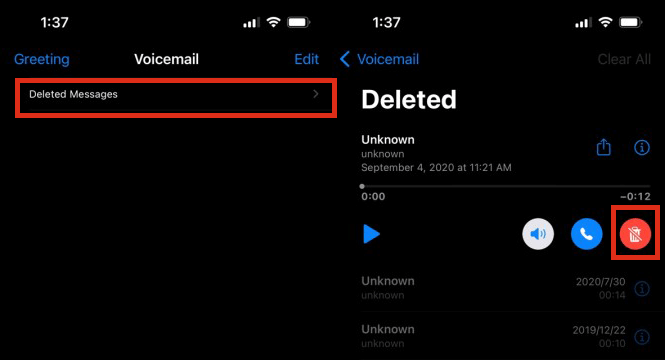
However, if the deleted voicemails are expired, this method doesn’t work. In this circumstance, we have a few additional options for you to recover permanently deleted voicemails on iPhone.
Part 2. Recover Permanently Deleted Voicemail on iPhone from Backup
1 Recover Permanently Deleted Voicemail on iPhone from iCloud Backup
You can quickly restore permanently deleted voicemail on iPhone if you've previously backed them up to iCloud. Nevertheless, to complete the recovery process, you must first erase all data on the device. Thus, we suggest you back up existing data before recovering from iCloud backup. These steps will tell you how to retrieve permanently deleted voicemails on iPhone from iCloud backup.
On your iPhone, go to Settings > General > Reset. Select Erase All Content and Settings after that.

After you've completed the setup steps, go to the Apps & Data page and select Restore from iCloud Backup.

Sign in to iCloud and choose a backup that contains your deleted voicemail to recover them.
After waiting for some time, you'll get your voicemails back.
2 Recover Permanently Deleted Voicemail on iPhone from iTunes Backup
If you are used to making a backup via iTunes, you can use it to restore permanently deleted voicemails as well. However, just like restoring from an iCloud backup, you'll lose all current data and settings after restoring an iTunes backup. Similarly, make sure to back up important items before recovering. Now follow the steps below to recover permanently deleted voicemails on iPhone from iTunes backup.
First, using a USB cable to connect your iPhone to your computer, launch iTunes and open it.
Click on the phone icon then select Summary in the drop-down menu.
Choose the backup file that contains your deleted voicemails. Then click "Restore Backup" and wait for the process to complete.

The permanently deleted voicemails will be restored after then, and you can go to have a check.
WooTechy iSeeker – Recover Permanently Deleted Voicemail on iPhone Without Backup
You might not be sure whether you have backed up voicemails to iCloud or iTunes as you can't preview data in the backups. And you might also not want to take a risk of losing other important data on your iPhone. Don't worry, there's a better solution to recover permanently deleted voicemail on iPhone even without backup.
WooTechy iSeeker, a professional iOS data recovery tool, allows you to preview and selectively recover your permanently deleted voicemail from both your device and backup. It will perform a deep scan on your device. As long as your data hasn't been overwritten, you can get it back easily. And it's quite easy to use. You will get any lost data within only 3 clicks.
Key Features of WooTechy iSeeker

100.000+
Downloads
- Support 18+ data types like text messages, photos, notes, WhatsApp messages, etc.
- Allow users to recover data from iOS devices, iCloud, or iTunes backup.
- Recover data on iDevices, including iPhone, iPad and iPod Touch series and supports all iOS versions, including iOS 16.
- Cover various data loss scenarios like unexpected deletion, system crash, jailbreak failure, etc.
- Provide a free trial to users to scan and preview lost data for free.
Download Now
Secure Download
Recover from iOS Device
What makes iSeeker powerful is that it allows to recover data from iOS device directly no matter if you have a backup or not. Here we will give you the full guide to recover permanently deleted voicemail on iPhone from internal storage:
Using a lightning cable to connect your device to the computer. After your device is recognized, select Recover from iOS Device and click Next.

You can see the data types that iSeeker supports, then choose Voicemail and click Scan.

After the process finishes, all scanned data will present neatly on the screen. Select your desired data and Recover.

Extract from iTunes Backup
With iSeeker, you can also view data in the backup before you restored them to your iPhone. You can then know if you have ever backed up your voicemails and extract deleted voicemail from the backup.
Choose Restore from iTunes Backup from the main menu. Then select a backup to recover data. Click Next, Scan the backup.
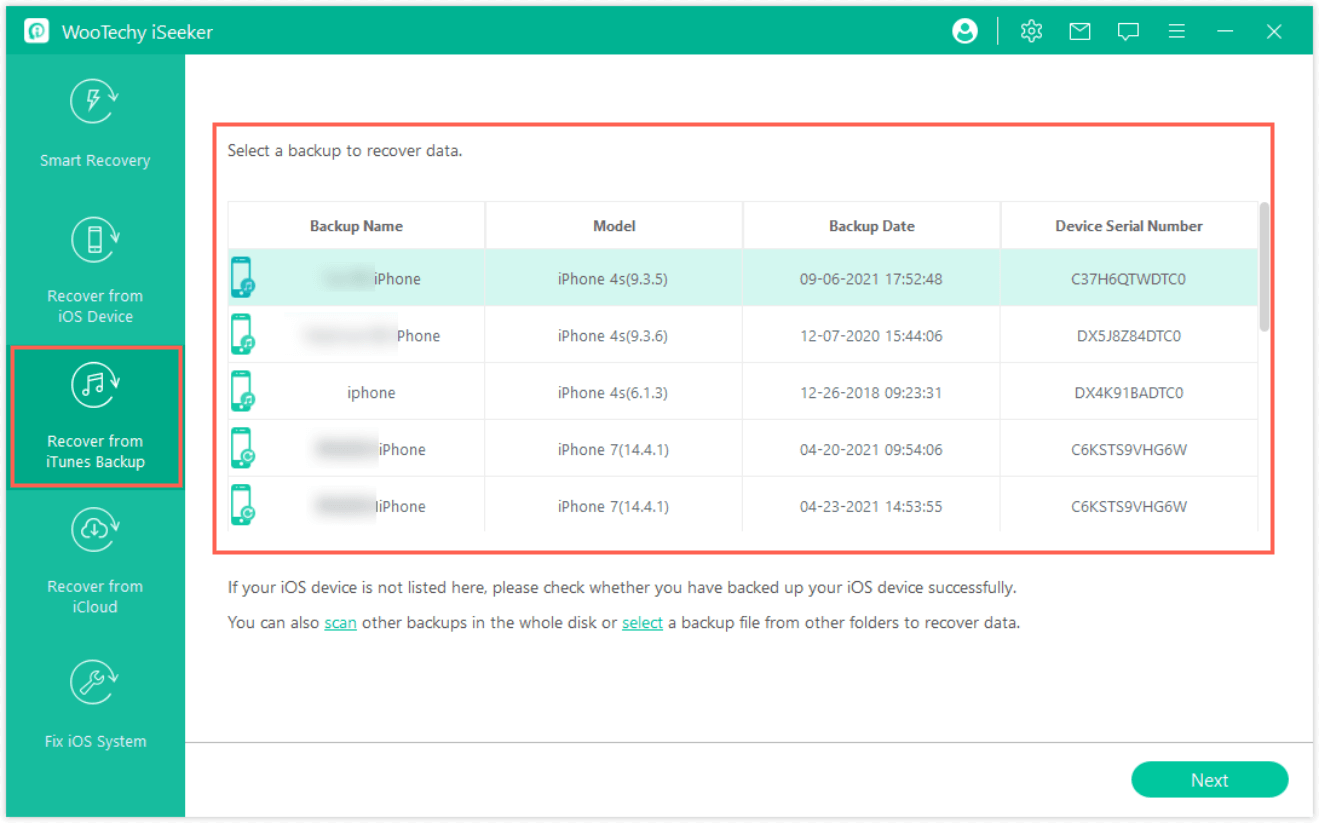
The interface will display all of the recorded data; you can filter the files by selecting Only show the deleted files from the drop-down menu. Select the needed data and click Recover.
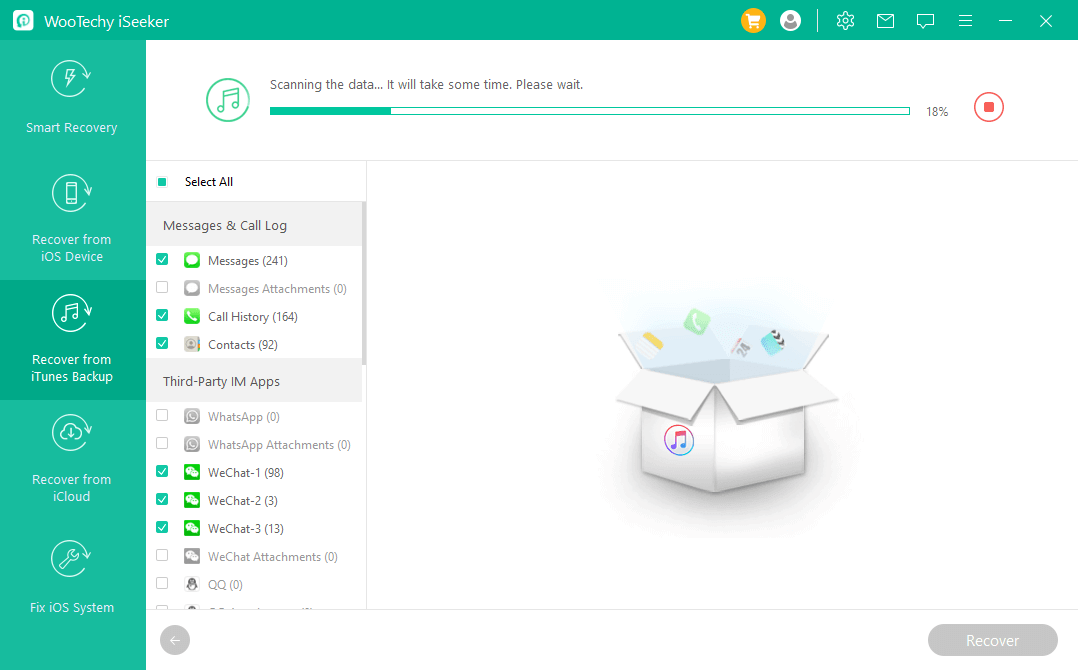
Extract from iCloud Backup
In Recover from iCloud mode, choose the iCloud recovery option that suits your situation.
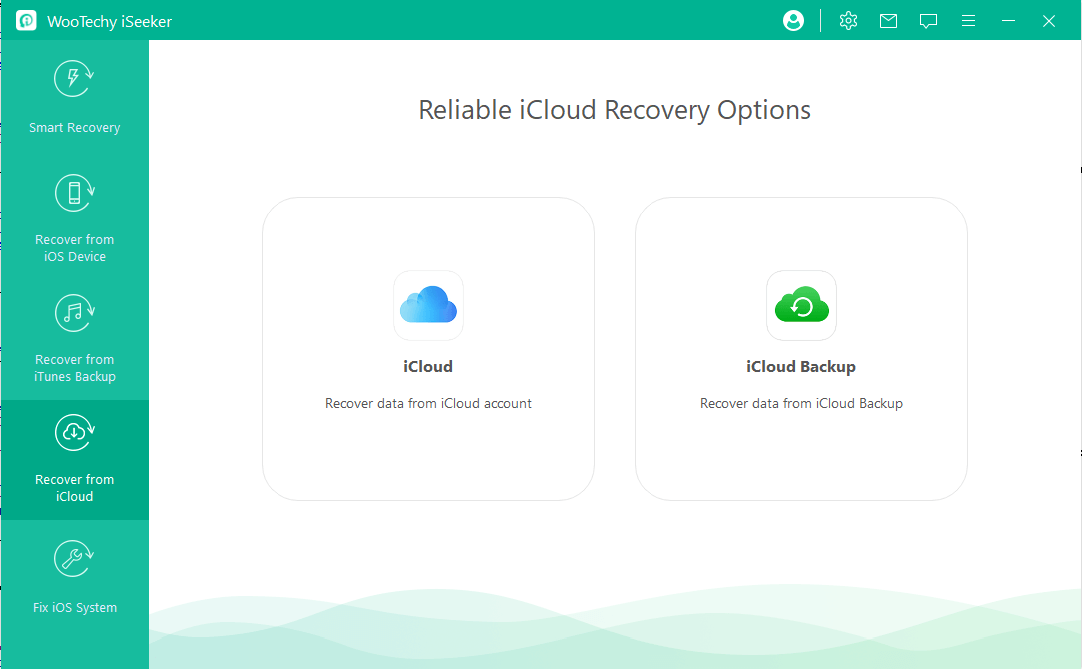
Follow the on-screen instruction to prepare your device and choose Restore from iCloud Backup when you are on the Apps&Data screen.

Choose the Voicemail from the data types on the screen and click Scan. When scanning is finished, preview and choose the desired data and click Recover.

Recover data with iSeeker will take some time. After then, you can check your permanently deleted voicemail on your device. With the expert team, iSeeker continues to launch upgrades to support more data types, and provides free lifetime updates.
FAQs about Deleted Voicemail
Does iPhone automatically delete my voicemails?
No, it doesn’t. iPhone will keep your voicemails until your carrier delete them.
Why are my deleted voicemails earlier than 30 days still stored in my phone?
Voicemails automatically deleting is a feature controlled by your carrier. If you find your deleted voicemails earlier than 30 days still stored in your phone, that means the carrier doesn’t delete them. You can delete it manually by tapping Phone > Voicemail > Edit > voicemails you don’t want to keep > Delete, then go to Deleted Messages > Clear All.
The Bottom Line
In conclusion, if you're still looking for a way to recover permanently deleted voicemail on iPhone, have a look at the options listed above. After you've gone through all of the options, you can pick according to your situation and the one you're most confident with.
Besides, WooTechy iSeeker will simply assist you with your data loss issue. Using this software, you can retrieve permanently deleted voicemail on iPhone without any hassle. Click the link below to download and try it for free now!
Download Now
Secure Download









