
I accidentally deleted some important voice memos on my iPhone. And I backed them up to iCloud. Where do I find my individual Voice Memos that were automatically backed up on iCloud from my iPhone?
Voice Memo is a built-in app that can be used to make voice recordings, which will be quite convenient in meetings, class or some other scenarios. And if you have accidentally deleted some important voice memos, it will bring lots of trouble to you. And if you keep a copy in iCloud, then you can easily recover the deleted voice memos from iCloud.
Don't worry! This article will guide you on how to recover voice memos from iCloud. Let's get started!
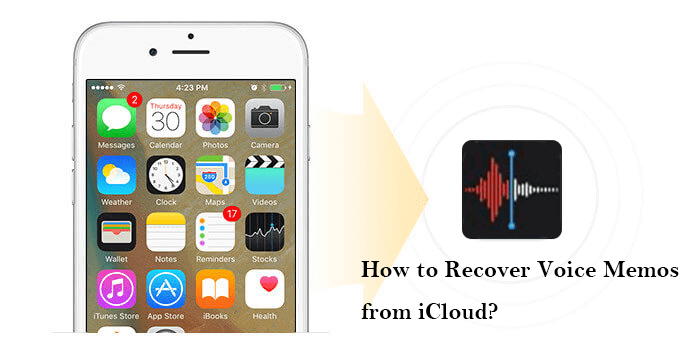
- Part 1. Can I Recover Voice Memos from iCloud?
- Part 2. How to Recover Voice Memos from iCloud?
- Part 3. Other Methods to Recover Deleted Voice Memos on iPhone
Part 1: Can I Recover Voice Memos from iCloud?
A simple one-word answer to this question is YES!
You can recover deleted voice memos from iCloud if you have backed up them there. You could simply restore the backup from iCloud to get back your deleted voice memos.
Part 2: How to Recover Voice Memos from iCloud?
Now that you have learned that you can recover deleted voice memos from iCloud, let’s find out how to restore voice memos from iCloud to your iPhone.
1 Recover Voice Memos from iCloud Backup
If you have backed up your iPhone data to iCloud previously, you can directly recover voice memos from iCloud backup. You need to restore the backup to your iPhone to get back the voice memos. But you are required to erase current iPhone data before restoring the backup. So, remember to make a full copy of your existing iPhone data before starting restoring.
Follow the steps below to recover voice memos from iCloud backup:
Step 1 Tap on the Settings of your iPhone. Scroll down and then select the General option. Choose the Reset option that is presented at the bottom of the screen. Select Erase All Content and Settings to recover deleted voice memos on your iPhone. Give your phone a few minutes to fully reset.
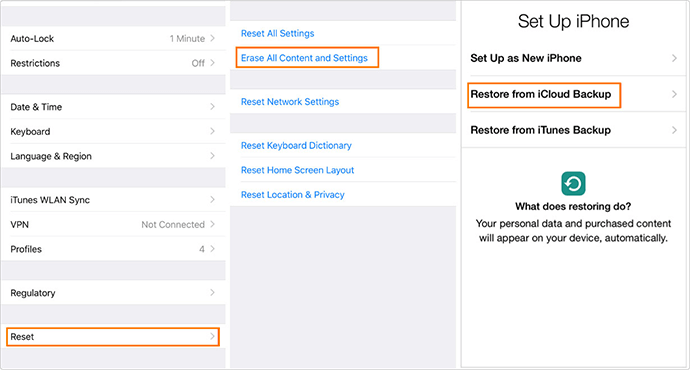
Step 2 Once the process has been completed, a new welcome screen will appear on your phone. Follow the onscreen instructions carefully. As you get the Apps & Data instruction, select the Restore from iCloud Backup option to proceed.

Step 3 Log in to your iCloud account and choose a backup that contains the voice memos. The restoring procedure will then begin. Wait for the process to be finished
All the data, including the deleted voice memos, will be restored to their respective folders.
2 Selectively Recover Deleted Voice Memos from iCloud
Don't want to erase existing iPhone data? Afraid of losing other important files that are not included in the backup? Don't want to restore all the data in the backup? Don't worry! We have a better alternative to help you recover only voice memos from iCloud backup. You need a reliable third-party application to help you.
WooTechy iSeeker is a professional iOS data recovery tool that you can use to recover deleted files like voice memos on iPhone in simple steps. With this program, you will be able to selectively recover voice memos from iCloud backup. You don't need to restore the whole backup to your iPhone. Moreover, you do not have to be tech-savvy to use the tool because its interface is simple for both beginners and pros. It allows users to directly recover from their devices or extract different types of data including voice memos from iCloud or iTunes in all data loss scenarios.
WooTechy iSeeker: the Most Powerful Data Recovery Tool

100.000+
Downloads
- Encompasses all common data types like voice memos, photos, videos, notes, WhatsApp messages, etc.
- Generally compatible with most Apple models and almost all iOS versions, including iOS 16.
- Allows you to preview the data in the backup before recovering and to choose the voice memos you need to restore.
- 100% data privacy during the recovery process.
- Free to download and scan to see if your data can be recovered.
Download Now
Secure Download
Step 1 Download and install iSeeker to your PC. Use a cable to connect your iPhone with your computer. Launch the tool and choose the Recover Data from iCloud Backup option. Click on the type of iPhone that is available for you.
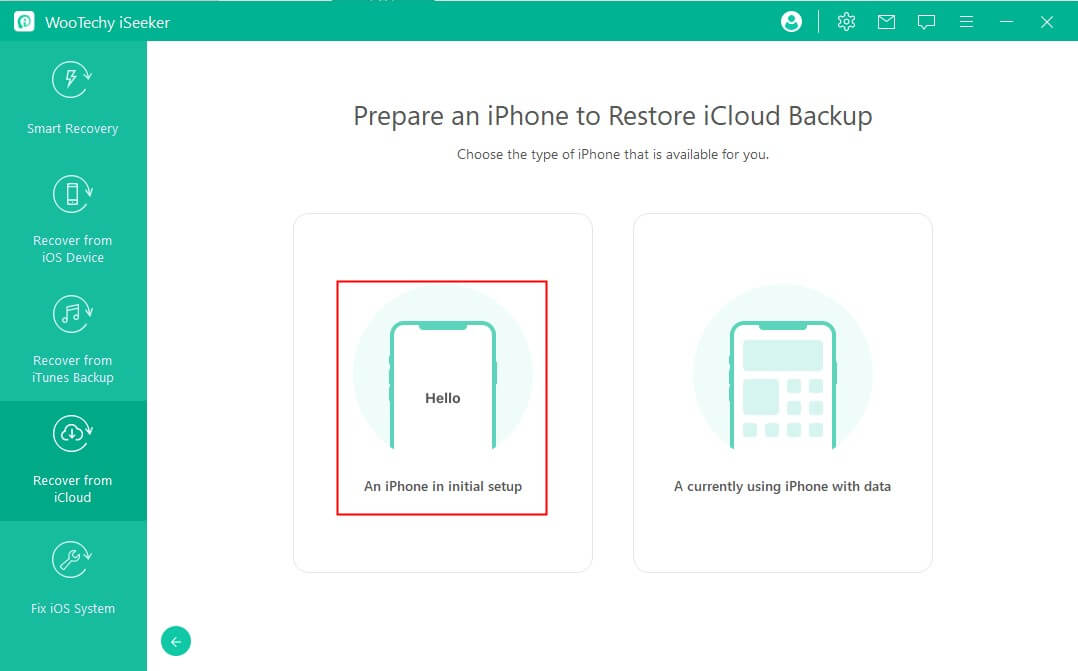
Step 2 Follow the on-screen instruction until your device appears on the screen. Next, you can select Voice Memos and the data types you want to recover and click Scan.
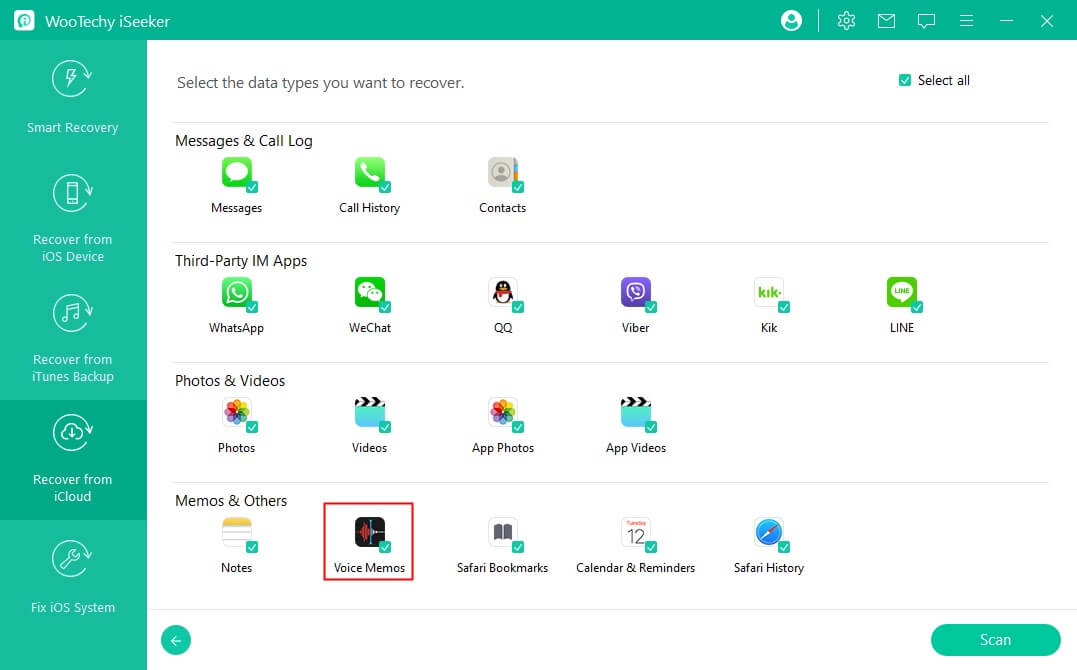
Step 3 After then, all the recoverable voice memos will be displayed on the screen. Preview them and choose the desired ones and click on the Recover button to finish the recovery.
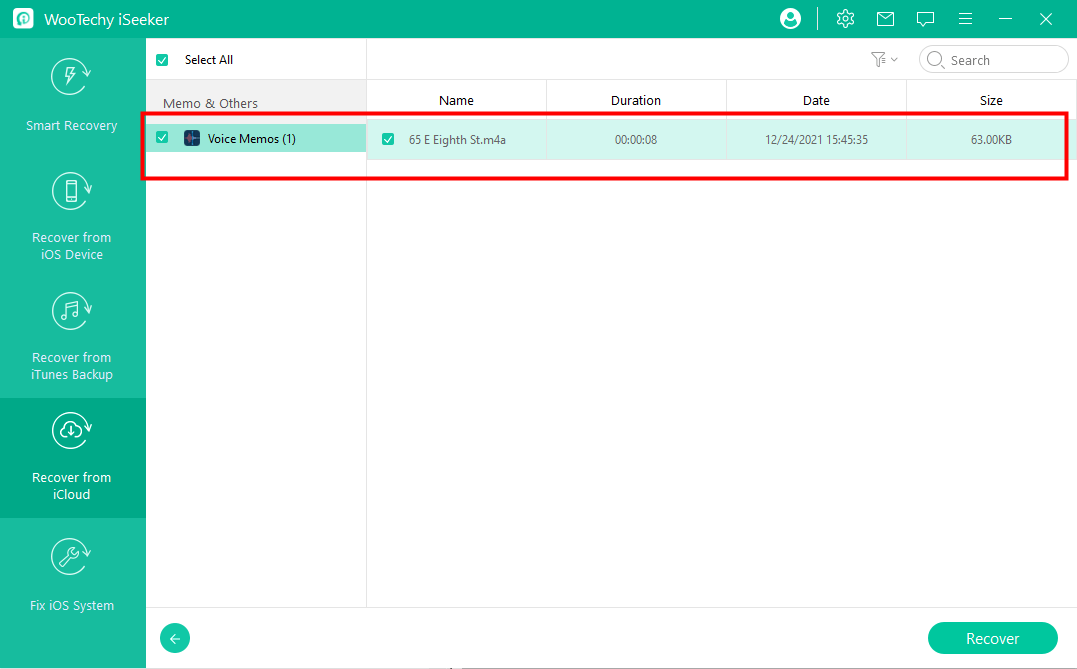
Note
If your device is a current using iPhone with data, it's highly recommended to back up before recovering.Part 3: Other Methods to Recover Deleted Voice Memos on iPhone
Besides the two methods mentioned above to recover voice memos from iCloud, you can also use the following ways to recover deleted voice memos on your iPhone.
1 Recover deleted voice memos from the Recently Deleted folder
On iPhone, when you delete a voice memo, it does not immediately get deleted from the phone. Instead, it stays in the Recently Deleted folder. Users can open this folder and restore the deleted voice memos within the timetable. You can change Voice Memos Settings to keep deleted voice memos in the Recently Deleted folder forever.
Step 1 Open Settings and scroll down to tap on Voice Memos.
Step 2 Tap on Clear Deleted and select Never.
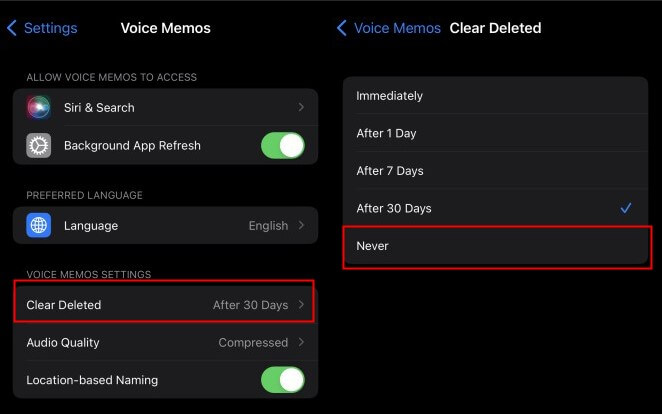
Then follow these steps to retrieve deleted voice memos from the recently deleted folder.
Step 1 Open Voice Memos app, tap < Back to the Voice Memos folder list, and go to the Recently Deleted folder.
Step 2 Tap on the Edit button. Choose the desired voice memo and then select Recover.

2 Recover deleted voice memos from iTunes Backup
You can recover your voice memos from iTunes backup as well if you have made a backup through iTunes. And just like retrieving with iCloud, this method will also overwrite the current iPhone data after restoring the backup from iTunes. We suggest you back up all the iPhone data before starting restoring.
Steps to retrieve deleted voice memos from iTunes backup:
Open iTunes and connect your iPhone to your computer through a USB cable.
Click on the icon of the device in the iTunes window and now go to Summary. Now select Restore Backup and enter the password if asked.
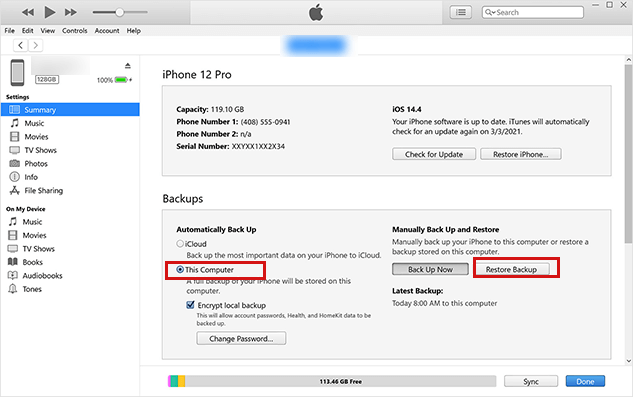
From the backup list, choose a backup and click the Restore button to begin the restoration.
Final Words
Now that you have learned how to recover voice memos from iCloud backup, you should select any aforementioned method and get your voice memos back in a few easy steps.
You can either retrieve memos from the iCloud backup using your phone or get voice memos back using a data recovery tool WooTechy iSeeker, which allows you to get your deleted voice memos from iCloud backup selectively. Besides, it allows you to recover 18+ different types of data not only voice memos, you can also recover your desired files no matter how you lost them. Get a free trial here to preview your data!
Download Now
Secure Download









