With the widespread use of iPhones, losing important text messages happens a lot because of accidental deletes. However, the good news is that there are several methods to retrieve deleted messages on an iPhone, both with and without a backup.
In this article, we will explore possible ways to retrieve deleted iPhone text messages without backup and provide information about the challenges and limitations of the process.
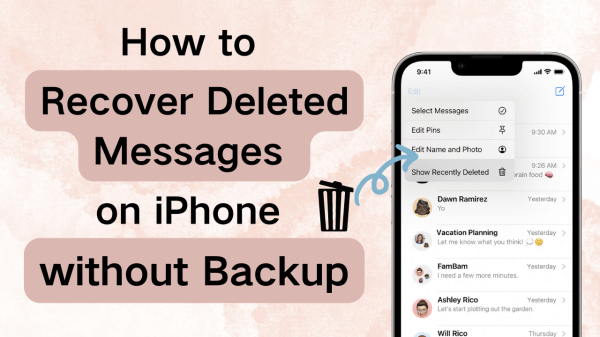
- Part 1. Is it possible to recover deleted messages on iPhone without backup?
- Part 2. How to Retrieve Deleted Messages on iPhone without Backup?
- 1. Retrieve Deleted Messages on iPhone without Backup Using WooTechy iSeeker
- 2. Recover Deleted Messages on iPhone without Backup via Recently Deleted
- 3. Ask the Receiver to Forward Deleted Text Messages
- Part 3. How to Retrieve Deleted Messages on iPhone with Backup?
- 1. Retrieve Deleted Messages on iPhone From iCloud
- 2. Recover Deleted Messages on iPhone From iTunes Backup
- Part 4. Tips for Retrieving Deleted Text Messages on iPhone
Part 1: Is it possible to recover deleted messages on iPhone without backup?
The short answer is yes, it is possible to retrieve deleted text messages iphone without backup. However, the process is not as straightforward as retrieving messages from a backup.
When a message is deleted from an iPhone, it is not permanently removed from the device's memory. Instead, it is marked as "deleted" and its storage space is made available for new data.
Therefore, it is theoretically possible to recover deleted messages by searching for and extracting them from the device's memory.
However, there are several challenges and limitations to this process.
The process requires specialized software and technical expertise, which may not be available to the average iPhone user.
the longer you wait to recover deleted messages, the less likely it is that you will be able to retrieve them, as the memory space is gradually overwritten with new data.
Not all deleted messages are recoverable. If a message is deleted and then overwritten with new data, it may be lost permanently. Similarly, if a message is deleted and then the iPhone is factory reset, all data, including deleted messages, will be erased.
Part 2: How to Retrieve Deleted Messages on iPhone without Backup?
If you haven't backed up your iPhone recently, you may worry that your messages are gone forever. Fortunately, there are several methods you can use to retrieve deleted messages on your iPhone without a backup.
1Retrieve Deleted Messages on iPhone without Backup Using WooTechy iSeeker
If you've accidentally deleted text messages on your iPhone and don't have a backup to restore them from, you may think they're lost forever. However, third-party data recovery software like WooTechy iSeeker can help you retrieve those deleted messages.
WooTechy iSeeker is a iOS data recovery software designed to help iDevice users recover lost or deleted data from their iPhone, iPad, or iPod touch. It supports various data types, including messages, contacts, photos, videos, call logs, WhatsApp messages, and more. With its advanced scanning algorithms, the software can recover data from your device's memory, iTunes backup, and iCloud backup.
What Can iSeeker Do

100.000+
Downloads
- Recover data directly from iOS devices, iTunes backup, and iCloud backup.
- Supports various data types, including messages, contacts, photos, videos, and more.
- Preview recoverable data before performing the actual recovery.
- Selectively recover data to avoid unnecessary data loss.
- User-friendly interface and fast recovery speed.
Free Download
Secure Download
How to Retrieve Deleted Messages on iPhone without Backup Using WooTechy iSeeker:
Step 1: Download and install WooTechy iSeeker on your computer. Then launch the software and select "Recover from iOS Device."

Step 2: Select "Messages" as the data type you want to recover and click "Scan" to start the scanning process of deleted messages on iPhone.

Step 3: Once the scan is complete, you will see a list of deleted messages. Select the messages you want to recover and click "Recover" to save them to your computer.

2Recover Deleted Messages on iPhone without Backup via Recently Deleted
If you have accidentally deleted your messages, one of the easiest ways to recover them is by using the "Recently Deleted" folder. This folder holds all deleted messages for up to 30 days. If you have deleted a message within this period, it may still be recoverable using the Recently Deleted feature. Here's how to use it:
Step 1: Open the Messages app and navigate to the Recently Deleted folder.
Step 2: Select the messages and conversations that you want to recover and click the "Recover" button.
Note
Keep in mind that clicking the "Delete" button will permanently delete the messages.
Step 3: Click on the "Recover [Number] Messages" option to confirm that you want to recover these messages, and they will be restored to your inbox.
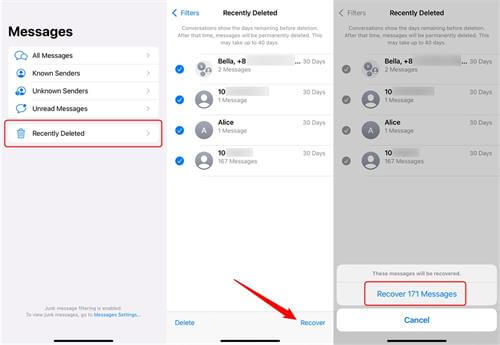
Limitations
This method only works if the messages were deleted within the past 30 days and if they were not permanently deleted from the Recently Deleted folder.
The "Recently Deleted" folder only available on the latest iOS 16.
3Ask the Receiver to Forward Deleted Text Messages
If you have deleted a message that was sent to someone else, you can ask the recipient to forward the message back to you. Here is how you can tell the recipient to forward the messages:
Step 1: Open the Messages app on iPhone.
Step 2: Find and select the conversation that contained the deleted message.
Step 3: Locate the message that you want to recover and press and hold on it.
Step 4: A menu will appear with several options. Tap on the "More" option.
Step 5: Select the message(s) that you want to recover by tapping on the circle to the left of each message.
Step 6: Tap on the "Forward" arrow at the bottom-right corner of the screen.
Step 7: A new message window will appear with the selected messages already inserted. Send this message to yourself.
Limitations
This method is only applicable if the recipient has not deleted the message from their phone.
Recipient may not be comfortable forwarding the message back to you, especially if it contains sensitive information.
Part 3: How to Retrieve Deleted Messages on iPhone with Backup?
If you've backed up your iPhone using iCloud or iTunes, you have a better chance of recovering deleted messages, because iCloud and iTunes backup your iPhone's data, including text messages, allowing you to restore your messages to your device.
1Retrieve Deleted Messages on iPhone From iCloud
iCloud is a cloud-based service that enables users to store data such as photos, videos, contacts, and messages on remote servers. If you have enabled iCloud backup, then your iPhone data including messages will be automatically backed up to the cloud. To retrieve deleted messages from iCloud, follow these steps:
Step 1: Go to Settings on your iPhone and click on General.
Step 2: Tap on Reset, then choose Erase All Content and Settings.
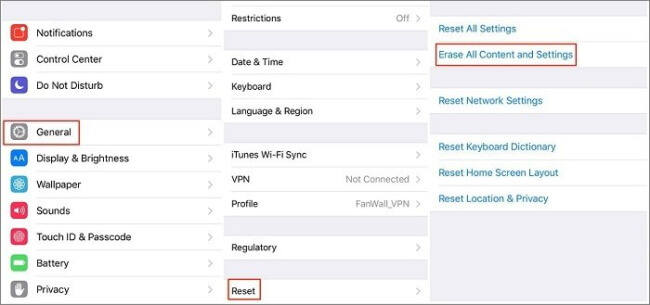
Step 3: Enter your password to start erasing your iPhone.
Step 4: Once completed, your iPhone will be reset with all data gone. On Apps & Data screen, choose Recover from iCloud Backup and select one backup from a list of backups.
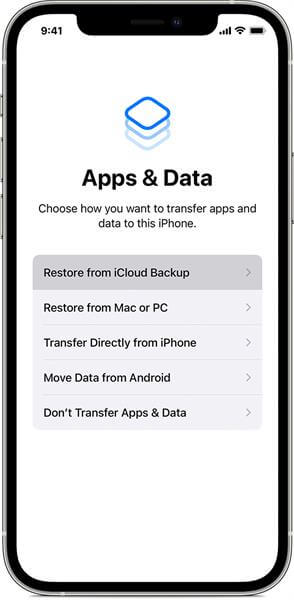
Limitations
If your restore iPhone from iCloud backup, it will replace all the data on your iPhone with the backup data, which means any data that is not backed up will be lost.
2Retrieve Deleted Messages on iPhone From iTunes Backup
iTunes is a media player and library app developed by Apple that allows users to play, download, and organize digital audio and video files. It also serves as a tool to manage iOS devices and make backups. To retrieve deleted messages from iTunes backup, follow these steps:
Step 1: Connect your iPhone to the computer and open iTunes.
Step 2: Click on Summary, and you will see a Restore Backup button. Click on it and select the backup that contains the deleted messages you want to retrieve.
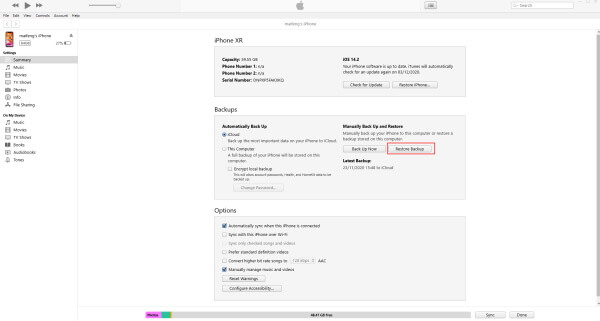
Step 3: Click on Restore to recover your deleted messages.
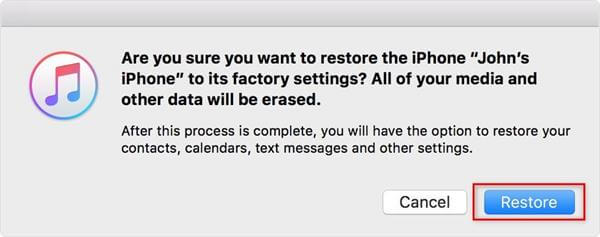
Limitations
Restoring from an iTunes backup will replace all the data on your iPhone with the backup data, which means any data that is not backed up will be lost.
Part 4: Tips for Retrieving Deleted Text Messages on iPhone
Retrieving deleted text messages on an iPhone can be a daunting task, especially if you don't have a backup. However, there are several tips and best practices that you can follow to prevent message deletion and improve your chances of message recovery in the future.
Regularly back up your iPhone: By backing up your iPhone regularly, you can ensure that you always have a copy of your messages in case of accidental deletion or other issues. You can use iCloud or iTunes to create backups of your iPhone.
Use a third-party recovery tool: In addition to the built-in recovery methods, there are many third-party recovery tools available that can help you recover deleted messages on your iPhone. In this article, we recommend iSeeker for its powerful data recovery features.
Free Download
Secure Download
Be careful when deleting messages: To prevent accidental message deletion, always double-check before deleting messages, and consider turning on the "Ask Before Deleting" option in your iPhone settings.
Enable message archiving: Some messaging apps, such as iMessage, offer an option to automatically archive your messages, which can be useful for preserving your message history even if you delete individual messages.
Conclusion
As you can see there are many ways to retrieve deleted messages on an iPhone with or without backup. By following the steps mentioned in this article, you can recover deleted messages on your iPhone and ensure that you don't lose valuable data in the future. Among all those method, iSeeker is the fastest and most effective way for you to recover any deleted data including deleted messages. Just give it a try and you won’t be disappointed.









