On June 7, 2021, iOS 15 was announced at Apple's WWDC event. The new IOS 15 beta is available for update now. However, it is vital to note that the new beta version always comes with bugs. Therefore, there are a few things you must keep in mind before installing the latest update. This article takes a look at some of the methods that can be used in downgrading iOS 15 beta to 14. Read to find out more.
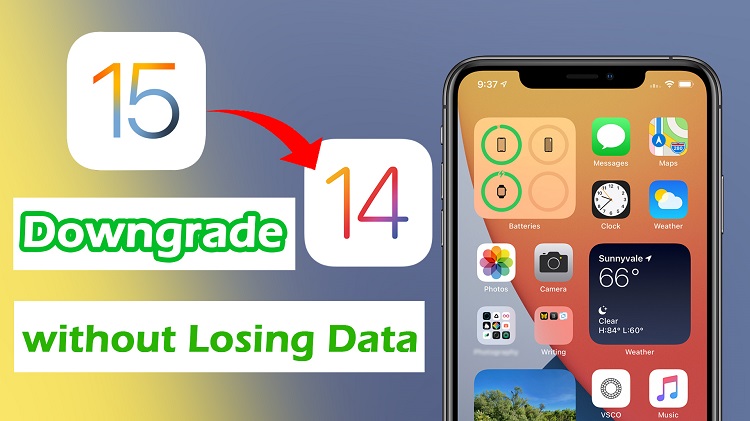
Part 1: Potential Risk of Installing iOS 15 Beta
There are so many reasons why iOS Beta may not be good for your device. Some of these reasons include:
- Impact on battery life: If you plan to install the iOS 15 Beta, you should be ready to move around with your charger or power bank. Even if you are fortunate enough not to have an app that would run on beta, the battery life will take a hit.
- Firmware Bug: Most apple users have also reported a technical bug that makes their device very difficult and frustrating to use. To fix this bug, you need to wait for another update that will be released in future or downgrade to a less buggy IOS.
- Slow device: This is especially true for people who have old Apple devices. Installing the IOS 15 Beta will reduce the phone speed and make its operations slow.
Part 2: Where to Find Previous iOS 14 Version to Downgrade
Have you previously updated your phone to a new iOS version and feel that the new version doesn’t offer the expected benefits? You may even find some annoying bugs that are difficult to fix and makes your device slow, all you need to do is downgrade iOS 15 to 14 in order to get your device working again.
When trying to downgrade iOS 15 beta to 14, you need to first of all download the iOS software firmware (IPSW file) form the official website using the steps listed below.
Step 1. Go to IPSW.me. Choose your device from the list presented;
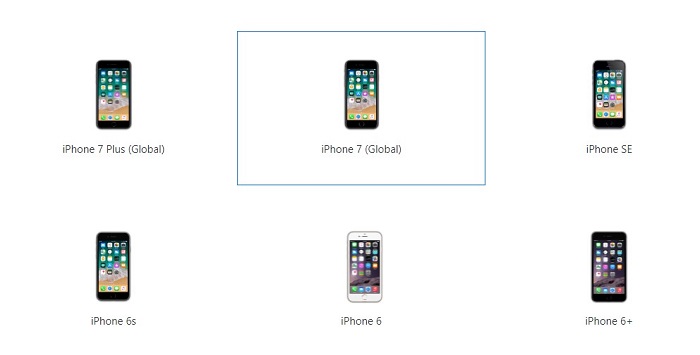
Step 2. Choose the iOS version to download.
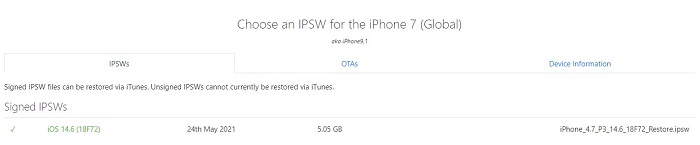
Step 3. Click download and save file to your PC.
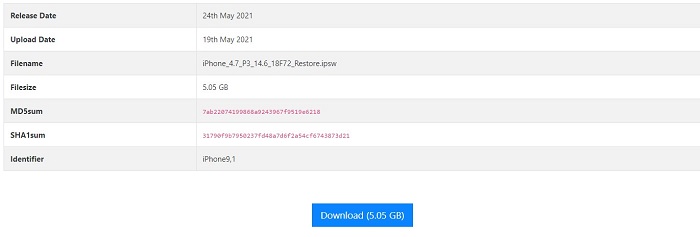
Part 3: Downgrade iOS 15 Beta to 14 with iTunes
You can also reset your iPhone without restrictions passcode via iCloud. To do so, you will have to do the following steps:
Once you have downloaded the iPSW file, you can downgrade iOS 15 Beta to 14 using iTunes. This is a simple method to fix the bugs on your device. Here is a detailed step on how to downgrade iOS 15 beta to iOS 14.6.
Step 1. Turn off the “Find My iPhone” on your IOS 15 beta. Go to Settings>Profile Name > Find My > Find My iPhone and click "Turn Off".
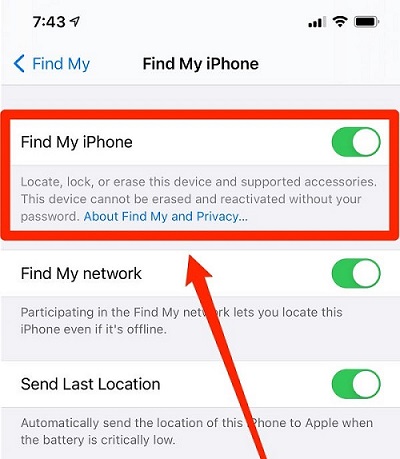
Step 2. Unlock your device, using a USB cord, get your iPhone connected to your PC.
Step 3. Open Finder on your Mac or iTunes on your PC.
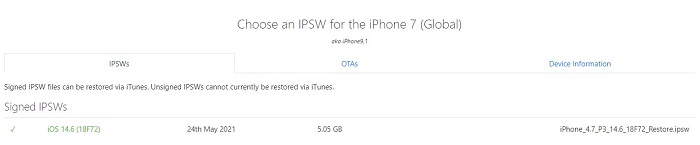
Step 4. Click Restore iPhone on your Mac while holding the Option key (Shift for Windows). Select the downloaded iOS 14.6 IPSW file and click Open.
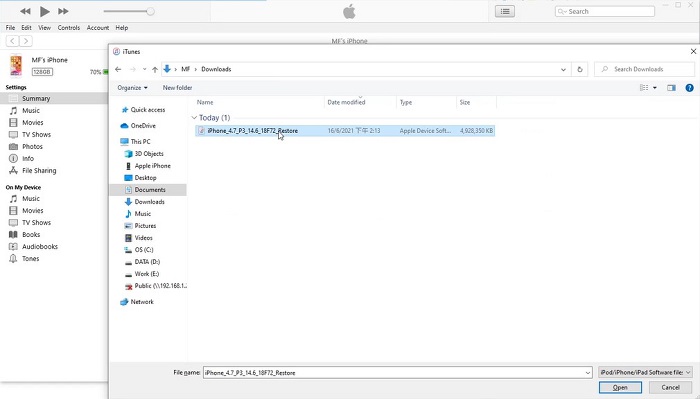
Step 5. You will see a pop-up asking for confirmation. You can also see the Restore button only and the downgrade process will commence immediately. Wait patiently until it is complete. This may take a while.
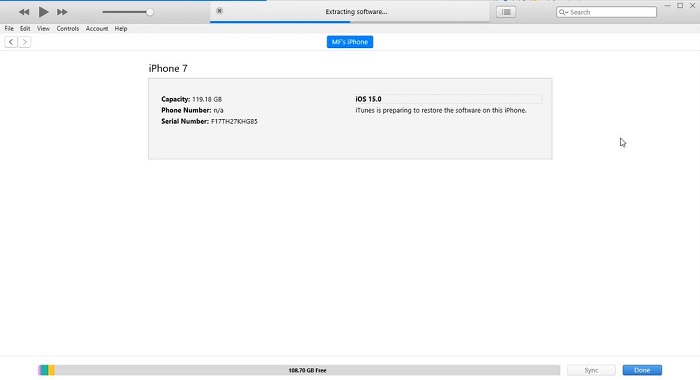
Part 4: Easily downgrade iOS 15 Beta to 14 with WooTechy iMaster
To downgrade iOS 15 to 14.6, you need an all in one tool that offers a perfect solution to all IOS system issues. Known as WooTechy iMaster, this tool helps you downgrade iOS 15 to 14.6 with just one click.
Great Features of Wootechy iMaster
- Roll back iOS updates without data loss.
- Easy to operate.
- Free trial version allows you to upgrade and back up for free.
- 100% success rate.
Watch this video to downgrade iOS 15 to 14.6 easily.
Here is a detailed step on how to use WooTechy iMaster.
Step 1. Download Wootechy iMaster on your computer. Install and launch the tool.
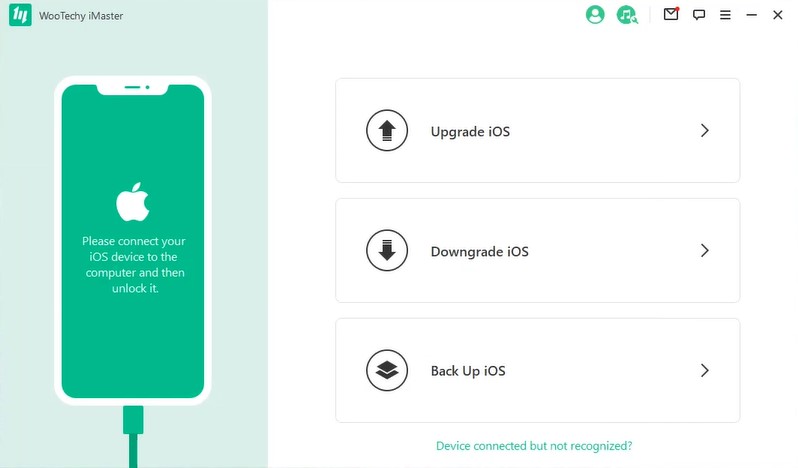
Step 2. Unlock your device, using a USB cord, get your iPhone connected to your PC.
Step 3. On the app surface, click on Downgrade iOS.
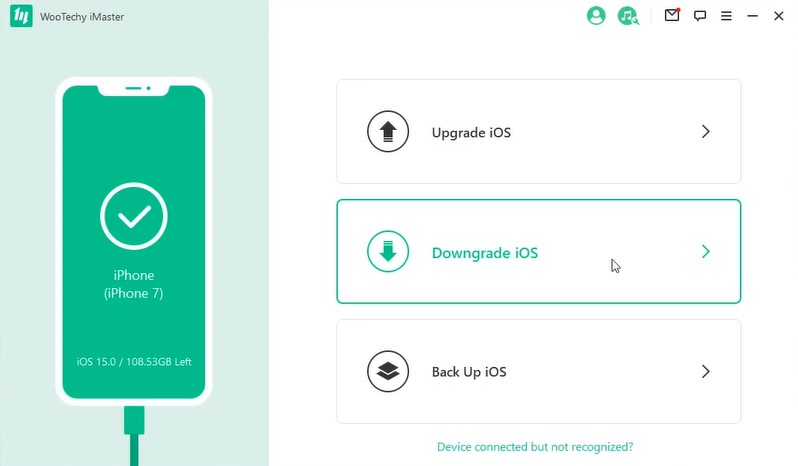
Step 4. Choose a firmware version that suits your device and click Next to download to your PC.
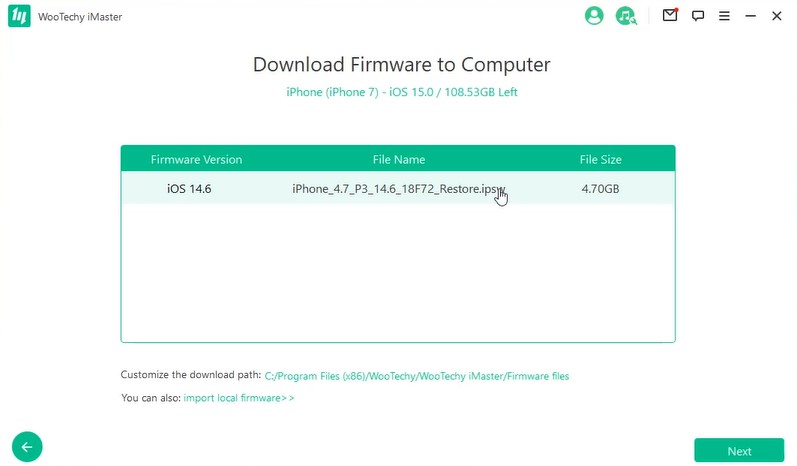
Step 5. Click Start and begin the process to downgrade iOS 15 beta to 14.

Step 6. After a few minutes, you will get a pop-up showing that your downgrade was successful.
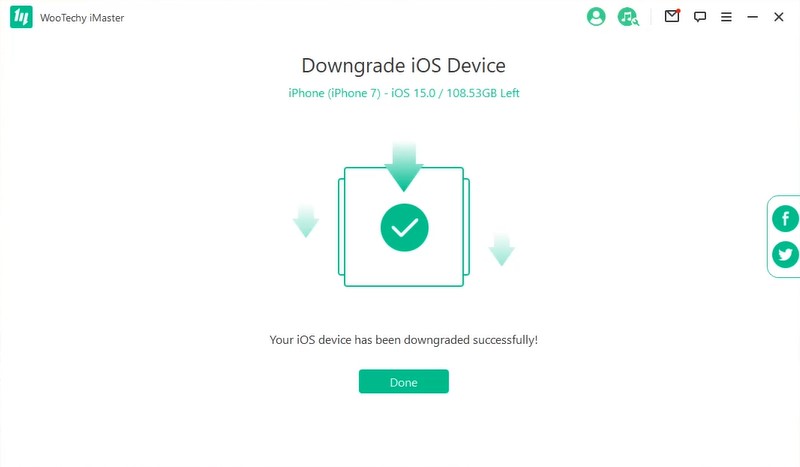
Bonus: How to Remove iOS 15 Beta on iPhone
If you have downloaded the beta version on your iPhone in the buzz of the new update and want to get rid of the bugs or go back to the previous versions completely, you can do that. Here is a detailed step on how to remove iOS 15 Beta on iPhone.
Step 1. Go to General on your device. Then click on Settings.
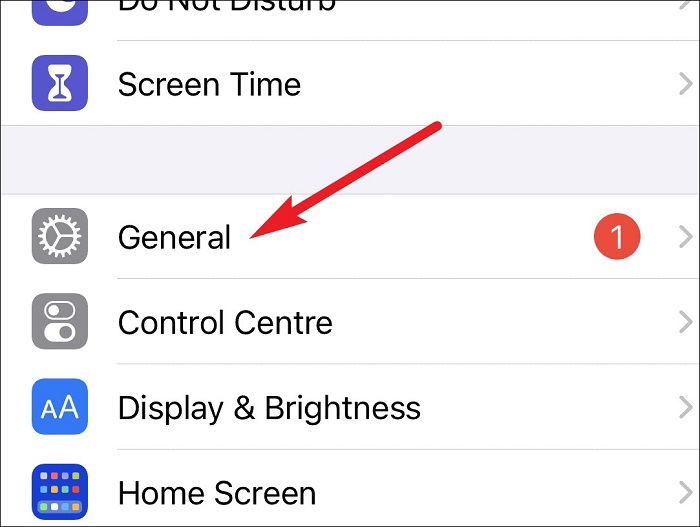
Step 2. Scroll down to VPN and Device Management to access your configuration on your Phone. Under the configuration, you will find all downloadable profiles. Click on iOS 15 Beta to continue.
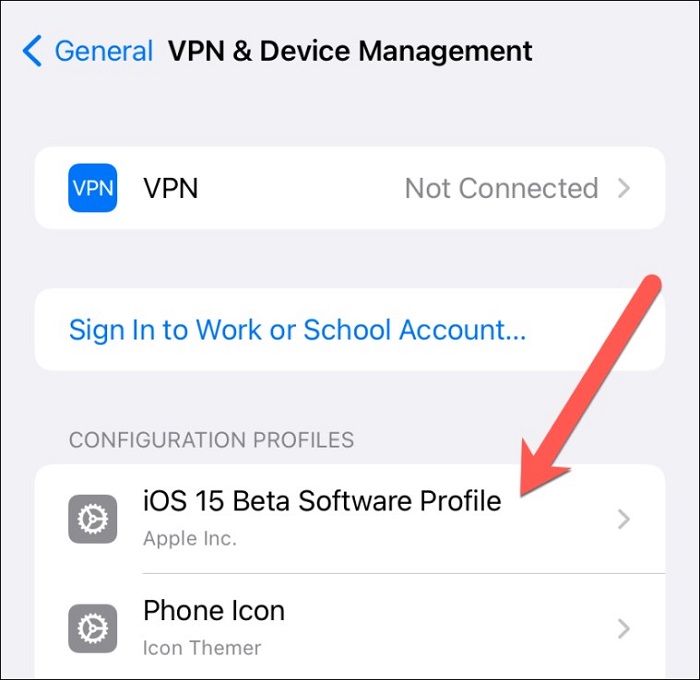
Step 3. Click on "Remove Profile" option to delete iOS 15 Beta. Then restart your device.
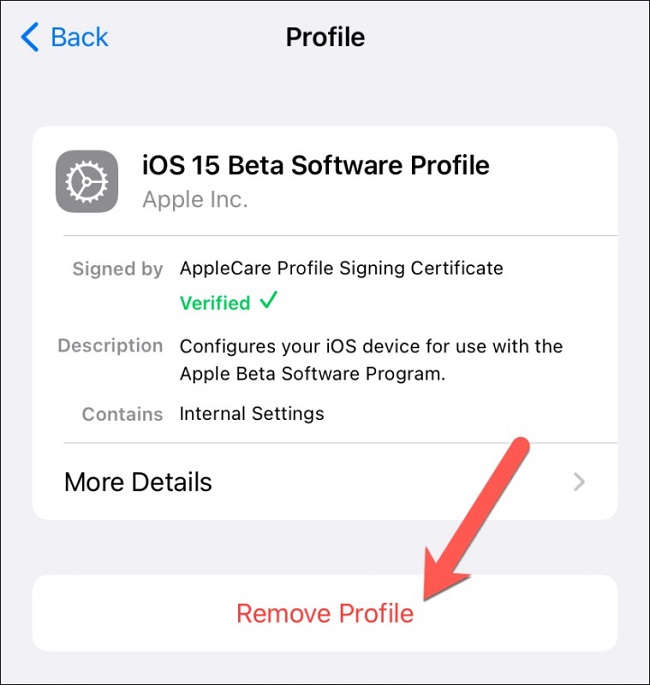
Conclusion
Due to the buzz that came with the latest IOS 15 beta version, so many Apple users quickly installed the software without considering the risks involved. If you are one of them, there is no need to be frustrated. As highlighted in this article, there are so many ways to downgrade iOS 15 to 14.6. Most importantly, take advantage of the benefits that the WooTechy iMaster offers in helping you downgrade iOS 15 Beta to 14 with no data loss.












