If you installed iOS 17 Beta on your iPhone immediately after WWDC like I did, then by now you probably already want to revert your iPhone back to a stable version of iOS, as the iOS 17 Developer Beta does have too many bugs and issues :(
Wondering how to downgrade iOS 17 Developer Beta to iOS 16? Then you've come to the right place! This latest blog will introduce you a simple and straightforward step-by-step guide on how to downgrade iOS 17 Beta to iOS 16! Keep reading!
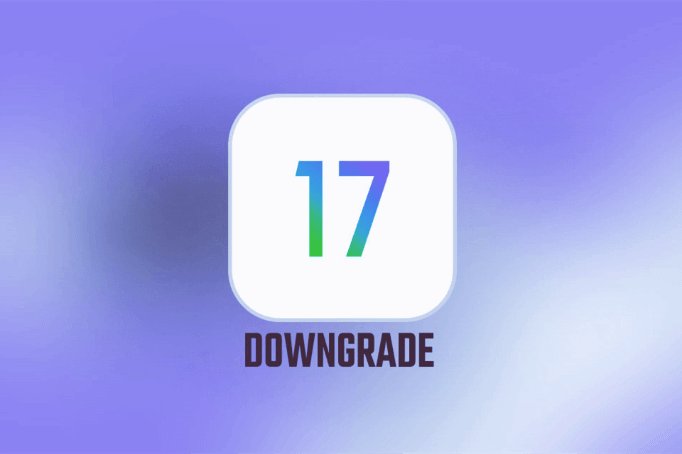
- Part 1: How to Downgrade iOS 17 Beta to iOS 16?
- Method 1: Downgrade iOS 17 Beta by iTunes/Finder
- Method 2: Downgrade iOS 17 Beta by WooTechy iMaster
- Part 2: How to Backup iPhone & Restore Backup to iPhone?
Part 1: How to Downgrade iOS 17 Beta to iOS 16?
Method 1: Downgrade iOS 17 Beta by iTunes/Finder
The most common way to downgrade iOS is via iTunes or Finder, and the same is true for downgrading iOS 17 Beta. The method in a nutshell is to download an earlier and stable version of iOS on your computer and then use iTunes/Finder to restore your iPhone to that version.
How to Downgrade iOS 17 Beta using iTunes/Finder?
Step 1: Go to the IPSW download page and download the iOS 16 firmware or any other iOS version firmware you wish to restore to your computer.
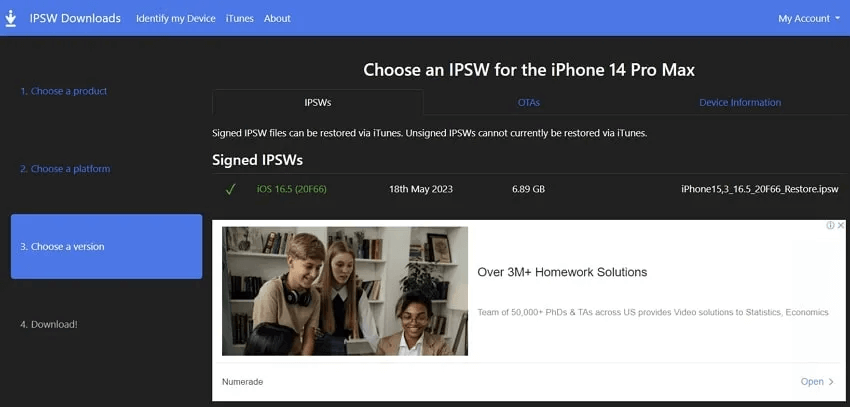
Step 2: Open iTunes or Finder and connect your iPhone to the computer using a data cable.
Step 3: Press and hold the Option key (Mac) or Shift key (Windows) and click on the "Recover iPhone" option.
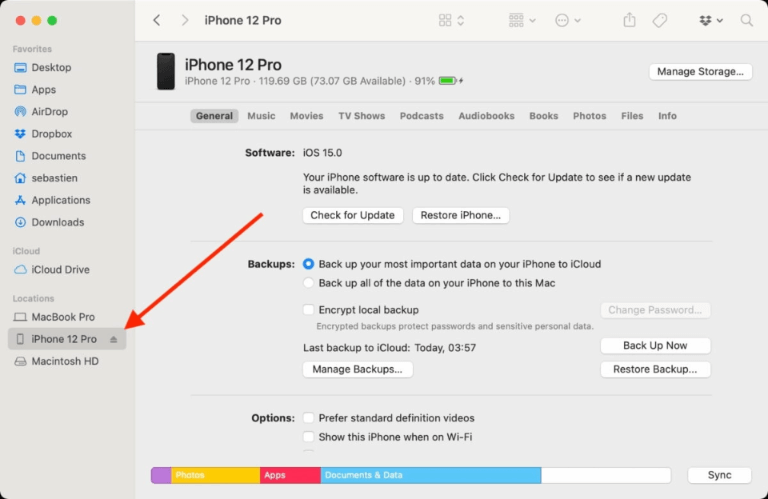
Step 4: Select the iOS 16 IPSW file you have downloaded and click "Open". Then click "Recover" again and your iPhone will start recovering.
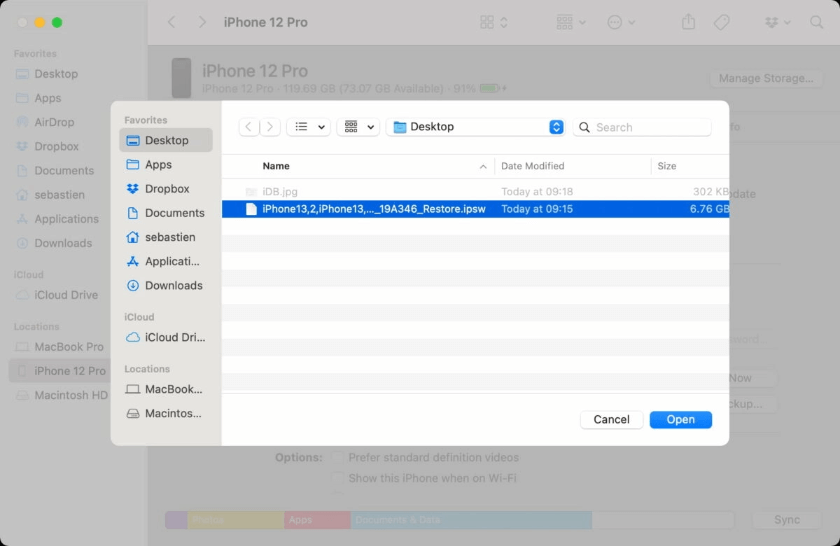
Step 5: Once the recovery is complete, your iPhone will be running iOS 16.
Method 2: Downgrade iOS 17 Beta by WooTechy iMaster
Although using iTunes to downgrade iOS is the official method, many Apple users have to admit that iTunes does sometimes not work very well and it often causes data loss or error codes. Therefore we prefer another method of downgrading iOS 17, which is to use the professional iOS downgrade tool WooTechy iMaster.
This is a software designed for iPhone/iPad that supports Apple users to perform iOS upgrade, iOS downgrade and iOS backup in the easiest and fastest way. As the most popular and best iPhone downgrade software in recent years, it can easily upgrade or downgrade your iPhone to any supported iOS like iOS 16, iOS 15. What's more, it guarantees that the downgrade process will not affect any of your data.
WooTechy iMaster - Best Upgrade/Downgrade iOS Tool

75.000.000+
Download
- iOS Upgrade: Update iPhone/iPad to the latest iOS version such as iOS 17
- iOS Downgrade: Downgrade iOS to any supported iOS version without data loss
- iOS Backup: Securely back up all your iPhone/iPad data to computer anytime for free
- Easy steps, fast speed, high success rate
Win: Free Download
Secure Download
Mac: Free Download
Secure Download
How to Downgrade iOS 17 Beta by WooTechy iMaster?
Step 1: Download and install WooTechy iMaster on your computer. Launch it and connect your iOS device with USB cable. Choose Downgrade iOS.

Step 2: Choose the firmware version you want to downgrade to and click Next. When the firmware is downloaded, wait until it’s verified and extracted.

Step 3: Click Start and begin the downgrading process. Your iPhone will be downgraded soon, then click Done to complete the procedure.

Win: Free Download
Secure Download
Mac: Free Download
Secure Download
Part 2: How to Backup iPhone & Restore Backup to iPhone?
To prevent device from being lost or damaged, backing up iPhone and iPad is an important thing to do. It is recommended that you back up your important photos, contacts, files and other data from your iPhone to your Mac or PC in advance before you start the downgrade to protect the important data on your iPhone.
When it comes to iOS backup and restore, we have to say that as a free and professional iOS backup software, WooTechy iMaster backup iOS is really easier and faster than iCloud and iTunes!
The Easiest Way to Backup iPhone
How to Back Up iPhone with WooTechy iMaster?
Step 1: Download and install WooTechy iMaster. Launch it and connect your iOS device to your computer.
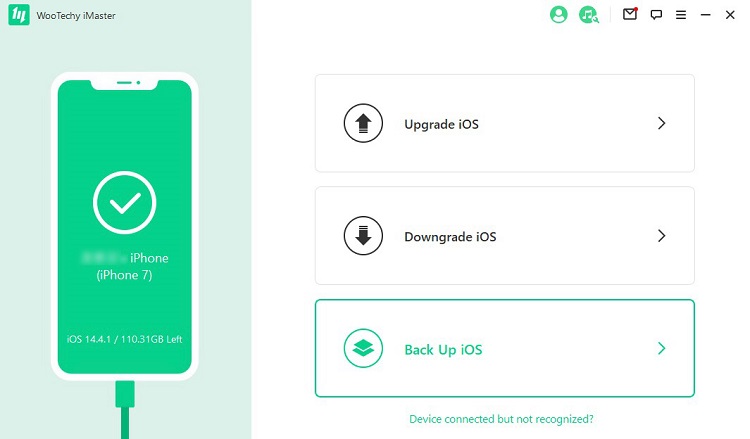
Step 2: Click on “Back Up iOS” mode after your device is recognized. Choose a storage location to save the backup file and click “Start”.
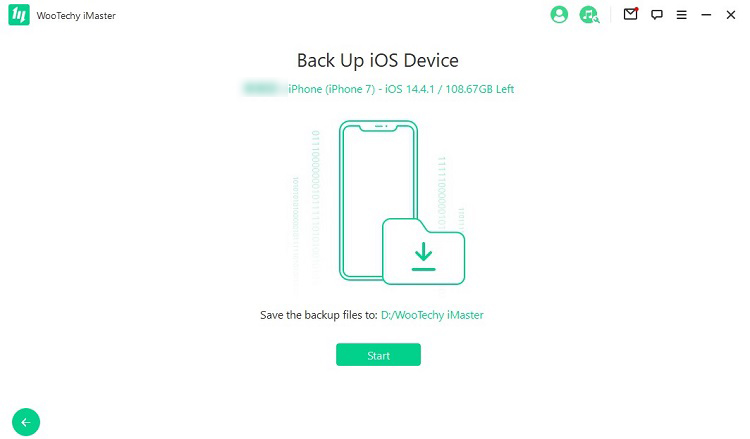
Step 3: Once backup process is complete, click “Done”. Now your entire iOS device data has been backed up on your computer successfully.
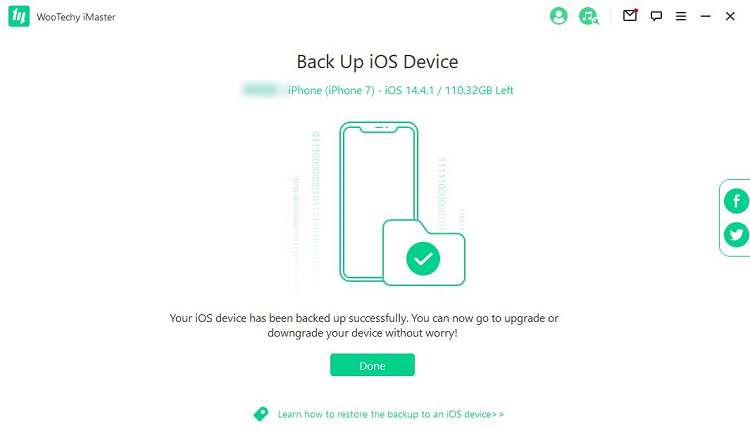
The Easiest Way to Restore Backup to iPhone
What's more, Wootechy iMaster also supports backup restore. You can restore the backup to your iPhone or iPad quickly using Wootechy iMaster!
How to Restore Backup to iPhone by WooTechy iMaster?
Step 1: Launch iTunes on your PC or Mac and connect your device to the computer with a USB cable.
Step 2: Click on the Apple icon when it appears in iTunes, then select "Restore Backup" in the "Summary" module.
Step 3: Choose the backup file made by Wootechy iMaster, then click "Restore" and wait for the restore process to complete.
Conclusion
Well, now you must have successfully downgraded your iPhone from iOS 17 Beta to iOS 16 version! With iOS 17 on the horizon, it's worth re-emphasising that you can't miss this iOS upgrade/downgrade tool - WooTechy iMaster! After experiencing the new features on Apple iOS 17 Beta, you can use WooTechy iMaster to downgrade your iPhone to the original version safely and quickly. Already a large number of Apple users from different countries are using this tool to seamlessly switch between iOS versions! Try it out!
Win: Free Download
Secure Download
Mac: Free Download
Secure Download








