Try to downgrade to unsigned iOS? Can you restore unsigned IPSW without SHSH? How to get SHSH blobs if not saved? Your search ends here! This insider post will tell you all the answers! Keep reading!

- Part 1. What Is SHSH Blobs?
- Part 2. How To Downgrade To Unsigned iOS With SHSH Blobs?
- Part 3. How To Install Unsigned IPSW Without SHSH Blobs?
- Part 4. FAQs About Unsigned iOS
Part 1. What Is SHSH Blobs?
SHSH Blobs is a part of Apple's digital signature system, which is a piece of code and embedded in each iOS firmware for each iOS device.
When an iOS user tries to restore their device, one of the functions of SHSH Blobs is to assist Apple to determine whether a signed IPSW firmware file is being used.
Part 2. How To Downgrade To Unsigned iOS With SHSH Blobs?
The prerequisite is that you must have saved the Blobs file for the iOS firmware you want to restore while it was still signed by Apple.
Requirements
Unsigned iOS firmware you want to restore.
The SHSH Blobs file of the destination iOS firmware. If you have used TSS saver to save the Blobs while the iOS version is still being signed, download it from the Retrieve section of TSS Saver.
FutureRestore, a restore tool designed for Apple.
[Detailed Guide] Downgrade to Unsigned iOS with SHSH
Step 1. Put an unarchived FutureRestore file, the unsigned iOS firmware, and the Blob file in one folder on your Windows or Mac Computer.
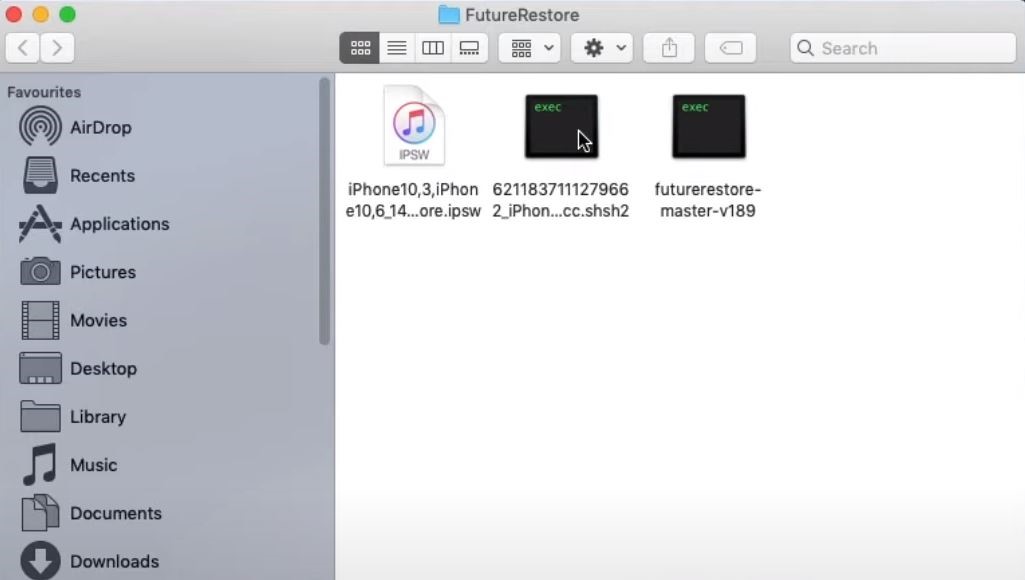
Step 2. Open Terminal (for Mac) or Command Line (for Windows).
Step 3. Drag the unzipped FutureRestore file into Terminal and type -t.
Step 4. Drag the Blob file into the Terminal interface and type either --latest-sep --latest-baseband or --latest-no-baseband. Use the former if your iPhone device uses a sim card or the latter if your device does not support a sim card.
Step 5. Drag the final of the unsigned iOS firmware you’re restoring to into Terminal. Your screen should look like the one in the image below.
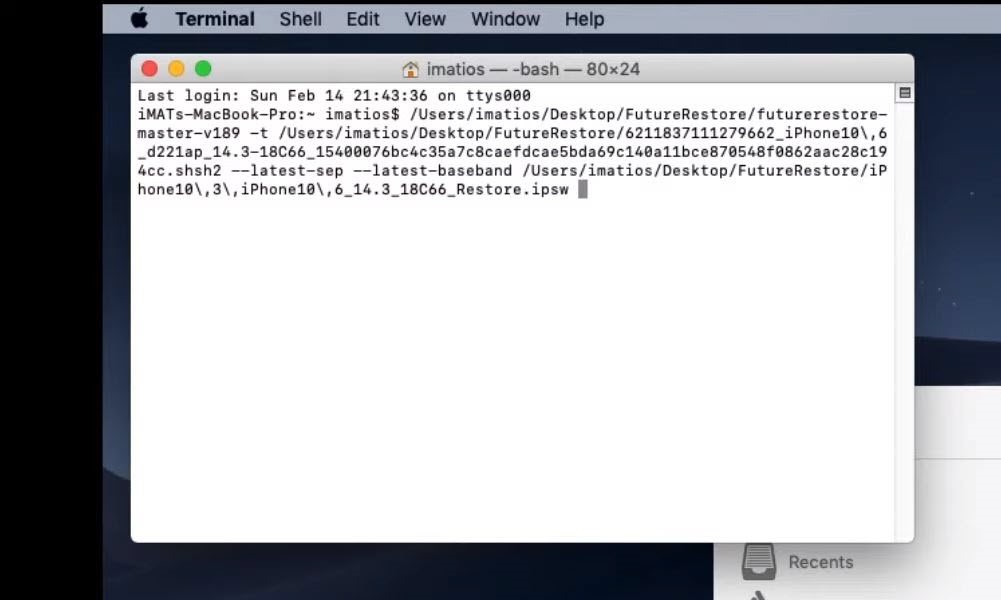
Step 6. Press Enter on your keyboard. Make sure your computer has an internet connection and is connected to your iOS device with a data transfer cable. Then wait the downgrade process run and complete.
Note
Before you start to downgrade, make a full backup of your iOS device to both iTunes and iCloud. The backup will save all of your files and data, including saved passwords, messages, game files, etc. You can easily restore them after the downgrade is done.
Part 3. How To Install Unsigned IPSW Without SHSH Blobs?
If you want to downgrade to an earlier iOS version without SHSH blobs, then you have a better choice - the professional iOS downgrade tool iMaster. It is an iOS management software designed for iPhone and iPad, which performs quite well in iOS upgrade, iOS downgrade and iOS backup.
As the most popular iOS downgrade software in recent years, iMaster can quickly downgrade iPhone/iPad to any supported iOS version with a few simple steps, making the iOS downgrade process very easy. Even better, you won't lose any data after downgrading!
WooTechy iMaster - Best Tool To Downgrade iOS

75,000,000+
Downloads
- iOS Downgrade : Downgrade iPhone/iPad to any supported iOS version without data loss
- iOS Upgrade : Upgrade iPhone/iPad to the latest iOS version for 100% free
- iOS Backup : Backup all iPhone/iPad data without any storage limitation
- Multi-Language : Support for English, Spanish, French, German, Chinese, etc
- Easy To Use : Simple steps, no specialized technical knowledge required
- After-Sales Guarantee : 30-day money back policy with instant refund if unsuccessful
Try For Free
Secure Download
Try For Free
Secure Download
How to Downgrade iOS with iMaster?
Step 1. Download, install and launch iMaster on your computer. Connect your iOS device to computer with USB cable and click Downgrade iOS.

Step 2. Select the firmware version you want to downgrade to, click Next to download it.

Step 3. Once the firmware is downloaded and verified, click Start to begin the downgrade process.

Step 4. When the downgrade is complete, click Done. Now your iOS device has been downgraded successfully!

Free Trial
Safe Download
Free Trial
Safe Download
Part 4. FAQs About Unsigned iOS
Q1. Can I Downgrade to Unsigned iOS without SHSH Blobs?
When you use iTunes to switch between two iOS versions, Apple will use iTunes to find the SHSH Blobs to determine if you are downgrading to a signed iOS firmware. If one of the firmware is no longer signed, meaning Apple has removed its signature, then the downgrade process will fail. In short, you cannot restore an unsigned version of iOS with iTunes.
To restore to an unsigned iOS version, it can only be done unofficially, such as using a third-party tool like FutureRestore. However, even if you downgrade by unofficial restore method, you still need the SHSH Blobs. It's not possible to downgrade to an unsigned iOS version without SHSH Blobs.
Q2. What does it mean when the IPSW file is Not Signed anymore?
An unsigned iOS (IPSW) firmware is a version of iOS that is no longer supported or signed by Apple. Such a version will not receive security or feature updates.
Q3. Can I downgrade iOS 16 to 15?
Of course, using the professional iOS downgrade tool such as iMaster can help you easily downgrade iPhone from iOS 16 to iOS 15 or any other supported iOS version in just a few simple steps.
Q4. Can I trust the iPhone downgrade online service?
There are some unofficial iOS downgrade online services that claim to be able to remotely downgrade iPhone to any unsigned iOS IPSW. However, we don't recommend you to try it easily. These online services often come with certain security risks, may remotely steal personal information from your device, and some of them even disappear without a trace after charging a fee.
If you want to downgrade your iPhone safely, we still recommend you to use regular, professional and trustworthy iPhone downgrade tool such as iMaster.
Conclusion
Well, now you know how to downgrade to unsigned iOS and install unsigned IPSW with or without SHSH blobs! It's worth emphasizing again that if you want to downgrade iOS without losing any data, then you can't miss iMaster!
This professional iOS downgrade software can quickly and safely downgrade iPhone/iPad to any supported iOS version without data loss. Now it has become a must-have tool for many Apple users to experience and switch iOS versions! Try it for free now!
Try For Free
Secure Download
Try For Free
Secure Download








