Note: The device may be unlocked only with the user's authorization.
Factory Reset Protection, or FRP, is a great way to protect your device and this is the reason why it is now been implemented on almost every Android device. However, this feature can also become the cause of great inconvenience if you can’t remember your Google account credentials.
Furthermore, FRP is one of the most common problems for people that get second-hand devices. In many instances, the original owner of the Samsung Galaxy S8 sends the mobile phone without erasing the old Google account. In this case, you need to know how to factory reset Samsung Galaxy S8 without Google account.
In this article, we are going to explain how you can complete the task. Keep reading.
- How to Factory Reset Samsung Galaxy S8 Without Google Account
- Factory Reset Samsung Galaxy S8 Without Google Account Using WooTechy iDelock (Android)
- Factory Reset Samsung Galaxy S8 Using Odin Mode
- Factory Reset Samsung Galaxy S8 Without Computer
- Bonus Tip: How to Unlock Samsung Galaxy S8 Without Google Account (Find My Mobile)
How to Factory Reset Samsung Galaxy S8 Without Google Account
Factory Reset Samsung Galaxy S8 Without Google Account Using WooTechy iDelock (Android)
WooTechy iDelock (Android) is a reliable app with which you can complete the factory reset on Samsung S8 and won’t get stuck at the Google account verification. This is a brand-new application that has been specifically designed to unlock any Android device locks, including the FRP and various screen locks.
The great thing about WooTechy iDelock (Android) is that it allows every user to complete the task from the comfort of their home. The app makes sure to provide detailed instructions that help even beginners to follow the process and complete it successfully. In addition to this, the tool stands out for its high success rate on devices from many different brands and on almost all Android versions.
Download Now
Secure Download
Coming Soon
Secure Download
If you want to use WooTechy iDelock (Android) to factory reset Samsung Galaxy S8 without Google account, you need to follow these steps:
Step 1: Install the app on your computer and launch it. On the home screen, click on the Remove Google Lock (FRP) option, and then click the Start button. Moreover, use a USB cable to plug your Samsung Galaxy S8 into your computer.

Step 2: In the following step, the app will ask you to select your device’s PDA, country, and carrier. Once you have confirmed that your device's information is correct, click the Download button to download the data package.

Step 3: When the download process is completed, extract the package and enable both the “USB debugging” and “OEM unlock” on your device. Once the package has been extracted successfully, it will begin to unlock your device.
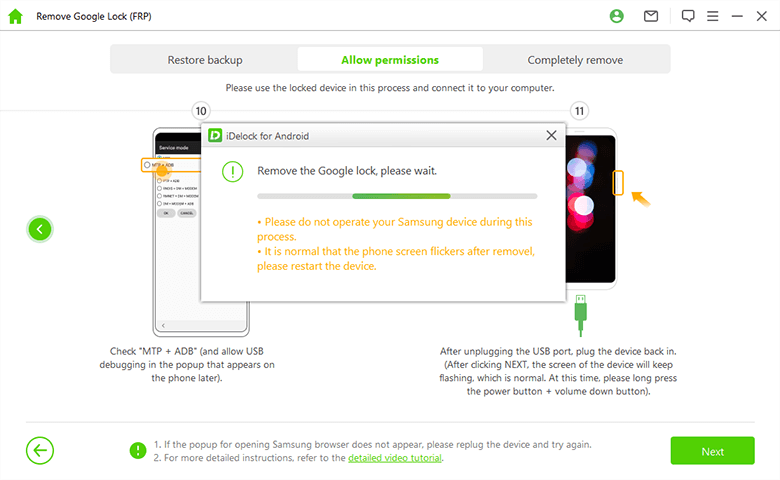
After a few minutes, the FRP on your Samsung Galaxy S8 will be bypassed successfully.

Factory Reset Samsung Galaxy S8 Using Odin Mode
Odin is a lightweight flashing tool that Samsung has leaked. For this reason, it can be used to fix many issues on Samsung devices, including the removal of FRP. Before we explain the steps of this process, it is important to highlight that you need to be extra careful as a wrong move might leave your device bricked.
The things you will need before you begin the factory reset of your Samsung Galaxy S8 using Odin mode are the following:
The most suitable firmware for your Samsung Galaxy S8.
The latest Samsung USB driver.
The latest version of Odin.
The right PIT file for your Samsung device.
After you have completed all of the above, you have to follow this process:
Step 1: Put your Samsung Galaxy S8 into recovery mode. You can do that by pressing the Bixby, Volume Up, and Power buttons at the same time.
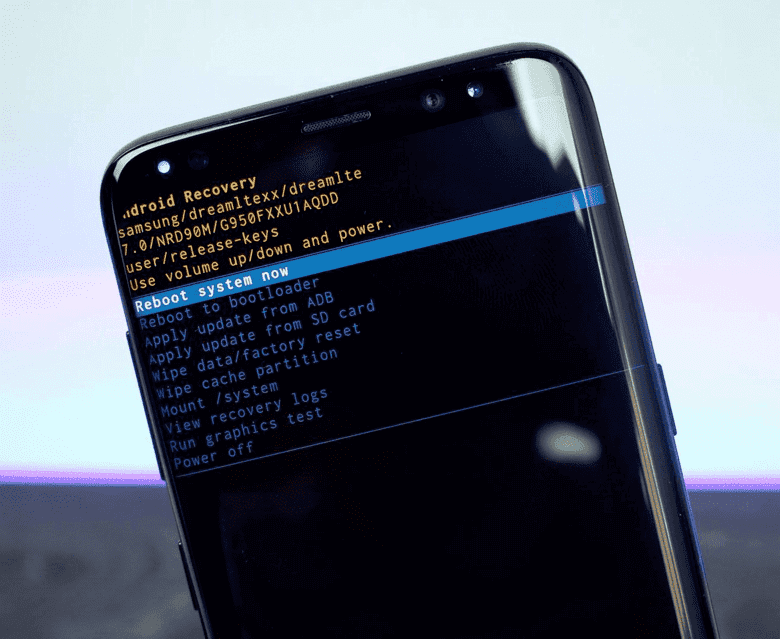
Step 2: On the recovery menu, select the Wipe data/factory reset option. Select Yes to confirm your option.
Step 3: When your device reboots, enable USB debugging.
Step 4: Then, you need to boot your Samsung Galaxy S8 in Downloading mode. To do that, you need to press the Bixby, Volume Down, and Power buttons simultaneously.
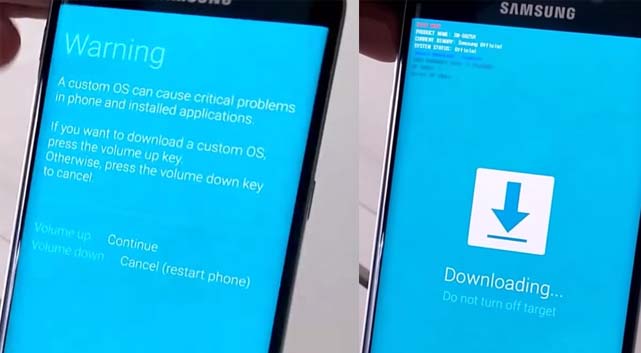
Step 5: Launch the file Odin3_v3.xx.exe that you will find in the Odin folder.
Step 6: Then, connect your device to your computer with a USB cable. Odin will automatically detect it.
Step 7: On Odin’s interface, find and click the BL button and select the appropriate BL file from the firmware you have downloaded. Do the same for the AP, CP, and CSC buttons.
Step 8: After this, select Nand Erase and Re-Partition from Odin’s Options menu.
Step 9: Then, click the PIT tab and add the PIT file you have downloaded. Click the Start button.
Wait for a few minutes until the process is completed and you see the message PASS! in Odin.
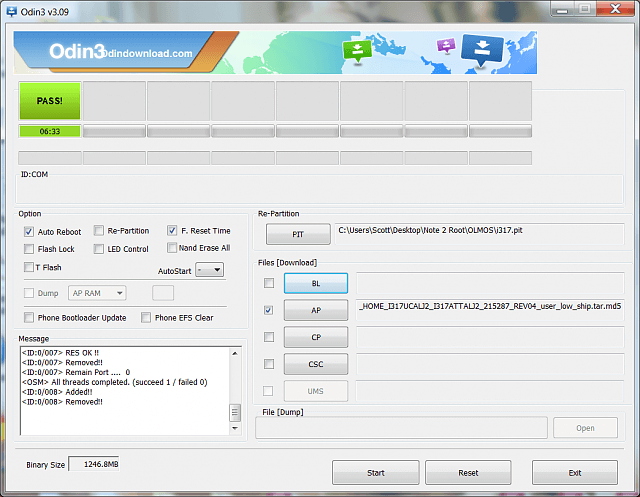
Factory Reset Samsung Galaxy S8 Without Computer
The above two methods require that you have a computer that you can use. If you don’t have one, the Samsung S8 FRP bypass process is slightly different. In this case, you need to follow these steps:
Step 1: Hold down the Bixby, Volume Up, and Power buttons all at the same time. This will put your mobile device into recovery mode.
Step 2: Then, you need to find the Wipe data/factory reset option. Browse among the options with the Volume Down button and confirm your choice with the Power button.
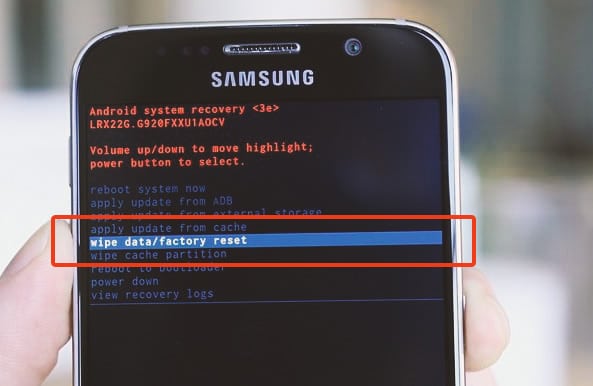
Step 3: After that, you will see a warning sign. Select the Yes – delete all user data on your device. This will delete all of your data from your mobile phone and thus factory reset it.
Bonus Tip: How to Unlock Samsung Galaxy S8 Without Google Account (Find My Mobile)
Another option that you have to complete the Samsung S8 FRP bypass is to use “Find My Mobile”. Keep in mind that this method requires that you remember your Samsung account credentials. If you have them, then the steps you must follow are these:
Step 1: 1.Go to https://findmymobile.samsung.com/ on your browser and log in to your Samsung account.
Step 2:Locate the Unlock button on the right part of the home screen and click it. Confirm your option by clicking the Unlock button once more.
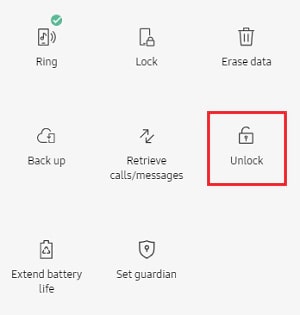
Step 3: Then, you need to type your Samsung account password again and click the Next button. Your device will be unlocked in a few minutes.
In Conclusion
With the above methods, you now know how to factory reset Samsung Galaxy S8 without Google account. However, of all of these methods, WooTechy iDelock (Android) is the most reliable, simple, and easy one. With the app, you can always be sure of the final result. Just download and give it a try!
Download Now
Secure Download
Coming Soon
Secure Download









