Note: The device may be unlocked only with the user's authorization.
In the digital age, smartphones have become an integral part of our lives, storing personal and sensitive information. However, there may be instances when we forget our lock screen pattern, PIN, or password, leaving us locked out of our Android devices. This article will explore 4 solutions of how to bypass Android lock screen. Find the best method that suits you the most to regain access to your device and continue using it without any inconvenience.
Comparison Chart: Methods to Bypass Android Lock Screen
| Android Unlocker | Emergency Call/Camera | Find My Device | Factory Reset | |
|---|---|---|---|---|
| Data Loss | No | No | No | Yes |
| Time Needed | 5 Min | 10 Min | 15-30 Min | 15-30 Min |
| Requirements | Computer; Android devices running Android 2.3-13 | Android devices running Android 5 | Prior setup and enabling of location services on the locked Android device | Prioritize data backup, as it results in complete data loss |
| Google Account Credentials Required | No need for Google account and password | No need for Google account and password | Yes | Yes |
| Find My Feature Required | No | No | Yes | Yes |
| Success Rate | 100 % | 20% | 80% | 85% |
Part 1: How to Bypass Android Lock Screen with Android Unlocker - iDelock(Android) - Android 13 Supported
Android Unlockers are powerful tools designed to help users bypass lock screen on Android devices. One such reliable and efficient Android Unlocker is iDelock(Android), which supports Android 13 unlocking and all kinds of Android screen lock removal such as pattern, PIN, password, fingerprints or face ID.
.png)
Features:
If you own a Samsung phone, iDelock (Android) can bypass Samsung lock screen without data loss.
When you got locked out of Android devices of your own, iDelock can remove the screen lock in a few clicks!
iDelock (Android) can also unlock Samsung FRP/Xiaomi FRP/Redmi FRP running Android 13 without Google account and password.
iDelock (Android) is compatible with 6000+ models supporting Samsung/ Huawei/ Xiaomi/ LG/ Motorola unlocking with latest Android OS.
iDelock (Android) promises 100% data safety.
Free Download
Secure Download
Coming Soon
Secure Download
How to bypass Android lock screen using iDelock (Android)?
Step 1: Launch WooTechy iDelock (Android) on your computer. On the interface, select "Remove Screen Lock."
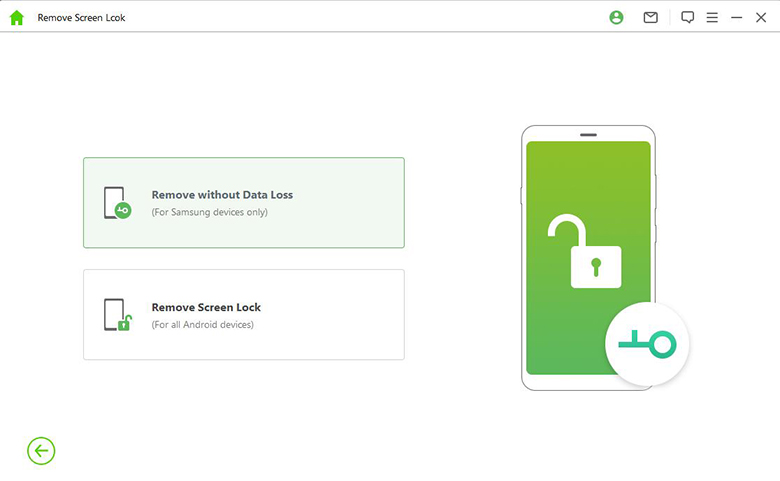
Step 2: The next screen will display your device information. Double-check the details, and if you notice any errors, make the necessary corrections manually. Then, click "Confirm" to proceed.
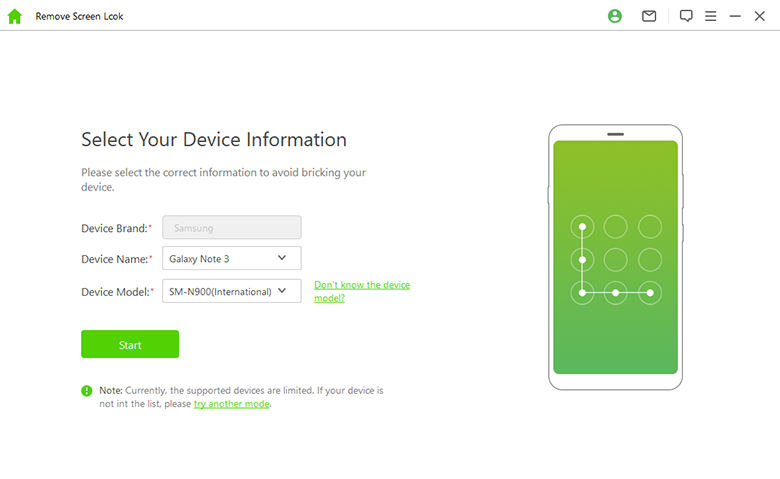
Step 3: iDelock will then provide the specific data package required for your phone. Click on "Download" to initiate the download process.
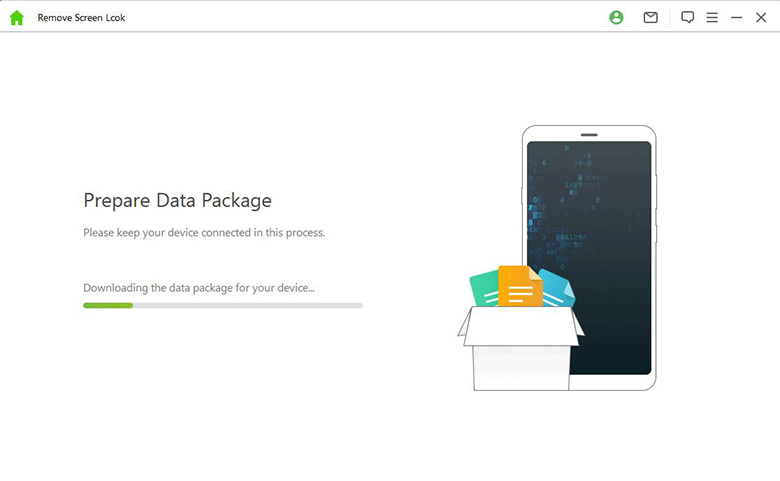
Step 4: Once the package download is complete, select "Start to Unlock." iDelock will now begin the bypass process, which typically takes just a few minutes.
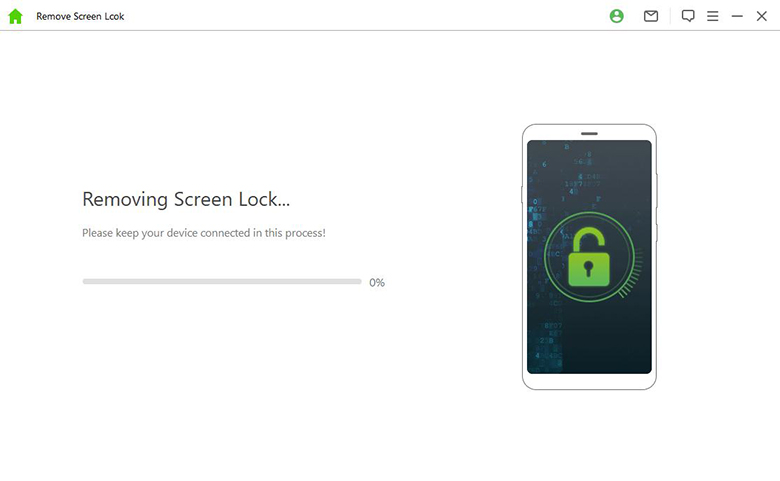
After the bypass Android lock screen is successfully completed, you can set up your phone as if it were new, without the need for the previous screen pattern.
Part 2: How to Bypass Android Lock Screen Using Emergency Call Screen?
Another method to bypass the Android lock screen is by utilizing the Emergency Call screen, which is also called “bypass lock screen on Android using camera”. This method takes advantage of certain Android devices' vulnerabilities to gain access to the device settings. As a result, it can only work on devices running Android 5 or 5.1.1.
Follow these steps to bypass the Android lock screen using the Emergency Call screen:
On the lock screen of your Android device, locate and tap the option to make an emergency call.
Once the Emergency Call screen appears, enter 10 asterisks (*) continuously. Select these asterisks and paste them repeatedly in the input box until the characters are no longer highlighted.
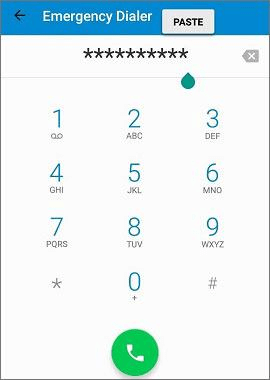
After entering the asterisks, return to the lock screen by pressing the home button or using the back button. From there, access your Camera app.
Swipe down the Notification bar on the lock screen and tap on the Settings icon. This will open the Settings menu.
In the Settings menu, you will be prompted to enter the password. Start entering asterisks (*) continuously until the screen UI crashes. This crash will grant you access to your phone, bypassing the lock screen.
Part 3: How to Bypass Android Lock Screenwith Find My Device?
Developed by Google, Find My Device, this powerful tool enables you to remotely locate, lock, or erase your Android phone, making it the second-best option for bypassing the lock screen on locked Android devices.
Before we begin, there are some prerequisites you need to meet before using Find My Device to unlock your device successfully:
You must enable Android Device Manager on your phone.
You must ensure that location services are enabled in your phone's settings and link it to your Google account.
With these prerequisites in place, you're all set to bypass Android lock screen!
Visit Find My Device and sign in with your Google account with your computer or another Android phone.
Once the service detects your locked Android device, select it from the list.
On the new page, choose the option labeled "SECURE DEVICE."
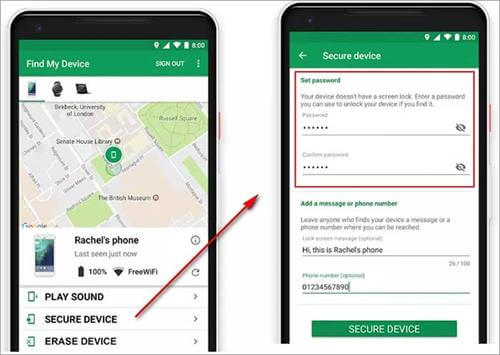
Follow the on-screen instructions to enter a new password for your locked device. Once done, you can access your Android phone using the new password.
Part 4: How to Bypass Android Lock Screen with Factory Resetting?
Another method to bypass the Android lock screen is by performing a factory reset. However, it's crucial to note that Performing a factory reset on Android device will erase all data stored on it. So think twice before taking actions. To bypass the lock screen using factory resetting, follow these steps:
Turn off your Android device if it's currently on.
Press and hold the appropriate key combination to enter the device's recovery mode. The key combination may vary depending on the device model:
Volume Up + Power button: Press and hold the Volume Up button and the Power button simultaneously.
Volume Down + Power button: Press and hold the Volume Down button and the Power button simultaneously.
Home + Power button: Press and hold the Home button (if available) and the Power button simultaneously.
Once in recovery mode, navigate through the menu options using the volume buttons and select "Factory Reset" or "Wipe Data/Factory Reset."

Confirm your selection and wait for the factory reset process to complete.
After the reset is done, your device will reboot into its initial setup screen.
Follow the on-screen prompts to set up your device as if it were brand new.
During the setup process, you can create a new lock screen pattern, PIN, or password.
Conclusion
It requires careful consideration when you try to bypass Android lock screen. However, with iDelock(Android), you can remove screen lock on your Android devices with ease, for it does not require Google account or passwords, which is a total relief for those who forgot Google account password. And it doesn’t result in data loss. Ultimately, the goal is to regain access to your device while minimizing data loss and ensuring the security of your personal information. Just give a try!
Free Download
Secure Download
Coming Soon
Secure Download









