Note: The device may be unlocked only with the user's authorization.
All Android devices come with a security feature that helps you to lock your phone via password, pattern locks, and more to protect your private data. These locks will prevent others from accessing your device without your permission. But every good feature has its disadvantages, and the biggest drawback of this feature is that when you forget your password or pattern, then you won't be able to access your device as well.
If you forgot your Samsung phone password and won't be able to unlock your device, then you are in the right place because this guide will provide you with top methods to unlock Samsung Phone if forgot password.
- Method 1: Unlock Samsung Phone Forgot Password Without Losing Data - iDelock (Android)
- Method 2: Unlock Samsung Phone Forgot Password - Find My Mobile
- Method 3: Unlock Samsung Phone Forgot Password - Backup PIN
- Method 4: Unlock Samsung Phone Forgot Password - Google Login [Data Loss]
- Method 5: Unlock Samsung Phone Forgot Password - Android Device Manager [Data Loss]
- Method 6: Unlock Samsung Phone Forgot Password - Factory Reset Samsung Phone [Data Loss]
- Method 7: Unlock Samsung Phone Forgot Password - Android Safe Mode
- Method 8: Unlock Samsung Phone Forgot Password - Pattern Password Disable
- Method 9: Unlock Samsung Phone Forgot Password - Emergency Call Screen
- Method 10: Unlock Samsung Phone Forgot Password - ADB Command
Method 1: Unlock Samsung Phone Forgot Password Without Losing Data - iDelock (Android)
How to unlock Samsung phone forgot password without losing data? The Answer is WooTechy iDelock (Android). It is an all-in-one phone unlocker that will help you remove different locks from your Android device without any data loss.
With the help of this third-party program, you can easily remove the Pin lock, Pattern, Password, fingerprint, and more from your Samsung device. Furthermore, it offers the highest success and safety rate compared to other online unlockers.
.png)
Download Now
Secure Download
Coming Soon
Secure Download
Here are some main features of this program:
Features:
Unlock all Samsung Models without any data loss.
Byass Samsung FRP running Android 13 as well as Xiaomi and Redmi FRP.
Compatible with 6000+ Android Phones and tablets.
Unlock various locks such as Passwords, Patterns, Face IDs, Fingerprints, and more.
It is 100% safe and has a good success rate.
How to use iDelock to unlock Samsung phone forgot your password?
Follow the instructions given below to unlock your device in minutes.
First, download and launch the Wootechy iDelock (Android). Select the Remove without data loss option from the main screen.

Click on the Start option and then connect your device via USB Cable. Choose the device name and model and click on the Start button.

Now this program will automatically start downloading the suitable data package for your phone. When a package is downloaded, click on the Next option to continue.

Put your device into downloading mode by following the step shown in the below image and click on Start to Unlock option.

The program will start to bypass your screen lock. Wait for a few minutes. Once the process is done, the screen lock will be successfully removed from your Samsung device. The good thing is that you don’t have to worry about the data loss.
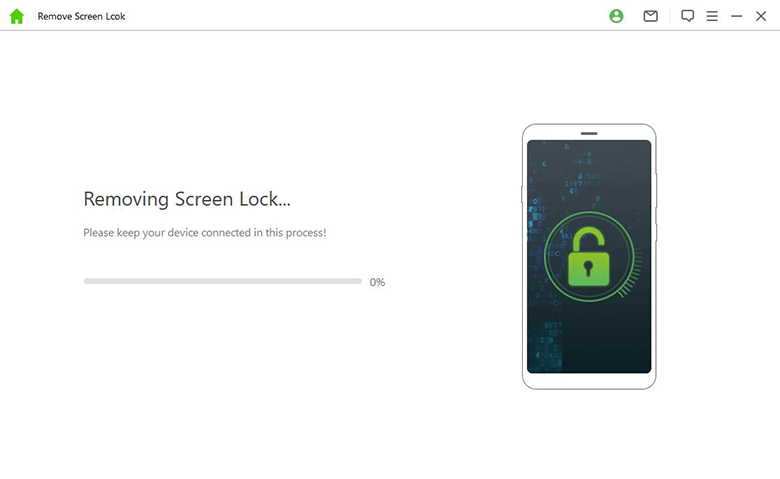
That’s it! If you are still facing any issues, follow the other methods mentioned below.
Method 2: Unlock Samsung Phone Forgot Password - Find My Mobile
Finding my iPhone is another way to unlock Samsung Phone forgot password. However, the main purpose of this feature is to help you find your lost device. Here are the steps to unlock your Phone via the Find my mobile feature.
Navigate to your web browser and go to findmymobile.samsung.com. Sign in with your Samsung Account.
A list of link devices will appear on your screen; ensure to select the correct Samsung device.
Now Tap the Unlock option and enter your Samsung Account password to verify your action.
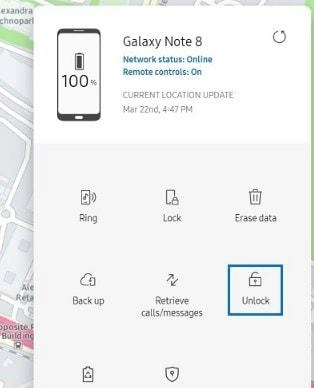
In the end, tap the Next button, and your Samsung device will unlock.
Method 3: Unlock Samsung Phone Forgot Password - Backup PIN
If you have created a backup pin while setting up the password, then this backup pin will help you in unlocking your device.
Here is how to do it:
Type the incorrect password multiple times until your Samsung phone is locked for 30 seconds.
Now click on the Backup Pin request. This request will only appear if you have set up your Backup Pin while setting up the password.
Enter the Backup Pin and then press the OK button.
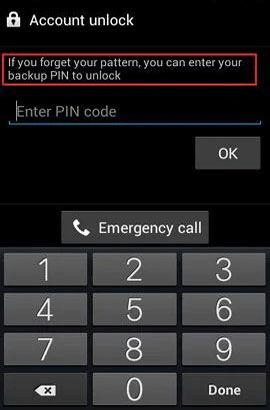
It will remove forgotten passwords and unlock your device.
Method 4: Unlock Samsung Phone Forgot Password - Google Login [Data Loss]
How to unlock Samsung Phone forgot password using Google Account? As we all know that every Android device is connected with a Google Account. That means this Account will help you to unlock your Samsung device.
However, Please be noted this method can only be performed on Android devices that are running Android 4.4 or lower versions. This method also comes with a risk; if you try to unlock your device via Google Account, it will wipe out all your device data and remove the phone password. If you are ok with that risk, then follow the below instructions.
First, enter the wrong password multiple times to get forgot password link.
Click on the link to start the process.
Now enter your Google Account which you used to set up your device.
Samsung will send a reset code to your Google email. Enter the reset code on your Samsung device, and then you can reset your device and unlock your phone.
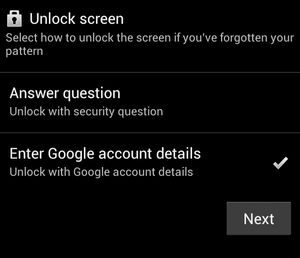
Method 5: Unlock Samsung Phone Forgot Password - Android Device Manager [Data Loss]
Android Device Manager is similar to Find My Mobile, which also is known as Find My Device, this feature also allows you to access your Android device remotely. With this access, you can easily bypass your device lock, but there is a risk to this method. The risk is that all the content on your Android device will be deleted, including the password.
Here is the step-by-step guide on how to unlock Samsung A03s phone forgot password.
Navigate to any web browser and visit the Android device manager's official site. Log in with the Google Account linked to your Samsung device.
Select the Samsung device from the list.
Now three options will appear on your screen, Lock, Ring, and Erase. Tap on the Lock option to reset the password.
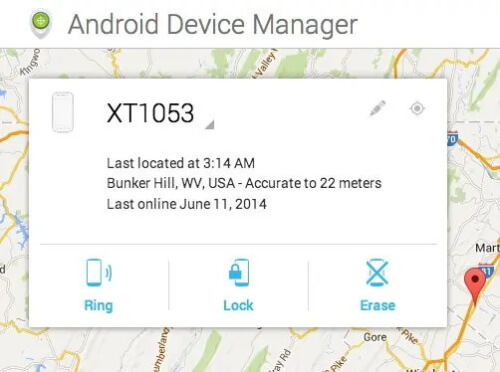
Enter the new password and tap on the Lock button. Finally, you have reset your Android device lock.
Method 6: Unlock Samsung Phone Forgot Password - Factory Reset Samsung Phone [Data Loss]
Another effective method to unlock Samsung Phone forgot password is via factory reset. With Factory reset, you can eliminate any type of lock screen. But during this process, all your device's data and settings will be erased. You can use the same method to unlock Samsung tablet when you forgot password.
Follow the below instruction to do it.
Turn off your Android device.
Now press and hold the Power and Volume down buttons until the recovery mode screen appears on your device.
Use the Volume buttons to navigate up and down. Choose Wipe data/Factory reset option and press the power button to confirm.
Choose the Yes option to start the process, and when the process is complete, select the reboot system now option to restart the device.
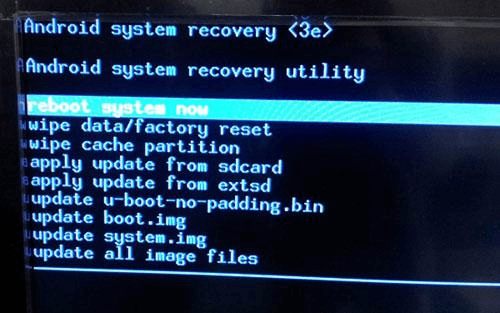
Do you know there is Android Factory Reset code to factory reset your device with 1 click? For Samsung, just dial *#*#7780#*#* to start the process.
Method 7: Unlock Samsung Phone Forgot Password - Android Safe Mode
You can use the Android safe mode to unlock your Samsung phone. With this method, you can easily unlock the third-party App's pattern lock.
vFollow the given steps below:
Press and hold the power button, then select Power Off from the menu to turn off your device.
A few seconds later, turn on your device and press the volume down button on the Samsung logo until your device is in Safe Mode.
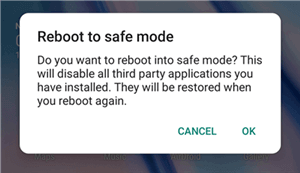
Now all the third-party lock Apps will be disabled from your device. Uninstall all the Apps in Safe mode.
Once you have uninstalled the App, then reboot your device to exit the Safe Mode. You will now notice that your device is free from the screen password.
Method 8: Unlock Samsung Phone Forgot Password - Pattern Password Disable
If you know about custom recovery and rooting, you can use this method to unlock Samsung A21 Phone forgot password. First, you must install the customer recovery file and then transfer it to your phone via SD Card because an SD card is the way to transfer a ZIP file to your Phone when it is locked.
Follow the below steps.
Download the ZIP file to your PC named Pattern Password Disabled and transfer it to your SD card.
Insert the SD Card back into your device.
Reboot the device into recovery mode.
Now Flash the file on your card and restart your Android device.
Once your device is booted up, it has no lock screen.
Method 9: Unlock Samsung Phone Forgot Password - Emergency Call Screen
If your device is running on Android 5.0 to Android 5.1.1, you can use this method; otherwise, this method will not work for you. This method will show you how to crash your lock screen by making an emergency call.
Follow these steps:
Tap on the Emergency Call option and enter 10 asterisks (*).
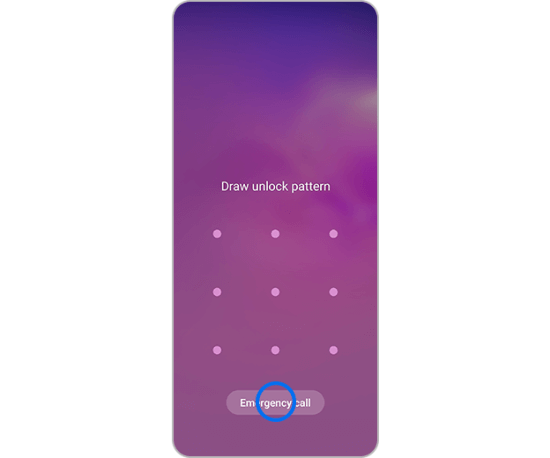
Copy and paste these asterisks in the emergency call field until you cannot paste more.
Now navigate back and tap on the Camera. Then swipe from top to bottom to exit the Camera.
Choose the Settings icon available on the notification bar, and now the phone will ask you to enter the password. Enter the same asterisk's password until the screen crashes.
Now you will get access to your Android device.
Method 10: Unlock Samsung Phone Forgot Password - ADB Command
The last method to unlock Samsung Phone forgot password is using the ADB option. This method will only work if you have enabled USB Debugging on your device and your computer allows you to connect with ADB. This method isn't easy to handle compared to others, but it is worth trying. Let’s see how this method works.
First, download the ABD on your computer.
Then connect your Android device to the PC via USB Cable and open the ABD command window.
Enter this command: adb shell rm/data/system/gesture.key and press enter.
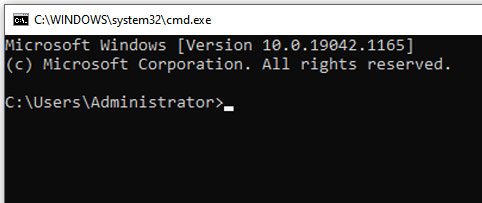
Now restart your Android device, and you will find that the lock screen on Samsung device is gone.
Conclusion
If you forgot your Samsung phone password, do not panic. With the above methods, you can easily learn how to unlock Samsung Phone if forgot password. If you haven’t decided which method is the best, we recommend the iDelock (Android) because it will allow you to unlock your device without any data loss.
Download Now
Secure Download
Coming Soon
Secure Download









