Note: The device may be unlocked only with the user's authorization.
How to reset your Android phone with Android Factory Reset Code? Million Android users daily reset their phones for different reasons. Every Android phone factory reset process is a bit different. Because the factory reset codes are different for different Android models. But is it safe to factory reset your Android phone?
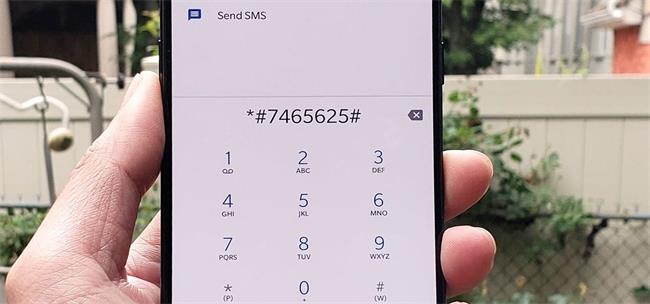
Do you want to know the safest way to reset your Android phone in one click? Keep reading.
- Part 1: When You Need to Factory Reset Your Android Phone?
- Part 2: What are the Factory Reset Codes for Different Android Phones?
- Samsung Factory Reset Code
- 2. Huawei Factory Reset Code
- 3. OPPO Hard Reset Code
- 4. ONEPLUS Reset Code
- 5. LG Reset Code
- 6. HTC Reset Code
- Part 3: How to Unlock Android Phones without Factory Reset? - iDelock(Android)
- Part 4: Things You Should Know Before Resetting Your Android Phone
Part 1: When You Need to Factory Reset Your Android Phone?
Every Android user has their own reason for factory resetting their Android phone.
Sometimes when Android users forget their lock screen password or pattern then, they simply factory reset their Android to use it again.
But most Android users factory reset their Android devices when their device faces any kind of technical issues like showing glitches, hanging or creating mess while downloading any app or software.
Or a few Android users who purchased second-hand Android factory reset their devices to wipe out the previous owner's data by Android Factory Reset Code.
Part 2: What are the Factory Reset Codes for Different Android Phones?
Do you know each Android phone has a different reset code? If not, let me tell you can't factory reset a Samsung phone with OnePlus code or any other Android phone code like OPPO, LG, ONEPLUS etc.
Here, we enlisted a factory reset code for each Android device with a complete process.
1 Samsung Factory Reset Code
Samsung is a famous Android phone brand that launched different Android phones. If Samsung users have any issues using the phone; they can factory reset it with a specific code easily. the Samsung factory reset code is *#*#7780#*#*, which works only for all modes of Samsung phones.
Additionally, the Samsung company offer custom robot code for Samsung devices; Samsung users can use *2767 *2878# factory reset code if any other code or method is not working.
How to reset a Samsung phone?
Do you want to factory reset a Samsung phone without Google account? If yes, the following below mentioned steps:
Hold your Samsung phone, open the SIM section and remove your SIM card.
Now go to call dial of your phone, add code *#*#7780*#*.
After adding the code, the factory reset process will be started immediately.
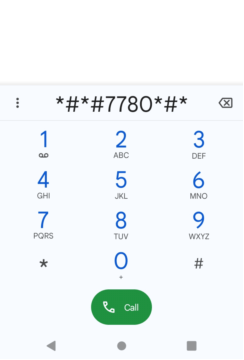
2 Huawei Factory Reset Code
Huawei is a Mobile and other smart devices manufacturing brand which is gaining popularity, and Huawei is now the second-largest Mobile manufacturing company. The Android phone of this brand is easy to use, and the factory reset option is easily available. This HTC mobile has a specific code **7780## that lets you factory reset your phone in a short time.
How is the Huawei phone?
The process of factory rest of Hawaii mobile phones is handy; just follow these steps:
Remove your mobile SIM card from Huawei phone.
When your phone has no SIM card inside, add code **7780##.
After adding code, your Huawei phone will undergo a factory reset in a few minutes, and you will get an unlocked Android phone.
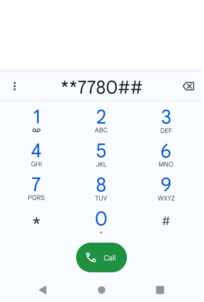
3 OPPO Hard Reset Code
OPPO phones are popular for their customer-friendly prices. These are not only budget-friendly but also of good quality. If you are an OPPO Android phone user and your OPPO isn't working properly, or you want to unlock OPPO phone without password, reset it by adding a factory reset option. The factory reset code of the OPPO device is *2767*3555#.
This code works on many other Android devices too.
How to reset the OPPO phone?
Here are steps to factory reset OPPO phones.
Open a SIM slot with the help of an ejector given by the OPPO company and remove your SIM card.
Now dial a code *2767*3855#; after adding this code screen will show you instructions.
Follow the instructions and let your phone factory reset.
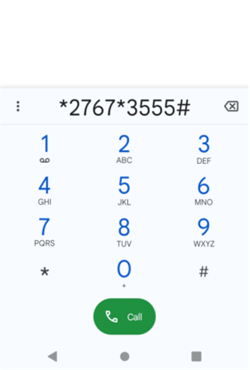
4 ONEPLUS Reset Code
ONEPLUS phones are well known for amazing features and affordable prices. ONEPLUS devices have multiple options for factory reset, but a good option is a code. Two different codes let you factory reset your device in a short time. One code which works is *#*#7780#*#* and other Android Factory Reset Code is *2767*3855#.
How to reset ONEPLUS phones?
Here is a step-by-step guide to factory resetting one of our Android phones.
First of all, you have to empty your SIM slots of the device.
Now go to, tap on the call icon and add code on dialler ##7780#*#* and follow the screen instruction. Your device will go to factory reset mode.
5 LG Reset Code
The LG mobiles are easy to use, the factory reset option is available. That's why people love to use LG products. The factory reset code is 2945#*# or 1809*101. Generally, you can use both factory reset codes.
How to reset an LG phone?
Here are super easy steps to factory reset your product.
Holds your LG phone, click on the screen.
On the locked screen, and tap code 2945#* on emergency calls only. if this code isn't working on your LG, add 1809*#101# or press the power button and #668.
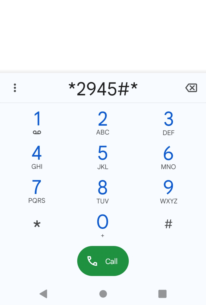
After adding the code, your LG phone will do its work, and a factory reset will be done.
6 HTC Reset Code
HTC is a mobile laptop-making company that introduced multiple Android mobile models. The factory reset of the HTC Android phone is so simple and easy. This factory reset process only needs a code *2767*3855#. By putting in this code, you can easily factory reset your Android.
How to reset the HTC phone?
Here are quick and easy steps to factory reset Android devices.
First of all, remove your SIM card from your smart HTC phone.
After that, open the dial and put in code *2767*3855#.
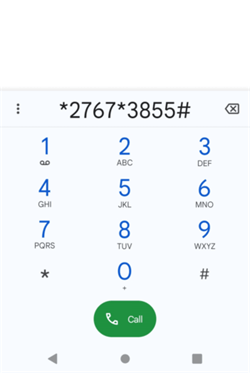
After adding the code, your phone will show you some instructions on the phone, follow those instruction HTC phone will go to factory reset.
Part 3: How to Unlock Android Phones without Factory Reset? - iDelock(Android)
If you are trying to unlock your Android phone without Android Factory Reset Code, then WooTechy iDelock (Android) is the best solution for you.
This tool is specifically designed for all Android users to unlock these devices without a password. This iDelock (Android) is an easy to use tool that lets you unlock all kinds of screen locks in a few seconds. The plus point of this software is that it works with 6000 models of Android, which is perfect for you; it doesn't matter if you are using Samsung, LG, Huawei or any other company phone. You can unlock it anytime by installing iDelock (Android).
The iDelock (Android) features are impressive; this single tool helps to do different tasks in a short time.
.png)
What Can You Do with iDelock (Android)?
Here are some advanced features of iDelock (Android):
Unlocks screen: The best thing about iDelock (Android) is that it can remove Samsung screen lock without data loss, like your google account, emails, photos, videos, etc.
Removes all kinds of phone locks: The Android passcode unlocker can remove almost all types of screen locks like pattern, passcode, pin etc
Bypass FRP lock: Android devices with OS version 5.1 have a built lock called FRP lock that is used for data protection; the iDelock, as a FRP unlock tool, lets you remove Samsung, Xiaomi and Redmi FRP easily.
Verify Google account: The iDelock helps you bypass Google account verfication without password.
Removes Google account: This amazing tool deletes the Google account of previous Android phone owners without a password.
Compatibility: iDelock (Android) is compatible with 6000 different types of Android phones.
Free Download
Secure Download
Coming Soon
Secure Download
How to unlock an Android phone without factory reset?
There are two ways to unlock an Android phone. One is “Remove without data loss”, and the other is “Remove the screen lock”.
Method 1: Unlock an Android phone without data loss
Here is a step-by-step guide:
Step 1: Download & Install iDelock (Android)
First, download iDelock (Android) on your PC and install it. Then after a successful installation, select the remove without data loss option.
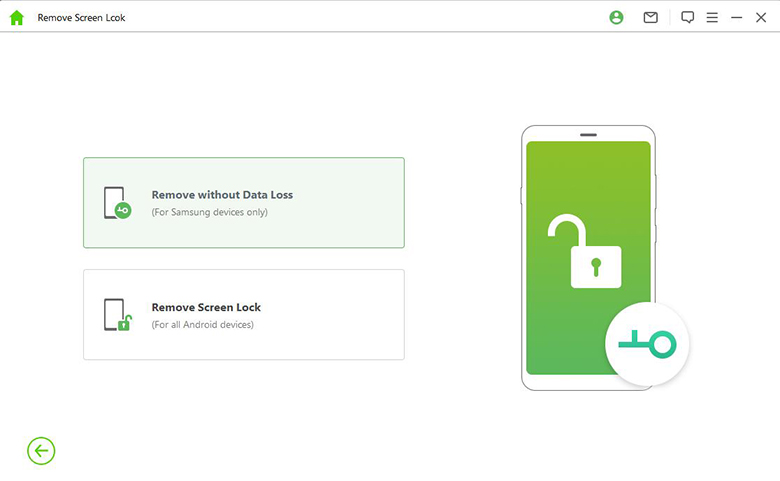
Add your device's correct information and Click Start button.

Step 2: Download the firmware package
Download the firmware package and extract it. Once completed, hit “Next” to proccee.

Step 3: Connect your PC and Android
Connect your PC and Android phone with the help of a USB cable. And put click "Next" to continue. Now click "Start to Unlock".

Step 4: Unlock Android phone
After all these steps, tap on start to unlock your Android phone without a factory reset. Your Android will be unlocked in less than a minute. You will see a pop-up on screen removal completed.
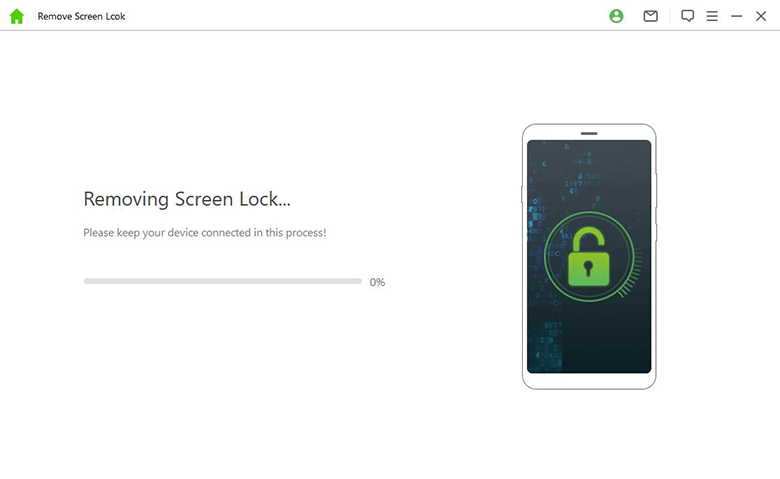
Note
This mode only works for Samsung devices.
Methode 2: remove the lock screen
The second mode of iDelock (Android) is to remove the lock screen. this method works for all Android devices, and let's unlock any Android device without a factory reset.
Here is a step-by-step guide:
Step 1: Download iDelock (Android)
Get iDelock (Android) software on your PC and install it. Choose Remove Screen Lock.
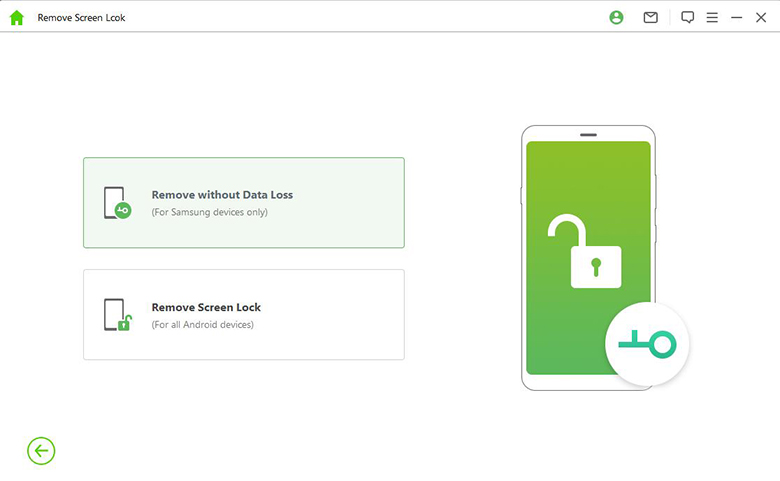
Step 2: Confirm Android device confirmation
After connecting Android with PC, you have to confirm your device information if it is showing correct information.
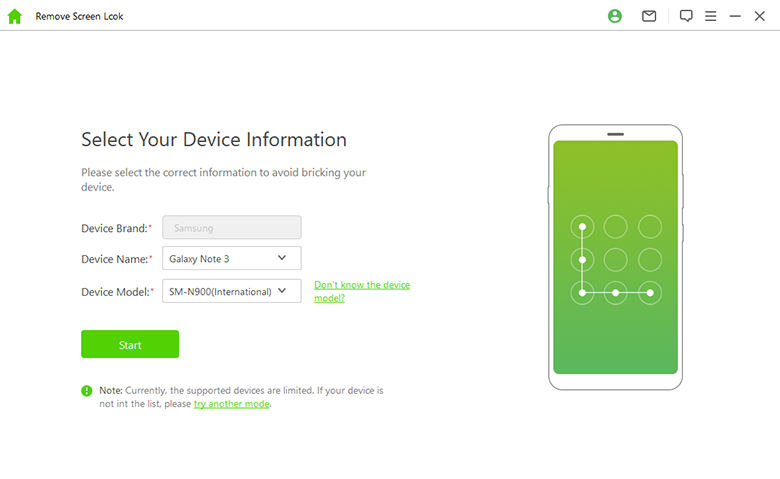
Step 3: Download Data package
After adding information, the device will prepare a data package for your Android. Click to download the package.
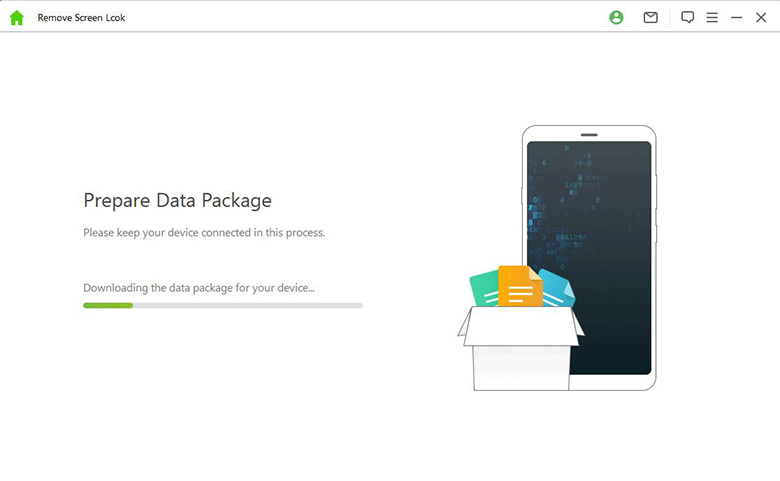
Step 4: Unlock Android phone
Now that your data package is ready, follow the instructions available on the screen and select Start to Unlock. Then your Android device will be unlocked quickly.
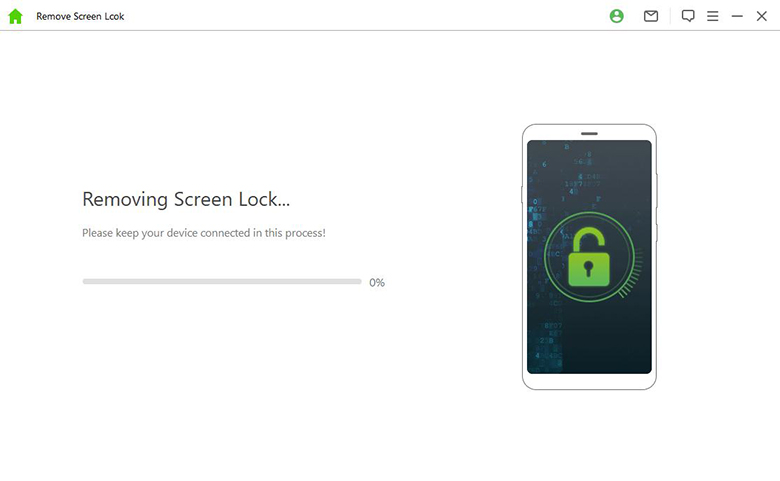
Part 4: Things You Should Know Before Resetting Your Android Phone
Resetting your Android phone can is the quickest solution to resolve multiple Android phone issues. But there are a few drawbacks of the Android Factory Reset Code which is why you should have a few important things in your mind before doing this.
1 Backup your data
Firstly, resetting your phone will delete all of your data, including contacts, messages, photos, and apps. It's crucial to back up your data before resetting your phone. You can back up your data to your Google account or use a third-party app to store it on a cloud service or external storage.
2 Remove cards
If your phone has a SIM or SD card, removing them is best to avoid any data loss or damage.
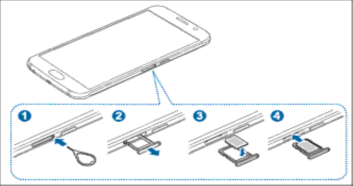
3 Disable factory reset protection
If you have factory reset protection enabled, disable it before resetting. This feature is designed to prevent someone from resetting your phone without your permission.
4 Update your phone
make sure you've installed all the latest updates on your phone. Because Android phones offer various reset options like factory reset, hard reset, Android Factory Reset Code and soft reset. Familiarize yourself with these options to understand what each of them does before selecting one.
Conclusion
Undoubtedly Android factory reset code helps a lot of Android users to unlock their phone but this option is not recommended because it erases all your data. So if you want to unlock your Android phone. download iDelock (Android) because it will unlock your Android phone in one click without deleting data or factory reset.
Free Download
Secure Download
Coming Soon
Secure Download









