Note: The device may be unlocked only with the user's authorization.
Do you need to reset your phone and start fresh with a new Google account? Or would you like to deauthorize all Android devices associated with your account as you sell or give away your phone?
Whatever reason you may have, removing the Google account from your Android phone is a piece of cake with the proper instruction. Read and learn how to remove Google account from Android phones and ensure that no personal data is left behind.
This article will walk you through the process step-by-step so that you can ensure that all of your personal information is completely removed from the device. Let's get started!
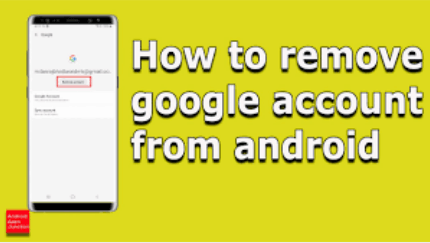
- Part 1. Why Would You Want to Remove A Google Account?
- Part 2. How to Remove Google Account from Android Phone in Setting
- Part 3. How do I completely Remove A Google Account from My Phone?
- Part 4. How to Delete Google Account Permanently without Password?
Part 1. Why Would You Want to Remove A Google Account?
Before you remove your Google account, it's essential to understand why you need to do so. Here are a few reasons:
To switch to a different Google account.
If you have multiple Google accounts and want to switch between them on the same device;
When you sell or give away an old phone, you want to ensure no one else can access your data or personal information.
If you've forgotten your password and need to reset it;
To troubleshoot any errors or issues with the device.
Part 2. How to Remove Google Account from Android Phone in Setting
If you're ready to remove your Google account from your Android device, here are the steps:
Step 1 Open Settings. Choose Password & Accounts or Users & Accounts.
Step 2 Scroll down and tap on the Google account you want to remove.
Step 3 Tap Remove Account. You may have to confirm the removal of your account.
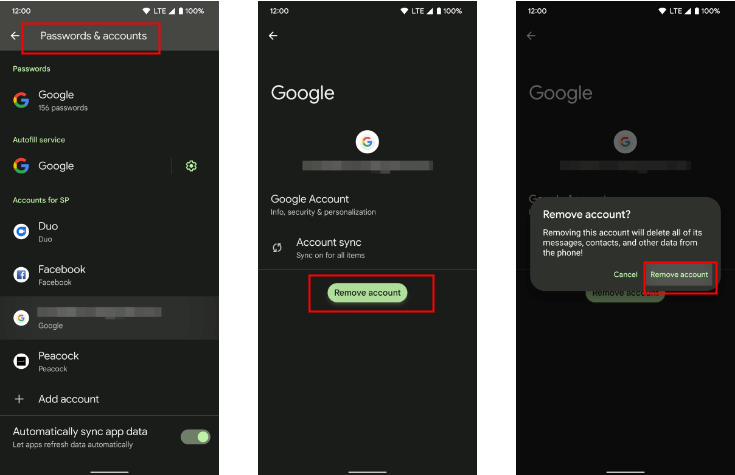
Note that you will have to enter your phone's password for security, mainly if this is the only Google Account you have on the phone. Once you do, you'll see a confirmation message that your Google account has been removed. Otherwise, you won't be able to remove it.
Part 3. How do I completely Remove A Google Account from My Phone?
Sometimes, users would want to remove their Google account from their phone altogether because they've forgotten all about their passwords. It can be an extremely old Google account or an account that hasn't been used for a long time.
In this case, you will have to reset your phone completely. However, this method will erase all your phone data, you had better back up some important data first.
Go to Settings and then choose Reset option
From there, select Erase all data (Factory reset), which will wipe out your data and settings.
Then click Erase all data button in the lower-right corner.
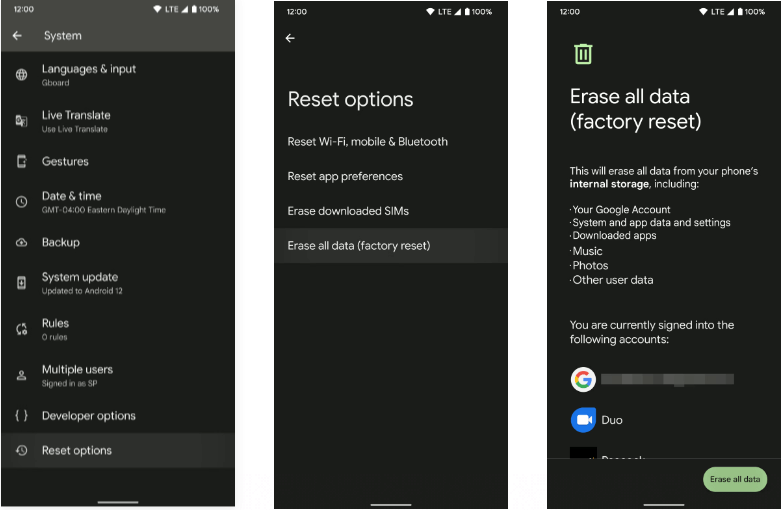
Part 4. How to Delete Google Account Permanently without Password?
If you want to delete Google account without password, WooTechy iDelock (Android) definitely can help you out. This software is a secure and reliable data recovery tool that can help you recover forgotten passwords in just a few clicks.
In addition to password recovery, it allows users to unlock their phones without losing any stored data. And with its advanced security features, you can be sure that your information is safe even when using this tool.
More specifically, iDelock (Android) is the best Android Unlocker Tool:
Top Features of iDelock (Android):

75.000.000+
Downloads
- Works on all type Android models, such as Samsung, Huawei, Xiaomi, OPPO devices.
- Avoids FRP and Google account verification.
- Unlock various Android lock patterns, pins, fingerprints, and Face ID recognition.
- Easy to use, only a few simple steps, you can remove a Google account from device without causing unnecessary data loss.
Download Now
Secure Download
Coming Soon
Secure Download
How to Use iDelock (Android) to Delete Google Account Without Password:
Step 1: Choose Standard Mode
Download and install WooTechy iDelock (Android), then select Remove Google Lock (FRP) > Standard Mode.

Step 2: Select Your Device System Version
Select your device’s bran and its system version, then click Start button to move the next step.

Step 3: Downloading Data Package
Choose Download button, iDelock will automatically download the correct data package for your phone.

Step 4: Remove Google Account Without Password Successfully
After finishing downloading the data package, iDelock will start unlocking your device. Wait patiently until it complete.

Conclusion
Removing your Google account from your phone is a very simple process and should take a few minutes. If you forgot your password and needed to recover it to get to your Google account, follow the steps above.
Don’t forget to use WooTechy iDelock (Android) to remove your Google account securely.
Download Now
Secure Download
Coming Soon
Secure Download









