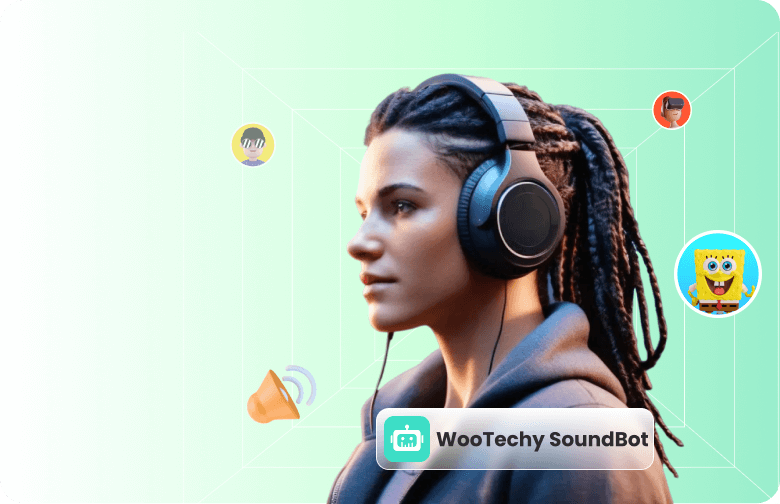Computer voice generators have become essential tools for gamers, content creators, marketers, and anyone needing to create audio or voiceovers. Currently, many computer voice generators offer a wide range of voice effects, making them versatile for various applications.
Some tools available even allow you to customize the voices to suit your needs for free. So this article will provide you with the top 5 computer voice generators of the year.

What are Computer Voice Generators?
Computer voice generators are software tools that use natural language processing and speech synthesis to produce audio. These tools utilize AI to replicate voices, accents, and even emotions, creating lifelike and realistic-sounding voices.
There are two main types of computer voice generators: text-to-speech and real-time voice changers. Text-to-speech tools are great for creating voice recordings, while real-time voice changers are perfect for live streaming. When choosing a computer voice generator, make sure it aligns with how you plan to use it.
Top 5 Free Computer Voice Generators in 2025
Now that you know what computer voice generators are capable of and the key types of tools you can use here is a list of the top 5 free computer voice generators of the year.
#1. WooTechy SoundBot [Real-Time Voice Generator]
WooTechy SoundBot is one of the best computer voice generators based on Windows that belongs to the real-time voice generator category. It supports microphone voice changing, audio file voice changing, and recorded voice changing. It means that you can generate any kind of sound on your computer in different forms.
More than voice changing, WooTechy SoundBot can be used in different scenarios such as gaming sessions, meeting applications, and online chatting platforms. For instance, you can change your voice while playing PC games with your friends or during voice chatting on Discord, all in real time without delay.
Key Features of WooTechy SoundBot Voice Changer for Computer
A vast library of templates to generate voices without complex adjusting.
Advanced RVC models to clone any voices for realistic voice output.
800+ sound effects to access with keybind control.
Personalization options to create accurate audio.
Generated voice can be exported in different formats from the computer.
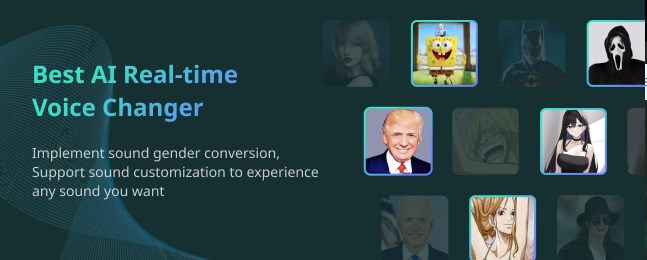
Some Most Popular Voices in WooTechy SoundBot
Celebrity & Iconic Voices: Morgan Freeman, Donald Trump, Beyonce, Taylor Swift, BTS, BlackPink.
Cartoon & Movie Characters: Minions, Micky Mouse, Darth Vader, SpongeBob SquarePants, Batman, Goku, Gojo.
Gender Swap & Age Alteration: Female to Male, Male to Female, Kids, Old Man, Anime Girl, College Girl.
Fantasy & Sci-Fi Voices: Alie, Robot, Monster.
Animal & Creature Voices: Chipmunk, Dinosaur, Elmo, Duck.
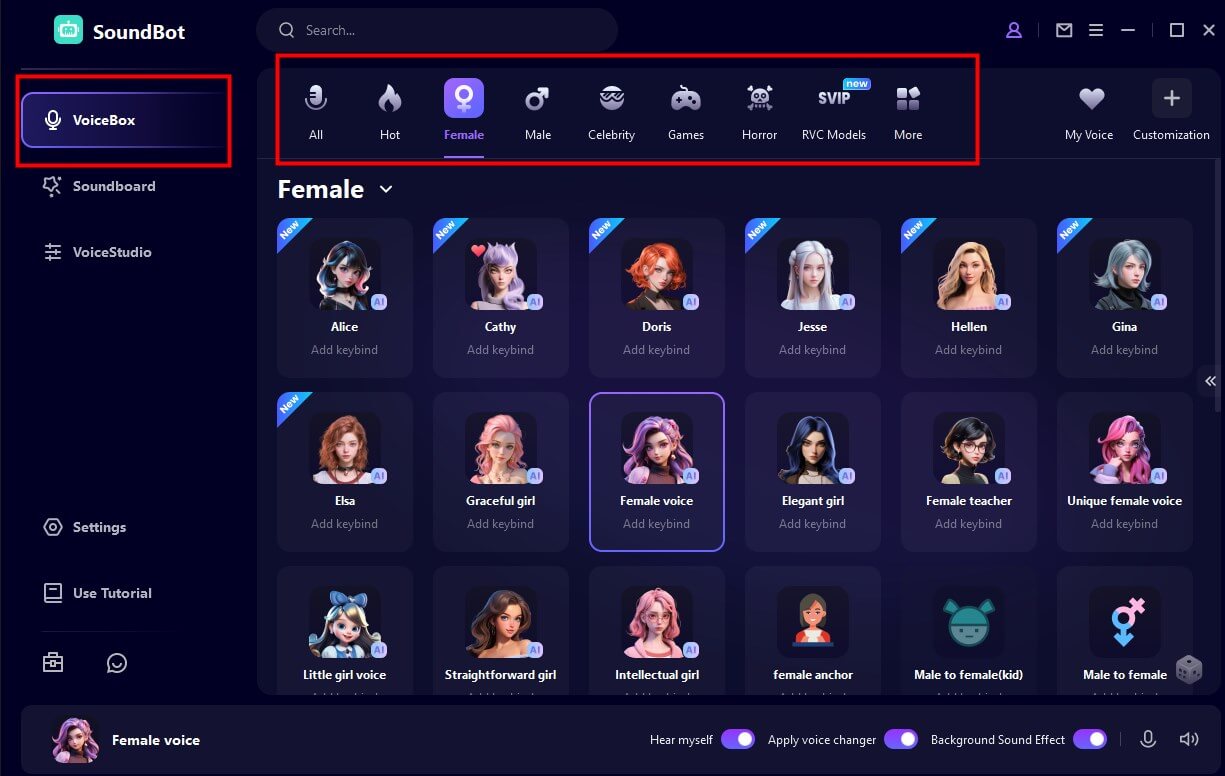
Setup Guide on Using WooTechy SoundBot Computer Voice Generators
Step 1. Download and install SoundBot from the official website.
Step 2. Assign input and output devices. We used to assign a Microphone as the output device and headphones/Speakers as the input device.
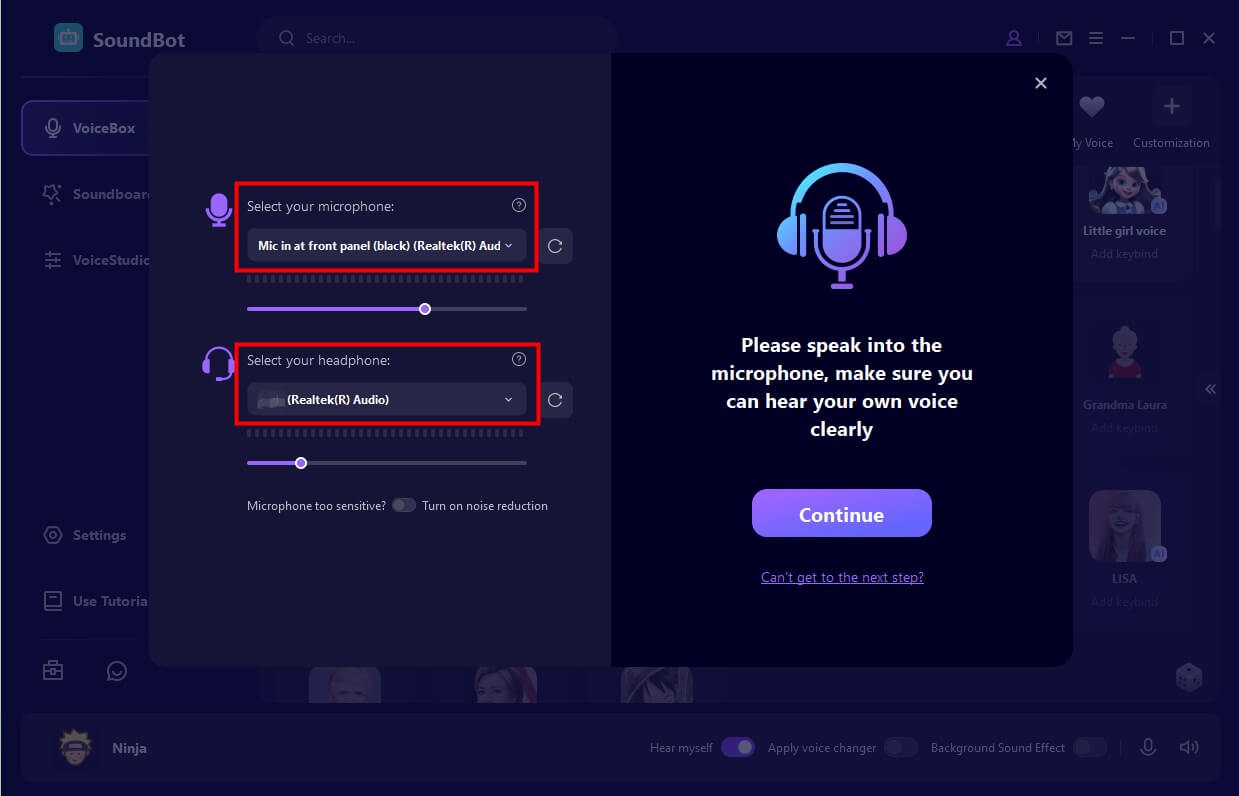
Step 3. Select any voice filter and speak in the microphone to change your voice in real time.
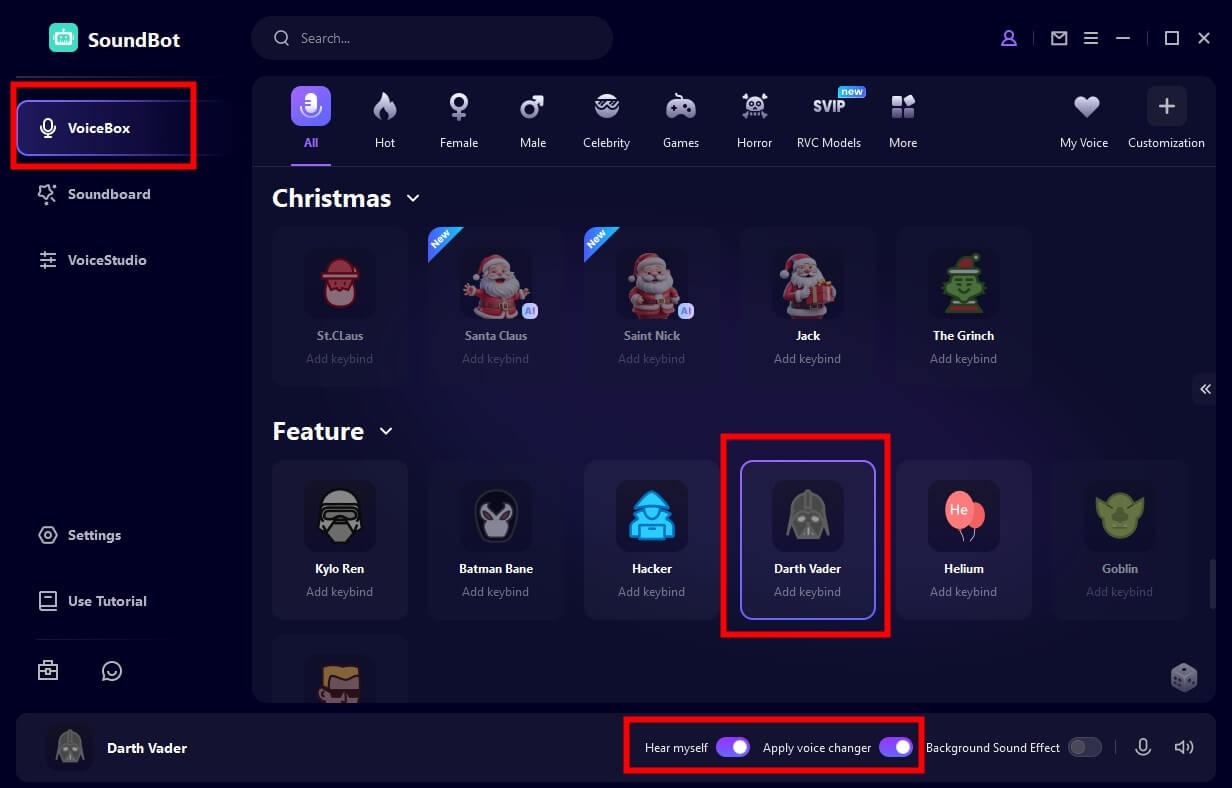
Step 4 (Optional). Use the voice settings option to adjust volume, pitch, and Timbre settings to fine-tune the voice output.
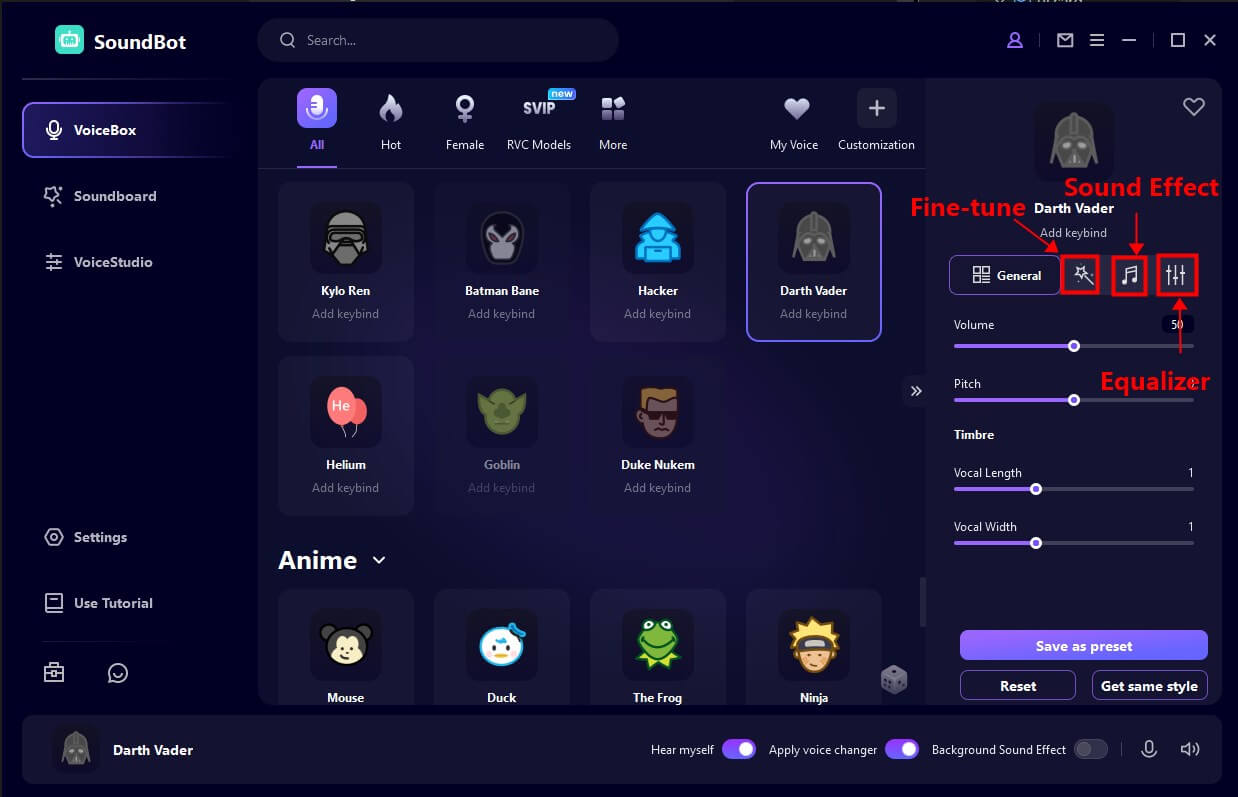
Pros & Cons of WooTechy SoundBot
Pros:
Constantly updated with new voice filters and effects.
Easy to use with quick voice output results.
Offers free voice filters and effects.
Cons:
Currently only support Windows system.
This tool provides some daily free voice filters to choose from, and a large number of voices for the premium plan. Luckily it is economic. Starts at $9.99 per month and $39.99 for lifetime use. You can get the free trial first and see if it meets your needs.
#2. MorphVox Pro [Real-Time Voice Generator]
MorphVox Pro is another real time free computer voice generator for Windows System that lets you change your voice during video calls or video games. It is a lightweight tool with limited voice filters and sound effects that can handle most basic voice generation needs.
Key Features of MorphVox Pro
Matching the generated audio with your personality.
Comes with mouse and keyboard shortcuts.
Integrates with online games.
Plenty of sound effects to choose from.
Setup Guide on Using MorphVox Pro on Your Computer
Step 1. Download and install MorphVox Pro from the official website.
Step 2. Launch MorphVox Pro and you will be welcomed by a simple interface containing both voice filters and voice effects.
Step 3. Simply select the voice filter you want to use and speak into the microphone to morph or change your voice in real-time.
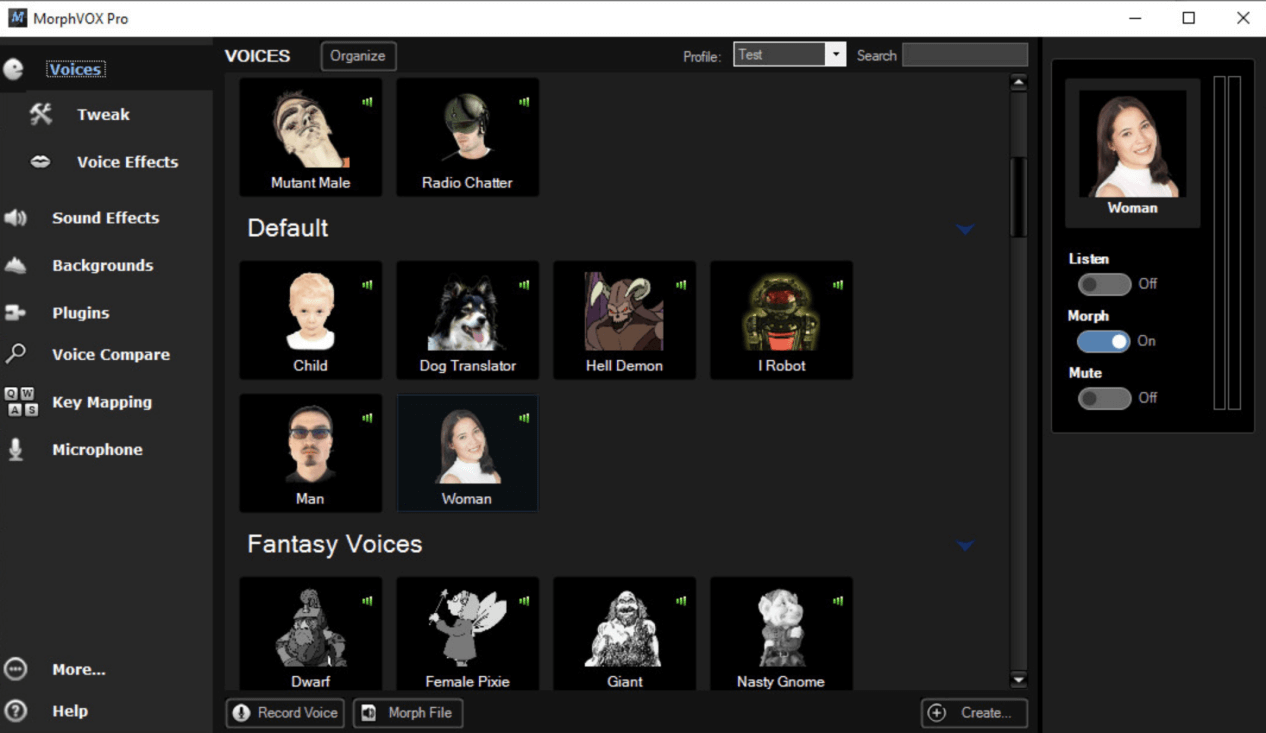
Pros and Cons of MorphVox Pro
Pros:
Offers free trial.
Simple interface.
Cons:
Very few voice filters.
Doesn’t allow you to adjust voice output.
Outdated interface. Infrequent software adds new voices.
#3. Voicebooking [Text to Speech]
Voicebooking is a specialized voice-over generator for computers that you can access directly from its official website. It’s designed to help you turn your scripts into voice-overs simply by typing in your text.
With Voicebooking, you can choose from five different male and female voices, and it offers a variety of languages to suit your needs.
Key Features of Voicebooking Voice Generator
Allows you to emphasize certain parts of the audio.
You can add pauses in between your audio output.
Allows you to download the generated voice-overs.
Setup Guide on Using Voicekeeping on Your Computer
Step 1. Go to the official website of Voicekeeping Voice Generator.
Step 2. Type the text you want to convert into the text box and select the language, and voice.
Step 3. Click on Play All to hear the audio or create an account to download the created audio.
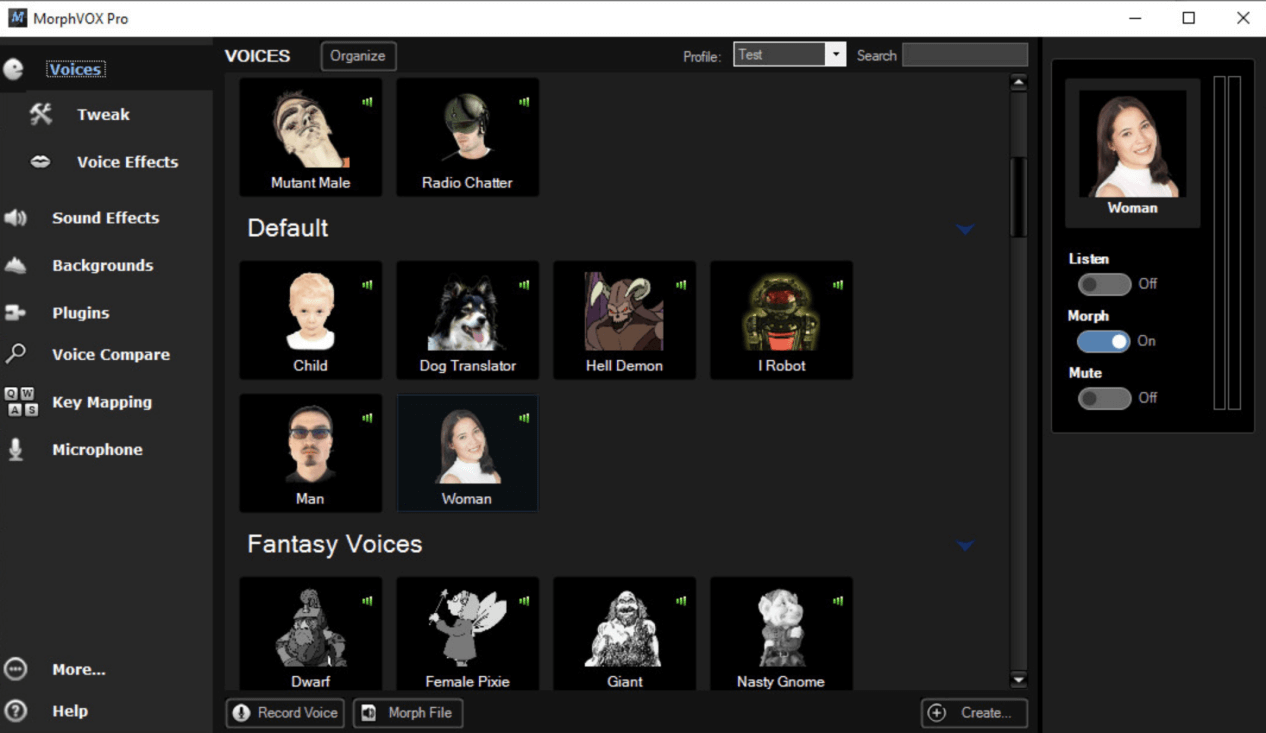
Pros and Cons of Voicekeeping
Pros:
No software downloads required.
Specialized tool for voice overs.
Easy to use.
Comes with a free version.
Cons:
Requires login to use.
Most features are available for the paid version.
#4. Natural Reader [Text to Speech]
Natural Reader is a text-to-speech computer voice generator that you can use online. It lets you type any text into a box, and when you hit the play button, it reads the text aloud in clear audio.
If you need to create audio content or voiceovers but don't require real-time voice generation, Natural Reader is a great choice. Supports multiple languages.
Key Features of Natural Reader
Offers voice cloning.
Lets you select a voice style.
Supports over 20 text file formats.
Step Guide on Using Natural Reader
Step 1. Load up the official website of Natural Reader and click on Get Started.
Step 2. Now select the personal version if you want to use the audio output for non-commercial purposes and select the commercial option to create audio for commercial use.
Step 3. Type the text you want to convert to audio in the text box and click on play to hear the audio output.
Step 4. You can also save the generated audio if needed.
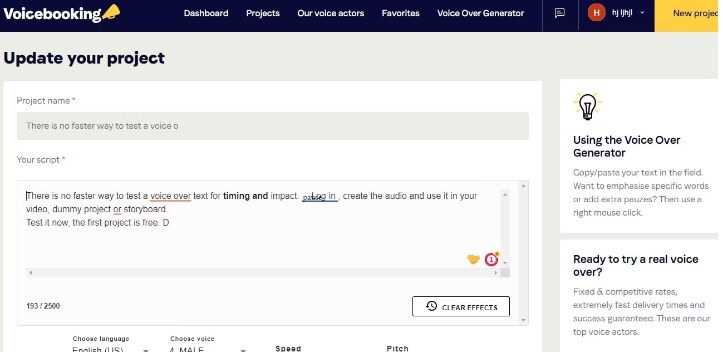
Pros and Cons of Natural Reader
Pros:
No need for software downloads.
Instant audio output.
Easy to use.
Cons:
Requires you to create an account to perform certain actions.
Can’t use the audio generated using personal mode for YouTube and other purposes.
Expensive. Paid version starts at $99 / month.
#5. Canva [Built-in Voice Changing Feature]
Canva is a well-known graphics design platform that lets users generate a wide range of designs. This platform also has an AI voice generation option in the form of an in-built app.
Key Features of Canva Voice Changing Features
Add audio elements to graphics.
Multiple language and voice filters.
Allows you to adjust your voice outputs.
User Guide on Using Canva to Generate Voice on Computer
Step 1. Launch Canva on your web browser and start a new design project. Choose a template size depending on your project needs (e.g., presentation, video, or custom dimensions).
Step 2. Use the text tool on the left sidebar to insert text into your design. Type the script or message you want to convert to voice.
Step 3. As of now, Canva does not have a built-in voice generator directly within the platform. However, you can create voiceovers externally using text-to-speech tools like VoxDo.
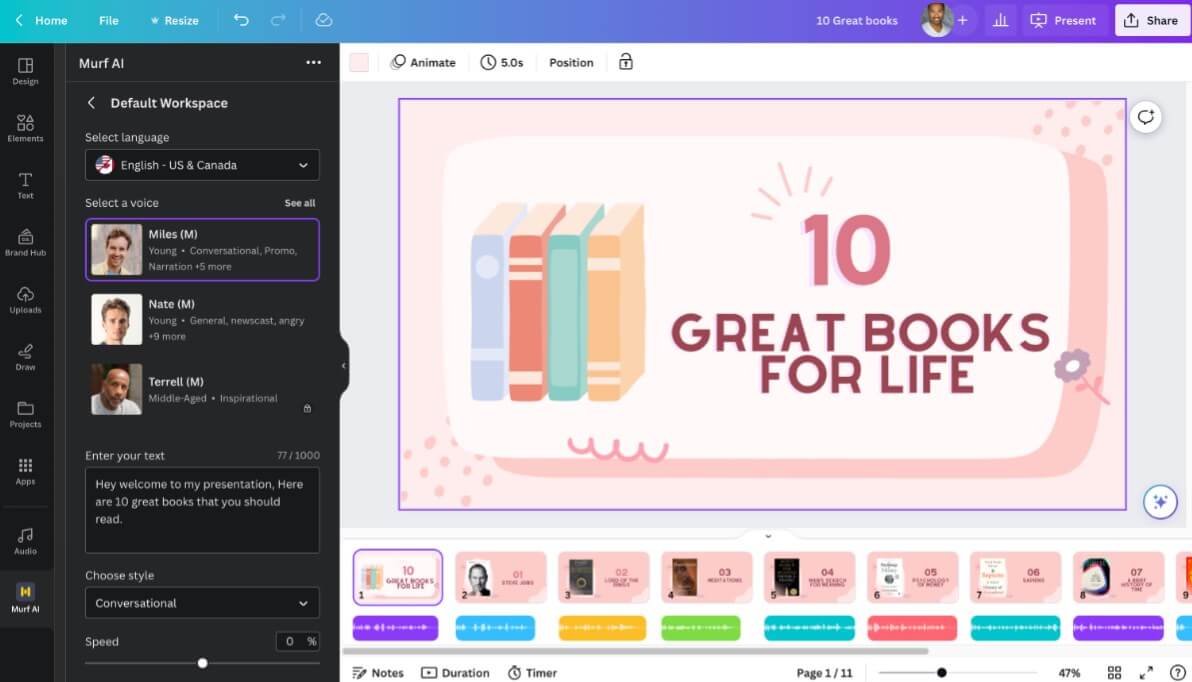
Pros and Cons of Canva Voice Changing
Pros:
Combines graphics with audio elements.
Available via the Canva desktop and mobile app.
Cons:
Audio output is only available as a design.
Limited voice effects.
Need skills to generate the voices.
Final Verdict
This wraps up our look at the top 5 free computer voice generators for 2025 . While there are many options available for PC, if you're searching for a real-time voice changer with HQ audio output, WooTechy SoundBot is your best free choice. Plus, you can easily upgrade to the paid version at an affordable price to unlock all of its features.