We often need to share location with friends on WhatsApp. Arguably, sharing location is one of the most useful and commonly used features of WhatsApp. If you're here, maybe you don't know how to share location with others through WhatsApp, or maybe you're looking for an easy step-by-step guide about how to send location on Android that can handy to your parents. Whatever the reason, you've come to the right place.
This complete guide will show you how to share your current location and live location on WhatsApp, for iOS devices and Android devices respectively. Whether you're using iPhone or Android phone, you'll learn how to share location on WhatsApp in less than a minute. Scroll down to see!
- Part 1: How to Share Location on WhatsApp?
- [ iOS ] How to Share Location on WhatsApp on iPhone?
- [ Android ] How to Share Location on WhatsApp on Android?
- Part 2: How to Backup WhatsApp?
- Part 3: FAQs about WhatsApp Location Share
Part 1: How to Share Location on WhatsApp?
[ iOS ] How to Share Location on WhatsApp on iPhone?
Step 1. Open the WhatsApp and click to open a chat with the contact or group you want to share your location with.
Step 2. Tap the plus icon at the bottom of the chat screen.
Step 3. Select the "Location" option.
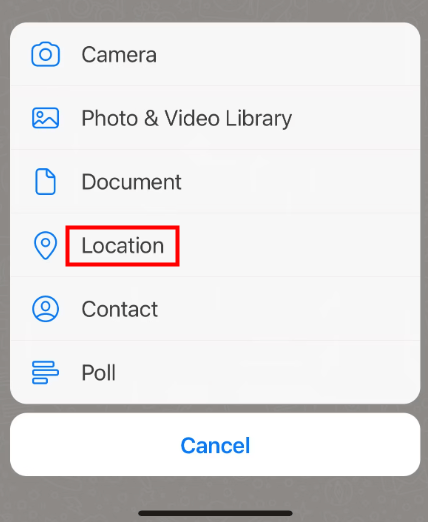
Step 4. If this is your first time to share location, you may need to grant permissions. Select "Always Allow" or "Only While Using the App" depending on your needs. If you want to share location on WhatsApp for a long time, select "Always Allow".
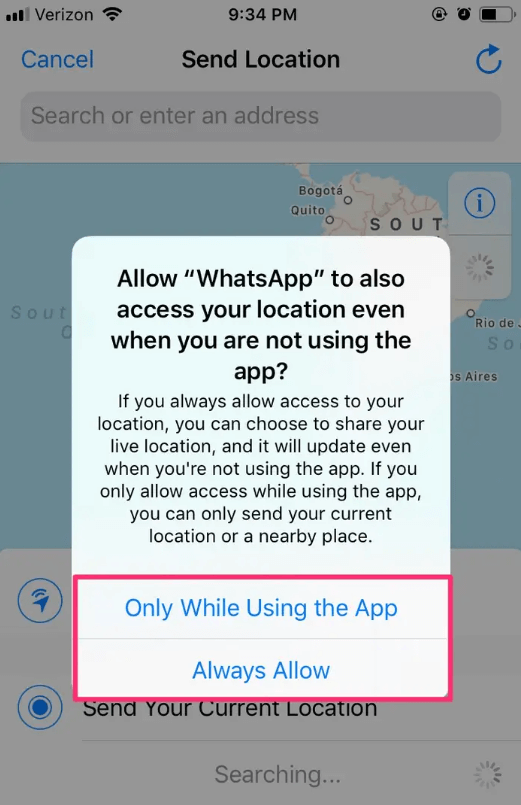
Step 5. Now you can choose "Share Live Location" or "Send Your Current Location". Click either of the two options and tap "Send", you will send your current location or share your live location on WhatsApp.
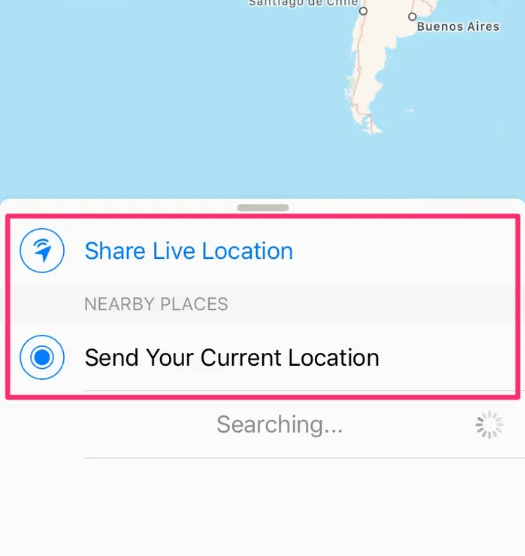
[Android] How to Share Location on WhatsApp on Android?
Step 1. Open the WhatsApp and click to open the chat for the contact or group you want to send the location to.
Step 2. Tap the paperclip icon in the bottom right corner of the screen.
Step 3. Select the "Location" option.
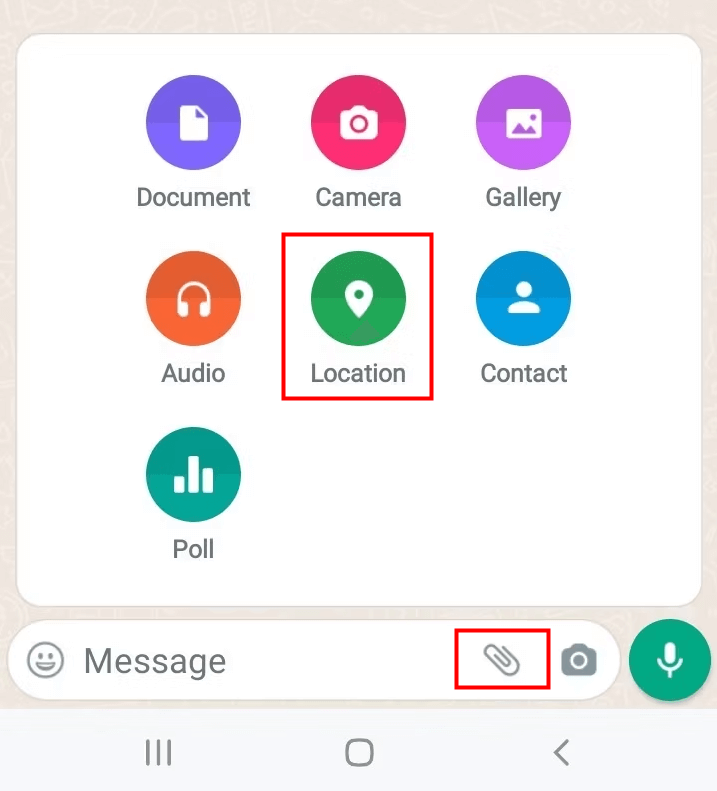
Step 4. Now you can choose "Share Live Location" or "Send Your Current Location". Tap either of the two options and tap "Send", then your live location or current location will be shared on WhatsApp.
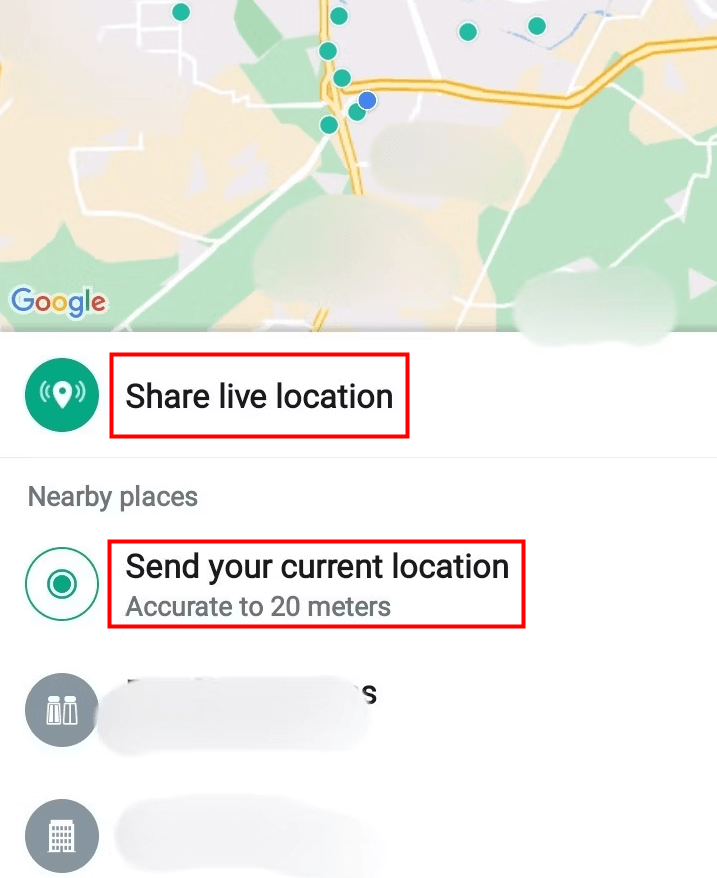
Part 2: How to Backup WhatsApp?
WhatsApp has billions of users worldwide and we send and receive messages on WhatsApp every day with our family, friends and even business partners. No one can deny the importance of WhatsApp chat history to users. Therefore, to prevent WhatsApp data loss, it is crucial to backup WhatsApp!
In fact, WhatsApp backup is not as complicated as you may think. If you need an easy and fast way to backup all your WhatsApp chats at once, then WooTechy WhatsMover is the best you can get. With this professional backup tool, you can quickly and safely backup your entire WhatsApp data, including chats, contacts, photos, videos, files and other attachments, with no storage limit. You can also directly transfer WhatsApp between iPhone and Android. And the whole process can be done in just a few simple clicks!
WooTechy WhatsMover - Best Free WhatsApp Backup Tool

5000.000+
Downloads
- Back up WhatsApp/ WhatsApp Buisness data on iPhone & Android, including all major brands like Samsung, LG, Huawei, Motorola, Xiaomi, etc.
- 100% secure. No previous backups will be overwritten or deleted. All WhatsApp data privacy is highly protected during the backup process.
- Support for downloading backups from PC. Access and view your backups anytime.
- Support for transferring WhatsApp from Android to iPhone.
- Supports all Apple devices and systems, including iPhone 14 and iOS 16.
Free Download
Secure Download
How to Back Up WhatsApp with WooTechy WhatsMover?
Here are the steps to back up WhatsApp on PC by WooTechy WhatsMover:
Step 1: Launch WooTechy WhatsMover and click the Back Up WhatsApp on Devices tab. Now connect your Android device or iPhone device to your PC.

Step 2: Select your WhatsApp type and click the Back Up button to start backing up your WhatsApp data.

Step 3: Click the Done button when notified that the backup is complete. Now your entire WhatsApp data is backed up on your computer.

Video Guide on WhatsApp Backup By WooTechy WhatsMover
Free Download
Secure Download
Part 3: FAQs about WhatsApp Location Share
Q1: Can I share location on WhatsApp Web?
No. WhatsApp does not support the ability to share location on WhatsApp Web. Therefore, you cannot send your live location or current location to your contacts on WhatsApp via WhatsApp Web.
However, you have an alternative - you can open Google Maps on your computer, and then share your location link to WhatsApp on your PC.
Q2:What is the difference between WhatsApp Current Location and Live Location?
Current Location: If you send your current location to contacts, then it will share the location where you are present. The current location is static, it won't change. If you are on the move, your location won't change and the contacts won't have access to where you are going.
Live Location: If you send your live location to your contacts, then if you are moving, your real-time location will change as you move. And you have total control over how long the location sharing will last and can end it at any time.
Q3: How often does WhatsApp Live Location update?
WhatsApp live location sharing happens in real time. So as long as you have a good Internet connection, it will continue to update your location to your contacts in real time.
Conclusion
This guide answers FAQs about Share Location on WhatsApp and shows you how to send live location and current location on WhatsApp on Android and iOS devices. Now you can easily share location with friends on WhatsApp through WhatsApp's location sharing feature and make sure your friends or family can find you when they need to.
In addition, it also share how to quickly backup WhatsApp data with the professional tool - WooTechy WhatsMover. Just give it a try! If you think this article is useful for someone around you, don't forget to share it with them!
Free Download
Secure Download









