The month of September saw some big, attention-grabbing news for both iPhones and Android phones - Apple in the U.S. released the iPhone 15 series, and China's Huawei Mate 60 series suddenly came out of nowhere. So, are you thinking of switching your phone to the iPhone 15 Pro? Or considering switching to the Huawei Mate 60 Pro? Whichever you're going to switch to, you probably can't avoid the hassle to transfer WhatsApp to new phone.
But relax, you've come to the right place! This new complete guide will show you how to transfer WhatsApp to new phone in a super easy way! Whether it's Android to Android, iPhone to iPhone, or iPhone to Android, Android to iPhone, there's a quick way to do it! Scroll down to read it!
- Part 1: Transfer WhatsApp to New Phone (iPhone to iPhone)
- Part 2: Transfer WhatsApp to New Phone (Android to Android)
- Part 3: Transfer WhatsApp to New Phone (iPhone to Android & Android to iPhone)
Part 1: Transfer WhatsApp to New Phone (iPhone to iPhone 15)
The default official way to transfer WhatsApp from iPhone to iPhone 15 is via iCloud backup. With this method, you can transfer WhatsApp chat history as well as photos and videos included in the chats. However, this method will not transfer your sticker library to the new iPhone 15.
How to Transfer WhatsApp from iPhone to iPhone?
Step 1. Open WhatsApp on your old iPhone and go to Settings > Chats > Chat Backup.
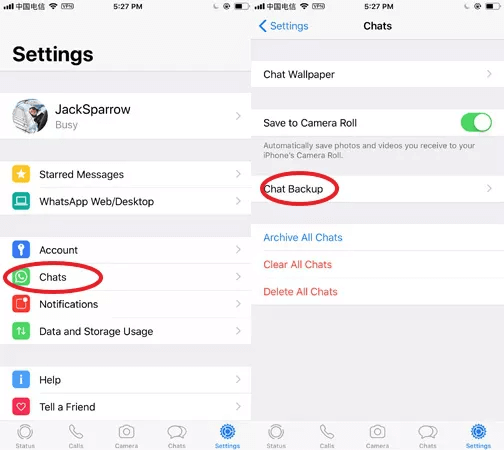
Step 2. Click the backup button to create a new backup.
Step 3. Install WhatsApp on your new iPhone 15. Open it and log in to the same WhatsApp account.
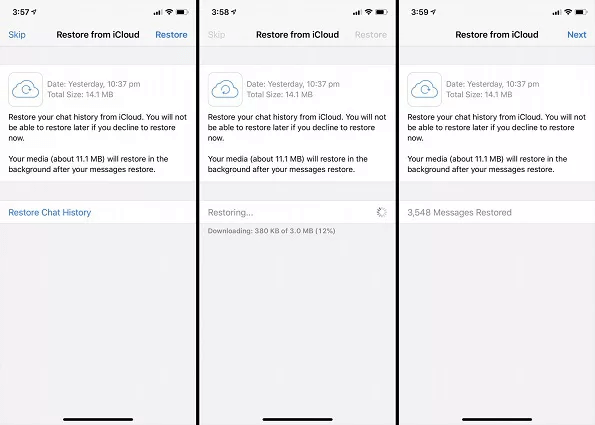
Step 4. When asked, choose Restore from iCloud. Then wait for the restore process to complete.
Part 2: Transfer WhatsApp to New Phone (Android to Huawei Mate 60)
If you're switching from an Android phone to an Android phone, then this new feature recently introduced by WhatsApp can be very useful for you - transferring WhatsApp to new Android phone via QR code. This method doesn't require you to complete a WhatsApp backup on your old device first, making it faster to transfer WhatsApp data to your new phone.
How to Transfer WhatsApp from Android to Android?
Step 1. First make sure that both your old and new Android phones have WhatsApp installed and are connected to the same Wi-Fi.
Step 2. In WhatsApp on your old phone, go to Settings > Chats > Transfer chats. Then click Start and you will see a QR code scanning screen.
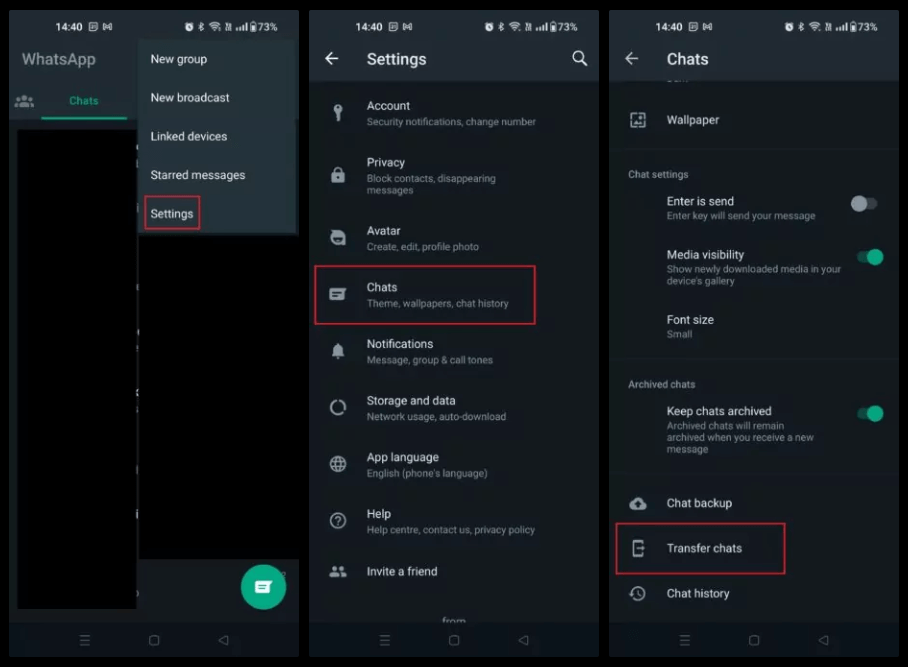
Step 3. Complete the WhatsApp setup process on your new phone using the same phone number associated with your WhatsApp account on your old phone. When you get to the option to transfer via QR code, you will be given a QR code to scan.
Step 4. Now use your old phone to scan the QR code on your new phone to start the WhatsApp transfer.
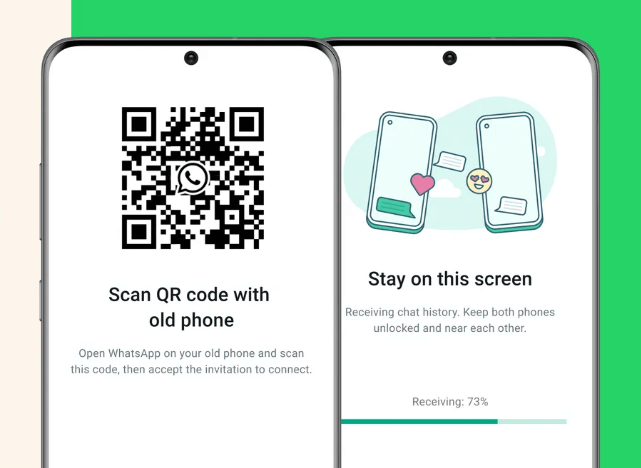
Step 5. Keep both phones unlocked and don't log out of WhatsApp. When the transfer is complete, click Done.
Part 3: Transfer WhatsApp to New Phone (iPhone to Android & Android to iPhone)
When it comes to WhatsApp transfer between iPhone and Android, you can't leave out WooTechy WhatsMover, which is the best way to transfer WhatsApp to a new phone. It can transfer WhatsApp data between iPhone and Android seamlessly, allowing you to transfer WhatsApp from iPhone to Android or from Android to iPhone regardless of phone system and phone model.
As a widely recognized WhatsApp transfer software, WooTechy WhatsMover also has a user-friendly interface and easy-to-use steps to make transferring WhatsApp data quite convenient and fast. With just a few simple clicks, you can transfer all your WhatsApp chats, videos, photos, contacts and even emojis to the new phone.
WooTechy WhatsMover - Best WhatsApp Transfer Tool

5,000,000+
Downloads
- Transfer WhatsApp/WhatsApp Business data between Android and iPhone (Android to iPhone/iPhone to Android/Android to Android/iPhone to iPhone) without any limitation of phone system
- Transfer all WhatsApp data to new phone, including WhatsApp chats, messages, photos, videos, contacts, emojis and other media files
- Free backup of all WhatsApp data to PC with no storage limit
- Export WhatsApp data to different formats (HTML/CSV/XLS /PDF)
- Easy to use, simple steps, transfer WhatsApp in 3 click
Free Download
Secure Download
How to Transfer WhatsApp to New Phone with WooTechy WhatsMover?
Step 1. Download and install WooTechy WhatsMover on computer. Choose Transfer WhatsApp between Devices and select your WhatsApp type.
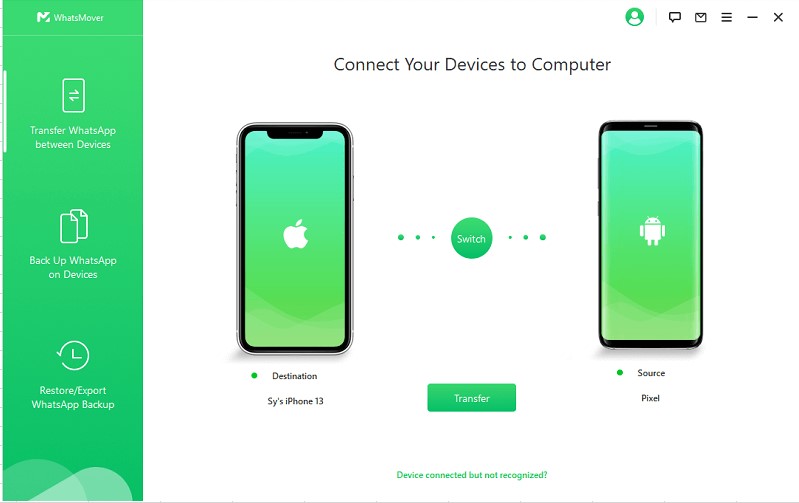
Step 2. Connect your devices to computer with USB cable, then click Transfer to start the transfer process.

Step 3. Once the transfer process is complete, click Done. Now all your WhatsApp data has been successfully transferred to new phone.

Conclusion
These are the 3 best ways to transfer WhatsApp to new phone, and you will find that it is not really complicated. If you want to transfer WhatsApp in the easiest way, there is no doubt that this super useful tool - WooTechy WhatsMover must be your first choice.
As a widely recognized and easy-to-use WhatsApp transfer tool, it allows you to transfer WhatsApp to a new phone conveniently and quickly, whether it's Android to iPhone or iPhone to Android, not to mention Android to Android or iPhone to iPhone, it can help you get it done quickly! There is no easier way to transfer WhatsApp than WooTechy WhatsMover, and it’s now widely used by a large number of WhatsApp users from different countries. Try it now!
Free Download
Secure Download









