If you are going to replace your Huawei phone with a Samsung phone, then you might be in a dilemma - Can I transfer WhatsApp from Huawei to Samsung? How to transfer WhatsApp chats from Huawei to Samsung without losing data?
Well, you have come to the right place! This latest post will show you 6 fast and easy ways on how to transfer WhatsApp from Huawei to Samsung! Without any delay, let's get started now!
- Part 1. Can I Transfer WhatsApp from Huawei to Samsung?
- Part 2. How to Transfer WhatsApp from Huawei to Samsung?
- Way 1. Transfer WhatsApp from Huawei to Samsung with WhatsMover
- Way 2. Transfer WhatsApp from Huawei to Samsung with Google Sync
- Way 3. Transfer WhatsApp from Huawei to Samsung with Google Drive Backup
- Way 4. Transfer WhatsApp from Huawei to Samsung with Samsung Smart Switch
- Way 5. Transfer WhatsApp from Huawei to Samsung with Phone Clone
- Way 6. Transfer WhatsApp from Huawei to Samsung with Bluetooth
Part 1. Can I Transfer WhatsApp from Huawei to Samsung?
YES, WhatsApp data can be transferred from Huawei devices to Samsung devices. Be it WhatsApp chats, WhatsApp contacts or WhatsApp files, they can all be transferred from Huawei to Samsung.
In fact, there are quite a few different ways that can help you transfer WhatsApp data between Huawei and Samsung. Here are 6 simple and effective methods along with their step-by-step guides, check them out!
Part 2. How to Transfer WhatsApp from Huawei to Samsung?
Way 1. Transfer WhatsApp from Huawei to Samsung with WhatsMover
/ Rating : ★★★★★ /
The easiest way to transfer WhatsApp from Huawei to Samsung is using WhatsMover. This professional WhatsApp transfer software can quickly transfer WhatsApp data from one device to another. With just a few clicks, you can have all your WhatsApp data transferred effortlessly. Moreover, you can also use it to transfer WhatsApp from Samsung to Huawei!
WooTechy WhatsMover - Best WhatsApp Transfer Tool

5,000,000+
Downloads
- Transfer WhatsApp directly between Android and iOS without any OS restrictions (Android to Android, iPhone to iPhone, Android to iPhone, iPhone to Android)
- Transfer all WhatsApp data types, including chats, messages, contacts, images, videos, files, and emojis
- Supports most iPhone models and Android phones such as Huawei, Xiaomi, Samsung, LG, Motorola, etc
- Apart from WhatsApp transfer, you can also export, backup and restore WhatsApp data on iPhone & Android
- Multi-language support, including English, Spanish, French, German, Italian, Chinese, Japanese and more
- Easy to use, simple steps, no technical knowledge required
Free Download
Secure Download
How to Transfer WhatsApp from Huawei to Samsung in 1 Click?
Step 1. Download, install and launch WhatsMover on computer. Connect both Huawei phone and Samsung phone to computer with USB, then click Transfer WhatsApp between Devices.

Step 2. Select the WhatsApp data you want to transfer and then click the Transfer button.

Step 3. When the transfer process is complete, click Done. Now all your WhatsApp data has been transferred from your Huawei phone to your Samsung phone!

Free Download
Secure Download
Way 2. Transfer WhatsApp from Huawei to Samsung with Google Sync
/ Rating : ★★★★☆ /
Another way to transfer data between Android devices is to use Google Sync. However, this method of data transfer requires some extra steps. Also, it is important to note that there should be enough storage on your Google account.
Step 1. First make sure you are signed into your Google account on both your phones.
Step 2. Then, on your Huawei phone, go to Settings > Accounts > Google.
Step 3. In your Google settings turn data syncing on. Press the switch next to Contact, Drive, App Data, and any other data you want to be synced.
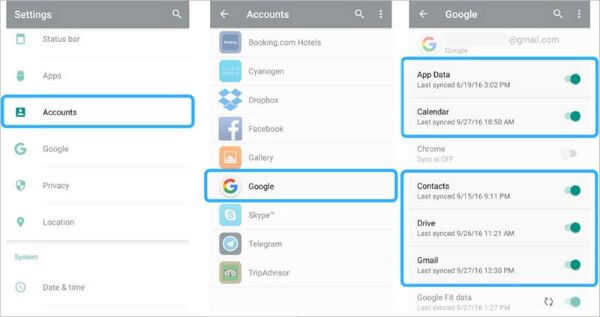
Step 4. Check the Google settings on your Samsung. Use the same steps we outlined to see if syncing is on.
Step 5. Once your data is synced, your WhatsApp data should be transferred over.
Way 3. Transfer WhatsApp from Huawei to Samsung with Google Drive Backup
/ Rating : ★★★★☆ /
You can also use Google Drive backup to transfer WhatsApp from Huawei to Samsung. Google Drive backup is a common transfer method but not the most ideal one as it requires more steps to complete. However, you can give it a try.
Step 1. Open WhatsApp on your Huawei phone. Go into More Options > Settings > Chats > Chat Backup.
Step 2. Press Back Up to Google Drive, then choose how often you want to back up your WhatsApp data.

Step 3. Choose the google account that the data will be backed up to. Click Back Up and the data should be downloaded to Google Drive.
Step 4. Download Google Drive onto your Samsung phone. Then go into Drive and download the backup onto your phone.
Step 5. Open up WhatsApp and sign into your account with your information. Press the Restore button. The app will detect the backup from Google Drive and restore it for you on your Samsung device.
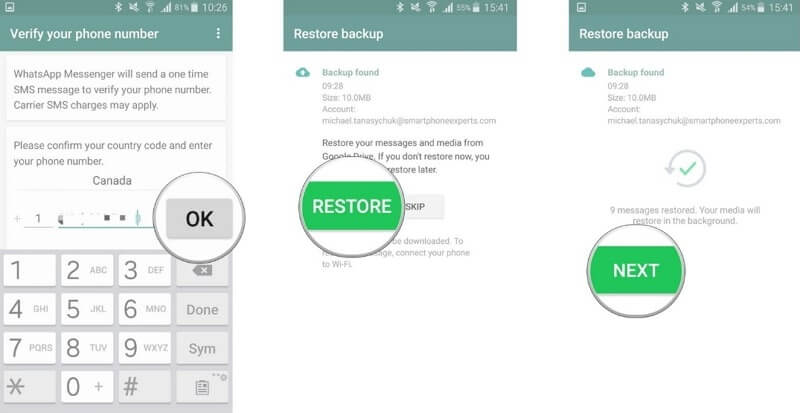
Way 4. Transfer WhatsApp from Huawei to Samsung with Samsung Smart Switch
/ Rating : ★★★★☆ /
Samsung Smart Switch is perfect for users who want to transfer data between Samsung and other devices. This is a seamless process, but it can take longer to transfer data this way and sometimes some errors may occur. If you still want to give it a try, here are the exact steps.
Step 1. Go to the App Store and download the Samsung Smart Switch app to both of your Android phones.
Step 2. Open the app and set your Huawei phone as the sending device and your Samsung phone as the receiving device.
Step 3. Turn on your Bluetooth and Wi-fi and connect your phones to the app. A code will be sent to your phone. Type it in to confirm the data transfer.
Step 4. Choose the WhatsApp data you want to transfer and click the Send option. After a while, your WhatsApp data will be transferred to your Samsung phone.
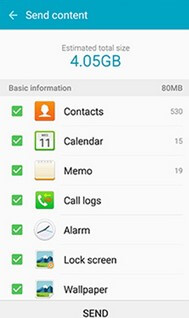
Way 5. Transfer WhatsApp from Huawei to Samsung with Phone Clone
/ Rating : ★★★★☆ /
Other Android data transfer apps, such as Phone Clone, can also be used to transfer WhatsApp data from Huawei to Samsung. The process is not complicated, follow the steps below.
Step 1. First download Phone Clone program on both phones and choose your type of the phones.
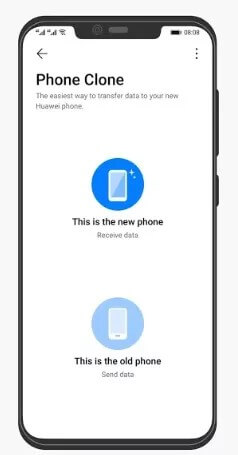
Step 2. A QR code will be shown on your Samsung phone. Use the Phone Clone of Huawei to scan the code. The two Android phones will be connected.
Step 3. On the Huawei phone, select Apps and data > WhatsApp, and click the Transfer button. Wait until the transfer process finishes.
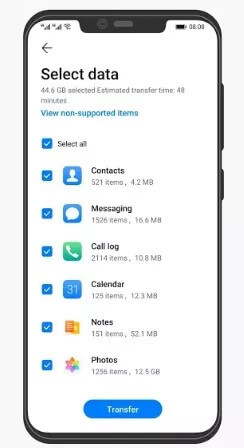
Way 6. Transfer WhatsApp from Huawei to Samsung with Bluetooth
/ Rating : ★★★★☆ /
Finally, you can transfer WhatsApp data from Huawei to Samsung with Bluetooth. However, when the WhatsApp files are large, the transfer process can be very time-consuming and you will need to transfer them one by one. Moreover, some type of data will not be transferred.
Step 1. Turn your Bluetooth on in both your Phone's settings. Keep the phones close so they transfer the data successfully.
Step 2. Go to Files Manager on your Huawei and choose the files need to transfer.
Step 3. Select Share > Bluetooth. Accept the transfer request on your Samsung. This should transfer the WhatsApp data.
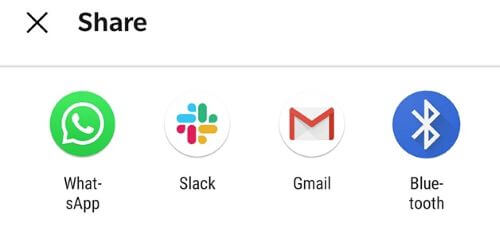
Conclusion
Well, above are 6 simple methods on how to transfer WhatsApp from Huawei to Samsung. Each method has its own pros and cons. Now you can choose the most suitable one to transfer WhatsApp data from Huawei to Samsung!
It's worth emphasizing that if you want to transfer all WhatsApp data to your new phone in the fastest and easiest way, then we highly recommend you to use this pro and popular WhatsApp transfer tool - WhatsMover, which allows you to easily transfer WhatsApp to new phone with a single click! Just try it for free today!
Free Download
Secure Download









