Are you looking for an easy way on WhatsApp backup and WhatsApp backup restore? Trying to backup WhatsApp on iPhone/Android and restore WhatsApp backup to iPhone/Android but don’t know how? You are in the right place! This complete tutorial will show you the easiest way to backup WhatsApp and restore WhatsApp backup! Keep reading!

- Part 1: How to Backup WhatsApp on Android & iPhone?
- Part 2: How to Restore WhatsApp Backup on Android & iPhone?
- Part 3: FAQs About WhatsApp Backup
Part 1: How to Backup WhatsApp on Android/iPhone?
Considering the ever-present possibility of data leakage with cloud backups and the limitations of local backups, it's safe to say that there's no better and safer second option than backing up WhatsApp on your own computer. In this regard, WooTechy WhatsMover is an excellent helper for you.
As a popular WhatsApp backup tool, WooTechy WhatsMover provides the easiest and fastest way to backup WhatsApp. With just a few simple clicks, you can back up all WhatsApp data on your computer in minutes, including WhatsApp chats, contacts, photos, videos, emojis, documents and other attachments. Moreover, unlike iCloud Backup, it has no storage limit and no OS limit. Best of all, it's completely free and 100% secure!
WooTechy WhatsMover - Best Tool on WhatsApp Backup

5,000,000+
Downloads
- Unlimited Free WhatsApp Backup: Backup all WhatsApp/WhatsApp Business data on iPhone and Android to PC for free, including chat history, photos, videos, emojis, contacts, without any storage limit
- Seamlessly WhatsApp Transfer: Transfer WhatsApp/WhatsApp Business directly between iPhone and Android, including Android to iPhone and iPhone to Android, without limitation of phone system
- Export WhatsApp Files at Any Time: Access, preview and restore WhatsApp backup files at any time, as well as export to HTML, PDF, CSV or XLS formats
- Highly Secure: WhatsApp backup files will not be lost, overwritten or compromised. All WhatsApp privacy is protected and 100% safe
- Easy to Use: The whole WhatsApp backup process can be completed in minutes with just a few simple clicks
Free Download
Secure Download
How to Backup WhatsApp via Wootechy WhatsMover?
Step 1: Download and install WooTechy WhatsMover on computer, launch it and click Back Up WhatsApp on Devices. Then connect your device to PC with USB cable.

Step 2: Select your WhatsApp type and then click Back Up to start backing up your WhatsApp data.

Step 3: Once the backup process is complete, click Done. Now your entire WhatsApp data is backed up on computer successfully!

[Video Tutorial] How to Backup WhatsApp?
Part 2: How to Restore WhatsApp Backup on Android/iPhone?
So, after backing up WhatsApp data to computer, how to restore WhatsApp backup to iPhone or Android phone? Easy as pie! Still using WooTechy WhatsMover is enough!
As a full-featured WhatsApp management software, WooTechy WhatsMover can not only help you to do WhatsApp backup easily, but also does a great job in WhatsApp backup restore, WhatsApp transfer and WhatsApp data export!
How to Restore WhatsApp Backup via Wootechy WhatsMover?
Step 1: Launch WooTechy WhatsMover and click Restore/Export WhatsApp Backup. Then choose a backup from the list and click Restore to Device.
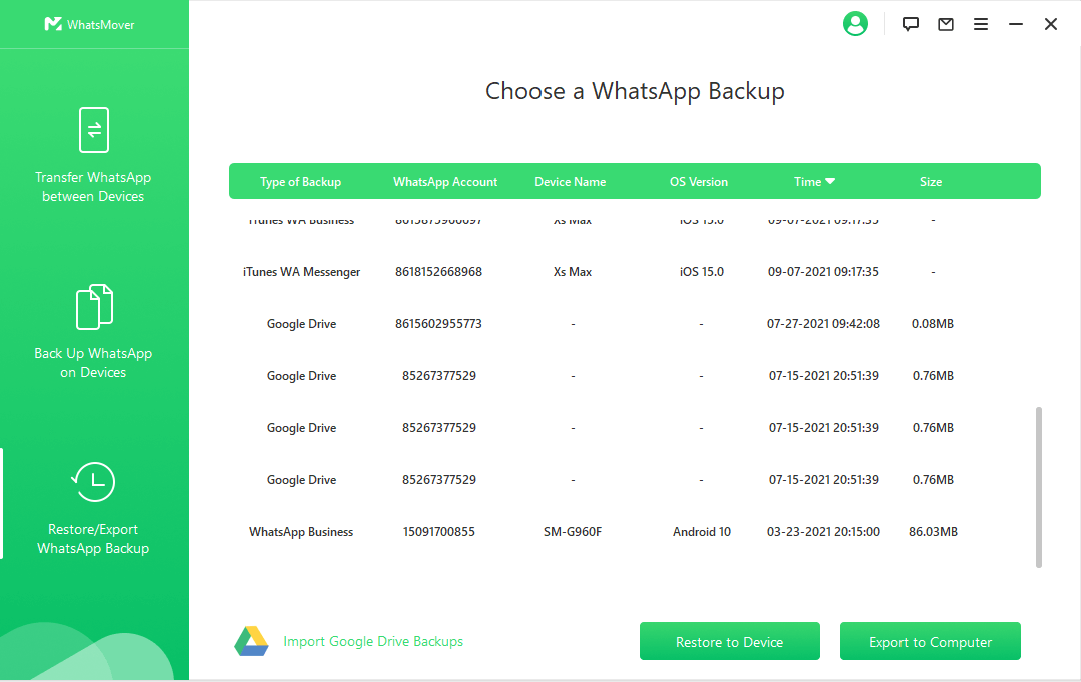
Step 2: Connect your iPhone or Android device to the computer with USB cable. Click Restore to start. You can also preview the files before.
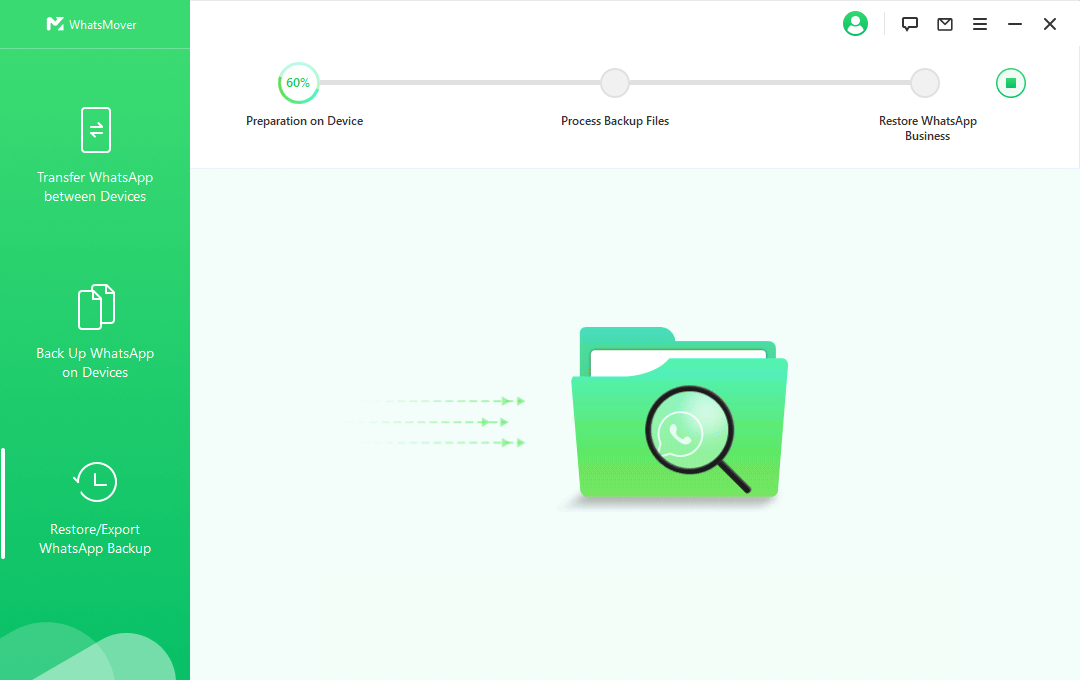
Step 3: Once the restore process is complete, click Done. Now you can check the WhatsApp messages on your device.
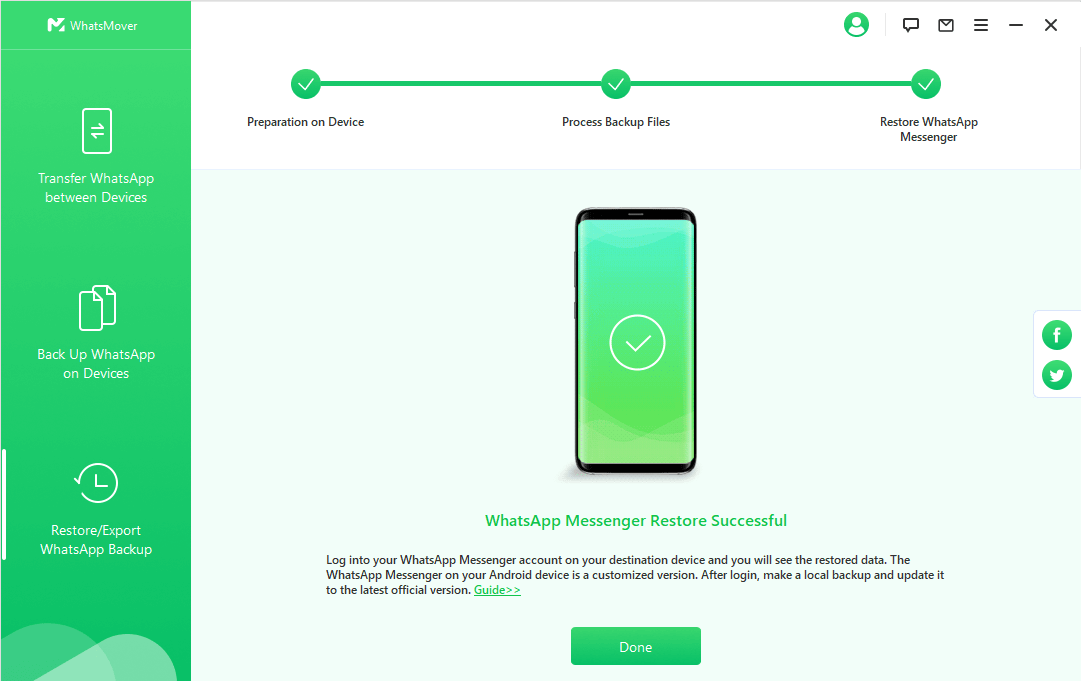
Part 3: FAQs About WhatsApp Backup
Q1: How to backup WhatsApp chats on iPhone to PC?
You can use iCloud to backup WhatsApp messages to PC. iCloud is the default platform for iPhone to backup WhatsApp data. But the prerequisite is that your iCloud must have enough space. If you don't, then you can only buy it at an expensive price.
However, you can also choose to use WhatsApp backup tool WooTechy WhatsMover to backup WhatsApp chats on iPhone for free.
Q2: Why couldn't restore chat history from iCloud?
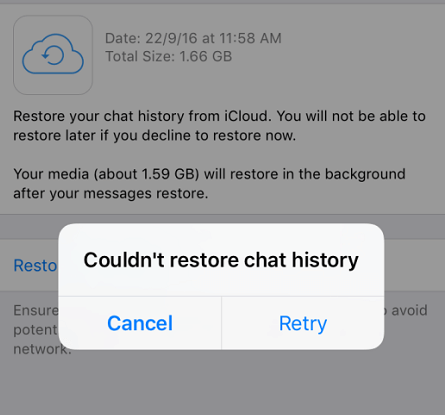
When restoring WhatsApp backup from iCloud to iPhone, sometimes you will receive an error message saying "Couldn't restore chat history". The common reasons for WhatsApp restore from iCloud not working are as follows:
1. Unstable or weak internet connection.
2. Insufficient storage space on your iPhone.
3. Outdated iPhone and/or WhatsApp version.
4. Not using the same Apple ID for WhatsApp backup and backup restore on iCloud.
Q3: Can I back up WhatsApp on iPhone without iCloud?
Yes. You can also use iTunes to backup WhatsApp from iPhone to PC, but this method is a little bit complicated because iTunes doesn't have the function of backing up WhatsApp data individually, but requires you to back up all your iPhone data in order to back up WhatsApp, which is very troublesome and time-consuming.
Therefore, it has to be said that using WooTechy WhatsMover to backup WhatsApp data on iPhone is undoubtedly the best method, which is not only free, but also simple and convenient.
Conclusion
In order to avoid the risk of data loss due to various unexpected factors such as system upgrades, application crashes, etc., we should and must back up our WhatsApp data on a regular basis. If you haven't backed up WhatsApp so far because you are afraid of trouble, then you can't miss this super handy WhatsApp backup software - WooTechy WhatsMover.
As the most popular WhatsApp management tool, it can backup all WhatsApp data on your cell phone to computer for free, and restore WhatsApp backup on cell phone in just a few simple steps, which makes WhatsApp backup and WhatsApp backup restore super convenient and fast, and a large number of WhatsApp users are already using it. Just try it now!
Free Download
Secure Download









