Suppose you have an Apple Watch that isn't working. Perhaps the screen is broken, or it no longer recognizes your taps. Before Apple accepts the device at its repair facilities, they will request that you turn off Find My on your watch.
But, if you can't tap the screen, the question becomes: how to turn off Find My iPhone on Apple Watch? More specifically, what are all the ways that someone can turn off this feature?
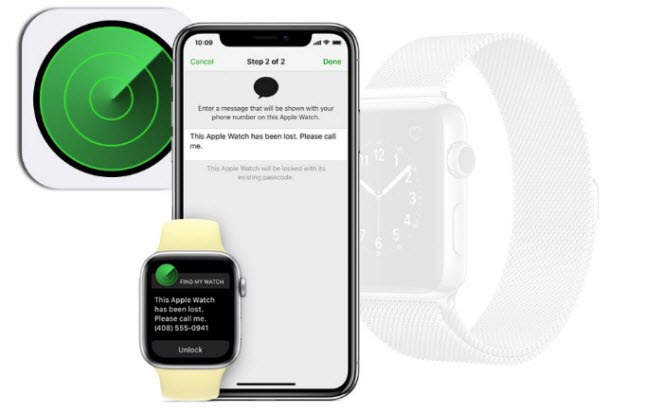
Fortunately, turning off Find My on your Apple Watch can be done in numerous ways. Let's review those and go into a bit more detail about what this feature does and why you need it off when you send it in for repair!
- Part 1. What Makes You Wanna Turn Off Find My Apple Watch
- Part 2. How to Turn Off Find My iPhone on Apple Watch
- Part 3. How to Turn Off Find My iPhone on Other iOS Devices
- 3.1 Turn Off Find My iPhone on iPhone/iPad/iPod Touch
- 3.2 Turn Off Find My iPhone on Mac
- 3.3 Turn Off Find My iPhone - If You Don't Know the Password

- Part 4. FAQs about Turning Off Find My iPhone from Apple Watch
What Makes You Wanna Turn Off Find My Apple Watch
Despite the name, Find My iPhone on the Apple Watch isn't about finding your iPhone. Instead, the functionality exists to help you find or remotely erase your watch. Your watch sends its location data to Apple's servers. If you lose your device, you can retrieve its location by using the Find My app on your phone or logging in to iCloud website.

Similarly, if someone steals your watch, you don't want your data to fall into the wrong hands. The Find My app and service can wipe your data and lock your device, thereby ensuring that nobody will be able to access your personal information!
For most day-to-day usage, you would not want to remove Find My iPhone on Apple Watch. If it gets stolen or lost, you want the ability to track it remotely. However, there are some situations where you would like to turn off this feature.
- Before You Sell Your Apple Watch: Before you sell your device, you'll need to remove Find My from it so that way the new owner can set it up with their Apple ID.
- Before You Send It for Repair: Before you send your Apple Watch in for repair, the repair shop will want Find My removed so they can run diagnostics on your Watch, do appropriate testing, and potentially reinstall the operating system.
- Before You Trade It In: Like selling it, the trade-in place will request Find My removed so they can resell the watch without hassles.
- Privacy Reasons: There may be specific privacy reasons when you would not want anyone to see your location (threats, abusive situations, and so forth). In these cases, you'll want to have Find My off so that the other party can't find your location that way.
Once you disable Find My on your Apple Watch, two things happen. First, it stops reporting its location to Apple's servers. iCloud.com and your Find My app on your phone will no longer have any knowledge of where your device is.
Second, it removes the device from the list of devices that Find My can locate. It will still show up on other parts of your Apple profile, but within that app, it'll be like your device does not exist!
How to Turn Off Find My iPhone on Apple Watch
First, let's look at how to remove Find My iPhone from Apple Watch. To do this, you'll need your Watch, your iPhone, and a computer that can access iCloud.com.
Step 1. Press and hold the Side button on your Apple Watch. Wait until the sliders appear, and then drag the power slider to the right to shut the watch down.
Step 2. On your Apple Watch app on your iPhone, tap My Watch.
Step 3. Tap your Apple Watch, which is at the top of the screen.
Step 4. Tap on the info icon. And tap Unpair Apple Watch.
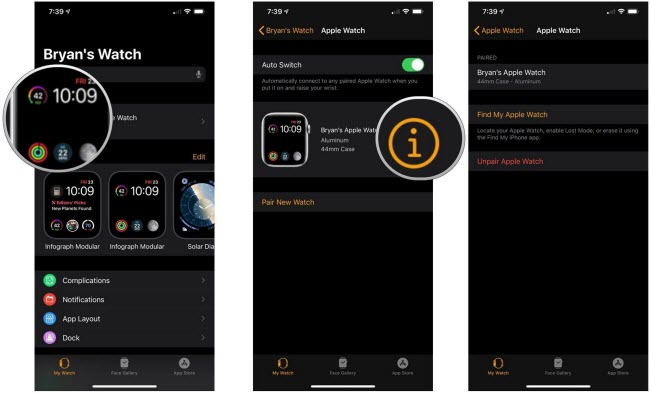
Step 5. Go to iCloud.com.
Step 6. Sign in your Apple ID account and then go to Find My iPhone.
Step 7. Click All Devices. And select the Apple Watch.
Step 8. Click on Remove from Account.
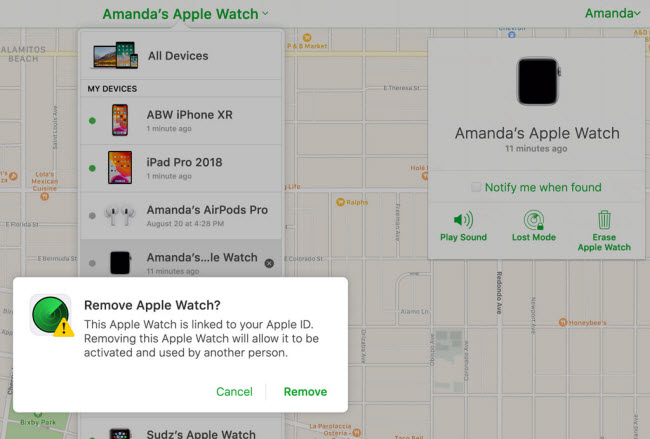
The steps above show how to turn off find my iPhone on the Apple Watch. Once you complete them, you can sell, trade-in, or give away your device. Before you do, please make sure to erase your data. The steps above remove Find My iPhone on Apple Watch, but they don't erase all content and settings.
How to Turn Off Find My iPhone on Other iOS Devices
The Find My feature spans the entire Apple product set. You can find it on Macs, iPads, iPhones, iPods, Watches, AirPods, and more. If you're wondering how to turn off Find My iPhone on Apple Watch, there's a good chance that you have some other Apple devices in your home for which you also don't want Find My enabled. In that case, please follow these steps to remove Find My from your other Apple products.
Turn Off Find My iPhone on iPhone/iPad/iPod Touch
If you know the password, removing Find My from your iOS device is easy. All you need to do is follow these simple steps (for iOS 13 and above).
Step 1. On your iOS device, locate and tap on the Settings app.
Step 2. Find your name and profile picture. Tap on that.
Step 3. You'll see a row for Find My. Tap on that.
Step 4. Turn off Find My.
Step 5. Enter your password and tap Turn Off.
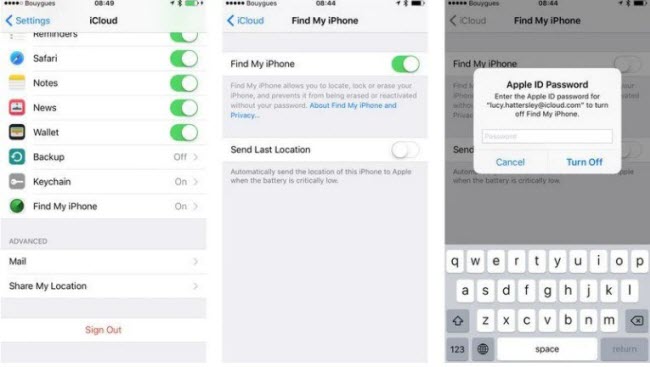
Once you do that, Find My will be off entirely. Apple will no longer track or know where your device is.
Turn Off Find My iPhone on Mac
Your Mac also comes with FMI. To Turn this off, please follow these steps.
Step 1. In your dock, click on the System Preferences icon.
Step 2. In the System Preferences window, click on Apple ID.
Step 3. Locate Find My Mac and uncheck it.
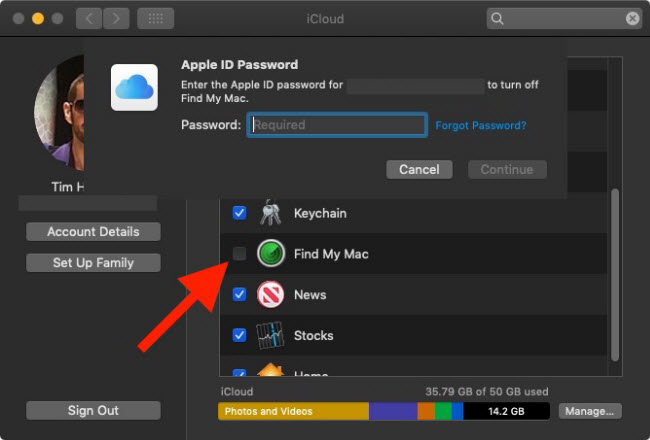
Once you uncheck Find My Mac, your Mac will no longer have this capability enabled. Turning off FMI on your Mac is undoubtedly easy!
Turn Off Find My iPhone - If You Don't Know the Password
If you don't know the password (perhaps this is an old iCloud account that you no longer have the credentials for), the best way to disable Find My is to use WooTechy iSalvor. This fantastic software can remove the iCloud activation lock and let you use your device again. It works flawlessly on most iOS devices and most iOS versions!
Here is the video tutorial that you can learn how to turn off Find My iPhone without password on iPhone/iPad/iPod touch.
Step 1. Download, install, and run WooTechy iSalvor. On the first screen, click Turn Off FMI.
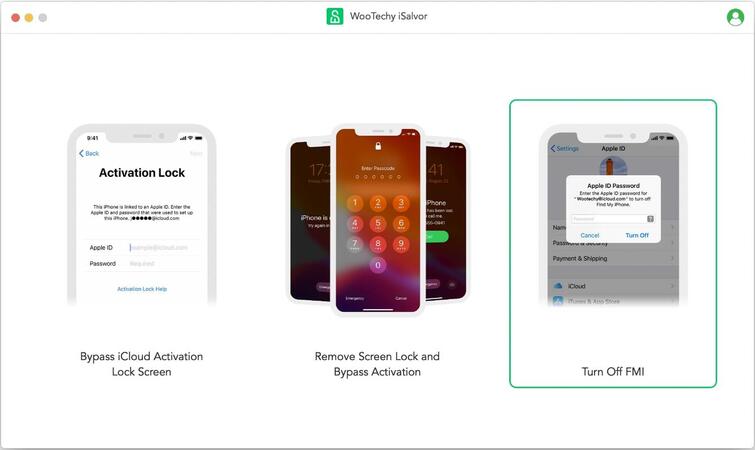
Step 2. When prompted, connect your iOS device via USB.
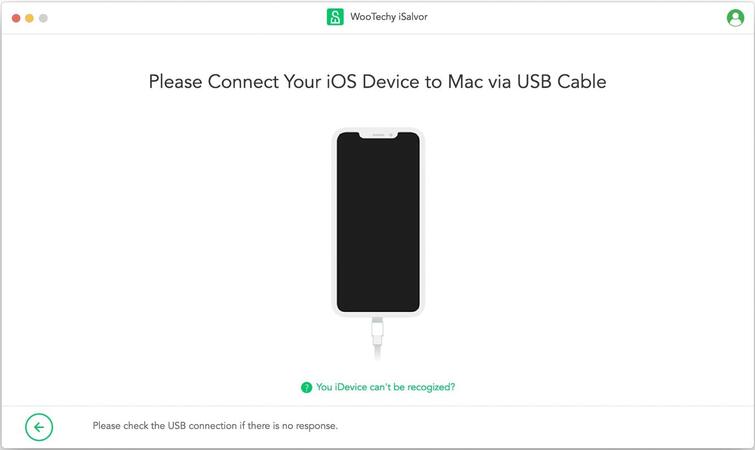
Step 3. Jailbreak your device. Please note that WooTechy iSalvor will guide you through these steps, which are different depending on which iOS and iPhone or iPad version you have.
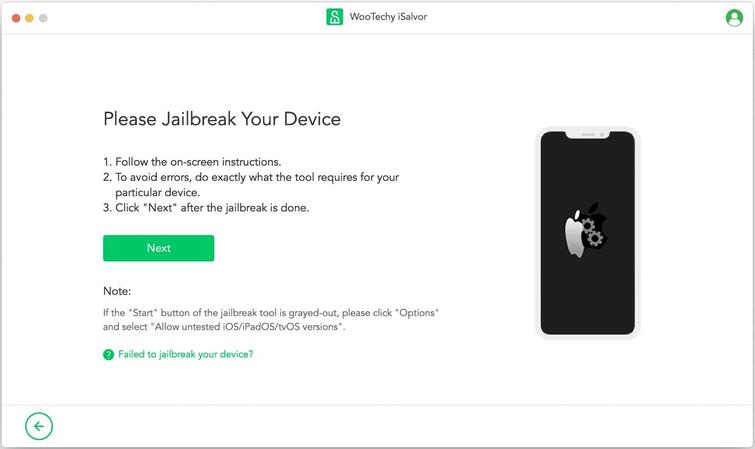
Step 4. Once the jailbreak process completes, WooTechy iSalvor will start turning off Find My iPhone.
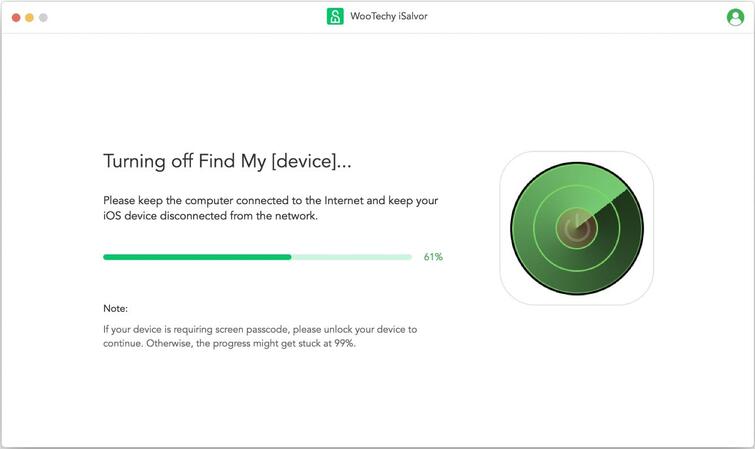
Step 5. You'll see a finished screen, which will show you that FMI is, indeed, off. Once you click Confirm, WooTechy iSalvor will remove your Apple ID from the device.
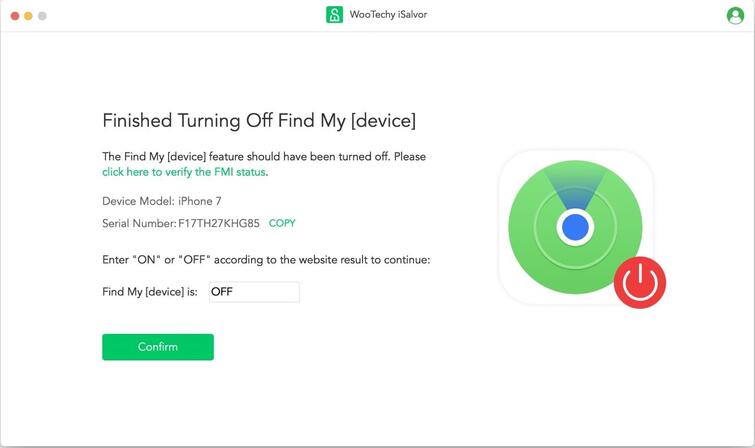
Finally, you'll see a success screen. That will show you how to factory reset your device!
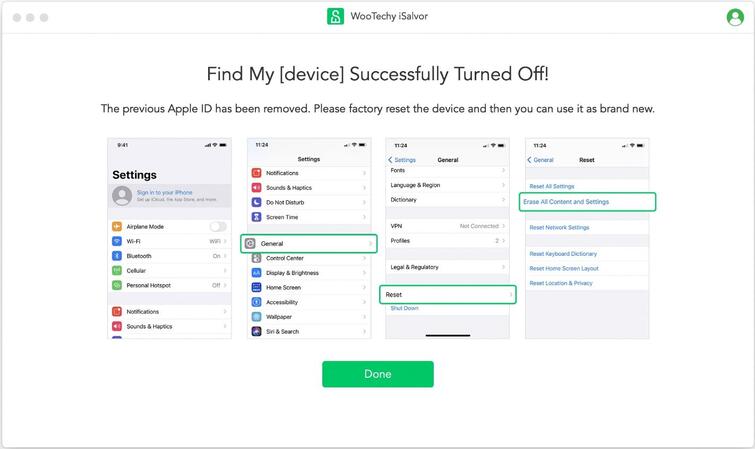
If you don't know the password, WooTechy iSalvor is, by far, the best way to turn off Find My iPhone on your iPhone, iPad, or iPod Touch device.
FAQs about Turning Off Find My iPhone from Apple Watch
Here are four of the most frequently asked questions about Find My iPhone and the Apple Watch.
1. Can you ping your Apple Watch from your phone?
Yes, you can! Pinging your Apple Watch from your phone is relatively easy and straightforward. All you need to do launch the Find My app on your phone. Find your Apple Watch in the list that comes up and tap on it. You'll see a button to "Play Sound." Tap on that. Your Watch will start playing a sound that will make it easy to find.
2. Why does Apple make you turn off Find My iPhone?
They do this for a couple of reasons. First, if they need to reinstall the OS, erase the contents, run diagnostics, or perform other tasks, many of those are only possible if Find My is off. The other reason is that it verifies that the phone is yours. If someone trades in a device that has Find My on, it's either the case that they forgot to turn it off or someone stole the device. However, if you trade a phone in with Find My off, you know the device legitimately belongs to the sender.
3. How do you check if Find My iPhone is off?
For your phone, you can check that Find My is off by going to Settings, tapping on your profile picture, and then toggling Find My iPhone off. On the other hand, how to turn off find my iPhone on Apple Watch requires following the steps described earlier in this post.
4. How do I turn on Find My iPhone on my Apple Watch?
There are no specific steps to turn on Find My iPhone on an Apple Watch. Once you pair your Watch with your phone, the system automatically turns on Find My on the Watch.
Summary
The answer to the question "how to turn off Find My iPhone on Apple Watch" is easy: unpair the Watch from your phone and disable FMI on iCloud! That will automatically shut off Find My iPhone. If you want to remove FMI from your other devices though (such as your iPhone or iPad), the best solution is WooTechy iSalvor. Even if you can't remember your password, iSalvor will remove FMI from your device and enable you to use it again.










