iPhone/iPad locked to owner, how to bypass activation lock? Forgot Apple ID password, is it possible to remove activation lock without Apple ID and password? Can’t contact with previous owner, how can I remove device from Apple ID? Is there any proven and free activation lock removal?
You've come to the right place! This latest guide will answer all your questions about iCloud activation lock removal! What's more, you will get 4 proven insider tips on how to remove activation lock without previous owner on iPhone/iPad/Apple Watch/iPod Touch! Let's get started now!
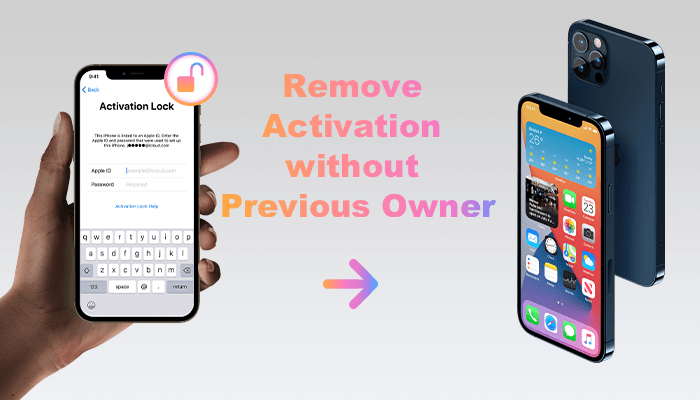
- Part 1. What Is Activation Lock?
- Part 2. How To Remove Activation Lock Without Previous Owner?
- Way 1. iCloud Activation Lock Removal Tool
- Way 2. Activation Lock Removal Online Service
- Way 3. Bypass iCloud DNS to Remove Activation Lock
- Way 4. Contact Apple Support to Remove Activation Lock
- Part 3. How To Remove Activation Lock If You Can Contact Previous Owner?
- Way 1. Remove Activation Lock with Screen Password
- Way 2. Remotely Remove Activation Lock with iCloud
- Part 4. FAQs About Activation Lock Removal
Part 1. What Is Activation Lock?
Activation Lock is a single feature of Apple Find My Device. It turns on automatically whenever Find My device is activated.
Activation lock ensures that your device information and data are always safe. If the iPad/iPhone is erased without entering the correct Apple ID and password, the activation lock screen will appear as below:
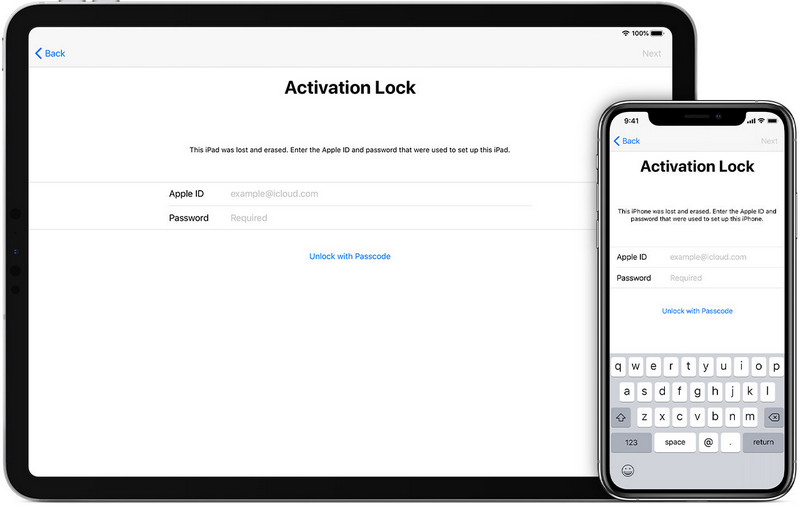
Pros Of Activation Lock
You can have Find My Device enabled on your iPhone/iPad at the time it was lost or stolen.
You can track location of your device, make the device play a sound, or activate Lost Mode via Find My.
You can stop anyone who stolen your device from reactivating it even after erasing it.
You can reset iPhone/iPad password via iCloud while Apple activation lock is turned on.
Part 2. How To Bypass Activation Lock Without Previous Owner?
If the iPhone/iPad is locked to owner, the official way to remove this barrier is by providing the password to the linked iCloud account without which no one has access to the device.
Fortunately, there are also some unofficial ways to remove FMI (Find My iPhone) activation lock. Below we will show you 4 effective ways to bypass activation lock without previous owner.
Method 1. iCloud Activation Lock Removal Tool
If you bought an iCloud locked iPhone, or your iPhone/iPad is locked to previous owner, the easiest and fastest way to reactivate the device is using the professional activation lock bypass software iSalvor, which has 3 advanced and secure Apple lock removal modes to remove iCloud Activation Lock, Screen Lock, SIM Lock on iPhone and iPad.
With iSalvor, in just a few simple steps you can unlock unavailable iPhone/iPad and reactivate locked iPhone/iPad even without Apple ID and password. After unlocking, you can access your iOS device with any Apple ID and your device will not be tracked or remotely wiped by previous owners.
WooTechy iSalvor - Best Activation Lock Removal

76,000,000+
Downloads
- No Activation Lock: Bypass iCloud activation lock without Apple ID and password
- No Screen Lock: Remove screen lock on iPhone/iPad/iPod Touch
- No SIM Lock: Remove iPhone SIM lock from various carriers
- No Camera Sound: Disable camera shutter sound without muting iPhone
- Anti-Tracking: Sign in with different Apple ID, won't be tracked or erased by previous owner
- Easy-To-Use: Simple steps, no specialized technical knowledge required
- Multi-Language Support: Support for English, Spanish, French, German, Italian, Chinese, Japanese and more
- After-Sales Guarantee: 30-day money back policy with instant refund if unsuccessful
Free Trial
Safe Download
Free Trial
Safe Download
[Detailed Guide] How to Remove Activation Lock without Previous Owner?
Step 1. Download, install and launch iSalvor on computer. Select Bypass iCloud Activation Lock Screen and click Start. Then connect your device to computer with USB.
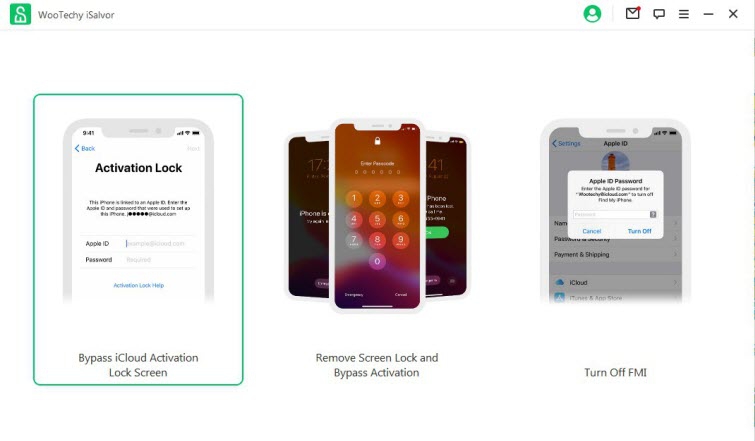
Step 2. Jailbreak your device. If you are using Windows, click the Jailbreak Tutorial for Windows version to jailbreak. If you are using Mac, follow the on-screen instruction to jailbreak.
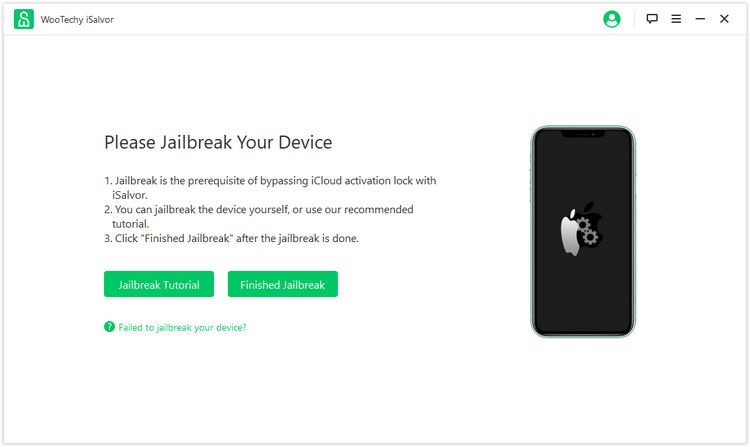
Step 3. Confirm the device information, and click Start Bypass to bypass activation lock on your device.
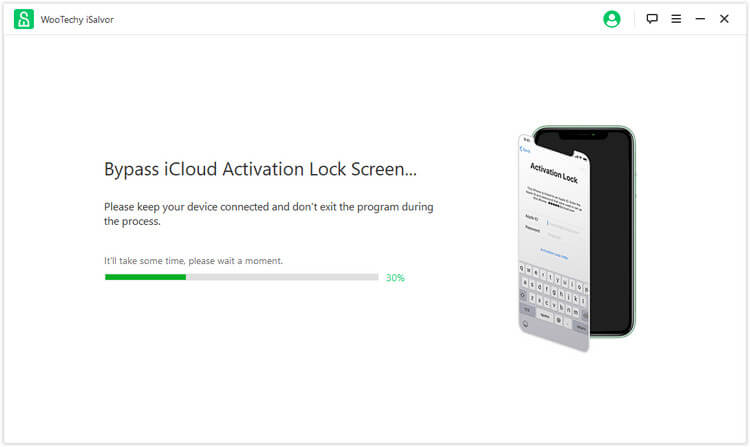
Step 4. Once complete, click Done. Now you can access your device without password and use a new Apple ID!
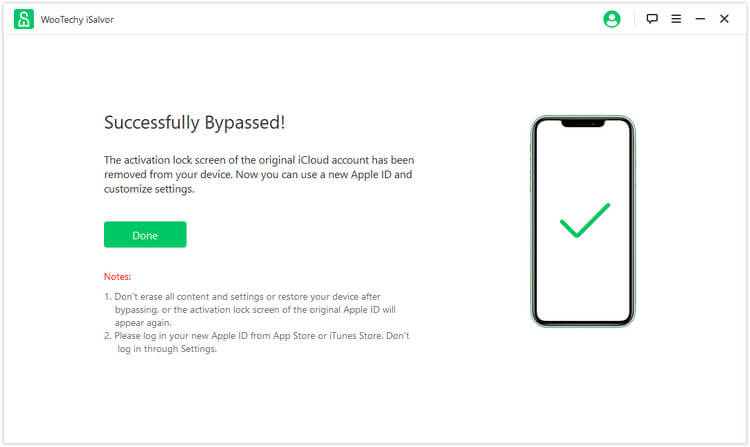
Try For Free
Secure Download
Try For Free
Secure Download
Method 2. Activation Lock Removal Online Service
There are some online services claiming to remove iPhone activation lock such as iCloudin, Bypass iCloud Activation DNS, and AppleiPhoneUnlock.
Take the IMEIUnlockSIM as an example. This is an online service that offers iCloud unlocking services for an $18.95 fee. The iCloud unlock delivery time is 5-10 days.
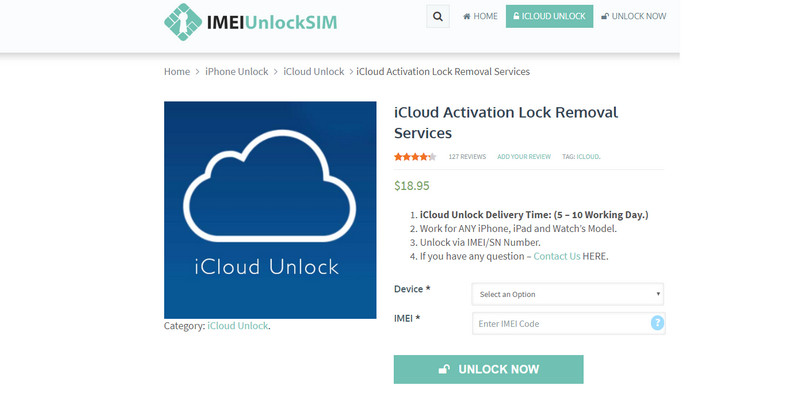

It works for iPhone activation lock removal.
It has some good reviews online.

It doesn't work on recent iPhones and iPads.
It takes a very long time to unlock iCloud, usually 5-10 days.
Method 3. Bypass iCloud DNS to Remove Activation Lock
iCloud DNS Bypass is another nice choice to unlock activation locked iPhone or iPad. This solution is more of a manual process, you'll be the one doing everything by yourself. Check the full step-by-step tutorial on how to bypass iCloud DNS here.
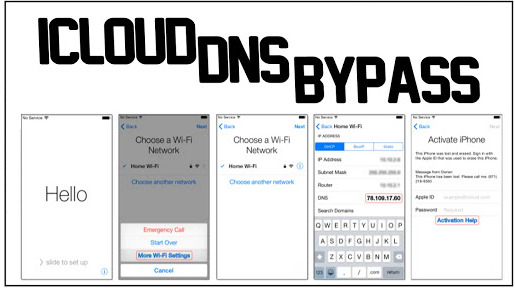

iCloud DNS Bypass can be manually operated from Wi-Fi settings.
It offers you good features and functions of your iPhone.

The success rate of this method is low.
It's hard for non-technical clients to operate.
The method will not unlock iPhone or unlock iPad permanently. The iCloud activation lock will reappear after restarting.
Method 4. Contact Apple Support to Remove Activation Lock
You can also contact Apple Support to turn off Activation Lock on your iPhone or iPad if you have proof of the device's ownership. Before you contact Apple Support, please prepare the following details:
Apple AppleCare agreement number
Device serial number
Receipt
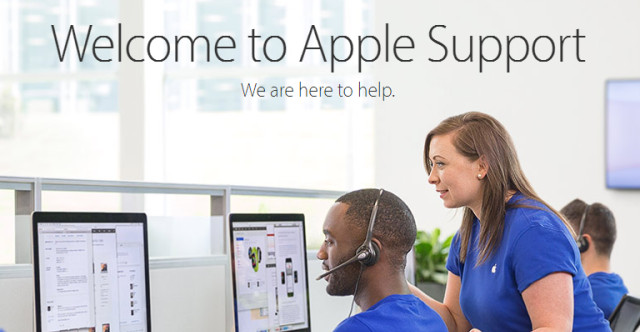

This method is easy and free to help.
The activation lock on your device will be removed without any function limitations.

Doesn't cover iPhone purchased from secondhand vendors.
Even if you provide every detail, it is still subject to Apple Support's discretion to unlock your device.
Part 3. How To Remove Activation Lock If You Can Contact Previous Owner?
If your device is linked to the iCloud account of a previous owner that you can contact, then things are much simpler.
Method 1. Remove Activation Lock with Screen Password
If the previous owner is close to you, just walk up to the person, ask him/her to enter the screen password to unlock the device and then sign out of Apple ID so that the device can be removed from the Apple ID.
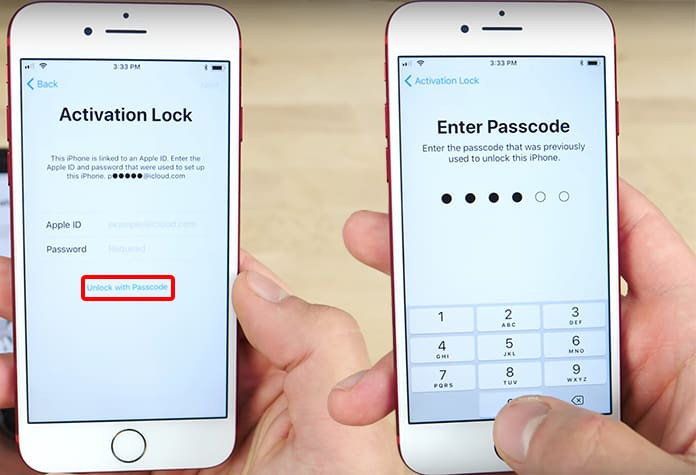
Method 2. Remotely Remove Activation Lock with iCloud
If you can contact the previous owner but he/she is far away from you, then you can ask him/her to remotely remove device from Apple ID by following these steps:
Step 1. Ask the previous owner to sign in iCloud.
Step 2. Go to Find My iPhone > All Devices and select the device to unlock.
Step 3. Click Erase Device. After erasing, click Remove from Account to remove the activation lock. Now you can use your own Apple ID on the device.
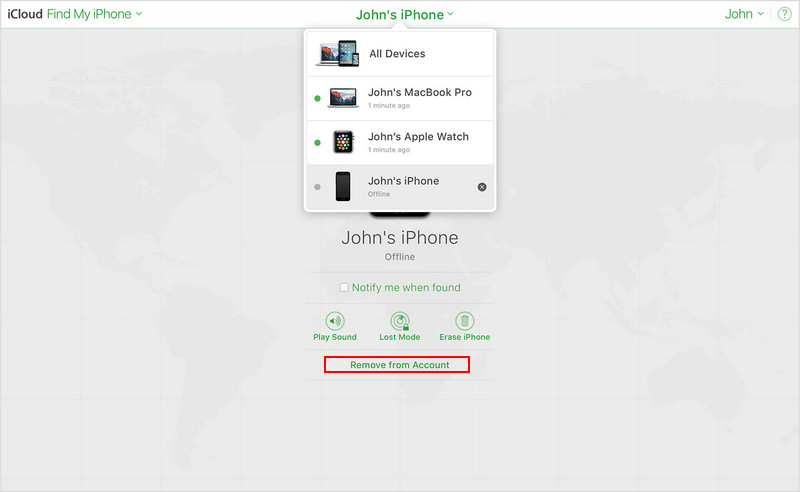
Part 4. FAQs About Activation Lock Removal
Q1. Can You Bypass an Activation Lock on an iPhone?
YES. iPhone Activation Lock can be bypassed with the help of the right services or right tools, such as iSalvor.
Q2. How to Remove Previous Owner from Apple ID?
Go to Settings > General > Reset > Erase All Content and Settings, then enter the Apple ID and password. Now you can remove previous owner device from Apple ID.
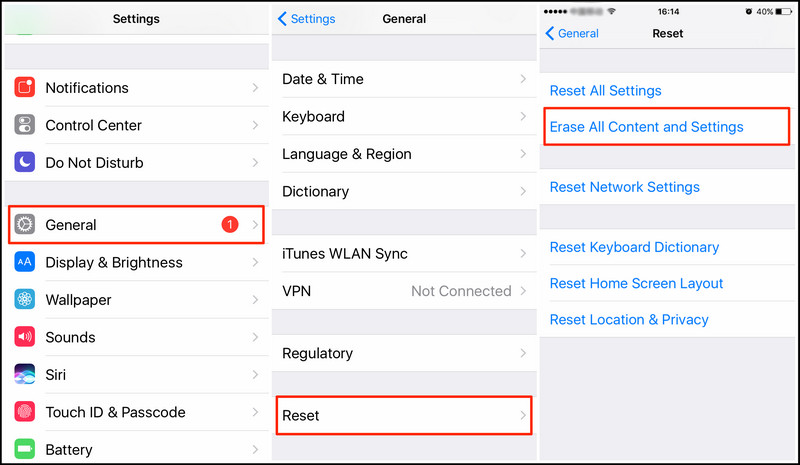
Q3. Is There Any Way to Remove Apple ID without Password?
Apple ID is linked to your iPhone through Apple Server and it can be removed only when entering the correct Apple ID and password. However, it is possible to turn off Find My Device and erase the device to remove Apple ID without password with the help of some specialized software. If you need such a tool, try iSalvor.
Q4. Does Turning Off Find My iPhone Disable iCloud Activation Lock?
Yes, if you turn off FMI on iOS device, iCloud activation lock will be disabled. In fact, Disable Find My iPhone is the only promising way to disable activation lock without the password of iCloud account, and that is also how most activation lock removal software such like iSalvor work.
Q5. Is There a Free Way to Remove iCloud Activation Lock?
Due to the complexity of the Apple device activation lock system, it is almost impossible to remove Apple activation lock for free without specialized tools. There are indeed some online services that claim to bypass activation lock for free, but honestly speaking most of them are traps.
By far the safest and most cost-effective way to remove activation lock is using this activation lock removal tool, iSalvor, which can bypass iCloud activation lock without Apple ID and password. Highly recommend you to try it out (there is a 30-day money back policy anyway hhh).
Conclusion
Well, by now you should be fully aware of how to remove activation lock with/without previous owner. If you are unfortunate enough to buy a used iPhone/iPad locked to owner, then yes, you can easily and safely bypass activation lock without Apple ID and password using this powerful activation lock removal iSalvor! Just try it for free today!
Try For Free
Safe Download
Try For Free
Safe Download








