 Question
Question
“Should I turn off Find My iPhone?”
“Yes!”
The Find My feature allows iOS users to locate their lost or stolen devices by utilizing the GPS coordinates of the device. You'll also find the feature in Apple Watch, Airpods, iPod Touch, and Mac Books.
When setting up the device for the first time, you may be required to sign in with your Apple ID and password. Once you do this, the device may be linked to your iCloud account automatically, particularly on the latest iOS 15 versions.
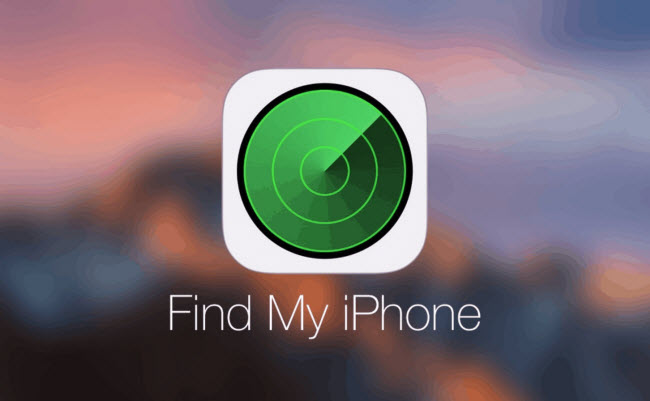
- Part 1. Why Should You Turn Off Find My iPhone?
- Part 2. How to Turn Off Find My iPhone on Different iDevices (Password Required)
- 2.1 Turn off Find My [device] on iOS
- 2.2 Turn off Find My [device] on Mac
- 2.3 Turn off Find My [device] on Apple Watch
- Part 3. How to Disable Find My iPhone Completely (No Password)
- Part 4. What's The Result after Turning Off Find My iPhone
Why Should You Turn Off Find My iPhone?
There are many situations where you may see it fit to turn off FMI:




How to Turn Off Find My iPhone on Different iDevices (Password Required)
If you asked: “Should I turn off my iPhone” and have a valid reason to proceed, here are some ways you can turn off FMI. Official methods work if you have the required password.
Steps to Turn Off Find My [device] on iOS
Do you have a device Running iOS 13 or Later? You can follow these steps to turn off Find My [device]:
Step 1. Navigate to Settings > [Your Account Name] > Find My. You may be required to sign in by entering your Apple ID.
Step 2. Select Forgot it if you can't remember your credentials.
Step 3. Then select Find My [device] and turn it off.
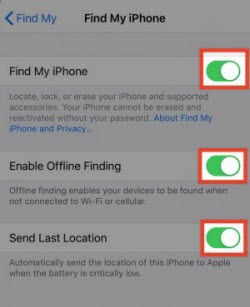
Note: you can also disable Enable Offline Finding that relies on the Find My network to locate a device that's not connected to the internet via Wi-Fi or cellular network.
On iOS 12 and Below:
Step 1. Go to Settings > [ your name] > iCloud.
Step 2. Locate the Find My iPhone settings by scrolling to the bottom of the screen.
Step 3. Turn it off and provide the required Apple ID and password.
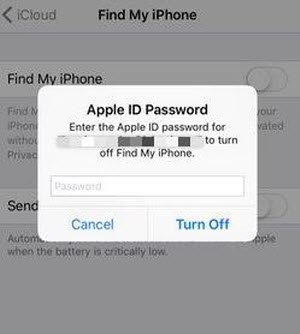
Steps to Turn Off Find My [device] on Mac
On macOS 10.15 and Later:
Step 1. Launch the Apple menu and select System Preferences.
Step 2. Click the Apple ID > iCloud. You may need to sign in by entering your Apple ID credentials.
Step 3. Select Find My Mac and turn it off. You can also turn off Offline Finding that allows your Mac device to be located via Bluetooth if Wi-Fi connections are not available.
On macOS 10.14 (macOS Mojave and Earlier):
Step 1. Go to the Apple menu and select System Preferences.
Step 2. Click on iCloud.
Step 3. Check off Find My Mac.
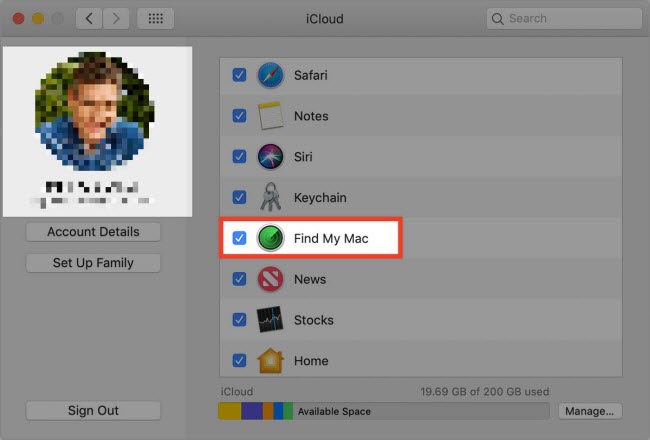
Steps to Turn Off FMI on Apple Watch
When you pair your Apple Watch with your iPhone with Find My iPhone turned on, the activation lock will also be enabled on the Apple Watch. You can remove it using the following steps.
Step 1. Launch the Apple Watch app on your device.
Step 2. Select the My Watch tab and find the Watch name from the top of the screen.
Step 3. Tab the more info button.
Step 4. Select the Unpair Apple Watch.
More information about bypassing activation lock on Apple Watch >>
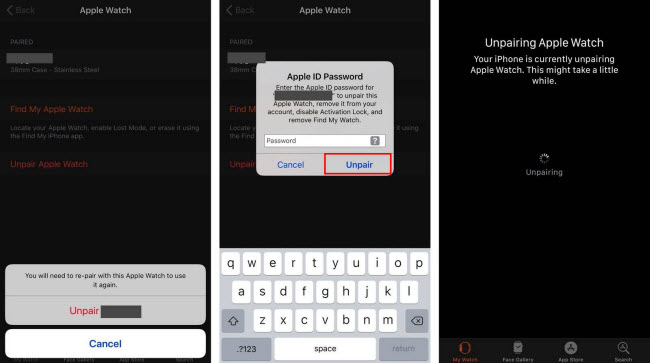
How to Disable Find My iPhone Completely (No Password)
You can also turn off Find My Phone if you don't have the password. Since these are non-official Apple methods, it's better to find a trusted service that actually delivers on its promise. There are many fake solutions that may scam you out of your money.
1 Use WooTechy iSalvor
WooTechy iSalvor is a powerful tool which can easily turn off Find My [device]. Anyone can use it without any hassles. You can also use it when you have purchased a device that’s showing the activation lock screen, which implies that the Find My feature is still on. You can download it on your Mac or Windows computer. There is a trial version that allows you to check if it supports your iPhone model before you make the final purchase to enable its core features.
Top Features to Disable FMI
WooTechy iSalvor now comes with three different modes to allow you to tackle any locked iPhone device.



How to turn off FMI with no password.
Step 1. Install and launch iSalvor on your computer. Select Turn Off FMI.
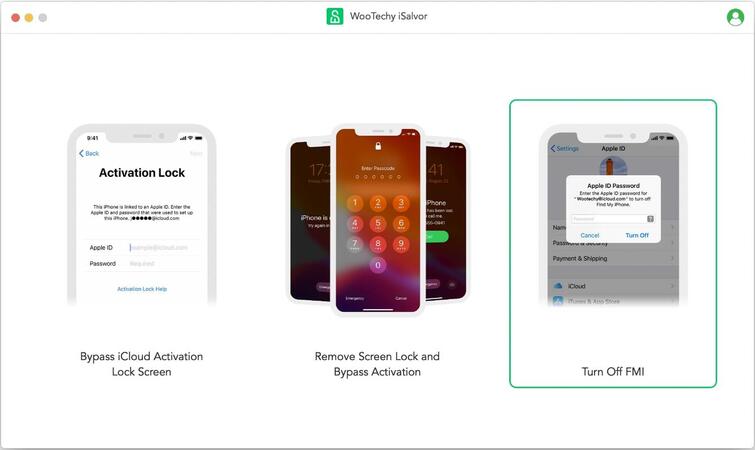
Step 2. Connect the device to the computer via an original USB cable.
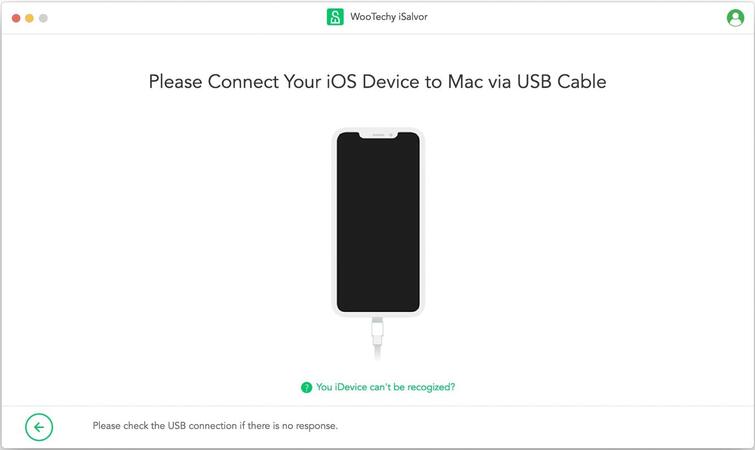
Step 3. For the next step, you'll need to jailbreak your iDevice. The software provides an in-app guide for iPhone 6 to iPhone X models. It will also provide the recommended tutorials for other models.
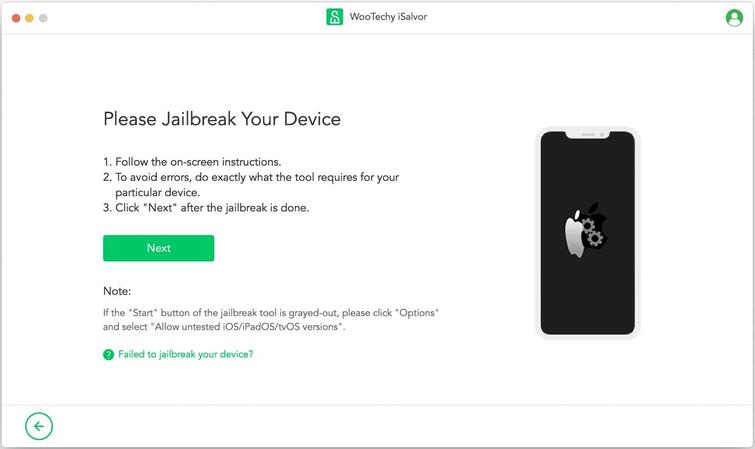
Step 4. Following a successful jailbreak, iSalvor will turn off Find My iPhone. You just need to keep your device connected to the internet. If the phone requires a screen passcode, you need to provide it.
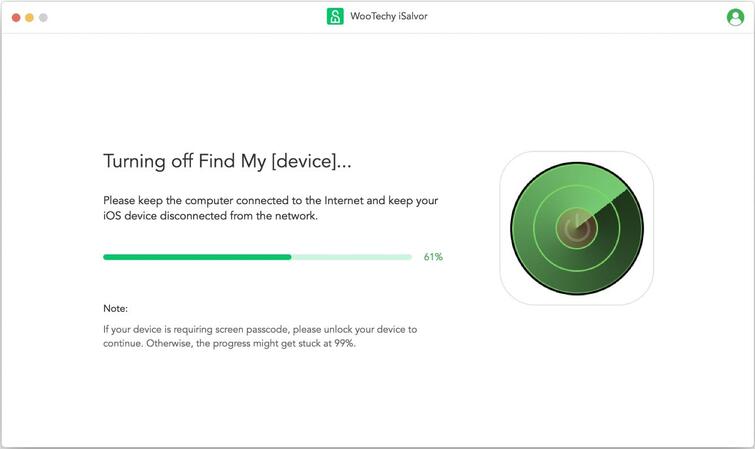
Step 5. After turning off FMI, you need to verify that it was turned off successfully. Just follow the on-screen instructions provided by the software. Tap Confirm to continue.
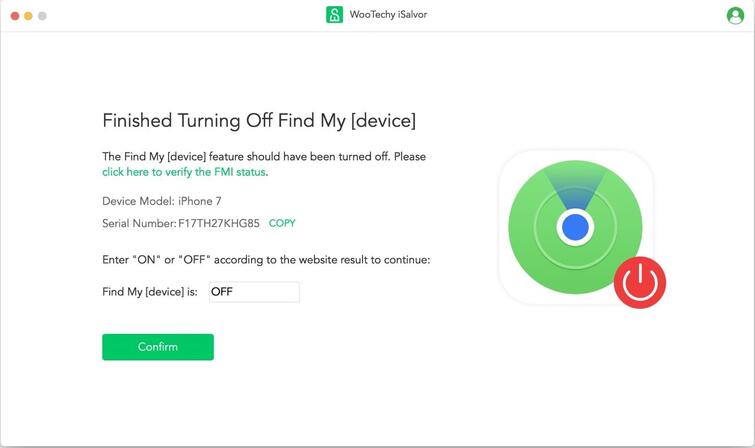
After confirming whether Find My Device is on or off, the software will finish removing the Apple ID. Ensure that you don't exit the program during the process.
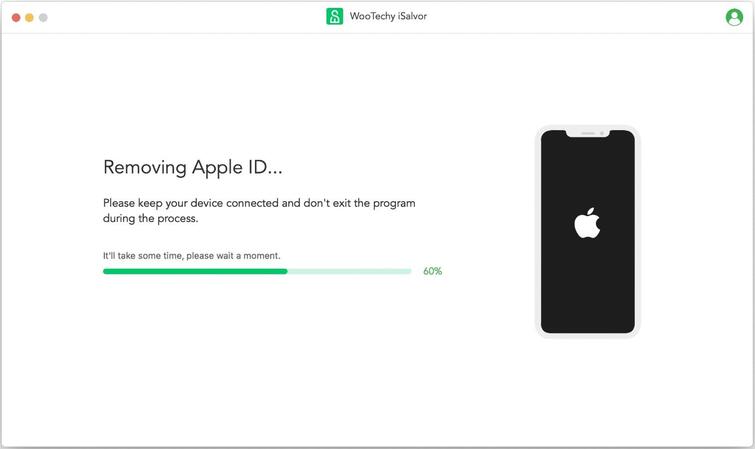
You also have the option to reset the device and use it as if it were brand new. Just go to Settings > General > Erase All Content and Settings.
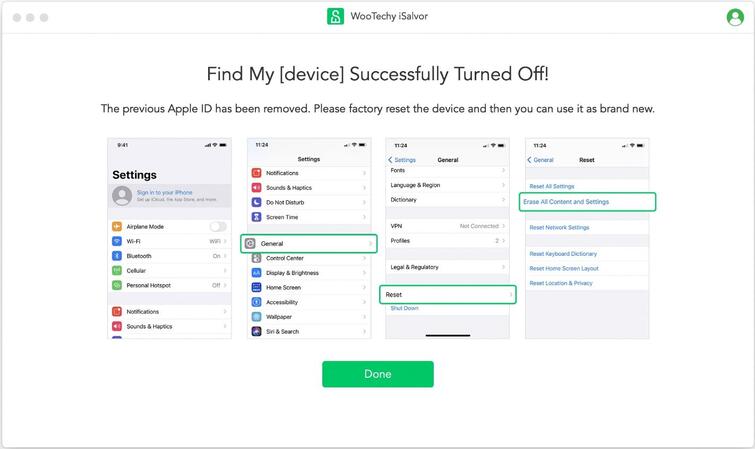
2 Reset the Password
In case you can't remember the Apple ID or if you don't have contacts of the previous owner, you can check the name on the iPhone by going to System Preferences and checking the Apple ID.
Send them an email inquiring if they can remove the device from the iCloud account. If you are the original owner of the device but can't remember your Apple ID, you can use the forgotten your Apple ID or password tool.
Steps to reset the password
Step 1. Go to appleid.apple.com. Select Forgot Apple ID or password.
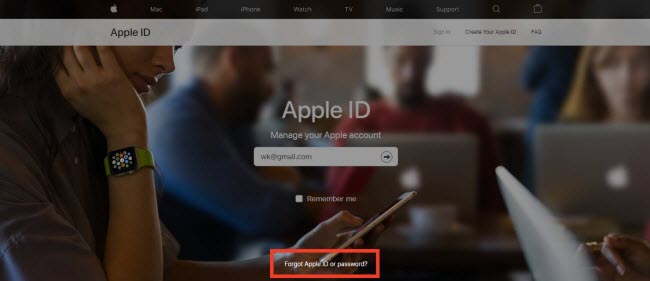
Step 2. On the next page, you can look up your Apple ID in case you've forgotten it.
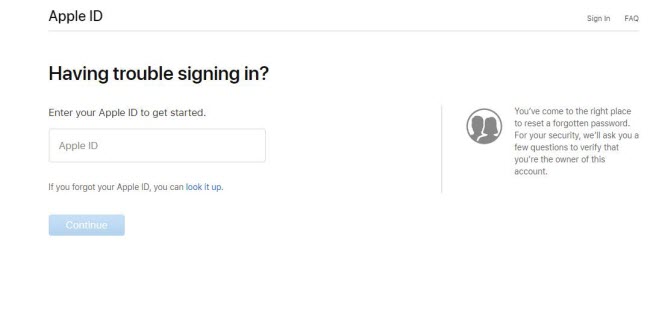
Step 3. Note that you have to enter your first name, last name, and email address to help locate your Apple ID.
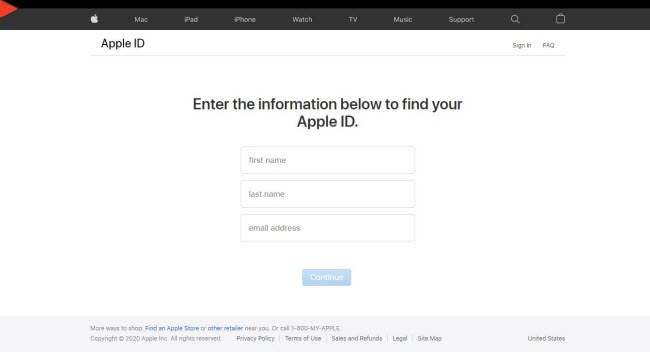

3 Try AppleiPhoneUnlock
Apple iPhone Unlock is an online IMEI unlock service that promises to help users remove the previous iCloud account permanently. Before using the service, you must ensure that the device serial number has not been blacklisted as lost or stolen, and there's a separate paid service to confirm the IMEI status of iDevices.
How to use AppleiPhoneUnlock to turn off FMI.
Step 1. Go to Appleiphoneunlock.
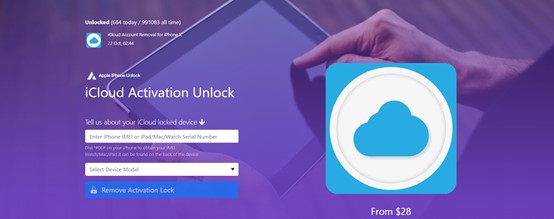
Step 2. Find your device serial number by dialing *#06# on your phone.
Step 3. Enter the IMEI number on the website and select the model.
Step 4. Select Remove Activation Lock and make the initial payment.
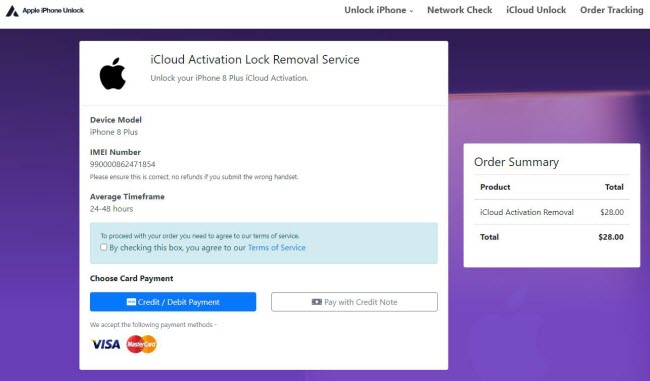

What's The Result after Turning Off Find My iPhone
Should I turn off my iPhone, and is there any disadvantage to it?
First, you will lose the ability to trace the device using iCloud services.
The other disadvantage is that you'll disable the activation lock that asks someone who restarts the device for an Apple ID and password before they can access the features.
Conclusion
Are you still debating: Should I turn off Find My iPhone? If you recently acquired the device from a seller only to discover that FMI is still on, then it's recommended that you turn it off. This will be impossible if you don't have the Apple ID and password used during the initial setup. Using a tool such as WooTechy iSalvor is highly recommended as it allows you to regain the phone’s lost functionality.











