Note:Only works when you grant permission.
Everybody hates being unable to buy their favorite games on their Nintendo account. This used to be a major problem when Nintendo used to region-lock all its consoles. However, since the release of the Nintendo Switch, things have gotten a little easier.
Some regional rules still apply to your console, which is why it is important to know how you can change Nintendo account region. Now let’s get started!
- Part 1: Why You Should Change Nintendo Account Region?
- Part 2: How to Change Location Nintendo Switch?
- Part 3: How to Switching Nintendo eShop Regions?
- Part 4: How to Purchase Nintendo Games from Another Country?
- Part 5: How to Change Location for Nintendo AR Games?
- Part 6: FAQs about Changing Nintendo Account Region

Part 1: Why You Should Change Nintendo Account Region?
Technically, there isn’t any region locking on the Switch consoles. However, players might still have difficulty accessing and downloading some games. For example, if a game has been released in Japan but is yet to come out in the US, it might not be available to you.
Moreover, some games might appear cheaper in some countries and regions, which could save you money if you know how to access those regions. So, if you want to buy unreleased games, save some money, or just look at the games available in other countries, you need to know how to change Nintendo account region.

Part 2: How to Change Location Nintendo Switch?
Here’s how you can change Nintendo account region in a few simple steps:
Step 1. Go to the Main Menu and click on “Settings.”
Step 2. Scroll to the bottom and select “System.”
Step 3. Inside the System tab, you will see an option for “Region” that will show your current region. Click on it.
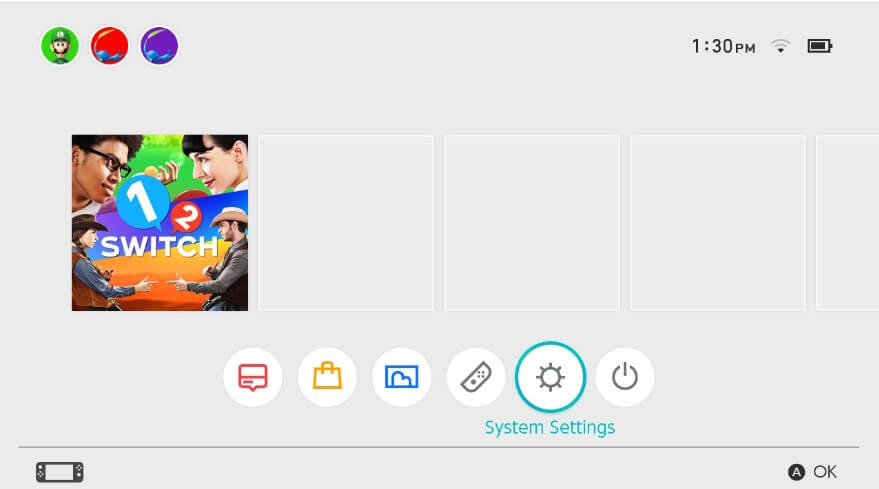
Step 4. Choose your desired region from the list of available options.
Step 5. Click “Next” and accept the EULA terms to be able to switch your region.
Step 6. Click on the “Accept” checkbox to accept the License Agreement. Then, tap “Restart.”
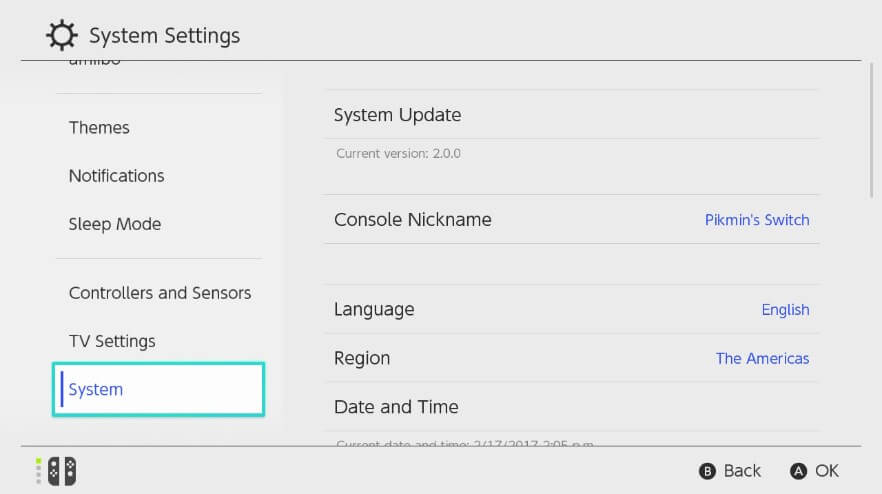
Your Nintendo Switch will now restart in the region that you have selected.
Part 3: How to Switching Nintendo eShop Regions?
Now that you have changed your account’s region, you can also change the region of your eShop. This will give you all the sweet benefits of the region you are switching over to. In some cases, the eShop will switch automatically. However, if you don’t already have your updated account signed in, you will need to do that in order to access the updated eShop.
Here’s how you can change the region of your Nintendo eShop:
Step 1. Make sure you have an account with the region that you want to change to.
Step 2. From the Main Menu, select the “Nintendo eShop.”
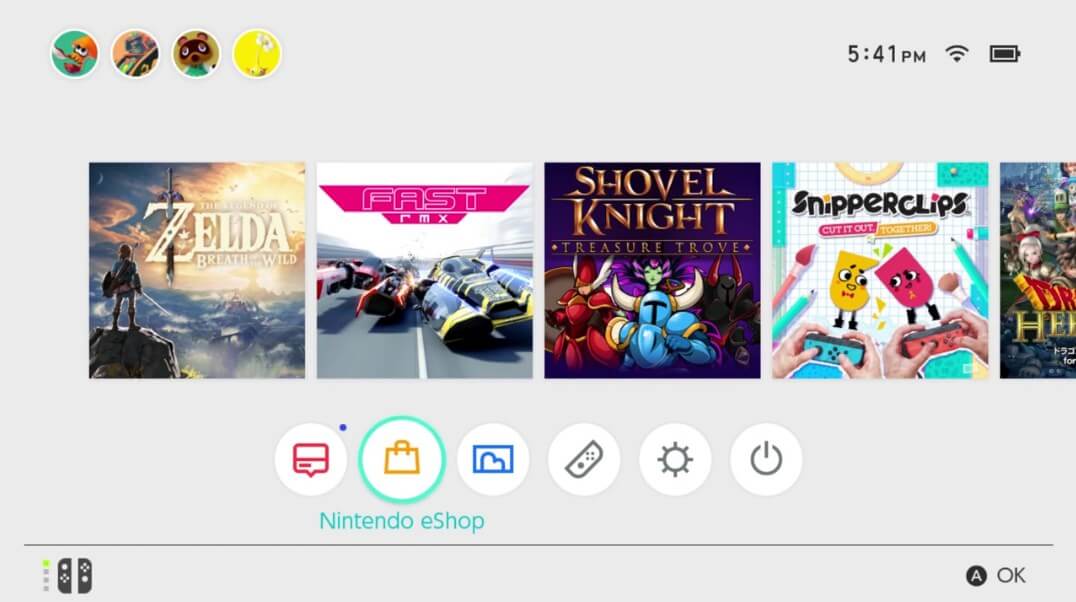
Step 3. Click on the ‘+’ icon to add a new user.
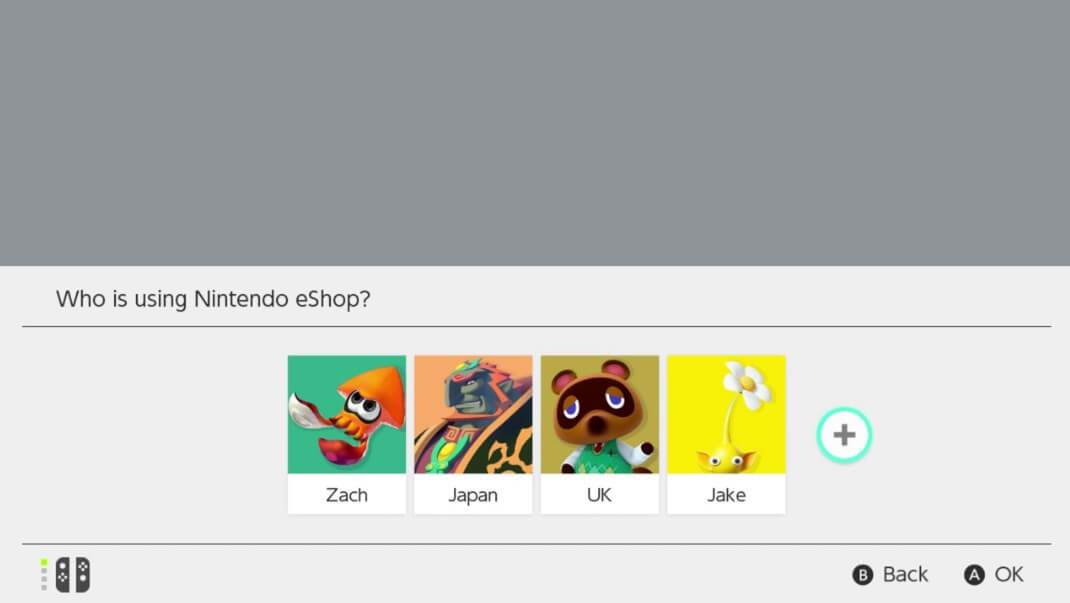
Step 4. Sign In with the account that has the updated region.
Step 5. After signing in, select the new profile that you have just signed into the eShop.
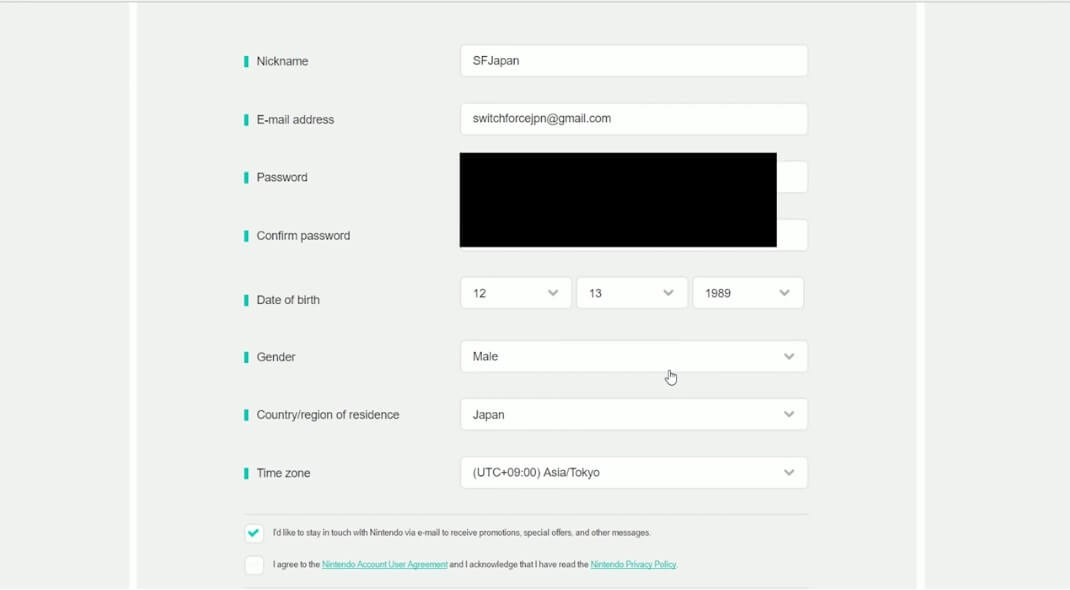
You will now have access to all the games and features of the new region.
Part 4: How to Purchase Nintendo Games from Another Country?
Once you have changed the region of the eShop on your Nintendo Switch, you can easily purchase Nintendo games from another country. Here’s how:
Step 1. From the Main Menu, open the eShop and log in with your designated account.
Step 2. Open the Shopping Page. Find the game you want to purchase in that region.
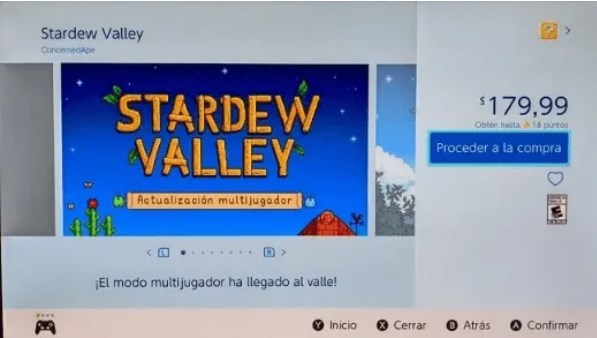
Step 3. Click on the blue box next to it. This will bring you to the checkout screen.
Step 4. Click the orange button on the right side with the credit card icon on it.
Step 5. Enter your payment details.
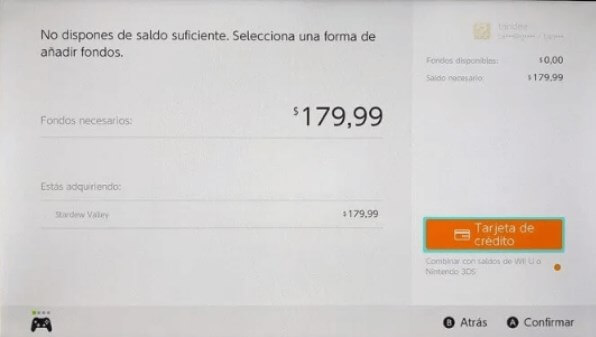
Step 6. On the final checkout screen, confirm that all details are entered correctly, and press ‘Add’.
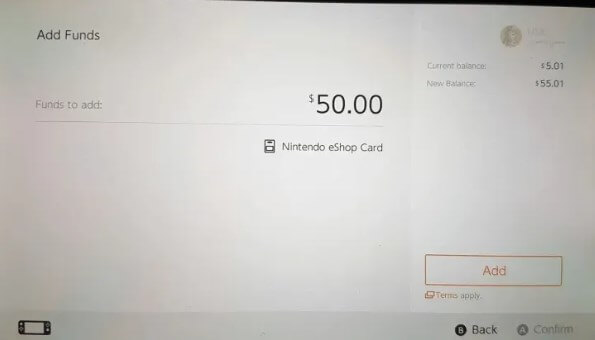
The console will automatically start downloading the game that you just purchased.
Part 5: How to Change Location for Nintendo AR Games?
Wootechy iMoveGo is a location spoofer for Android and iOS users that allows you to simulate the GPS on Nintendo AR games like Pokemon Go, or Monster Hunter Now (Capcom X Nintendo). With that, you can change your location instantly without having to go anywhere physically.
This handy tool features a user-friendly interface. You can simply choose any spot in the world and it will move your location to that with high precision with a single click. Moreover, it has a built-in virtual Joystick for Pokemon Go, giving you the ability to freely explore more areas even if they are far away from where you are.
- Teleport your location within seconds.
- Simulates natural movement with customized routes and speeds.
- Support 10 devices at the same time.
- Provide special features for AR games like PokeStop and Cooling timer.
- Control your mock location in 360 degrees.
- Support GPX file exporting/importing.
- Free trial for all features.
-
Try it Free
Secure Download
Buy Now
Secure Buy
iMoveGo: Location Changer for AR Games

75.000.000+
Download
Here’s how you can spoof the location on AR games like Pokemon Go:
Step 1. Install the iMoveGo application on your computer and launch it and Click “Get Started.”
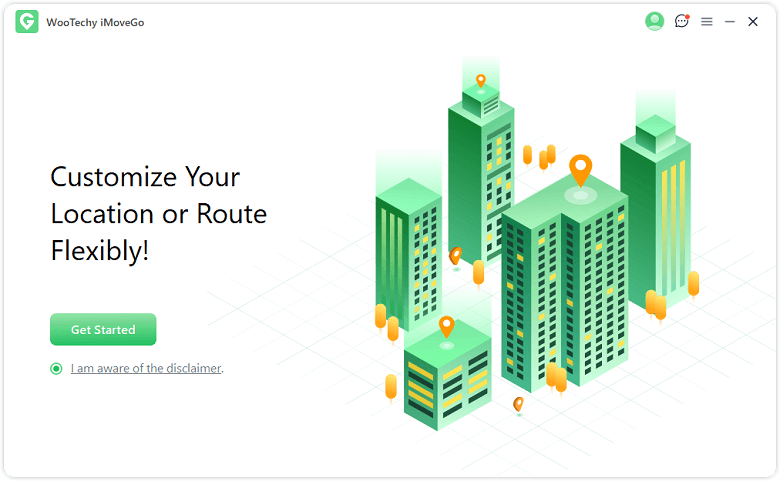
Step 2. Connect your Android or iOS devices to your computer via a USB cable or WiFi connection. [In the first time to use, USB is required.]

Step 3. After connecting, choose your device on the screen.
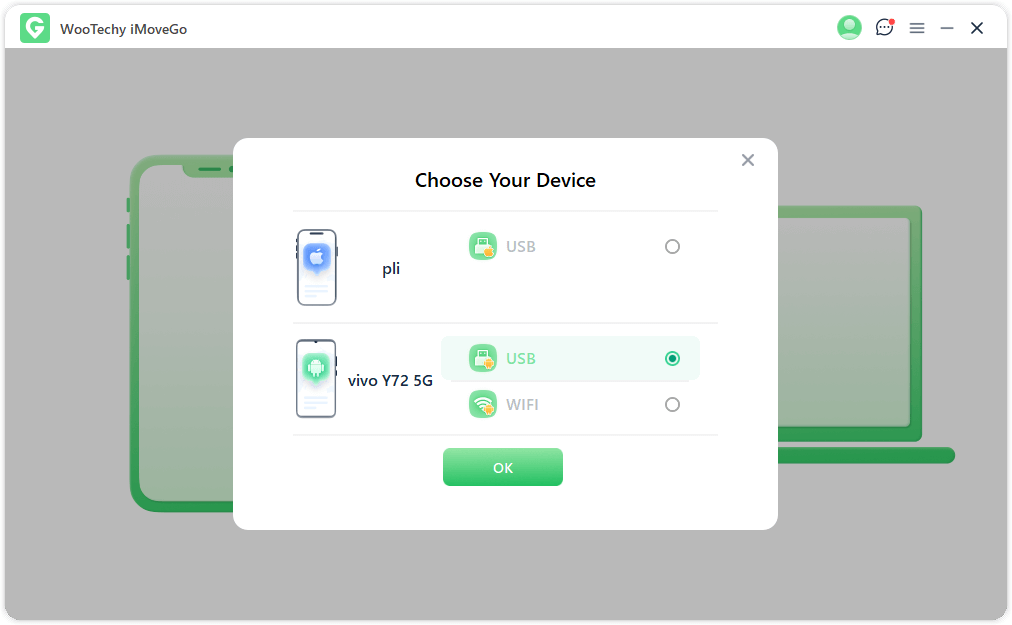
Step 4. Choose the desired mode to change your location from Teleport Mode, Jump Teleport Mode, Two/Multi-Spot Mode, or Joystick Mode.
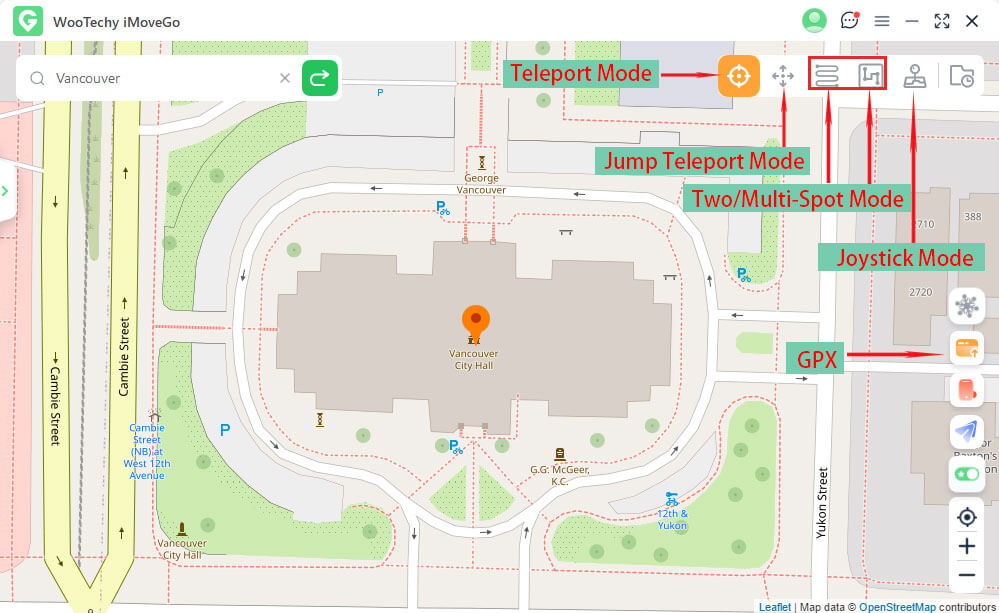
Step 5. Take Teleport Mode as an example, enter a location in the search bar, click “Move” and your location will be changed instantly.

Step 6. If you want to draw a customized route with a preferred speed, you should choose Multi-Spot Mode.

Part 6: FAQs about Changing Nintendo Account Region
1. Does Changing Nintendo Region Affect My Preloaded or Pre-ordered Games?
Changing the region on your Nintendo account might have an effect on some games if they are not supported in the new region that you have switched to. These games might not be available as long as you are in the new region, so keep this in mind before you change your region.
2. Which Region Is the Cheapest to Buy Nintendo Switch Games?
According to Nintendo Life, Japan is the best region to purchase first-party games, such as The Legend of Zelda: Breath of the Wild, since they are the cheapest there. However, South Africa and Mexico are the better options for smaller games.
3. What Does "Region Locked" Mean in Nintendo?
Being region-locked means you can only play the games available in your region and cannot change your region at all. Older Nintendo consoles used to be region-locked, meaning you were limited in the games that you could play.
4. Why is Nintendo Switch eShop not available in my region?
If the Nintendo eShop is not available in your region, your country settings might not be correct. Here’s what you can do to fix the problem:
Log in to the official website and check your country settings.
Change the country on your account.
Restart your Nintendo Switch console.
Conclusion
Changing Nintendo account region is possible. Above are the methods to change the region on your Nintendo account or Nintendo eshop. Moreover, if you want to change the location of AR games on iPhone or Android, you can try out Wootechy iMoveGo.
Try it Free
Secure Download
Buy Now
Secure Buy









