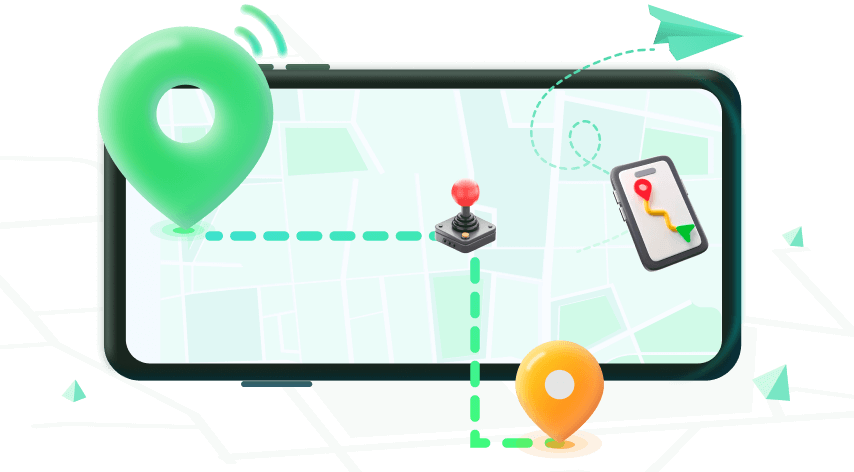Note:Only works when you grant permission.

The Find My Friends hasn’t updated my friends location since yesterday. Why isn’t it working properly? What steps can I do or them to get the updated location?---iOS user
Many users have reported that Find My Friends isn't working properly and that it fails to update locations. Maybe the spinning wheel keeps circling, or the app just shows "Location Not Available," right?
Don’t worry. Whether you’re dealing with a frozen location, delayed updates, or complete failure to track someone, this updated guide will help you solve it, even if you're on the latest iOS version.
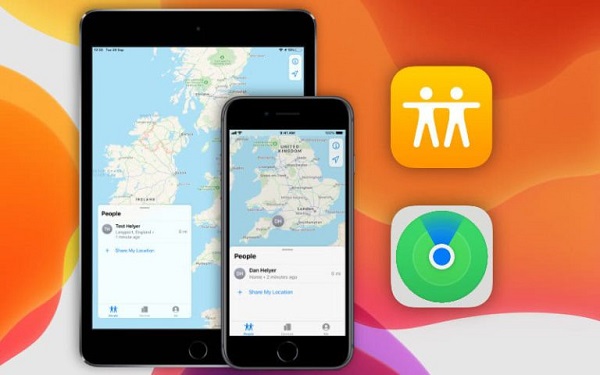
Part 1. 5 Quick Fixes for Find My Friends Not Working on iPhone
Most of these fixes just require adjusting a few settings.
1Force Quit & Reopen the App
Issues with Find My Friends not working can be caused by glitches in the app. These can usually be resolved by restarting the app.
Double-tap the home button (or swipe up) and force close the Find My app. Reopen it to see if the issue resolves.
2Toggle Location Services & Share My Location
To activate location sharing in the Find My app, first make sure that GPS services are enabled.
Go to Settings > Find My > Share My Location, Settings > [your name] > Find My > Share My Location — toggle OFF and ON again.
3Check Internet & Airplane Mode
Check if you are getting any signal and then turn on either Wi-Fi or cellular data.
Go to Settings > Privacy & Security > Location Services. Ensure it’s ON.
Both you and your friend need stable internet. Toggle Wi-Fi and Cellular Data, and ensure Airplane Mode is OFF.
4Restart Your iPhone
Turning your phone off and on again might resolve the problem.
5Set Date & Time Automatically
Incorrect time zones can confuse GPS. If you have manually changed your date and time settings, this can cause problems with your phone's location services.
Go to Settings > General > Date & Time, enable Set Automatically.
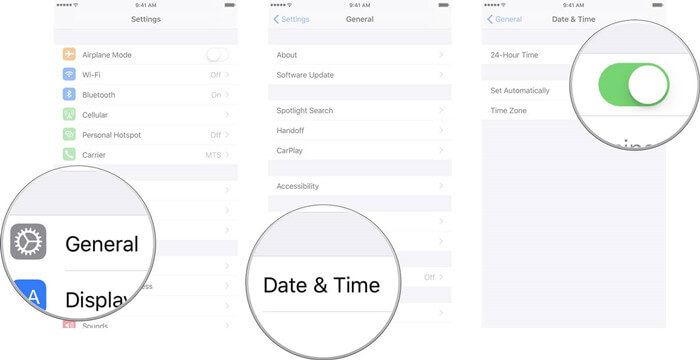
Part 2. 5 Advanced Solutions When the Basics Fail
If Find My Friends still isn’t working or isn’t updating your location, try the solutions below as well.
1Re-Add Your Friend
Sometimes the connection gets corrupted.
Remove the friend from Find My.
Re-invite them and ask them to accept.
2Reset Location & Privacy Settings
Go to Settings > General > Transfer or Reset iPhone > Reset > Reset Location & Privacy.
3Check App Permissions
Ensure Find My is allowed to run in the background:
Settings > General > Background App Refresh. Enable for Find My.
4Sign Out & Back Into iCloud
System updates can result in changes to your device's settings.
Settings > [Your Name] > Sign Out. Reboot, then sign in again.
5Check for iOS Update
Sometimes, issues with Find My's live location services not working in iOS 18 or iOS 26 can be caused by a device being out of date.
Go to Settings > General > Software Update and install any available updates. Apple may have issued a bug fix for Find My.
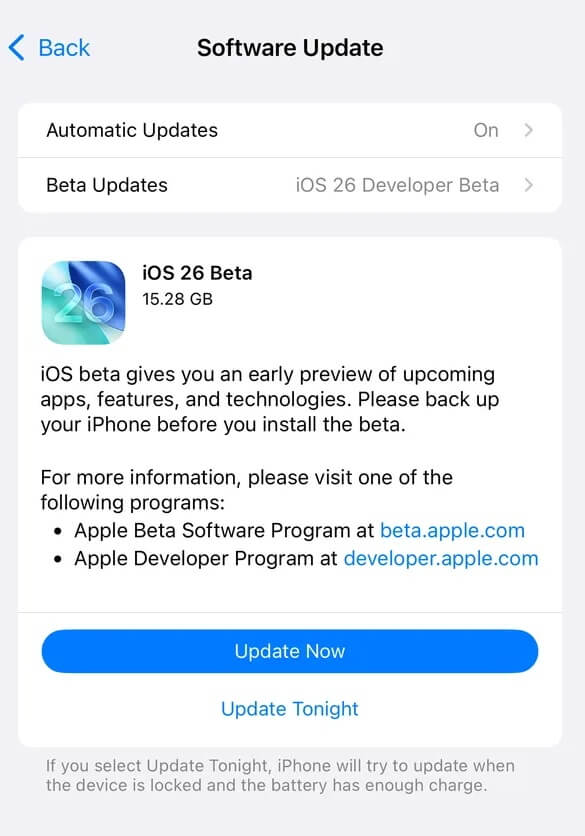
Part 3. Why Is Find My Friends Still Not Updating? Common Causes
- iOS 18/iOS 26 specific bugs: Several users report laggy updates or "location stuck" after the iOS 18/iOS 26 update.
- Privacy settings: Either you or your friend may have "Hide My Location" turned on.
- Battery settings: Low Power Mode restricts GPS updates in the background.
- Network issues: Poor LTE/Wi-Fi slows down live location refresh.
Success Stories:
"After updating to iOS 18, my friend’s location wouldn’t move for hours — this guide finally helped me fix it!" — Reddit user
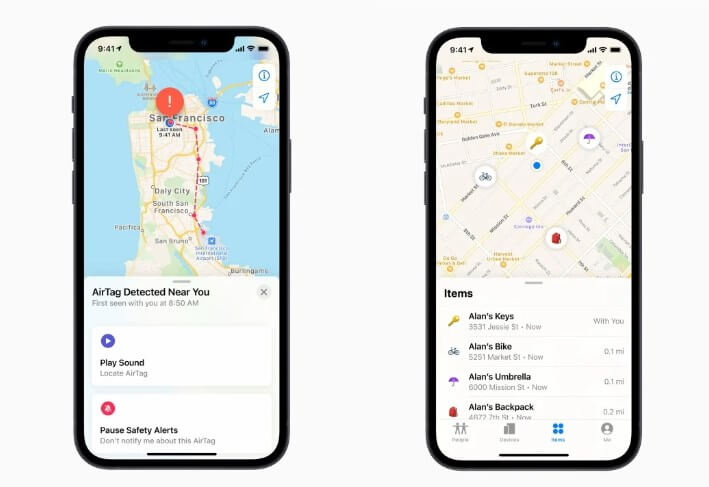
Bonus Tip. Need More Location Control? Try WooTechy iMoveGo
When Find My just won’t cooperate or you want more control over your location sharing, WooTechy iMoveGo is the tool to try.
WooTechy iMoveGo is a comprehensive location tool that meets almost all location needs, such as creating a fake location or hiding your actual location. Importantly, it works fully with the Find My app.
iMoveGo: Set Location Freely on Find My

80.000.000+
Downloads
- Teleport your location anywhere in 1 click.
- Simulate GPS movement with customizable routes to share on Find My.
- Works well on all the location-based apps, such as Find My, Tinder, Life360, etc.
- Fake location on up to 10 devices at one time.
- Supports the latest iOS updates.
-
Try it Free
Secure Download
More Features
Secure Buy
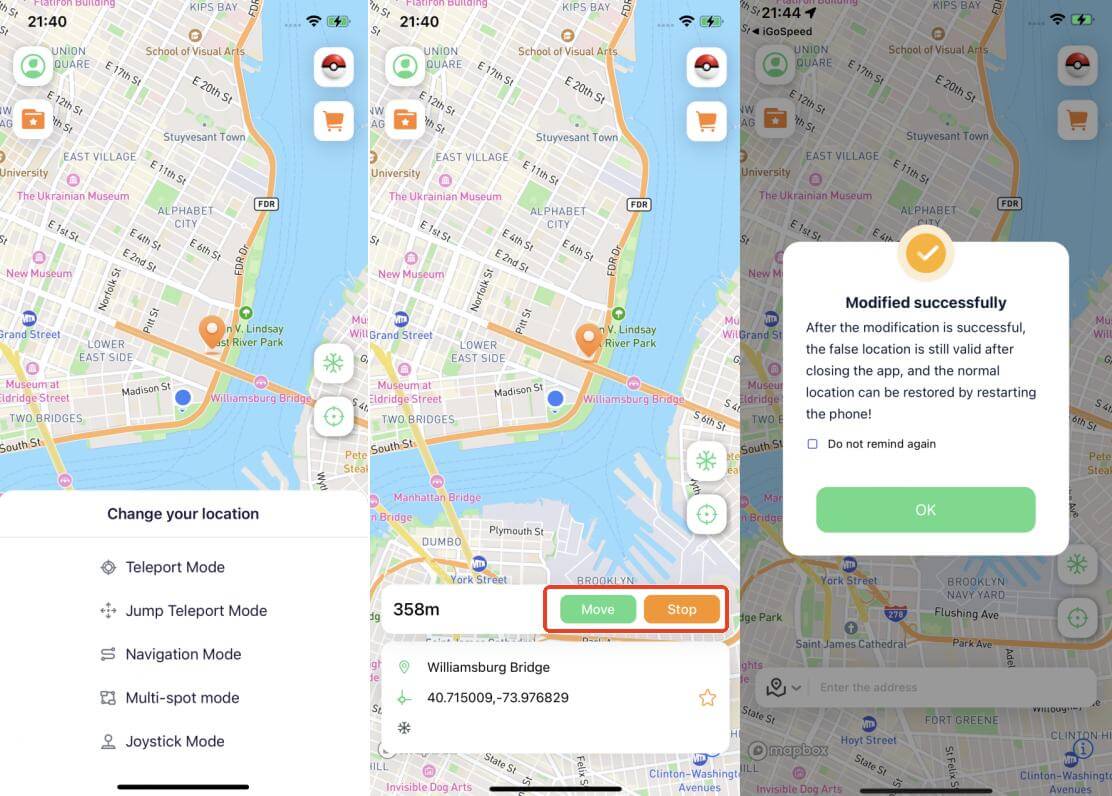
Imagine you’re at home but want your location to appear in another city. With iMoveGo, you can set your position anywhere in the world — instantly. Great for digital nomads, long-distance couples, or content creators.
How to Simulate Location on Find My with WooTechy iMoveGo
Step 1: Download and install WooTechy iMoveGo on your computer. Click Get Started, then connect your iPhone to your computer using a USB cable. The next time you use it, you can also connect via Wi-Fi for convenience.
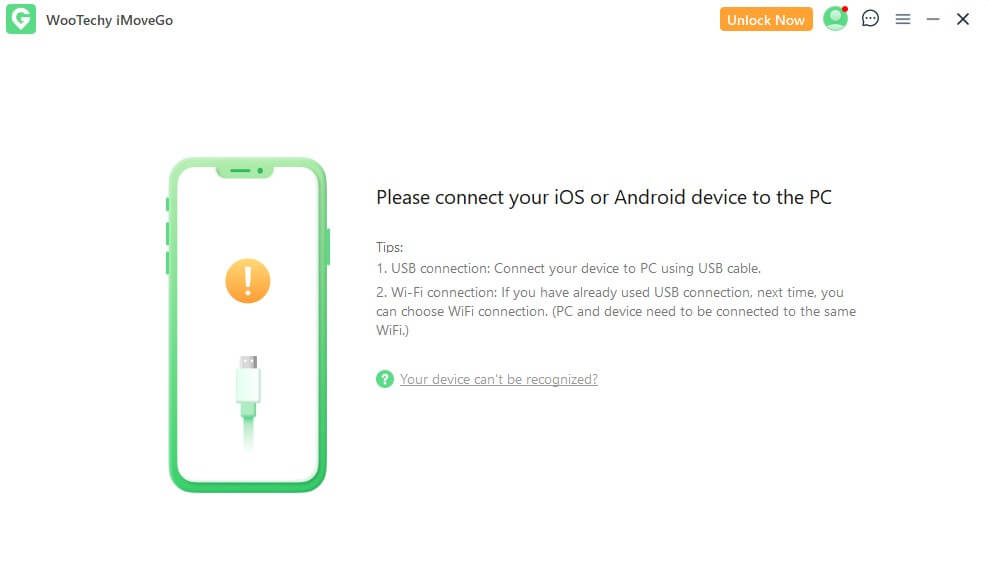
Step 2: Once connected, a map will appear displaying your current location. Select Teleport Mode and enter any address or GPS coordinates in the search bar.
- If you want to fix incorrect Find My location issues, enter your real address.
- If you want to simulate a fake location on Find My, simply select any location you want to appear in.
For example, to demonstrate, we chose Vancouver. Once you've selected your desired location, click Move. Your iPhone will now use this location across all apps, including Find My. Open Apple Maps or Find My, and you will see your location displayed as Vancouver.
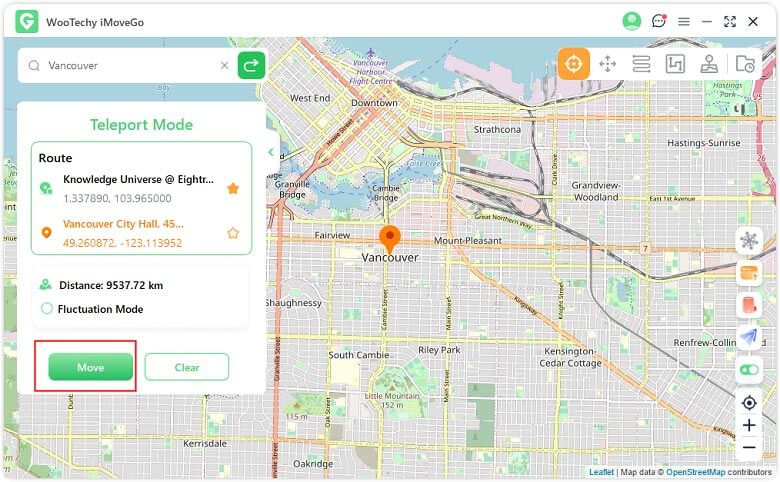
Step 3: Now it’s time to test your simulated location. Open the Find My app on your iPhone and tap the middle button to start sharing your location. Choose a contact to share with, and set the duration to share your live (simulated) location.
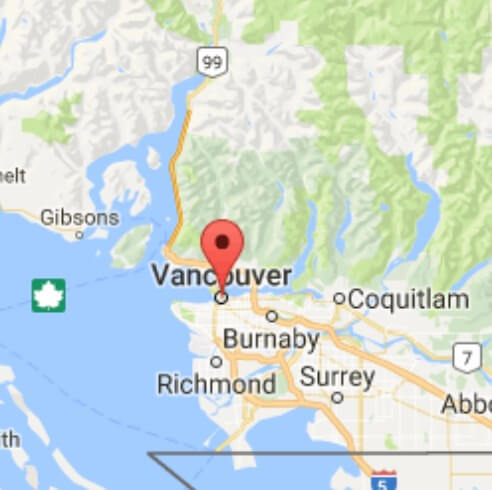
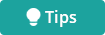
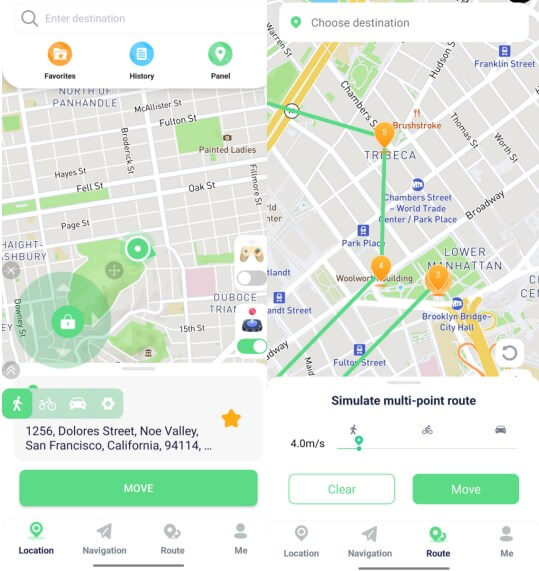
FAQs — Answered!
Q1: Why does Find My say “Location Not Available”?
This often means your friend’s phone is offline, turned off, or doesn’t have active location sharing enabled.
Q2: What's the difference between "Location Not Available" and "No Location Found"?
- Location Not Available: Device detected, but location is off.
- No Location Found: The app can’t locate the device at all.
Q3: Does Find My Friends work with Low Power Mode?
It does, but with limited refresh frequency. For smoother updates, disable Low Power Mode.
Conclusion
Find My Friends not working is frustrating. But with this updated guide, most issues can be resolved within minutes.
And if you need full control over your location (or just want to keep things private), WooTechy iMoveGo gives you the edge — safe, simple, and smart.
When Find My Friends Fails, Take Control — Instantly Change Your iPhone Location with iMoveGo.