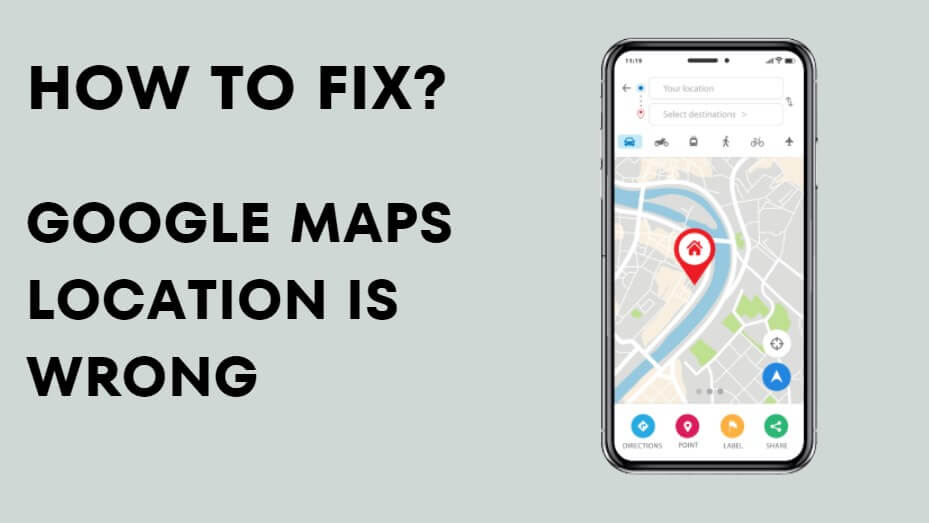Note:Only works when you grant permission.
Have you encountered problems with location is wrong on Google Maps? Picture this: you're on a quest to find that hidden gem of a café, but Google Maps insists it's located miles away. Frustrating, isn't it?
Don't worry, you're not alone. Google Maps utilizes various sources to estimate your location, including GPS, Wi-Fi networks, and cell towers. However, there are situations where these methods can fall short, leading to misplaced markers on the map. In this blog, we will discover the reasons and the 9 solutions for Google Maps location is wrong, ensuring recalibrate your location accuracy.
- Part 1: Why Google Maps Location is Wrong?
- Part 2: How to Fix Google Maps Wrong Location?
- Extra Tip: How to Change Location on Google Maps?
- Hottest Questions about Google Map Location
Why Google Maps Location is Wrong?
There are some common reasons why location is wrong on Google Maps.
Poor Network Connection
Inadequate Permissions
Unstable GPS Signals
Wi-Fi and Cell Tower Data affecting
Technical Issues
How to Fix Google Maps Wrong Location?
Force quit the app
Close the Google Maps app completely and relaunch it. This basic troubleshooting step can help refresh the app and fix any temporary issues. It is useful when Google Maps showing wrong location.
Restart your device
If force quitting the app didn't work, try restarting your device. Rebooting can resolve minor software glitches that may be affecting Google Maps' accuracy.
Refresh GPS data
Corrupted GPS data can cause location inaccuracies. Install a third-party app like GPS Status & Toolbox from the Play Store. Open the app, tap anywhere on the screen, select the Menu icon, go to Manage A-GPS state, choose Reset, and then select Download to refresh the GPS data.
Disable Mock Locations
If you have enabled Developer Options and set a mock location, it can interfere with accurate GPS functioning. Open the Settings app, go to Developer Options, and ensure that there's no app selected under "Select mock location app." Alternatively, you can disable Developer Options altogether.
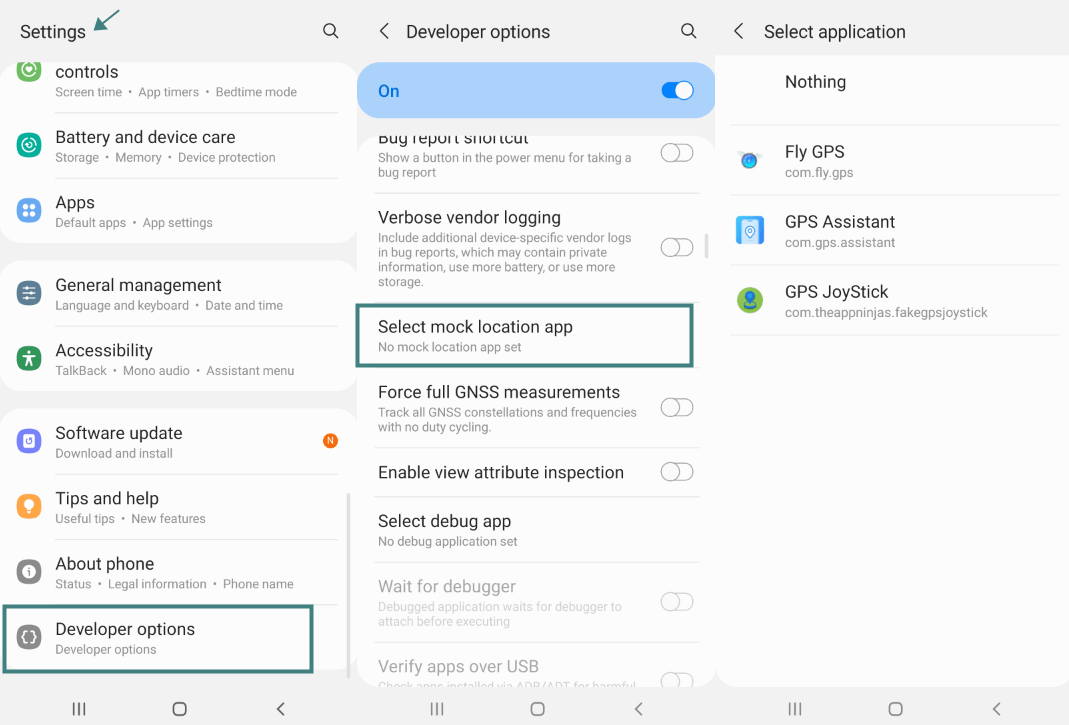
Disable Battery Saver
Battery-saver mode can limit the functionality of certain apps, including Google Maps. Disable battery saver mode on your Android device by going to Settings > Battery and turning off Battery Saver or Power Saving Mode. On iOS devices, go to Settings > Battery and turn off Low Power Mode.
Refresh the Google Maps cache and data
If you still see the wrong location in Google Maps, you can try clearing the cache and data of the Google Maps app. Go to Settings > Apps > Google Maps > Storage, and then tap on "Clear cache" and "Clear data." Keep in mind that clearing data will remove your offline maps and other app settings, so you may need to set them up again.
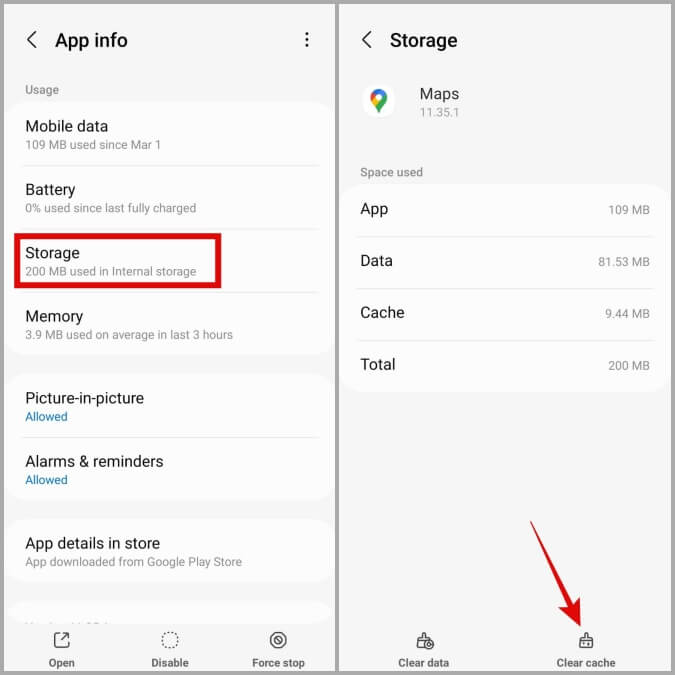
If the issue persists after trying these solutions, you can also check the 3 additional ways to Fix that Location is Wrong on the Google Maps.
1. Improve location accuracy: Try reloading your browser, checking your internet connection, reviewing permission settings, or restarting your computer. These steps can help improve location accuracy.
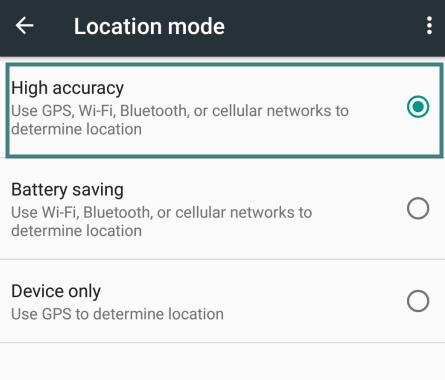
2. Grant Maps location permission in your browser: If you're using Google Maps on a computer, ensure that your browser has location permission enabled. Instructions for different browsers (Chrome, Firefox, Safari, and Microsoft Edge) can be found on the Google support page.
3. Fixing missing addresses or wrong pin locations: If you encounter specific address-related issues, such as incorrect pin locations, you can use the editing features in Google Maps to add or fix addresses. The support page provides instructions on adding new addresses and making other edits.
Extra Tip: How to Change Location on Google Maps?
Have you ever wanted to change your location on Google Maps, or make people think you are in another location? Well, iMoveGo from Wootechy can help you.
Wootechy iMoveGo is a versatile location changer that allows users to modify their GPS on Android and iOS without the need for jailbreaking their device. With iMoveGo, you can easily change your location on Google Maps and other location-based apps such as Pokemon Go, WhatsApp, Grindr, Find My, Life360 etc...
It offers multiple modes for changing your location, including Teleport Mode, Jump Teleport Mode, Two-Spot Mode, Multi-Spot Mode, and Joystick Mode. Whether you want to set a specific destination or simulate GPS movement along a customized route, iMoveGo provides the necessary features.
Key Features of iMoveGo Location Changer

75.000.000+
Downloads
- Simulate GPS movement with customized speed, and pause it at any time.
- Teleport your location to anywhere in the world with high accuracy.
- Spoof the location on up to 10 devices simultaneously.
- Provide features like joystick control, and keyboard control.
- Creating routes by selecting spots on the map.
- Save historical records.
- 100% safe and undetectable.
- Free trial for all the features.
-
Download for Free
Secure Download
How to change a location on Google Maps using iMoveGo? Follow only 3 steps:
Step 1: Download and install iMoveGo on your computer (Windows and Mac). Click Get Started.
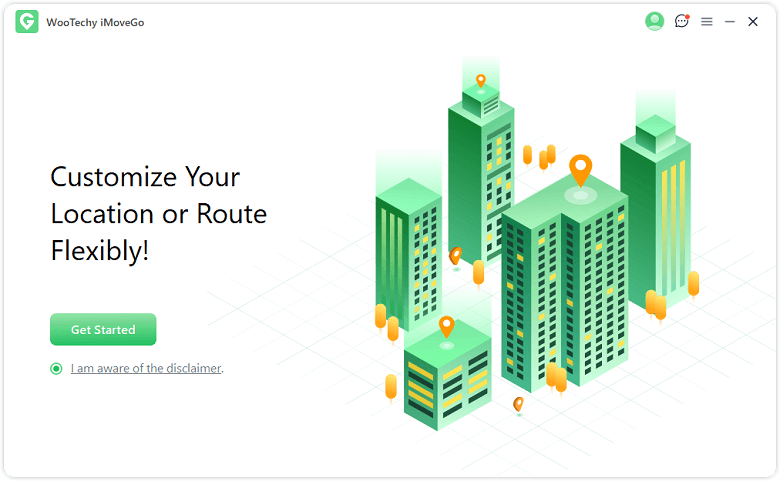
Step 2: Launch iMoveGo, and connect your iOS or Android device to your computer with USB or WiFi. For first-time use, the USB is required.

Step 3: Choose the Teleport Mode option in the top right corner. In the left corner, use the search bar or manually navigate the map to select the desired location you want to change to.
For example, enter New York, Click "Move" to change your device's GPS location instantly.

Now, open Google Maps on your device, and you'll see your new location reflected in the app.
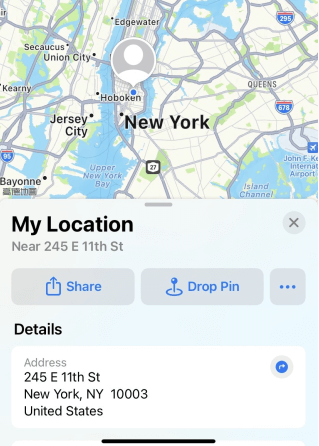
iMoveGo also offers many additional features such as customizable routes, various modes, adjustable speed, and the ability to spoof location on AR games. It is compatible with both iOS and Android devices, including the latest Android 13 and iOS 16. You can try iMoveGo for free with a trial version.
Free Location Changer
Secure Download
Hottest Questions about Google Map Location
1How to change home address in Google Maps?
To change your home location on Google Maps, you can follow these steps on different devices.
On Mobile:
Tap "Saved" at the bottom of the screen on your Google Map App.
Scroll down and tap Your Lists>Labeled>Home>Edit Home.
On the "Set Home", clear the current address by tapping on it. Tapy the new address, or drag the pin on the map to your new home location.
Tap "Save".
On Desktop:
Log in to your Google account on the Google Maps site.
Click the search box, Type Home, and click Edit.
Remove the current address from the "Edit Home Address" field and enter your new home address.
Click "Save".
2How to change google maps voice?
Tap Profile>Settings>Navigation settings>Voice selection. From the list of available voices, select the voice you prefer.
Regarding sounds, there is also a voice changer called SoundBot that transforms your voice into different sounds in real-time. It’s very interesting for video creation or friend pranking.
3How to get street view on Google Maps?
Drag and drop the Pegman icon (the little yellow figure) located in the bottom right corner of the screen onto a specific location on the map.
Click on the desired location, and then click on the "Street View" button or thumbnail that appears in the left panel.
4How to find coordinates on Google Maps?
For Android users: long-touch and select an unmarked location until a red pin appears. The coordinates will be displayed in the search bar.
For iPhone and iPad users: after dropping a red pin, tap on the "Dropped Pin". The coordinates will be listed under the address.
5How to measure distance in Google Maps?
Method 1: Measure the distance between two or more points on the map
Open Google Maps on your Computer, and right-click on your starting point.
Select "Measure distance." Click anywhere on the map to create a path and add additional points.
You will find the total distance in miles (mi) and kilometres at the bottom.
Method 2: Measure the distance between two locations using directions
Go to www.google.com/maps, click "Directions” on the “Getting around" box”
Choose your starting location and ending location.
Google Maps will display the suggested route and the total distance in miles in the upper right corner of the directions box.
Conclusion
While Google Maps is generally reliable, location inaccuracies can occur. We have provided various solutions to fix the issue of Google Maps wrong location. Also, we answered some hootest questions about Google Maps. Hope it can help you.
And if you wanna change location on Google Maps, or let someone think you are appearing in another place, you can use the iMoveGo. With iMoveGo, changing your location on Google Maps becomes a seamless and hassle-free experience, allowing you to explore different locations virtually and enjoy various location-based apps without any limitations.
Download for Free
Secure Download