Note:Only works when you grant permission.
Are you tired of dealing with frustrating location issues on your iOS device? With every new release of the iOS system, many people experience the location is wrong on the iPhone or non-displayed, and basically, iOS 18 is no exception.
Well, you're not alone! Many iOS users have been struggling with this problem, but fret not because we've got the ultimate solution for you. In this article, we will explore the ins and outs of fixing the iOS 18 location issue, including the earlier versions, and help you regain control over your device's location accuracy. So, if you're ready to bid farewell to those pesky location glitches, read on!
- Part 1: An Overview of iOS 18
- Part 2: Why Location is Wrong on iOS 18/17
- Part 3: How to Fix/Change Location Issues including iOS 18/17
- Extra Tips: How to Fake/Change Location on iPhone with iOS 18/17
- Part 5: Hottest Questions about iOS 18
Part 1: An Overview of iOS 18 Location
iOS 18 is set to be released on September 16, 2024, bringing several new updates. While many users have already explored the iOS 18 beta and discovered some new location features, here’s a look at what's coming:
More Precise Location Data: Enhanced accuracy improves navigation, fitness tracking, and augmented reality (AR) experiences.
Temporary Location Access: You can now grant apps temporary access to your location, with permissions that automatically expire after a set time.
Location-Based Automations: Create automations that trigger specific actions when you arrive at or leave a particular location.
Improved Find My Integration: The integration between the Find My app and AirTags has been enhanced.
Enhanced Focus Mode: Originally introduced in iOS 15, Focus Mode have been further refined in iOS 18.
Part 2: Why Location is Wrong on iOS 18/17
While iOS versions have introduced various features and improvements, occasional location issues have arisen as well.
For example, developers have reported encountering location service problems specifically with the release of iOS 17. These issues seem to be related to the "Significant Location Service," which may not function as expected in iOS 17. This is why so many people’s iPhones significant locations not working. Developers have described the behaviour as "extremely strange."
And in iOS 18, the most prominent problem is that the location is wrong on the iPhone, leading to incorrect directions, inaccurate geotagging of photos, and unreliable location-based apps. It also caused frustration, confusion, and potential inconvenience, making it essential to address and resolve these issues promptly.
Part 3: How to Fix/Change Location Issues including iOS 18/17
When it comes to resolving location-related issues in iOS, including iOS 18, some basic checks are essential. Here are some quick guides to troubleshooting the issues.
1: Ensure the Correct iPhone Location Setting
The first is to ensure that Location Services and Location Access for Maps are enabled. Please go to Settings > Privacy & Security > Location Services, ensure Location Services is toggled on.
Then, scroll down to the specific app you're having trouble with and set it to "While Using the App" or "Always."
2: Check Network Settings
Location services are rely on a strong network connection, make sure Wi-Fi and cellular data are enabled and working properly.
If network is normal, you can reset your network settings by going to Settings > General > Transfer or Reset iPhone > Reset > Reset Network Settings.
3: Calibrate Location Services
If you're facing issues with maps or compass accuracy in iOS 18, recalibrating your location services might help. Simply go to the Compass app and move your iPhone in a figure-eight motion to recalibrate.
Additionally, sometimes restarting the iPhone can also solve the location is wrong on iOS 18/17.
Extra Tips: How to Fake/Change Location on iPhone with iOS 18/17
If your iPhone's location isn’t working properly, or if you want to change your GPS location to make it appear as though you’re somewhere else, you can manually set your location. To do this, you'll need the help of a location-changing tool like WooTechy’s iMoveGo.
WooTechy iMoveGo is designed to change your iPhone’s GPS location or fix location issues without requiring jailbreaking. With iMoveGo, you can easily change your location to anywhere you like and even simulate movement by drawing routes or using a joystick for precise control.
Key Features of iMoveGo
WooTechy iMoveGo offers a range of features that make it a reliable and convenient option for changing your location.

75.000.000+
Downloads
- Compatible with both iOS and Android devices, including the latest version.
- Instantly change your location to anywhere in the world with virtually no distance error.
- Available for all location-based apps such as AR Game, Tinder, Grindr, Instagram, or Find My.
- Support to adjust the GPS routes and speed.
- Offers different modes such as Teleport Mode, Jump teleport Mode, Two/Multi-Spot Mode, and Joystick Mode.
- Support to change the GPS of up to 10 devices at once.
-
Try it Free
Secure Download
Buy Now
Secure Buy
As well as being powerful, WooTechy iMoveGo is also very easy to use. You only need to follow the below steps.
Step 1: Download and install the WooTechy iMoveGo software on your PC for free from the WooTechy website. Launch iMoveGo and click on "Get Started" to begin.
Step 2: Connect your iPhone to your PC using either a Wi-Fi or USB connection. Ensure that your iPhone is unlocked, and trust the computer when prompted. If using a USB connection, make sure to enter your device's password.
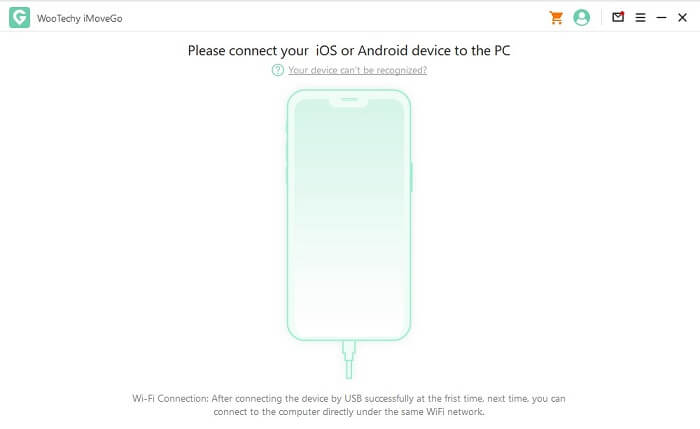
Step 3: In the iMoveGo software, choose the desired location spoofing mode. For instance, choose “Teleport Mode,” and enter where you want to change the location to. Then, click on the appropriate button to start spoofing your iPhone's location using iMoveGo.

Additionally, you can also simulate GPS movement using the Two/Multi Spot Mode, where you can create routes or customize the speed.
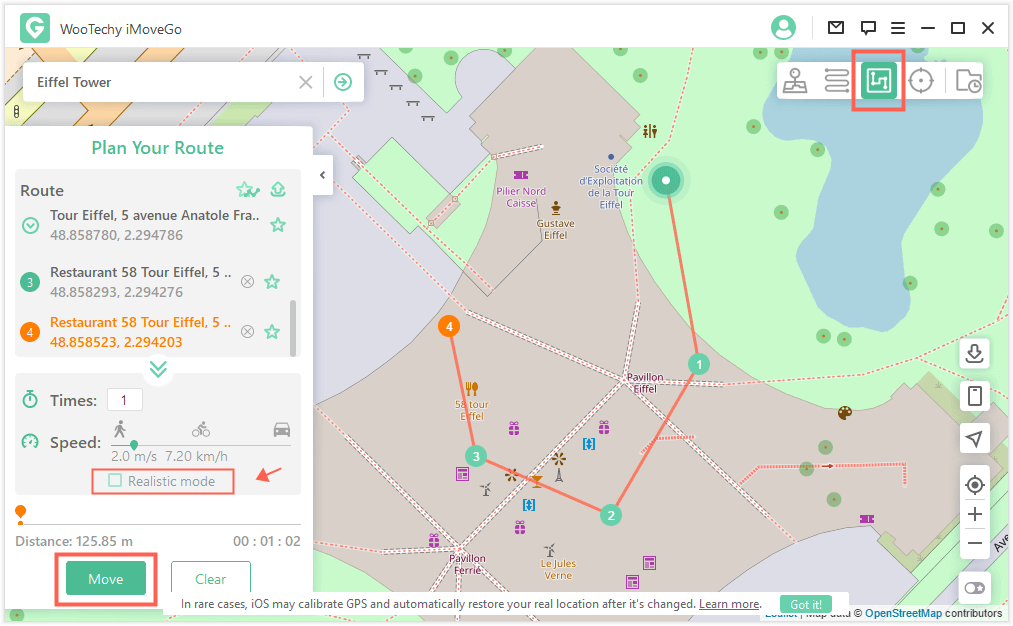
Extra Tip: Check if Your Location Has Been Changed
Verify that your iPhone's location has been successfully changed by opening any location-based app on your device, or directly opening your Map. It should reflect the new spoofed location set with WooTechy iMoveGo.
Remember that if you wish to revert to your actual current location, you will need to simply restart your iOS mobile device.
Part 5: Hottest Questions about iOS 18
1When will iOS 18 be released?
iOS 16 will be released on 16 September 2024. And the new iPhone 16 will be released on 10 September 2024.
2How to Get iOS 18 Version
When iOS 18 becomes available, you can follow these general steps to obtain it:
Step 1: Ensure your iPhone is compatible with iOS 18.
Step 2: Go to Settings > General > Software Update. In the option of iOS 18, tap Download and Install, then follow the on-screen instructions. Your device will restart once the update is complete.
Note: It's important to note that iOS 18 versions of software can contain bugs and may not be as stable as the final release. It is recommended to back up your iPhone via iCloud or using iTunes/Finder on a Mac or PC
3Which iPhones won’t support iOS 18?
Apple usually supports devices released in the past 5-6 years. Therefore, all iPhones from the iPhone XR and iPhone XS onward should be eligible for the iOS 18 update.
[Conclusion]
iOS 18 introduces exciting new features and enhancements to Apple's mobile operating system. However, like any software update, it may come with its own set of location-related issues. To address these issues, it is important to stay updated with the latest iOS 18/iOS 17 bug fixes and patches released by Apple.
Additionally, utilizing reliable tools and services, such as WooTechy iMoveGo can help users overcome location-related limitations and enjoy a seamless experience on iOS 18. By using it, you can instantly change your location to anywhere. You can get the application for free and see if it can meet your needs.
Try it Free
Secure Download
Buy Now
Secure Buy










