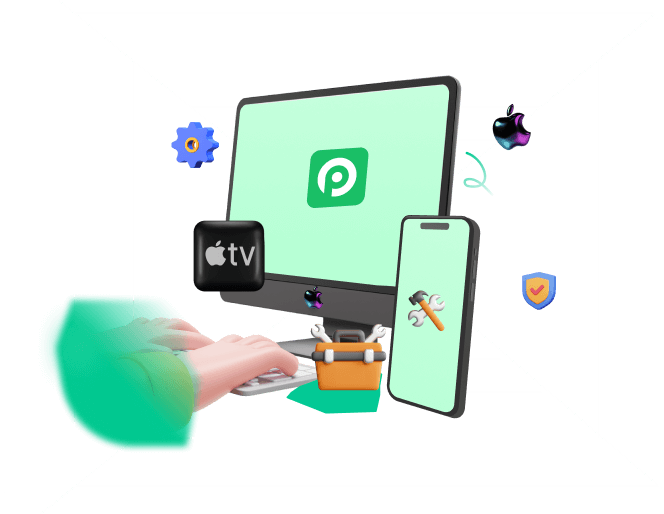Just days ago, Apple dropped iOS 26 Beta during WWDC 2025, introducing a major leap forward in design, functionality, and intelligence. With its all-new Liquid Glass interface and deeper Apple Intelligence integration, this update redefines what iPhone users can expect, especially on the newest hardware.
If you're eager to explore early, the developer iOS 26 Beta launched June 10, and a public beta arrives in July, allowing enthusiasts to dive into Apple's future ahead of the fall release.
Back up for, Download, Install, and Downgade from iOS 26 Beta
- Part 1. What You Should Know Before Installing iOS 26 Beta?
- Part 2. How to Backup Before Installing iOS 26 Beta?
- Part 3. How to Install iOS 26 Developer Beta?
- Method 1. Install iOS 26 Developer Beta via Apple Developer
- Method 2. Install iOS 26 Developer Beta via IPSW
- Part 4. How to Delete iOS 26 Beta Profile and Return to iOS 18

Part 1. What You Should Know Before Installing iOS 26 Beta?
Beta releases, especially developer betas, are inherently unstable and may contain bugs that lead to crashes, reduced performance, and unexpected behavior. We have now early adopters for iOS 26 report significant battery drain, random reboots, and app incompatibilities (notably with banking, payment, and professional-use apps) during daily use.
Here we have list a few things that you should keep in mind of before installing iOS 26 beta:
1. Don't install iOS 26 on your daily driver
Although labeled “developer beta,” Apple now allows anyone with an Apple ID to enroll and install iOS 26 Beta via the Developer app or settings menu. However, these beta versions are intended for testing and feedback. So avoid installing on your primary device or any mission-critical hardware.
2. Check if your device's on iOS 26's list
Verify device compatibility before proceeding. Apple has dropped support for several older iPhones (e.g., XS, XS Max, XR), so double-check that your model appears on the official compatibility list to prevent installation failures.
List of iPhones supported by iOS 26:
- iPhone 11 / 11 Pro / 11 Pro Max
- iPhone SE (2nd gen) and later
- iPhone 12 / 12 mini / 12 Pro / 12 Pro Max
- iPhone 13 / 13 mini / 13 Pro / 13 Pro Max
- iPhone 14 / 14 Plus / 14 Pro / 14 Pro Max
- iPhone 15 / 15 Plus / 15 Pro / 15 Pro Max
- iPhone 16e / 16 / 16 Plus / 16 Pro / 16 Pro Max
3. Back up data before installing iOS 26
Because downgrading from the beta requires a full device erase and manual restore via Finder or iTunes, there is a real risk of data loss. It is mandatory to have a recent, archived backup (iCloud or local) before installing.
4. Free up space to install iOS 26
First you need to figure out how large is iOS 26 beta. According to the official resources, the iOS 26 beta is quite large, ranging from 8GB to 15.28GB in size. So ensure you have ample free storage (at least 8–20 GB) and keep your iPhone charged above 50 percent or connected to power throughout the iOS 26 Beta update to avoid interruptions.
Part 2. How to backup before installing iOS 26 Beta?
Before you install any beta, inlcuding iOS 26 Beta, make sure you have a complete, recent backup. That way, if anything goes sideways, you can restore your data in a flash.
Method 1. Back up to iCloud Wirelessly
Step 1. Connect to Wi-Fi.
Step 2. Open Settings > tap your Apple ID banner at the top > iCloud > iCloud Backup.
Step 3. Turn iCloud Backup on (if it isn't already), then tap Back Up Now.
Step 4. Wait for the backup to finish—keep your iPhone on Wi-Fi until you see a “Last Backup Successful” timestamp.
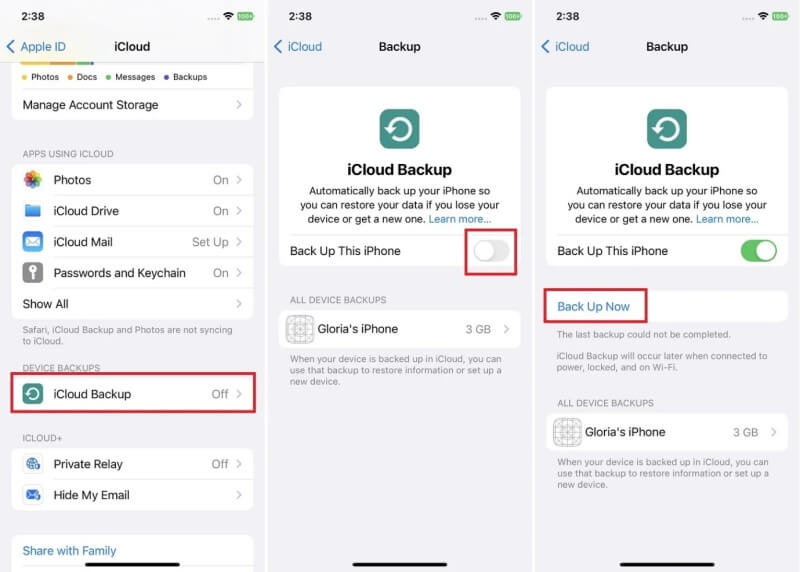
Method 2. Back up to your computer locally
Install iOS 26 Beta on macOS Catalina or later
Step 1. Connect your iPhone to your Mac with a USB cable.
Step 2. Open Finder and select your iPhone in the sidebar.
Step 3. Under Backups, choose Back up all of the data on your iPhone to this Mac.
Step 4. Click Back Up Now and wait for it to complete.
Install iOS 26 Beta on macOS Mojave or earlier, or Windows PC
Step 1. Connect your iPhone to your computer and open iTunes.
Step 2. Click the iPhone icon near the top-left of the iTunes window.
Step 3. Under Backups, select This computer.
Step 4. Click Back Up Now, then wait for iTunes to finish.
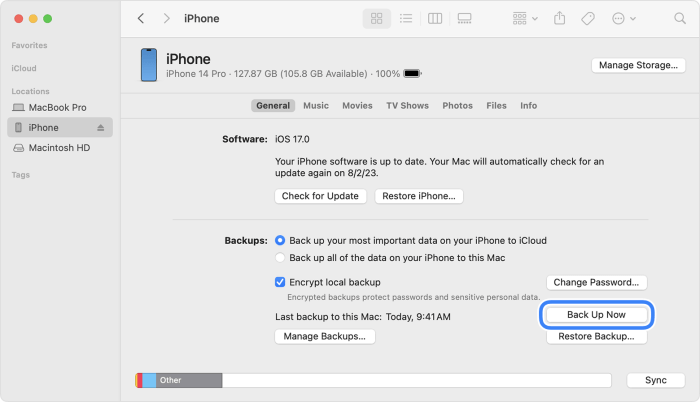
Part 3. How to Install iOS 26 Developer Beta?
If, having considered all the consequences and backed up your device properly, you still wish to install iOS 26 Beta, we offer two ways to do so. Although installing the iOS 26 beta via the official Apple Developer website is the primary method, there is another workaround available. See the step-by-step instructions below!
Method 1. Install iOS 26 Developer Beta via Apple Developer
Step 1. Sign in to the Apple Developer Program by going to Apple's official website, tapping Account (top right), then signing in with your Apple ID. (No Cost at all. Anyone with a free Apple ID can access the beta.)
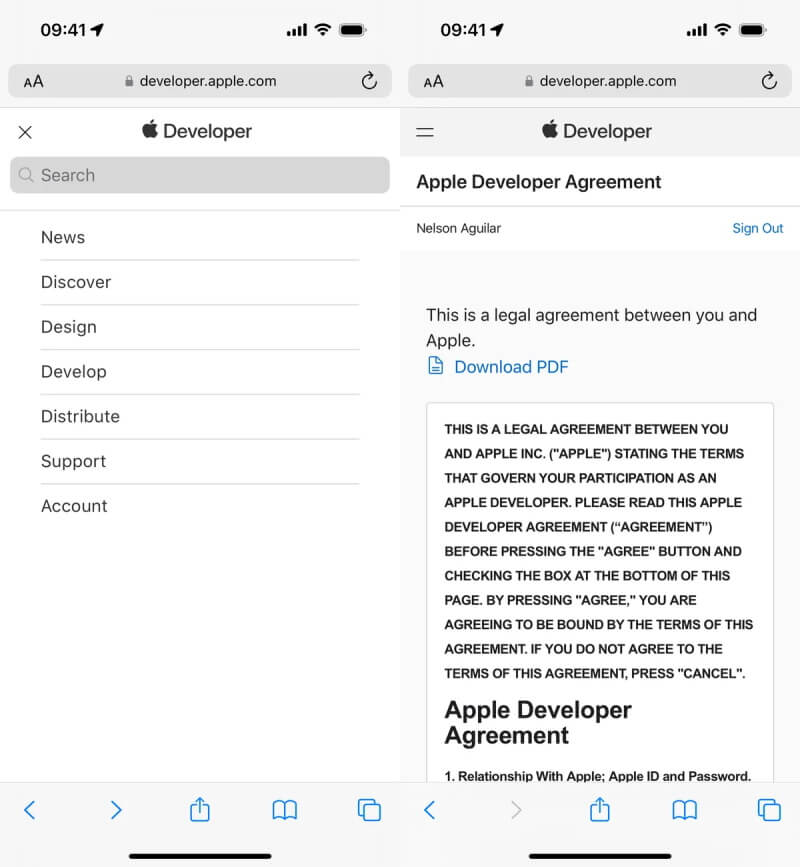
Step 2. Open Settings > General > Software Update on your iPhone.
Step 3. Tap Beta Updates at the bottom.
Step 4. Choose iOS 26 Developer Beta.
Step 5. Back in Software Update, you'll see “iOS 26 Developer Beta” available.
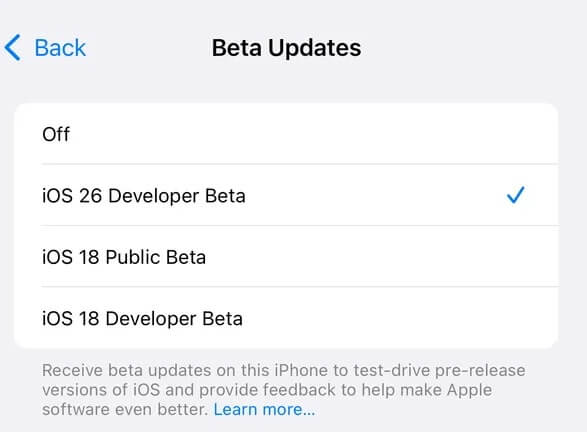
Step 6. Tap Update Now to begin the iOS 26 download process. You can confirm the Software Version reads iOS 26.0 to verify you're on the beta after it's done.
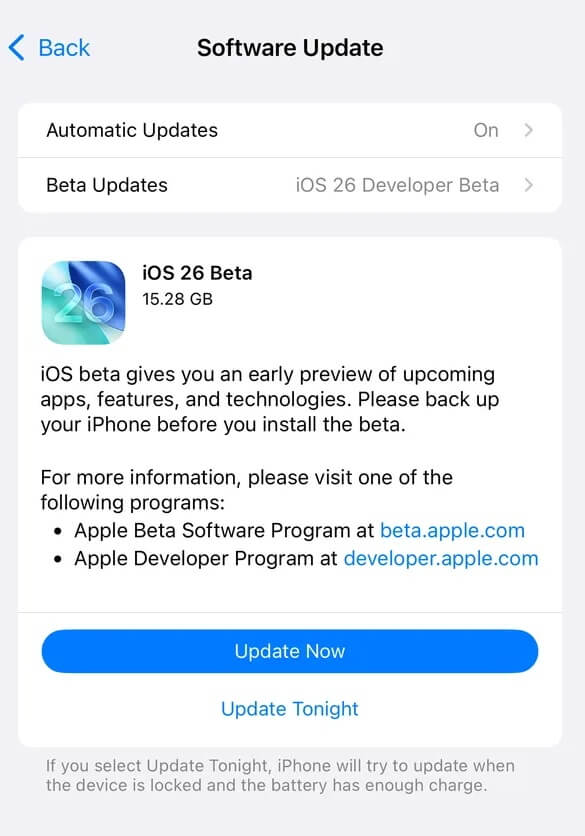
Method 2. Install iOS 26 Developer Beta via IPSW
Another way to download and install iOS 26 is through IPSW. One good thing about using IPSW IS that IPSW installs don't require the extra space for an OTA download, so you get to save a few space for your iPhone. And if a beta profile has gone awry, you can still get the new build. Below are the detailed steps for different PCs:
1. Install via IPSW (macOS Catalina or later)
Step 1. On your Mac, visit https://ipswbeta.dev/ and grab the iOS 26 beta IPSW for your exact iPhone or iPad model.
Step 2. Use a USB-C or Lightning cable to plug into your Mac and unlock the device if prompted.
Step 3. In the sidebar under “Locations,” select your iPhone.
Step 4. Hold Option and click “Check for Update”.
Step 5. In the file dialog, choose the downloaded .ipsw file and click Open.
Step 6. Agree to any prompts; Finder will install the beta without erasing your data.
2. Install via IPSW (macOS Mojave or Windows)
Step 1. Download the IPSW (same as above).
Step 2. Open iTunes and connect your iPhone.
Step 3. Select your device by clicking the small phone icon.
Step 4. Hold Shift (Windows) or Option (Mac) and click “Check for Update.”
Step 5. Choose the IPSW you downloaded and let iTunes handle the rest.
3. Install with Apple Configurator 2 (macOS)
Step 1. Install Apple Configurator 2 from the Mac App Store if you don't already have it.
Step 2. Download the iOS 26 beta IPSW as above.
Step 3. Launch Apple Configurator 2, then connect your iPhone.
Step 4.Right-click (or Control-click) your device's icon and choose “Update.”
Step 5. Select the IPSW file when prompted and let the tool install it.
Can't Find IPSW files? See where IPSW Files Are Stored by Default
Part 4. How to Delete iOS 26 Beta Profile and Return to iOS 18?
If iOS 26 Beta isn't for you, here's how to revert back to the latest stable iOS 18 release:
Method 1. Remove the Beta Profile (OTA users only)
Step 1. Open Settings > General > VPN & Device Management
Step 2. Tap the iOS 26 Developer Beta.
Step 3. Choose Remove Profile, enter your passcode, then restart your iPhone.
Step 4. After reboot, go to Settings > General > Software Update. You should see the latest iOS 18 public version available, and then tap Download & Install to update.
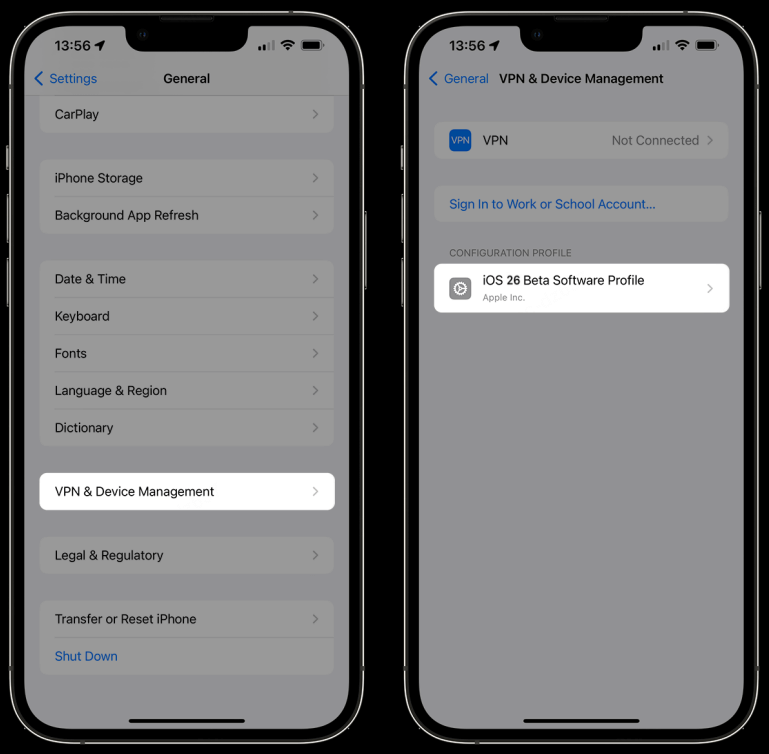
Note
This only stops future beta updates and lets you install the current public release. It does not roll you back from iOS 26, see Method 2 for a full downgrade.
Method 2. Full Downgrade via Finder or iTunes
⚠ Warning
This erases everything on your iPhone. Make sure you have a current backup of your data before you begin!
You also need to turn off "Find My" first in order to proceed with the downgrade.
Step 1. Connect to your computer and open Finder or iTunes on your computer.
Step 2. Put your iPhone into Recovery Mode by quickly pressing Volume Up, then Volume Down, then hold Side button until recovery-mode screen appears.
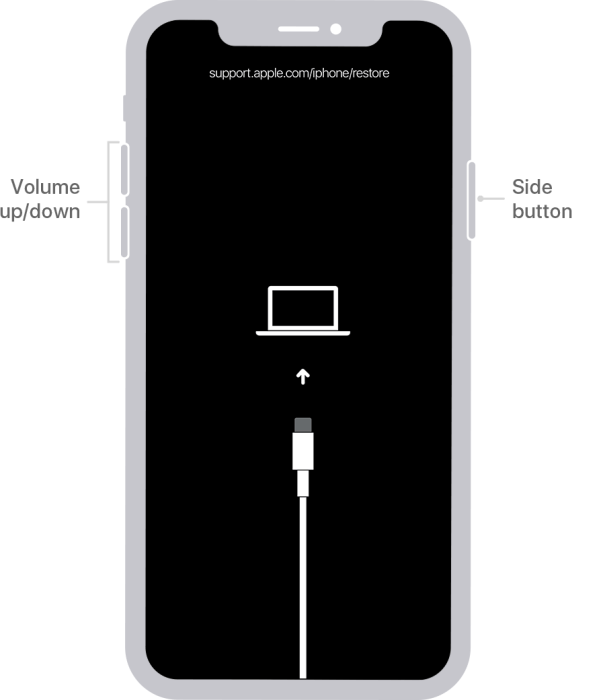
Step 3. In Finder/iTunes, you'll see a prompt: Restore or Update. Choose Restore. Your Mac/PC will download the latest iOS 18 firmware and install it.
Step 4. Once complete, your iPhone reboots to the iOS 18 setup screen. During setup, choose Restore from iCloud Backup or Restore from Mac/PC.
Step 5. Select the backup you made before installing iOS 26 Beta to get your apps, data, and settings back.
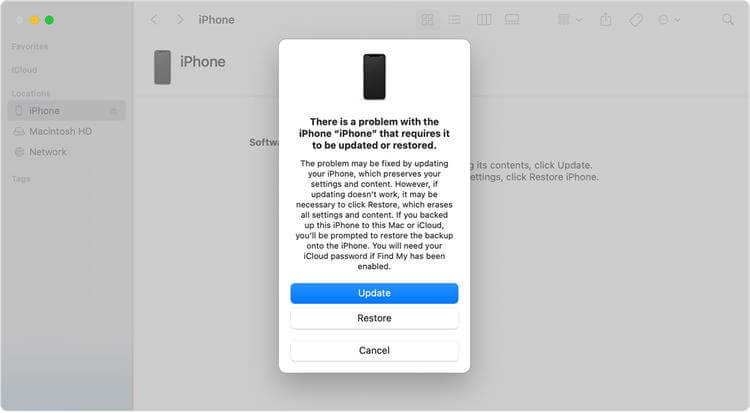
Method 3. One-Click Downgrade Option - WooTechy iPhixer
If you'd rather skip manual steps, consider a tool like WooTechy iPhixer. This is a professional iPhone downgrade tool. With WooTechy iPhixer, returning to the stable iOS 18 is as simple as clicking Download and Start, which is perfect for anyone who wants safety and speed without the headache.
What's even better with iPhixer is that if you want to keep iOS 26 but you are having software hiccups, iPhixer can fix 150+ iOS problems without losing data!
Many users recommended. Downgrade & Upgrade iPhone in Clicks.
Step 1. Install the software on your computer and launch its iOS Upgrade/Downgrade module.
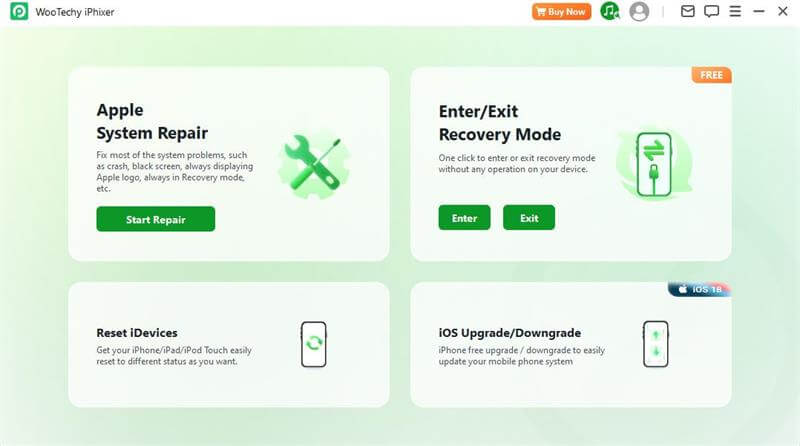
Step 2. Choose Downgrade iOS, and connect your iPhone and let the tool detect your device.

Step 3. iPhixer will automatically detect your device model and click "Download" to get the corresponding firmware package.
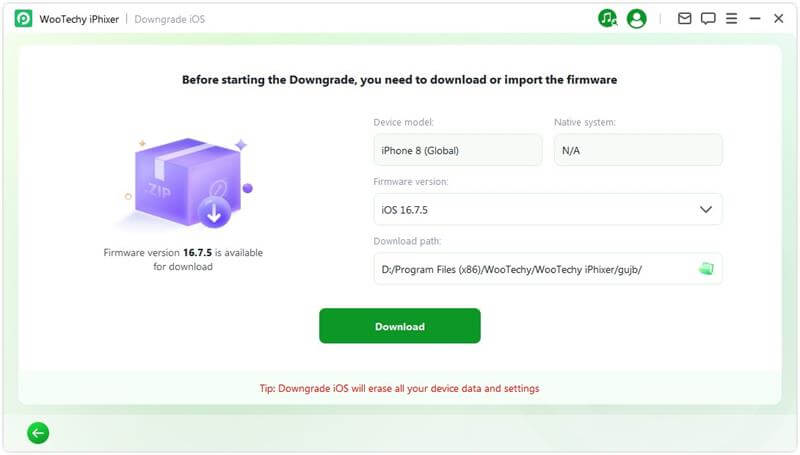
Step 4. Once the firmware is ready, click Start Downgrade iOS. iPhixer will put your device into the proper mode, install iOS 18, and reboot. All without erasing your data.
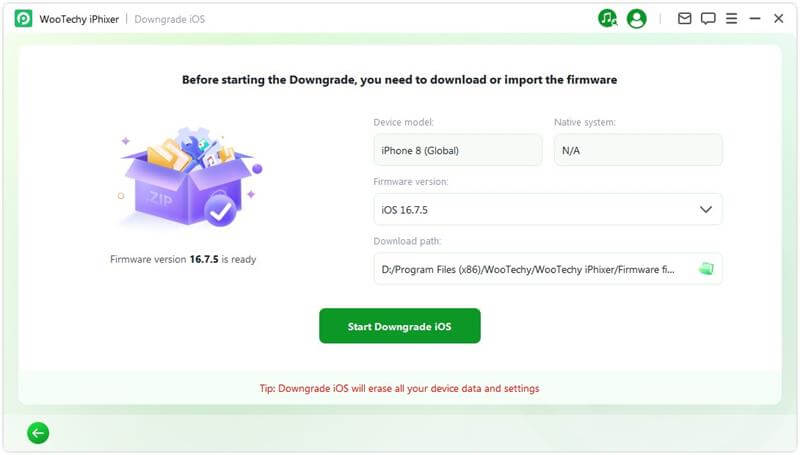

- No manual recovery-mode steps, no Terminal commands.
- No data loss. Keeps your apps, photos, and settings intact.
- Downloads Apple-signed firmware directly and handles every detail.
- Works with every iPhone model that supports iOS 18.
- Includes tools to resolve common iOS issues (stuck on Apple logo, boot loops, etc.) if you encounter any iOS Beta bugs.
Conclusion
iOS 26 Beta offers a bold vision: a slick new aesthetic, deep AI integration, and cross-device harmony. But with great features come beta frustrations, early adpoters for iOS 26 beat should expect glitches and reversible steps. If you're ready to explore and give feedback, the beta's early availability is exciting. Otherwise, waiting for the public beta in July or full release in September is a safer bet.