Whether you love Apple or hate them, you have to give them one thing. Their support is phenomenal. Even years after the original release date, Apple continues to support their phones with software updates.
But nothing is more frustrating than trying to update your phone and watching it freeze during the software update. Do not worry though. Below is a list of things you can do when facing any iOS update stuck on estimating time remaining errors.
- Way 1. Unstuck iPhone with WooTechy iPhixer
- Way 2. Turn Off Wi-Fi and iPhone
- Way 3. Force Restart iPhone
- Way 4. Free Up Storage
- Way 5. Switch to A Faster and More Stable Network
- Way 6. Re-download the Update
- Way 7. Update iPhone on Computer
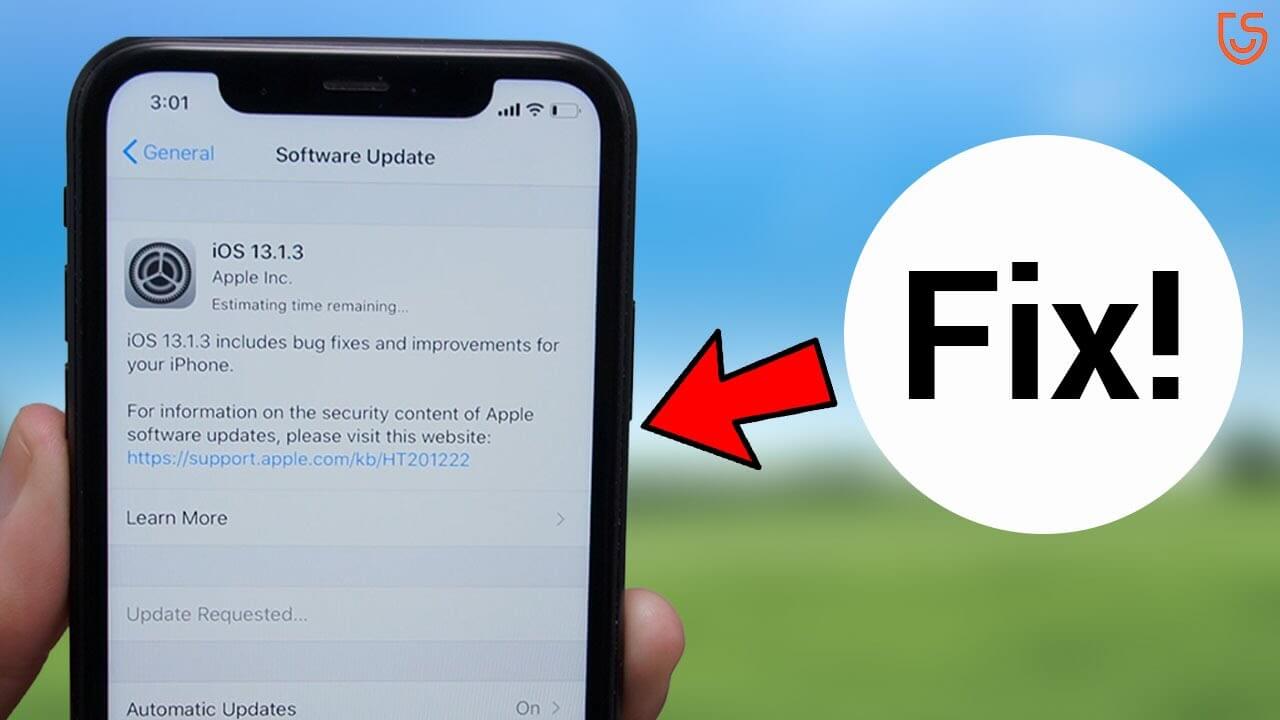
7 Ways for iOS Update Stuck On Estimating Time Remaining
The reasons for your iPhone update stuck on estimating time remaining can be a few things. You might not have a stable internet connection. This means that your iPhone is not able to make a reliable connection with Apple's servers. Or there are software glitches during update.
Well enough about the reasons. Let’s look at some solutions. We will start with one of the coolest software around.
1Unstuck iPhone with WooTechy iPhixer
To get your iOS update out of the estimating time remaining page, you could use professional iOS system recovery like WooTechy iPhixer. When your iPhone update is stuck on estimating time remaining, there are unknown errors preventing it from proceeding. iPhixer can solve all these errors without data loss after several clicks. Moreover, it can also update your iPhone to the latest version without getting stuck in estimating time remaining.
iPhixer – The Perfect iOS Update Stuck Solution

75.000.000+
Downloads
- Resolve all iOS update stuck problems without data loss such as iPhone update stuck on estimating time remaining, stuck on install now, stuck on verifying update, etc.
- Update to the iOS version you want and downgrade iOS if you aren't satisfied with it.
- Compatible with all iPhone models and support all iOS versions includin iOS 15/16/17, or the latest iOS 18.
- While restoring iPhone whose update stuck on estimating time remaining, it also fixes all other potential software bugs and update your device to the latest version.
- With the 100% success rate, it is useful in repairing iPhone and receives great support and trust from users.
Free Download
Secure Download
4 easy-to-use steps to fix iOS update stuck on estimating time remaining without data loss:
Download and launch iPhixer. Click on the Standard Mode. Connect your iPhone to your computer and click the Next option.

Enter recovery or DFU mode on your phone by following the onscreen instructions to further restore your device.

Click the Download button to get the firmware matched with your device model and OS version.

Finally click the Start Standard Repair option and wait until the process is complete. Your iPhone will restart automatically with the newest update installed successfully.

2Turn Off Wi-Fi and iPhone
Another thing you can try is to turn your iPhone and WIFI off. This will reset the internals and get rid of any software glitches that might have happened. There is something you need to note though. Turning your phone off when it is updating can cause data loss. So, remember to back up your phone.
iPhone 5, iPhone SE (1st Gen), or Earlier Models:
Just press and hold the Power button and swipe the slider to the right to turn your phone off. Wait for about 30 seconds and then turn your phone back on again. This should fix the issue. Now, try updating again.
iPhone 6/7/8 and iPhone SE (2nd Gen) Models:
The same for these models too! Press and hold the Side button. Then swipe the slider to the right. This will shut down your phone. Switch the device back on by pressing and holding the Side button.
iPhone X and Newer Models
For iPhone X and newer models, press and hold the Volume Down button and the Side button till you see the slider. Then swipe the slider to the right. Press and hold the Side button again to power your phone back on.

3Force Restart iPhone
Sometimes your iPhone might not shut down. Then you can try force restarting your phone. Here is how.
iPhone 6S and older: Hold both the Power button and the Home button together till the Apple logo appears. Then release the buttons.
iPhone 7 models: Press the Volume Down button and the Power button. Continually hold them until you see the Apple logo.
iPhone 8 and newer: Press and release the Volume Up button. Then press and release the Volume Down button. Finally, press and hold the Side button and release it when you see the Apple logo appear.

4Free Up Storage
Major iOS version updates can be large files. For that, you want to have ample storage on your phone. To stop your iOS update stuck on estimating time remaining, try to free up some space on iPhone to download the update.
Go to Settings and tap on General. Tap on iPhone Storage. Delete unused apps.
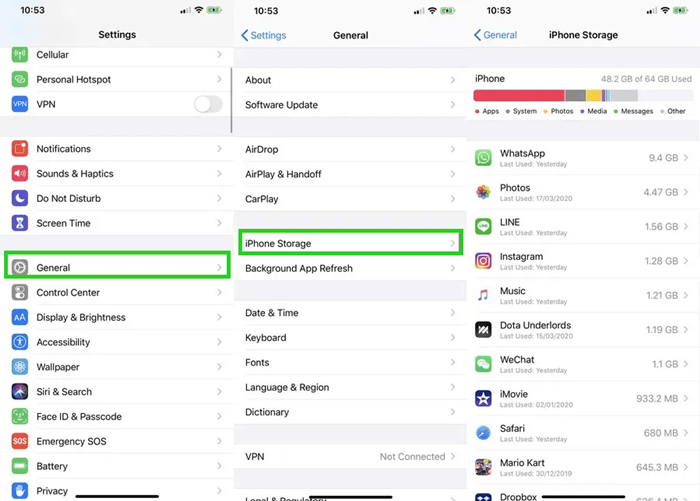
You can also delete some files on your phone like old photos or videos. And some app caches can be cleared manually as well.
5Switch to A Faster and More Stable Network
Sometimes, your iOS update stuck on estimating time remaining may be owing to unstable or wrong network connection. In this case, switching to a faster network can help. This will work if your WiFi connection is the issue.
Go to Settings and click on WiFi. Choose a more stable network, and then see if it gets better.
6Re-download the Update
Whenever you update your phone, your iPhone will download the update from Apple servers and then install it. If your iPhone update is stuck on estimating time remaining, you can try deleting the update and downloading it again.
Go to Settings and the General section. Tap on iPhone Storage.
Scroll down to iOS and tap on it. Delete the software update file.
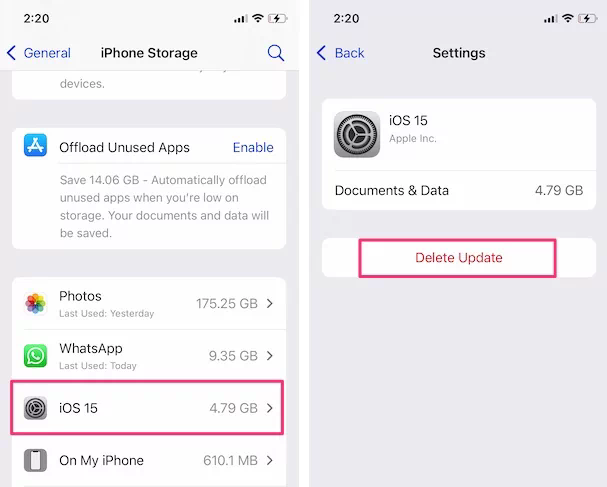
Re-download and install the update by going to Software Update section.
7Update iPhone On Computer
Finally, if you just want to update your iPhone without the stuck on estimating time remaining issue, then you can either use your computer to achieve the iOS update. iTunes and professional iOS update software -- WooTechy iMaster are two good choices.
Option 1: Use iTunes
The first option is to use iTunes. Here is how.
Install and launch the latest Apple iTunes version. Connect your phone to your PC.
Click on the Phone icon on iTunes. Click on Summary on the left-hand menu bar. Choose the Check for Update option.
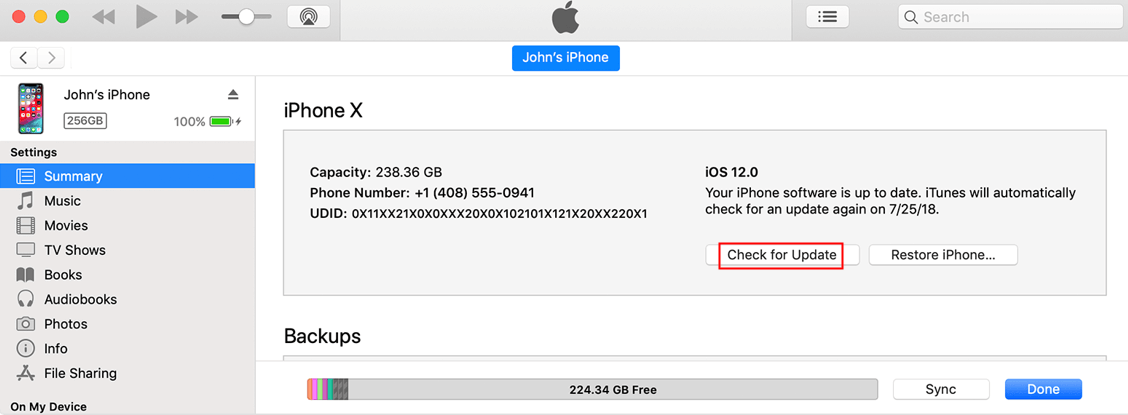
Option 2: Use WooTechy iPhixer
If you still cannot update your iPhone, another way is using WooTechy iPhixer for updating your iPhone in one click. It can update your iOS version without data loss and it supports all iOS versions including the latest iOS 18.
Download WooTechy iPhixer and start up it on your computer. Connect your Device via a USB cable. Click on Upgrade iOS mode.
Free Download
Secure Download
Click the Next button to download the firmware for your iPhone. After the download is done, click on Start to upgrade your iPhone.
Finally, you will see "upgraded successfully" notification. Click Done after installation. Voila! This should fix any iOS update estimating time remaining errors and update your iPhone successfully.
Conclusion
See how easy that was? With the right tool, fixing an iOS update stuck on estimating time remaining error is a very easy thing to do. So, what are you waiting for? Check out WooTechy iPhixer to unstuck your iPhone and update it to the latest version right away!








