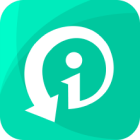I accidentally deleted the entire chat with someone in Telegram. Both of us want the chat to be back. It has some very precious memories. I wanted to know if there is anu way to get the chat back. I do not have a backup.
Telegram has become one of the most popular messaging platforms worldwide, known for its privacy features and versatility. With its widespread usage, users often rely heavily on the app for personal and professional communication. However, what happens when important chat history is accidentally deleted?
If you, like the user above, have accidentally deleted Telegram messages, don’t freak out, for we're here to offer you a comprehensive guide on how to recover deleted Telegram messages with or without backup.
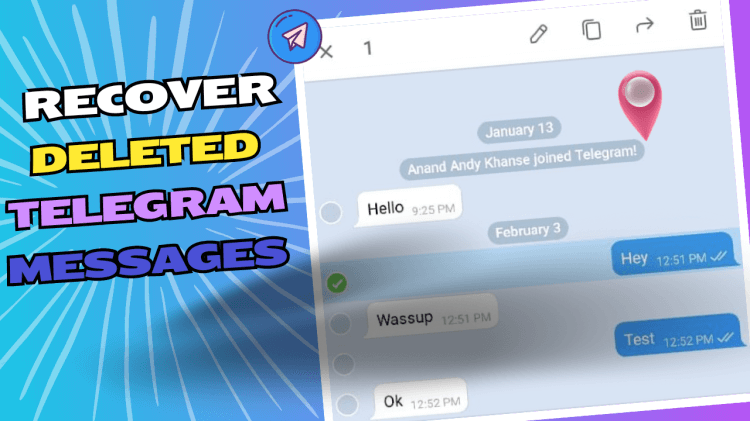
Table of Contents
Part 1. Recover Deleted Telegram Messages in App
- Use "Undo" Feature to Recover Deleted Telegram Messages
- Use "Export Data" Feature to Recover Deleted Telegram Messages
- Use the Android Cache Folder to Recover Telegram Chat History
- Use Telegram's Images Folder to Restore Deleted Telegram Messages
- Use Telegram's Saved Messages to See Deleted Telegram Messages
Part 2. Recover Deleted Telegram Chat History on iPhone
- Use A Professional Data Recovery - Without Backup

- Use iTunes to Recover Deleted Telegram Chat History - With Backup
- Use iCloud to Recover Deleted Telegram Chat History - With Backup
Part 1. Recover Deleted Telegram Messages in App
When you delete a message in Telegram, it's not truly gone forever – at least not immediately. Instead, the message is marked for deletion and hidden from your view. This means that with the right techniques, you can often recover deleted messages without any tools.
1Use "Undo" Feature to Recover Deleted Telegram Messages
Telegram offers a brief window of opportunity to undo message deletion. Immediately after deleting a message, you can tap the "Undo" button that appears at the bottom of the screen. This action will restore the deleted message to its original location.
This feature is easy to use and has helped a lot of people. Upon deletion, an "Undo" option will promptly appear on the screen. At this time, you should quickly tap on the "Undo" option to recover deleted Telegram messages within a 5-second time frame.
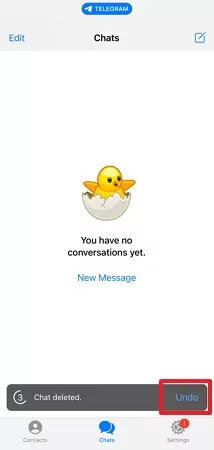
Note
Please note that this feature can only be applied when deleting within 5 seconds, otherwise it won’t work.
2Use "Export Data" Feature to Recover Deleted Telegram Messages
Export Data is a useful feature in the desktop version of Telegram, which allows you to recover and export Telegram chat history. To recover deleted Telegram messages, you can utilize the "Export Data" feature within the app.
Download desktop version of Telegram and sign in with your account.
Tap the menu icon represented by three lines located at the top left corner of your screen.
Select "Settings" from the menu and find advanced options by tapping on it.
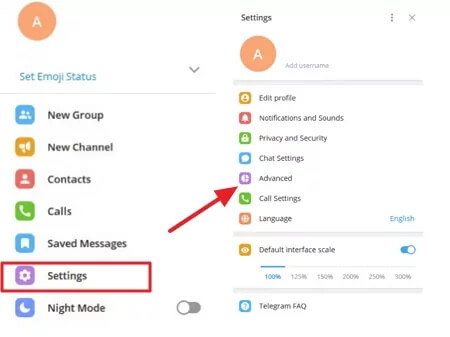
Locate and choose "Export Telegram Data".
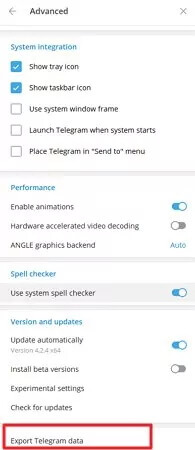
Select the category of deleted chats or messages you wish to recover, such as Personal Chat, Bot Chats, or Private Group.
Click on the "Export" button.
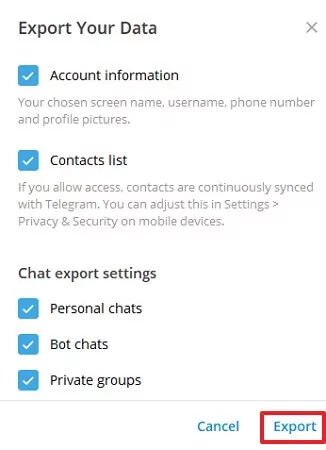
3Use the Android Cache Folder to Recover Telegram Chat History
The Android cache folder houses various background programs and files that may seem redundant. While there's no guarantee of finding deleted Telegram chats here, it's worth exploring. If you are holding an Android phone, then here’s how you retrieve lost Telegram messages using the Android cache folder:
Open the File Manager app on your Android device.
Navigate to Storage > Android > Data > org.telegram.messenger > Cache.
Explore the folder; if you discover your chat history, copy and paste it to a preferred location for safekeeping.
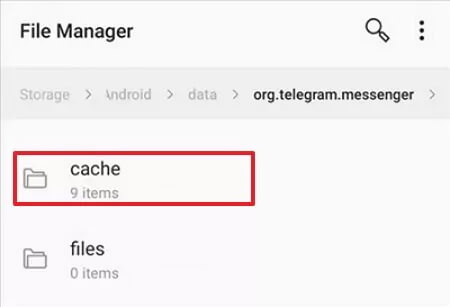
4Use Telegram's Images Folder to Restore Deleted Telegram Messages
Telegram often stores media files, including images, in this designated folder. When you delete a message containing media, the corresponding files may still be present in the Images Folder, allowing you to recover deleted messages. To use Telegram's Images Folder to recover deleted messages:
Open the "File Manager" app on your device.
Navigate to "Storage" > "Internal Storage" and tap on the "Telegram" folder.
Look for the dedicated folder labeled "Telegram Images."
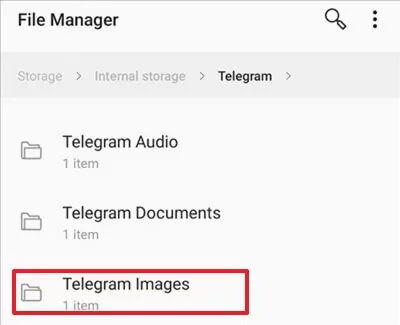
5Use Telegram's Saved Messages to See Deleted Telegram Messages
Telegram's cloud storage feature allows you to store and easily access messages, media, and files by forwarding them to your "Saved Messages" chat. This feature works seamlessly on both mobile and desktop platforms.
Launch the Telegram app on your mobile device or desktop computer.
Tap on the three horizontal lines (menu) and select "Saved Messages" from the list.
Use the search bar at the top of the Saved Messages chat to enter keywords and locate specific messages.
Part 2. Recover Deleted Telegram Chat History on iPhone
1Use A Professional Data Recovery - Without Backup
If all the methods fail to recover your deleted Telegram messages on your iPhone, then it’s time to use professional Telegram messages recovery software. iSeeker stands out as an excellent data recovery tool including recovery of deleted or lost Telegram chat history along with other 17 types of data, with or without backup.
What Can iSeeker Do

100.000+
Downloads
- Recover 18 types of iOS data, such as photos, videos, messages, app data, and documents, etc;
- Offer 3 modes for iPhone recovery and you can choose to recover from device, iTunes or iCloud;
- Offer preview before recovery;
- Fix multiple iOS issues without losing data.
- Support almost all the iOS versions.
Free Download
Secure Download
How to Use iSeeker to Recover Deleted Telegram Messages?
Step 1: Begin by installing iSeeker on your computer. Once installed, connect your iPhone to your computer using a USB cable. Next, select the "Recover from iOS Device" option from the iSeeker interface.

Step 2: After establishing the connection, you'll need to choose the specific data types you wish to recover. For instance, if you're looking to recover Telegram messages, ensure to select the corresponding option. Once selected, initiate the scanning process by clicking on the "Scan" button. iSeeker will then proceed to scan your device for the lost data.

Step 3: Once the scanning process is complete, iSeeker will present you with a preview of the recovered data. Take your time to review and select the deleted Telegram messages that you intend to recover. Then simply click on the "Recover" button to initiate the recovery process.

Note
If you are an Android user, then iSeeker(Android) is also available for you.
Free Download
Secure Download
Free Download
Secure Download
2Use iTunes to Recover Deleted Telegram Chat History - With Backup
If you've backed up your iOS device using iTunes, you're in luck. iTunes allows you to create a backup of your device's data, including Telegram chat history, which can be used for recovery purposes. Here's how you can do it:
Open iTunes on your computer and ensure that it's updated to the latest version. Connect your iPhone to the computer using a USB cable.
Once your device is recognized by iTunes, click on the iPhone icon located in the upper-left corner of the iTunes window to access your device's summary.
Under the "Backups" section, you'll find the option to "Restore Backup." Click on this option to proceed.
iTunes will display a list of available backups. Choose the most relevant backup that contains the Telegram chat history you wish to recover. Ensure that the backup you select precedes the deletion of the chat history.
After selecting the desired backup, click on the "Restore" button. iTunes will then begin the restoration process, which may take some time depending on the size of the backup and your internet connection speed.
Once the restoration is complete, your iPhone will restart. After it restarts, your device will contain the Telegram chat history as it was at the time of the selected backup.
Disconnect your iPhone from the computer and launch the Telegram app to verify that the deleted chat history has been successfully restored.
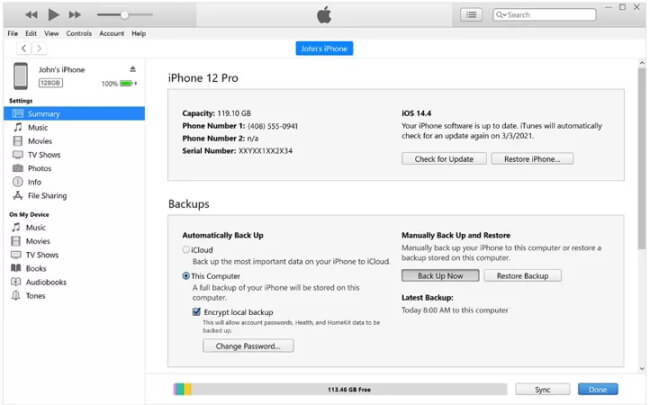

- There's always a risk of data loss during the restoration process, especially if the backup file is damaged or incomplete.
- If your iTunes backup is incomplete or corrupted, it may not contain all of your Telegram chat history.
3Use iCloud to Recover Deleted Telegram Chat History - With Backup
One of the simplest ways to recover deleted Telegram chat history on iPhone is by leveraging iCloud backup. iCloud backup is a feature provided by Apple that allows users to store their device data securely in the cloud, including messages, photos, apps, and settings.
Before proceeding with the recovery process, ensure that iCloud backup is enabled on your iPhone by navigating to Settings > [Your Name] > iCloud > iCloud Backup. Once you've confirmed that iCloud backup is enabled and your data has been backed up successfully, you can proceed with restoring iPhone from iCloud backup.
Here's a step-by-step guide on how to use iCloud backup to retrieve your deleted Telegram chat history:
Go to your iPhone's Settings > General > Transfer or Reset iPhone > Erase All Content and Settings. And follow the on-screen instructions to erase your device.
After your device has been erased, you'll reach the Apps & Data screen. Select "Restore from iCloud Backup.
Sign in to iCloud using your Apple ID and password.
Choose the most relevant backup from the list of available backups. Look for a backup that includes the Telegram chat history you want to recover.
Wait for the restoration process to complete. This may take some time depending on the size of the backup and your internet connection speed.
Once the restoration is finished, your iPhone will restart, and you'll be prompted to set up your device.
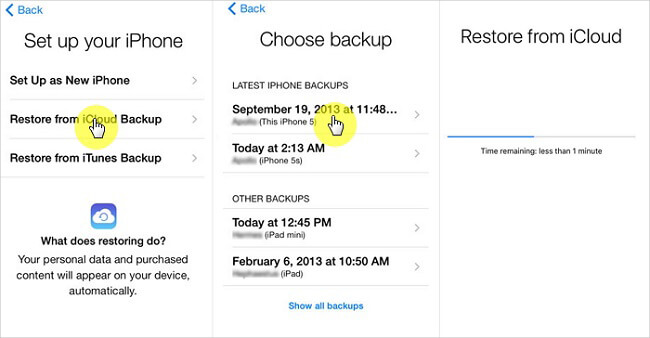

- Restoring from an iCloud backup will replace your current data with the data from the backup. Make sure to back up any new data before proceeding.
- A stable internet connection is required to download the iCloud backup and restore your iPhone.
Part 3. How to Back up Telegram Chat?
Having a backup ensures that you have a local copy of your conversations in case of unforeseen events. I am sure you don't want to go online searching for a vilid way to recover the deleted Telegram messages. And backing up your Telegram chats also provides peace of mind by securing your data against potential loss. You can use Telegram’s built-in Export feature to do that. Here is how:
When you want to backup all Telegram chats:
Ensure you have the Telegram desktop app installed. Open the app and log in to your account.
Click on the three horizontal lines in the top-left corner to open the menu. Select “Settings” from the list.
In the Settings menu, go to the “Advanced” section. Here, you’ll find the “Export Telegram Data” option.
You can choose what data to export—messages, photos, videos, or all of them. Select the chat types you want to back up and set the date range if needed.
Click on “Export” to begin the process. Telegram will compile the data and notify you once the export is complete. The data will be saved as a ZIP file on your local storage.
When you want to backup individual chats:
Open the chat or group you wish to back up on your Telegram app.
Tap on the chat name or group name at the top of the screen to access the chat settings.
Scroll down and choose the “Export Chat” option.
Decide if you want to include media files or just text messages.
The chat will be saved in a file format compatible with your device. This file can be transferred or stored as needed.
FAQs about Recovering Deleted Telegram Messages
1. Are messages permanently deleted on Telegram?
Telegram offers users the ability to delete messages for both themselves and others within a chat. When you delete a message, it is removed from your device and the devices of anyone else in the chat.
However, it's important to note that deleted messages may still be accessible in the recipient's device if they haven't seen the message yet or if they have a local copy of the chat history.
Additionally, Telegram Cloud may retain deleted messages for a certain period before permanent deletion.
2. What happens if I delete a chat on Telegram?
Deleting a chat on Telegram removes the entire conversation thread from your chat list. However, this action does not delete the messages for other participants in the chat.
3. Does Telegram delete old messages automatically?
Telegram does not delete old messages automatically by default. However, users have the option to enable a self-destruct timer for messages in secret chats, where messages will be automatically deleted after a specified period.
4. What is the difference between deleting chat and clearing history in Telegram?
In a word, deleting a chat removes the chat entirely, while clearing history removes only the messages within the chat.
5. Does Telegram keep data after deleting?
It depends. When you delete your Telegram account, all messages, media, contacts, and other data stored in the Telegram cloud are permanently removed.
If you delete a chat, the messages are removed from your device and Telegram’s servers. However, if the other party hasn’t deleted the chat, it will still be visible to them until they also delete it.
If you do not log in to your Telegram account for six months, the account will be automatically deleted, which also removes all associated data.
Conclusion
Losing important chat history on Telegram can be a frustrating experience, but it's not necessarily irreversible. By following the methods outlined in this article, users can effectively recover deleted Telegram messages and safeguard their valuable conversations on their Android or iPhone device. If you don’t have a backup, then try iSeeker(iOS) or iSeeker(Android) to help you out!
Many users recommended. Recover Deleted Telegram Messages in 1 Click
Free Download
Secure Download