Our iPhones serve as repositories of cherished memories captured through photos. However, what if you find yourself locked out of your iPhone, unable to access these precious images?
No need to worry. We've got you covered. In this comprehensive guide, we'll walk you through how to recover photos from a locked iPhone efficiently and effectively.
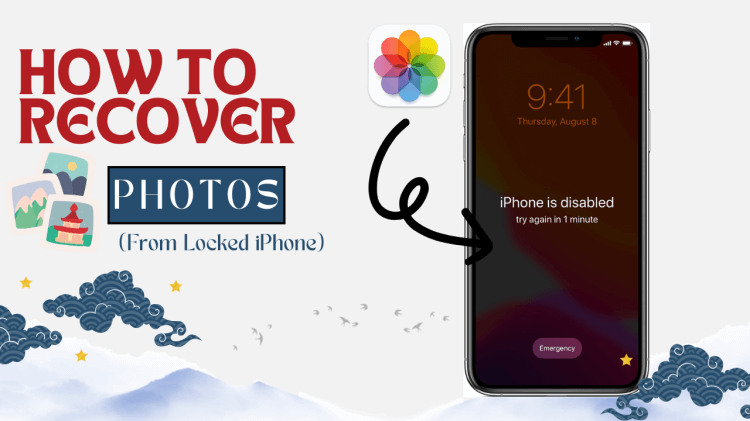
Table of Contents
Part 1. Is It Possible to Recover Photos from Locked iPhone?
Part 2. How to Recover Photos from Locked iPhone with Top iPhone Data Recovery?
- Situation 1: When you want to recover photos directly from device (without backup)
- Situation 2: When you want to recover photos from iTunes backup
- Situation 3: When you want to recover photos from iCloud backup
Part 3. How to Recover Photos from Locked iPhone via Official Way?
Part 4. How to Recover Photos from Locked iPhone through Windows Media Gallery?
Part 1. Is It Possible to Recover Photos from Locked iPhone?
So, you find yourself locked out of your iPhone, desperately needing to retrieve those invaluable photos. But is it even possible? The short answer: Yes, it is!
Believe it or not, even when your iPhone is locked, the data stored within it remains accessible through various techniques and tools. While recovery is possible, it's not always a straightforward process. But fret not; whether you have the backup to your photos or not, we've got solutions for you!
Part 2. How to Recover Photos from Locked iPhone with Top iPhone Data Recovery?
WooTechy iSeeker iPhone Data Recovery stands as a beacon of reliability and efficiency, armed with advanced algorithms to scan, retrieve, and restore lost data from iPhones with unparalleled precision. Whether your device is locked due to forgotten passcodes, system malfunction, or any other unforeseen circumstance, this versatile tool serves as your ultimate ally in the quest to get back the lost photos on iPhone.
iSeeker Does More Than Photo Recovery

100.000+
Downloads
- Compatible with all iPhone models, including iPhone 14 and iOS 16.
- Offer a swift, straightforward, and user-friendly interface.
- Retrieve photos, messages, contacts, notes, calendars, voice memos, and more from the iTunes backup file to your computer.
- Applicable in various scenarios such as a locked iPhone, system crash, accidental deletion, water damage, lost or stolen iPhone, screen-broken iPhone, iOS upgrade failure, and jailbreak failure.
- Preview all content and selectively choose the items you wish to recover.
Free Download
Secure Download
You can use iSeeker to recover photos from locked iPhone with or even without backup. This data recovery tool would get your photos back from your device directly, iTunes or iCloud, thanks to its built-in deep scan mode.
Situation 1: When you want to recover photos directly from device (without backup)
If you haven't backed up your iPhone data in iTunes or iCloud, but your locked iPhone is detectable by your computer, you can utilize iOS Data Recovery to recover photos from the locked device. Simply follow the steps outlined below:
Step 1. Install iSeeker on your computer and launch it. Navigate to the "Recover from iOS Device" mode and connect your iPhone to the computer using a USB cable. Once your iPhone is successfully detected by iSeeker, click "Next" to proceed.

Step 2. From the list of categories displayed on the screen, select "Photos" and initiate the scanning process by clicking "Scan."

Step 3. Upon completion of the scanning process, a preview of all photos will be presented on the screen. Carefully browse through the images and select the ones you wish to recover. Finally, click on "Recover" located at the bottom-right corner to initiate the recovery process.

Situation 2: When you want to recover photos from iTunes backup
If you have backed up your iPhone on iTunes, then even if your iPhone is locked, you are still able to get them back. Here is how you use iSeeker to restore photos from iTunes:
Step 1. Launch iSeeker on your computer and opt for the "Recover from iTunes backup" option.
Step 2. Choose iTunes backup. Select the specific iTunes backup from which you intend to restore your photos. After selecting the desired backup, proceed by clicking "Next."
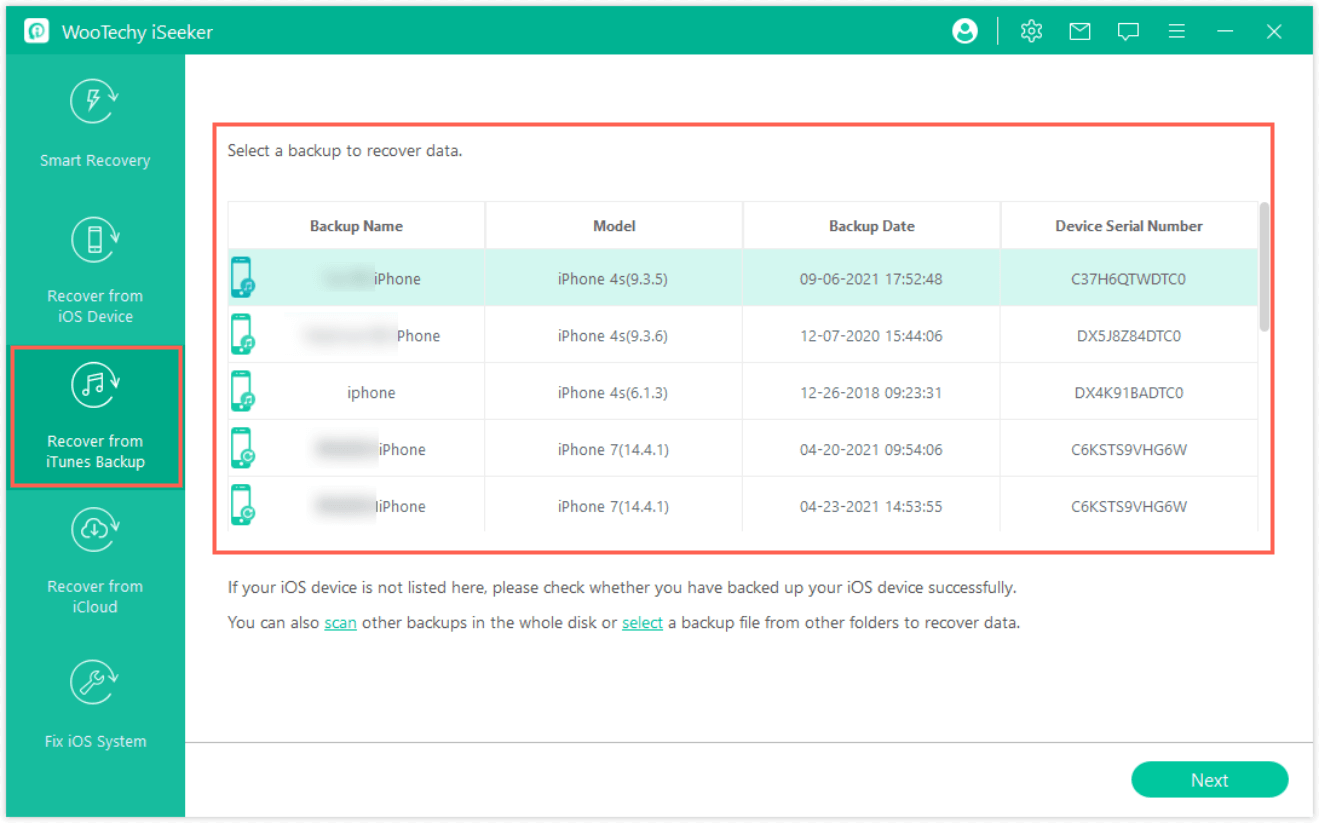
Step 3. Select files for recovery. Now, you'll be prompted to choose the files you wish to recover. Click on the "Scan" button to initiate the extraction of relevant data from the backup.
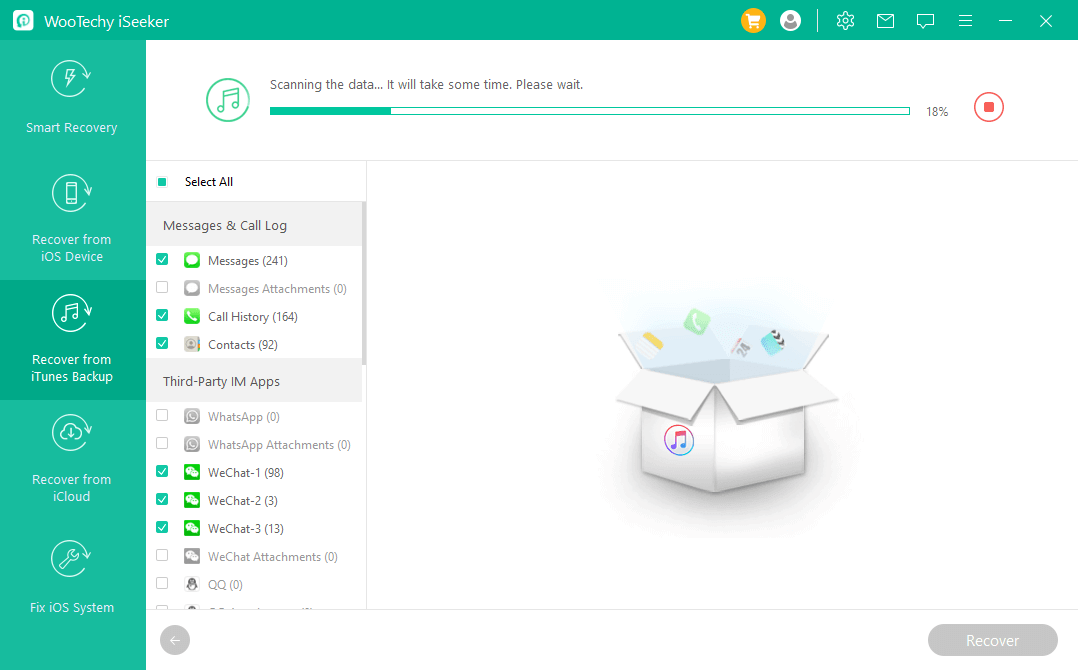
Once the scanning process is complete, all recoverable files will be neatly organized. Preview and select the photos you want to restore, then click on the "Recover" button to finalize the process.
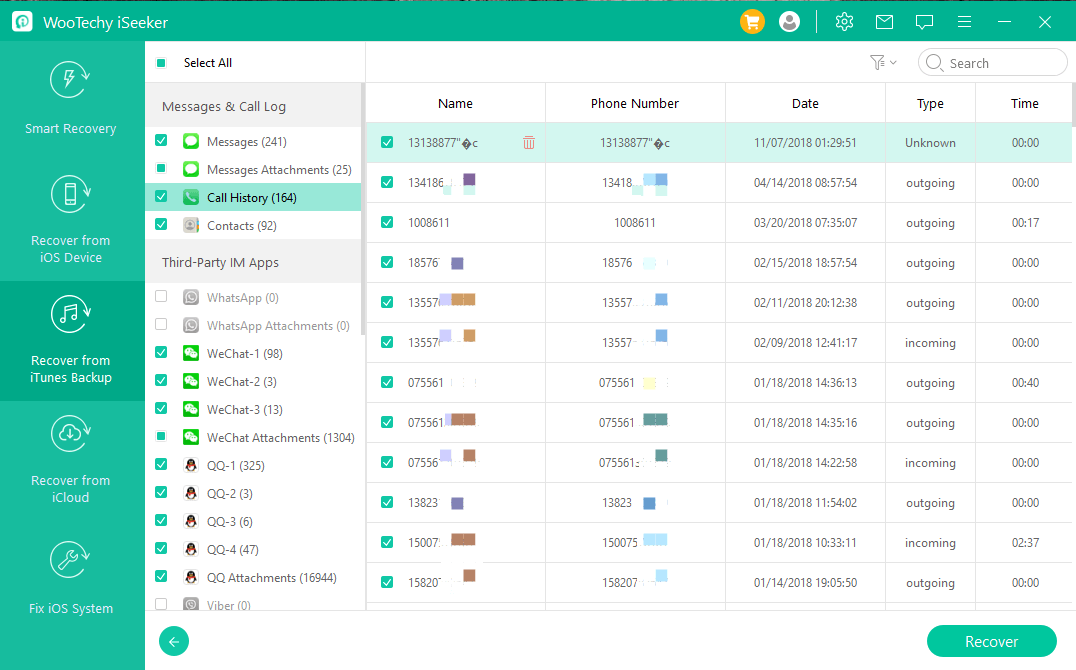
Situation 3: When you want to recover photos from iCloud backup
If you cannot detect your locked iPhone, recourse to iCloud proves invaluable. By selecting the appropriate backup file, users can extract desired photo items without losing data. Here's how:
Step 1. Launch iSeeker and select "Recover from iCloud". Then, opt for "Recover Data from iCloud Account" or “Restore from iCloud Backup” and proceed to sign in to iCloud using your Apple login credentials.
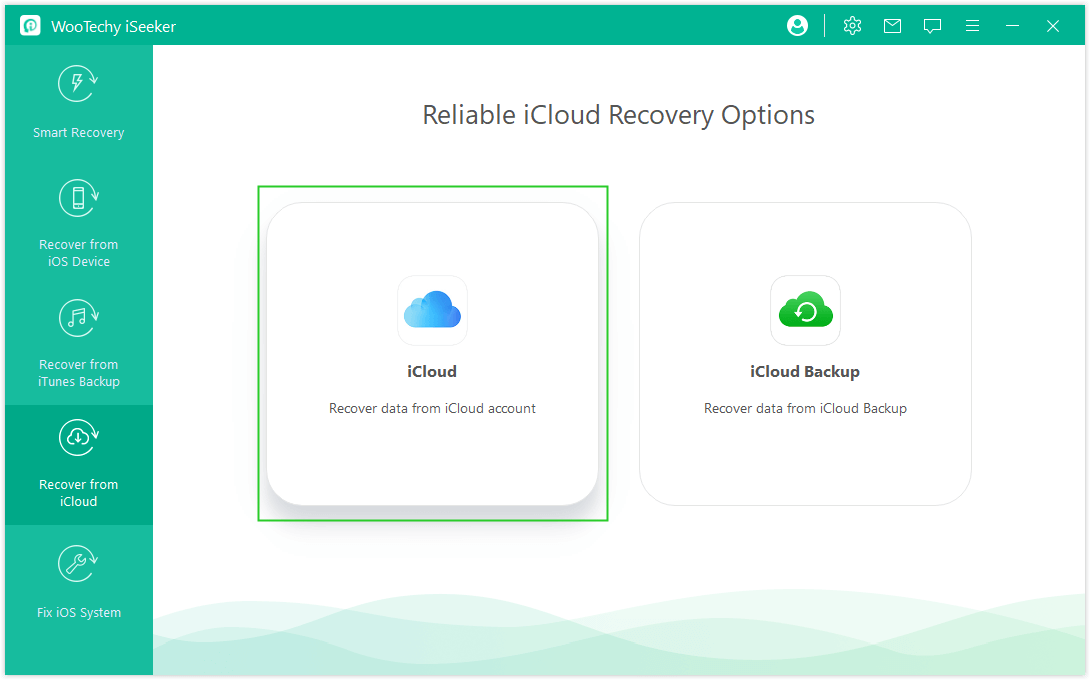
Step 2. Choose the data type you wish to recover, in this case, tick the checkbox next to the Photos app, and click on "Scan" to initiate the scanning process.
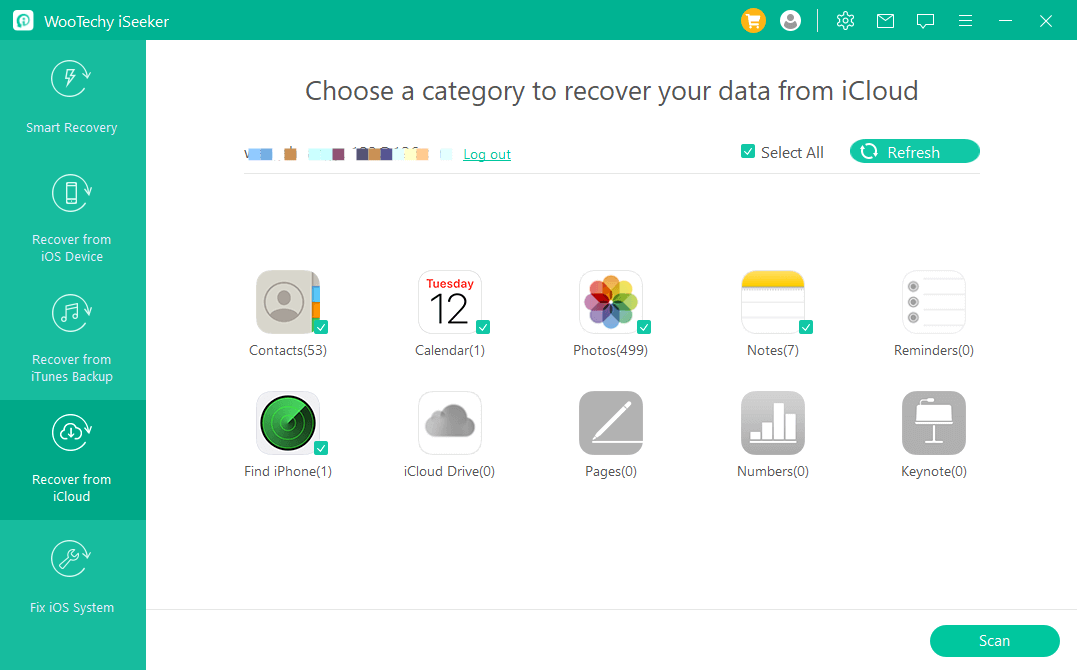
Step 3. Once the scanning process is underway, the tool will present you with a preview of all recoverable photos. Select the photos you want to recover and then click on "Recover" to restore them.
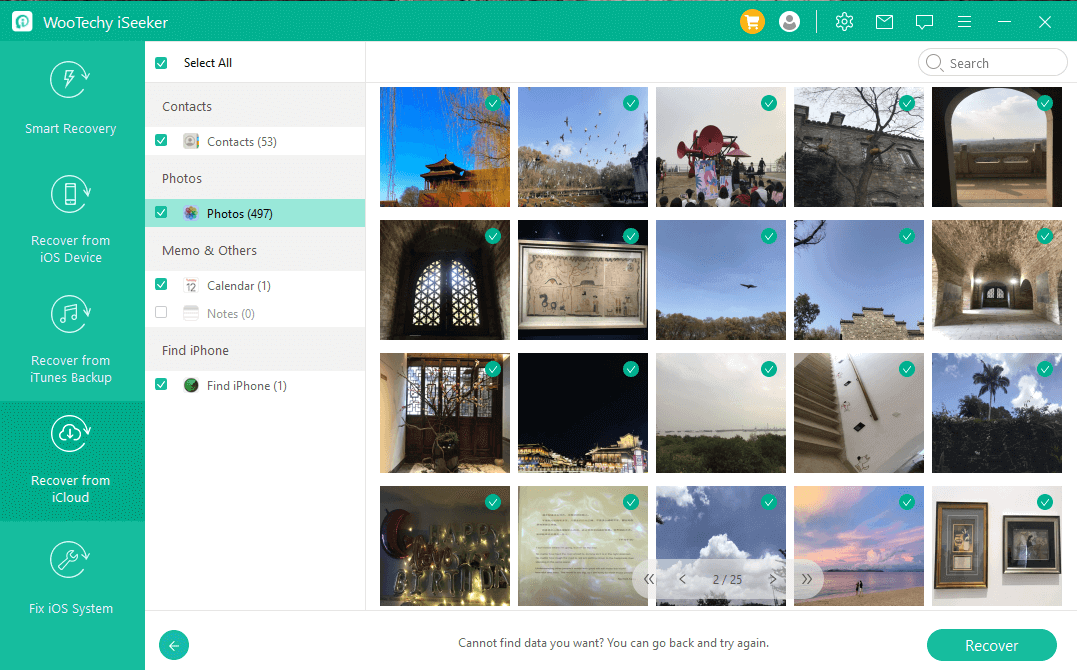
Free Download
Secure Download
Part 3. How to Recover Photos from Locked iPhone via Official Way?
Apple provides users with official avenues to recover photos from a locked iPhone, using iTunes and iCloud backups. These methods offer a seamless approach to regain access to cherished memories trapped within a locked device.
1Recover Photos from Locked iPhone via iTunes
For individuals who have previously synchronized their iPhones with iTunes, the process of retrieving photos becomes simplified, as the device is already trusted by the computer. Here's a step-by-step guide:
Plug your iPhone into your computer and launch iTunes or Finder.
Once detected, click on the iPhone icon and navigate to the "Backups" section. Choose "This computer" and proceed with "Back Up Now."
Select the "Restore iPhone" option to initiate a factory reset.
After the reset, set up the iPhone as new. Reconnect to iTunes and restore from a previously created backup.
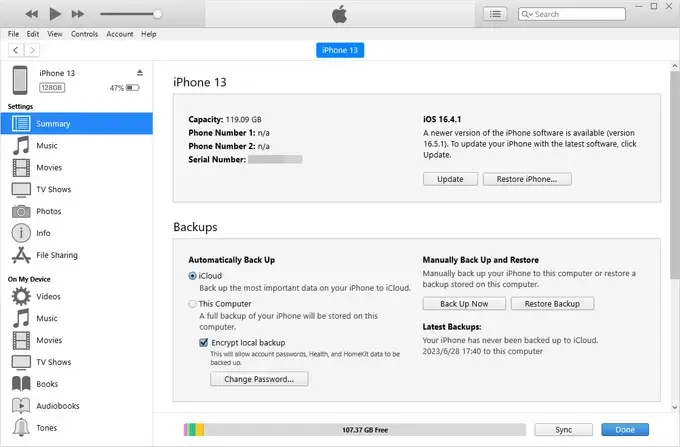
2Recover Photos from Locked iPhone via iCloud
Utilizing iCloud as a backup solution offers another avenue for photo recovery from a locked iPhone. Follow these steps to leverage iCloud backup:
Visit iCloud.com from your computer and log in using the Apple ID and password associated with the locked iPhone.
From the list of devices, choose the locked iPhone.
Initiate the erase process by selecting "Erase iPhone" from the menu. This action will wipe all iPhone data, including the lock screen password.
Once erased, set up the iPhone as a new device. During the setup process, opt for "Restore from iCloud Backup" in the "Apps & Data" screen.
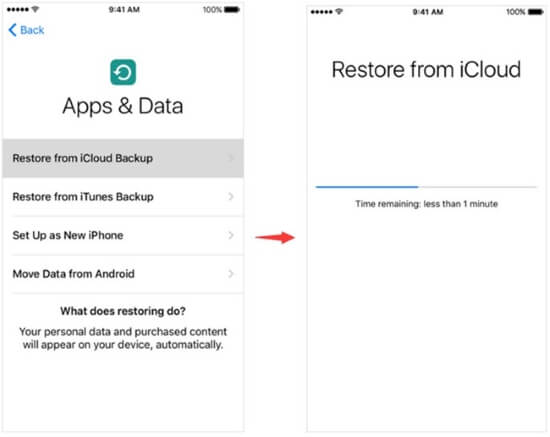
Part 4. How to Recover Photos from Locked iPhone through Windows Media Gallery?
If you've previously trusted your Windows PC on your iPhone before encountering an iPhone lockout, you can still export pictures from the locked device using Windows Media Gallery. Here's a step-by-step guide to accomplish this task seamlessly:
Ensure that you have the latest version of iTunes installed on your computer. Connect your iPhone to the PC using a USB cable.
Navigate to Start > Photos on your PC. Locate and click on the Import button positioned at the upper-right corner of the interface.
Choose the desired photos that you wish to export from the locked iPhone. Once selected, proceed by clicking the Continue button to initiate the export process.
Following the continuation of the process, Windows Media Gallery will proceed to save the selected photos to your Windows PC, ensuring their accessibility despite the device's lock status.
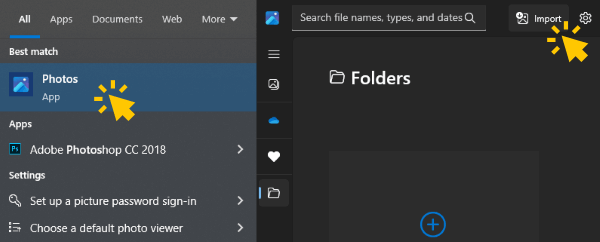
Conclusion
Recovering photos from a locked iPhone is indeed possible with the right approach and tools at your disposal. Whether it's through iCloud, iTunes, or a iPhone photo recovery software, there's always a solution to retrieve your valuable memories.
The optimal solution for photo recovery from a locked iPhone is iPhone Photo Recovery iSeeker, providing three modes for selectively retrieving photos from a disabled iPhone without data loss. Give it a try and you won’t be disappointed.
Many users recommended. Recover photos from locked iPhone without backup
Free Download
Secure Download










