Note: The device may be unlocked only with the user's authorization.

“I locked myself out of my iPhone. What should I do?”
This is the real experience from Apple community. It is not uncommon to see people locked out of iPhone, whether they know the passcode or not. So what to do if locked out of iPhone?
Don’t worry. We’ve got you covered! we'll not only uncover why you might find yourself locked out but also explore the top 4 ways to unlock your iPhone and regain access to your digital world.
- Locked out of iPhone - Why?
- Way 1: Use iTunes to Restore When Locked out of iPhone [Data Loss]
- Way 2: Use iCloud to Erase When Locked out of iPhone [Data Loss]
- Way 3: Use Erase iPhone Option When Locked out of iPhone [Data Loss]
- Way 4: Get into Locked iPhone with iDelock [No Password/Data Loss]
- How to Prevent Being Locked out of iPhone Again?
Locked out of iPhone - Why?
If you find yourself locked out of your iPhone, whether it's an iPhone 14, 13, 12, or 11, the situation can be distressing. However, there are several methods to regain access to your device. Here are the steps to follow:
Forgotten Passcode: This is one of the most common reasons for being locked out. If you forgot iPhone passcode, you won't be able to access your device. Apple's official support provides guidance on what to do in this situation.
Disabled iPhone: Entering the wrong passcode multiple times can lead to your iPhone becoming disabled. The time you need to wait or the steps to recover it depend on the number of failed attempts. If iPhone enabled Screen Time, then after 10 failed Screen Time passcode attempts, it would also be locked.
iCloud Activation Lock: If your iPhone is linked to an iCloud account and you don't have the necessary credentials, it can become locked. This often happens with used or second-hand iPhone.
Way 1: Use iTunes to Restore When Locked out of iPhone [Data Loss]
Unlocking your iPhone can be a daunting task, especially if you've forgotten your passcode. Fortunately, there's a reliable solution - restoring your iPhone to factory settings using iTunes. Here is the step-by-step guide to help you get out of locked iPhone via iTunes:
Step 1: Enter Recovery Mode via iTunes and specifics vary from devices.
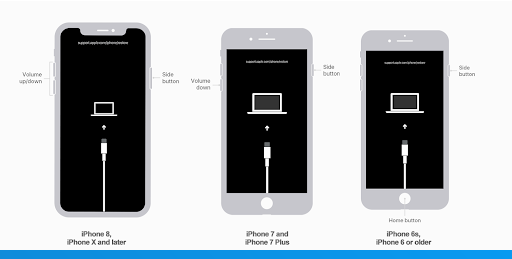
For iPhone 8 or later:
Press and hold the side button and a volume button.
Slide to power off.
Keep holding the side button while connecting to the computer.
For iPhone 7 and 7 Plus:
Hold the Side or Top button.
Slide to power off.
Connect to the computer and press Volume Down.
For iPhone 6s and earlier:
Hold the Side or Top button.
Slide to power off.
Connect to the computer and hold the Home button.
Step 2: Connect your iPhone to the computer you used for syncing.
Step 3: In iTunes, choose "Restore" when prompted. Wait as iTunes installs the latest iOS version.
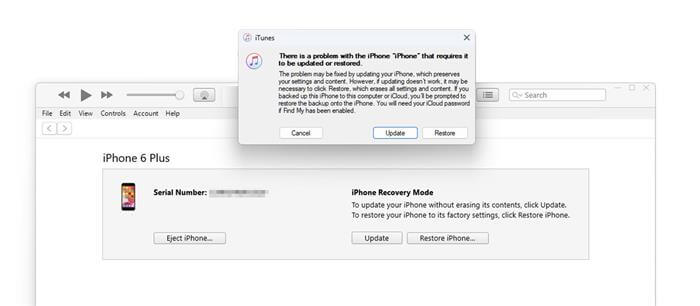
Once the restoration process is complete, you'll need to set up your device as if it were new. You can choose to restore your data from an iTunes or iCloud backup during this setup.
Note
The process may take some time, so ensure you have enough time to complete it.
Your iPhone will be wiped clean, so make sure you have a backup of your data if you wish to restore it afterward.
Be cautious when performing this procedure, as any mistakes could result in data loss.
Way 2: Use iCloud to Erase When Locked out of iPhone [Data Loss]
Being locked out of your iPhone can be a stressful situation, but there's a secure and efficient way to regain access to your device using iCloud. This method is particularly useful if you've enabled the "Find My iPhone" feature, which allows you to erase your iPhone remotely and bypass the passcode. Here's a step-by-step guide on how to use iCloud to erase your locked iPhone and get back to using your device.
Visit iCloud.com on a computer or another Apple device and log in with your Apple ID. You need to recover Apple ID password first if forgotten.
Click on "Find iPhone."
Select your locked iPhone from the list of devices.
Click on "Erase iPhone" to initiate the reset process. This will erase all data on your iPhone, including the passcode.
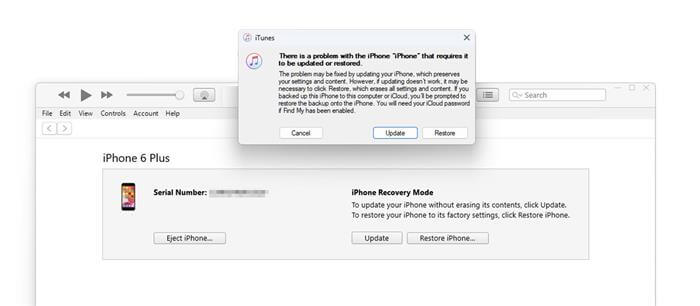
Once the process is complete, you can set up your iPhone as a new device or restore it from a backup.
Way 3: Use Erase iPhone Option When Locked out of iPhone [Data Loss]
If you find yourself with a locked iPhone running iOS 15.2 or later, you can see “Erase iPhone” option in the lower left corner of the iPhone security lockout Screen. Please ensure that your iPhone is running iOS 15.2 or later and is connected to a Wi-Fi or cellular network.
Try entering your passcode several times until you see a message prompting you to try again later.
Continue entering the incorrect passcode until you spot the "Erase iPhone" option in the lower corner of the screen.
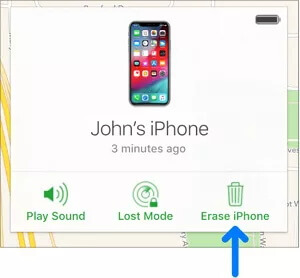
Tap on "Erase iPhone" and confirm your choice. Be aware that this action permanently erases all data and settings.
Enter your Apple ID password when prompted to sign out of your Apple account on the locked device.
Tap "Erase iPhone" once more to initiate the erasure process, completely wiping your device.
Your iPhone will restart. Follow on-screen instructions to set up your device, including creating a new passcode.
Way 4: Get into Locked iPhone with iDelock [No Password/Data Loss]
How to get into a locked iPhone without data loss? WooTechy iDelock can give you the answer. iDelock is an iOS unlocking tool that can unlock various locks on iPhone/iPad/iPod without losing data. Whether you have the iPhone password or not, iDelock can get you in right away in few clicks.
What Makes iDelock Stand out?

75.000.000+
Downloads
- Remove various screen lock including 4-digit/6-digit passcode/Touch ID and Face ID.
- Bypass Screen Time restrictions and MDM lock (Remote Device Management) enjoying full access to your device.
- Unlock Apple ID without password even when you turned on Find My iPhone.
- Apply to many situations, no matter iPhone screen is broken and unresponsive, frozen or disabled.
- Promise highest success rate among competitors.
- Offer 30-day money back guarantee.
-
Download Now
Secure Download
How to get into locked iPhone with iDelock?
Step 1: Begin by opening iDelock after installation. To initiate the process, select "Unlock Screen Passcode."

Step 2: Connect your iPhone to your computer. Once the software recognizes your device, proceed by clicking "Next."

Step 3: Upon successful device recognition, you can now pick the appropriate firmware version. Click "Download" to begin this crucial step.

Step 4: Once the firmware is downloaded, extract the package. Afterward, click "Unlock" and carefully follow the on-screen instructions, which include entering the code "000000" after reading the notice.

Step 5: iDelock will now commence the unlocking process. Please be patient as it may take a few minutes. Once the device is successfully unlocked, you'll be free to use it without any limitations.

How to Prevent Being Locked out of iPhone Again?
Unlocking an iPhone after lock out can be a frustrating ordeal. To avoid this inconvenience, it's crucial to understand common mistakes and adopt preventive measures. Here are a few tips that might help you prevent such situation from happening again:
Remember Your Passcode: Always remember your iPhone passcode or use a secure method like Face ID or Touch ID.
Regular Backups: Ensure your device is regularly backed up to iCloud or iTunes so you can restore your data if necessary.
Apple ID Recovery: Familiarize yourself with the Apple ID recovery process in case you forget your Apple ID or password.
Screen Information: Limit the information displayed on your Lock Screen. Use settings to control access to sensitive data.
Display Settings: Change screen lock time, extending the auto-lock duration, to reduce the chances of accidental lockouts.
Security Features: Utilize built-in security features on your iPhone, including passcodes, Face ID, and Touch ID.
Safety Check: Enable Safety Check on your iPhone (go to Settings > Privacy & security > Safety Check), a feature on iOS 16 or later designed to help you stay safe and regain access to your device in case you are locked out.
Conclusion
Finding yourself locked out of your iPhone can be a frustrating experience, but there are several effective ways to regain access to your device. Whether you've forgotten your passcode, your iPhone is disabled, there's a solution for you. From using the advanced iDelock tool for a password-free, data-safe unlock to other traditional ways mentioned above, you have options.
However, prevention is always the best strategy. With these measures in place, you can minimize the chances of being locked out of your iPhone and continue enjoying your digital world without interruption.
Download Now
Secure Download









