Note: The device may be unlocked only with the user's authorization.
The screen passcode is one of the notable options for limiting intrusion in iPhones. Every iPhone comes with a default code that can be changed. Forgetting or losing the codes is not an anomaly. This article takes a look at how to erase iPhone when locked. Read on to find out more.
Comparison Table between WooTech iDelock and others
| Methods | Ease of use | Time taken | Success rate | Prerequisite |
| WooTechy iDelock | Very easy | Short period | High | None |
| iCloud | Easy | Long period | Low | Find My Phone feature activation |
| iTunes | Complicated | Long period | Low | Phone must be previously synced |
| Recovery mode | Complicated | Long period | Low | iTunes is required |
(iOS 15 Included) Use WooTechy iDelock to Erase Locked iPhone
WooTechy iDelock is a dependable tool for the common iPhone software issues and works excellently to erase iPhone passcode. You can also use this tool to unlock iTunes encryption and remove Apple ID, screen lock, and MDM lock.
Features
- Erase iPhone in a fews clicks, regardless of whether FMI is on or off.
- No worry about being tracked, after erasing locked iPhone.
- Easy to use. Without any technical knowledge needed.
- Compatible with the lastest iOS version, iOS 15 for now.
Here is a detailed step on how to erase iPhones when locked using WooTechy iDelock.
Step 1: Launch the tool and choose the unlock iPhone screen passcode. After the launch, click Start.
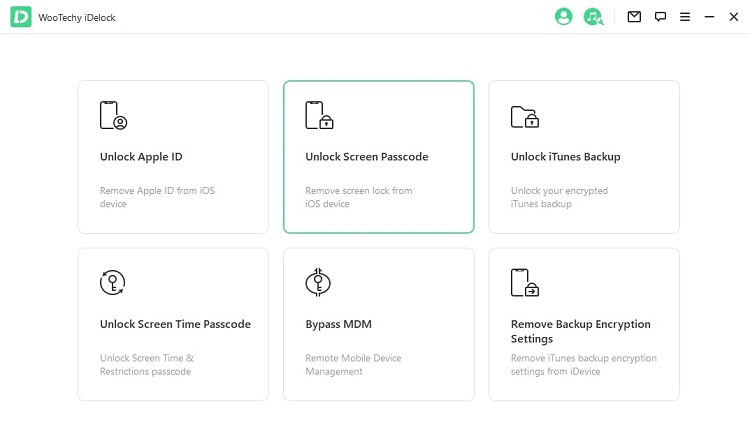
Step 2: You can now connect the phone to the computer using a USB cable, and click Next.
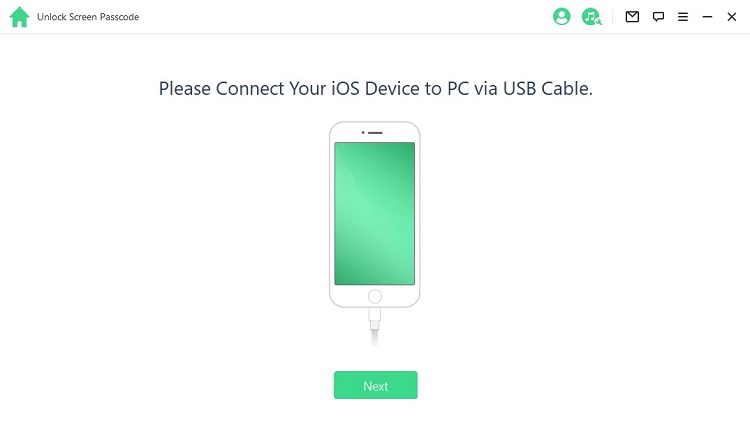
All the information about the phone should be displayed at this point. If the phone was not automatically detected, put it in DFU/recovery mode by following the prompt on your screen.
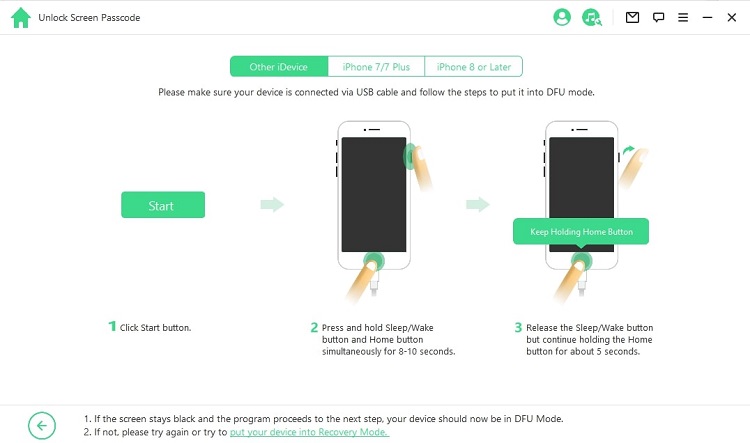
Step 3: Based on the detection of the model of the phone, you will be prompted to download the firmware.
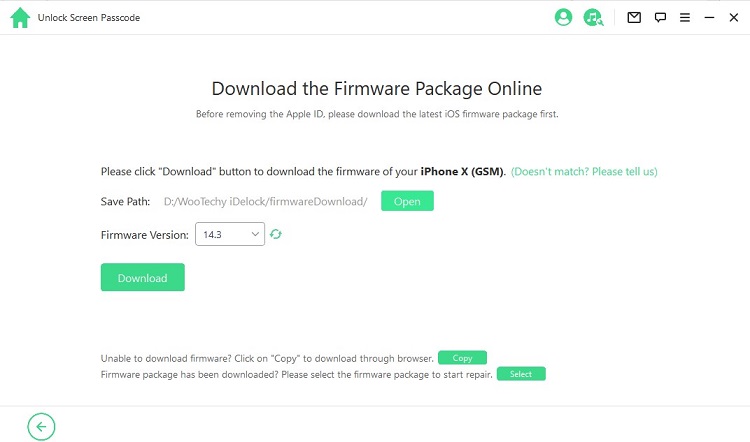
Step 4: Simply click Download, and the download will begin automatically. You could also copy the firmware and upgrade existing firmware if there is one on the computer. The firmware package is then downloaded and verified.
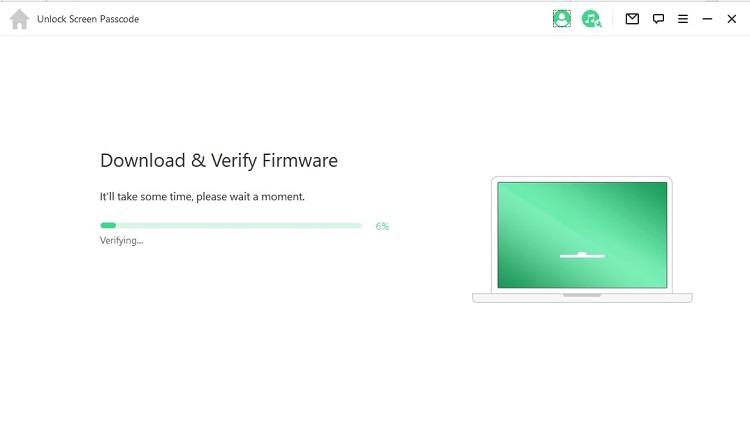
Step 5: After the verification, click Start to Extract to complete the download.
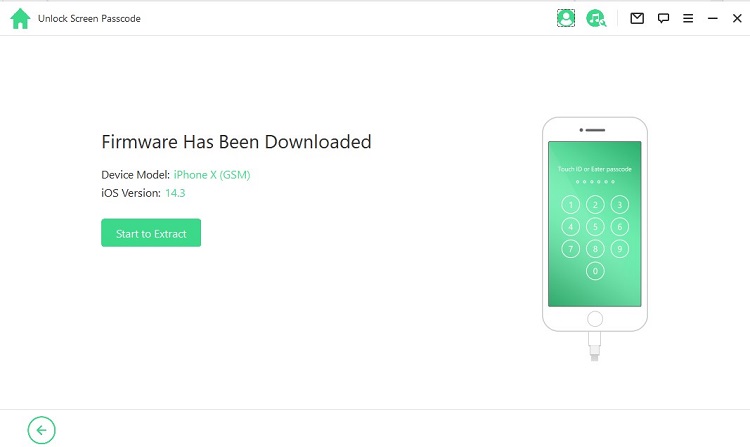
Step 6: At this point, choose Start Unlock and the phone will begin to unlock. Ensure that the device is connected the entire time.
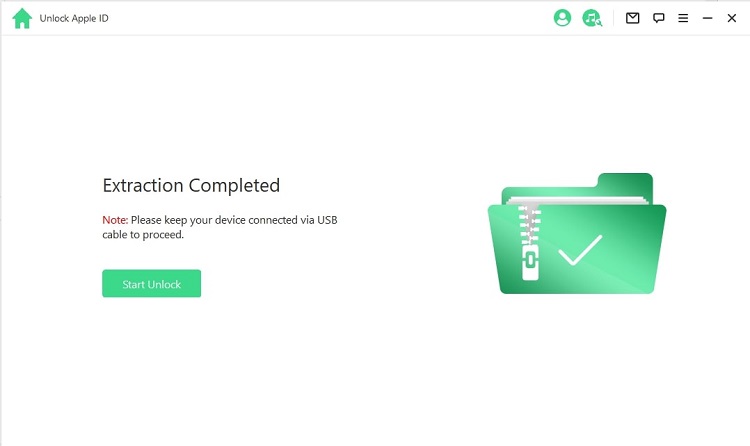
You should then read the notice and enter the code 000000 to confirm that you want to unlock the phone. Then, click Unlock, and the phone will automatically begin to recover. This is the final step for removing the passcode using Wootechy iDelock.
Erase Locked iPhone with iCloud
This option can be applied to erase iPhone without a computer. If you do not have a computer, you can use another phone, probably a friend's phone.

To use this method, the Find My iPhone feature must be activated. Check whether it is activated before you begin. You would also need an iCloud account and password.
Step 1: Go to www.icloud.com with your friend's phone and enter the login details. The device list will be shown after you log in to iCloud. From this list, choose the device you want to erase.
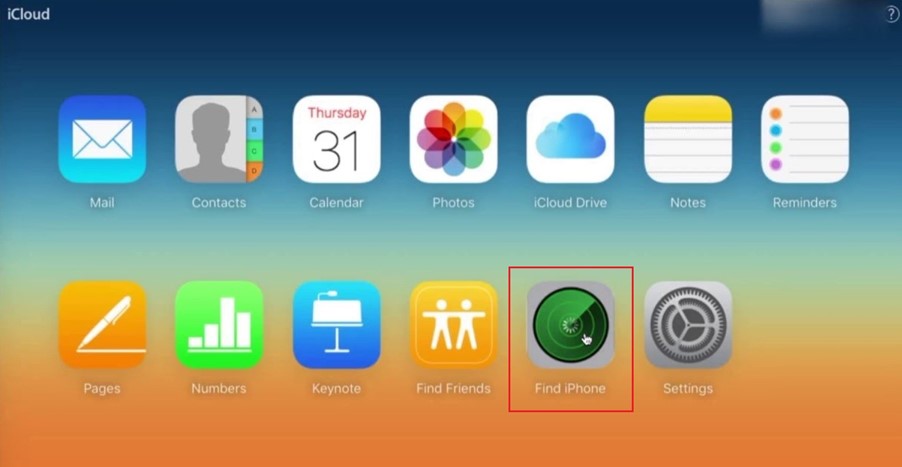
Step 2: Erase the iPhone remotely by clicking Erase iPhone. The device will remove the screen passcode restriction.
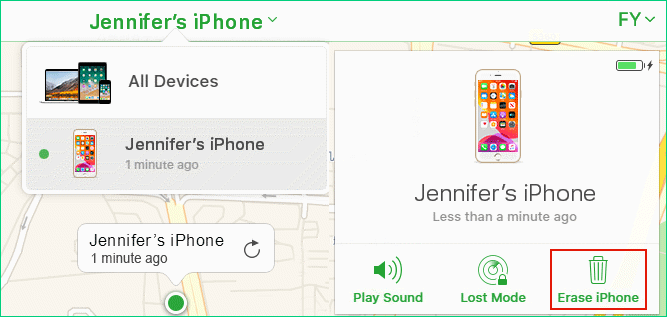
Apart from the iCloud account and the activation of the Find My iPhone feature, another requirement to use this method to reset screen passcode is an Internet connection. The locked iPhone must be connected to the Internet.
Erase locked iPhone by iTunes
There is also the option to reset screen passcode with iTunes. You need a computer, and the locked iPhone must have been synced to iPhone previously.

While this method can be described as quite dependable, it has notable limitations such as the tendency of data loss. Errors could also occur when erasing an iPhone with iTunes. We should also mention that the computer to be used is the one to which the phone was synced.
If you consider the pros and cons of this method and decide to go proceed, here are the steps to follow to reset screen passcode.
Step 1: Launch iTunes on a computer to which the phone is connected with a USB cable. Choose the phone to be erased from the top left corner on iTunes.
Now, choose the Restore iPhone option from the right panel.

Step 2: The phone will be reset and you would have removed the screen passcode.

Erase Locked iPhone via Recovery Mode
You can erase iPhone when locked via recovery mode. This method is especially useful when the Find My iPhone feature is not activated. This is also a great option for when the locked iPhone was never synced to iTunes.
While there are some pros of this method, there are also cons. The complete success of this method is never guaranteed. Also, putting the phone in recovery mode could cause it to become stuck on the white screen. Also, the recovery mode can cause the phone to slow down significantly. This is especially true for the older iPhone versions.
Having gotten the pros and cons out of the way, here's how to erase a locked iPhone using recovery mode.
Step 1: Connect the locked iPhone to a computer using a USB cable. Force start the phone according to the method specified for the phone's version.
For iPhone 8 and above: Quickly press and release the volume up and down buttons. Then, long press the side button until it enters the recovery mode.
For iPhone 7 and 7plus: Long press the volume down and side buttons until the phone enters recovery mode.
For iPhone 6 and other earlier phones: Long press the top and buttons simultaneously until it enters the recovery mode.
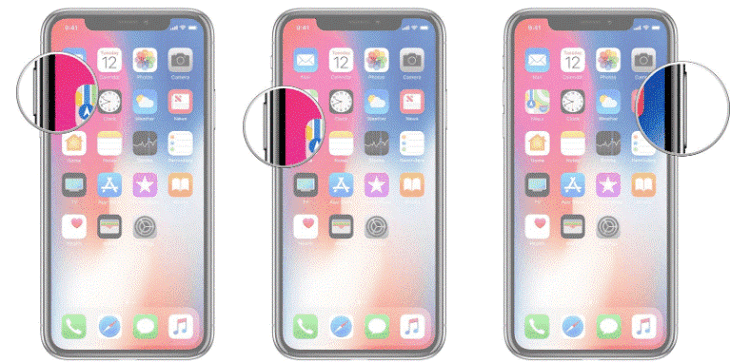
Step 2: When the phone enters recovery mode to rest screen passcode, the options to Update or Restore the iPhone become available. Choose to restore the phone. The restore process will take about 15 minutes.

FAQs about Erasing iPhone
Q1: Can You Erase A Locked iPhone?
Yes, this article essentially highlights the various ways to erase iPhone when locked. You can apply any of the methods already highlighted, according to your preferences.
Q2: How Do I Reset My iPhone without A Password?
As highlighted in this article, you can reset screen passcode using Wootechy iDelock, iTunes, iCloud, and recovery mode.
Q3: Can you Wipe A Stolen iPhone?
Yes, you can wipe your iPhone remotely if it has been stolen.
Q4: Will Police Recover Stolen iPhone?
Yes, the police can help track a stolen iPhone. The police can apply specific data about the phone to find it.
Conclusion
This article has highlighted in details some of the most reliable and dependable ways like Wootechy iDelock to erase iPhone when locked with or without a computer. This should help all iPhone users put an end to screen passcode.












