Note: The device may be unlocked only with the user's authorization.
If you are an iPhone user, you must see the verification required on App store while trying to download or even update the existing app on your device. We can truly understand your frustration, and we will love to offer any help to fix this issue. Check out this full article to learn how to get rid of App Store verification required issue on iPhones while downloading free apps.
But before getting to the methods, we will show you why this issue occurs on your device. Make sure to read this guide to find out why this happens and how to resolve it.
- Part 1: Why does It Say Verification Required on the App Store?
- Part 2: How to Get Rid of Verification Required on the App Store?
- Method 1. Change Apple ID Payment Method
- Method 2. Update Payment Info
- Method 3. Update Media Purchases Info
- Method 4. Check for Unpaid Balance
- Method 5. Disable “Require Password” in Restrictions [Screen Time Enabled]
- Part 3: [Bonus Tip] What to Do if I Forgot Apple ID Password? - Use WooTechy iDelock
- Part 4: What Else Could Prevent You from Downloading Apps on iPhone?
- Part 5: Can You Download Apps on iPhone without App Store?
Why does It Say Verification Required on the App Store?
“why does my App store keep saying verification is required”? If you are thinking why this error keeps popping up while downloading Apps, then you are in the right place. Here is a list of reasons why this error keeps popping up.
The Credit or Debit card of your Apple ID is expired.
The payment method you are using on your Apple ID is not valid.
If your Account has an unpaid balance, then you can see this message on your screen.
The apple ID you are using is invalid.
Now let us show you how to get rid of verification required on App store error on your iPhone. The following methods are also applied when your iPad keeps asking for password.
How to Get Rid of Verification Required on the App Store?
These are the main 5 methods that will help fix this issue on your iPhone. Make sure to follow these methods individually until you find a suitable one. Through these methods, you will find a way on how to bypass verification required on App store on your iOS devices.
Method 1. Change Apple ID Payment Method
To get rid of this issue on your device, the first method we will use is to change Apple ID payment methods.
Follow the below instruction to change the Apple ID payment method.Unlock your iOS device and then open the iPhone Settings.
Tap on your Apple ID available on the Top and then select the iTunes & App Store option.
Select your Apple ID and then choose View Apple ID.
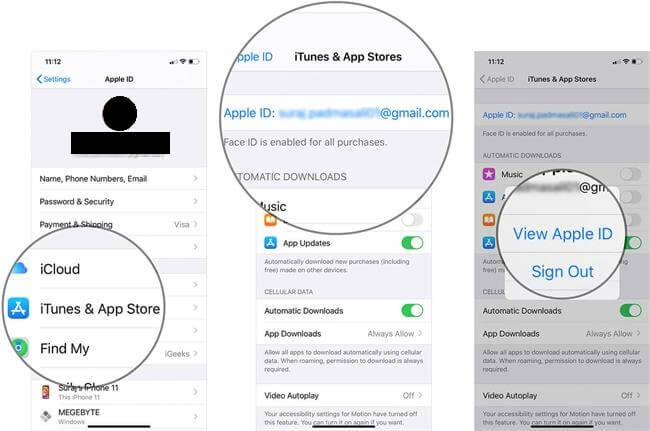
Choose the Manage Payments option, and here you will find all the payment methods added to your account.
Choose the Edit option available on the top right side and tap on the minus icon, then tap on Remove the option to remove payment methods.
Now all the payment methods added to your account are removed, which means now you can't buy any paid App with your Apple ID, and this will also remove the verification required on App store error.
Method 2. Update Shipping and Payment Info
If the above method fails to solve the verification required on the App store error, try this process on your device. You have to update the Shipping and Payment info on your Apple ID.
Open your iPhone and then go to Settings.
Tap on Apple ID and then select Payment & Shipping.
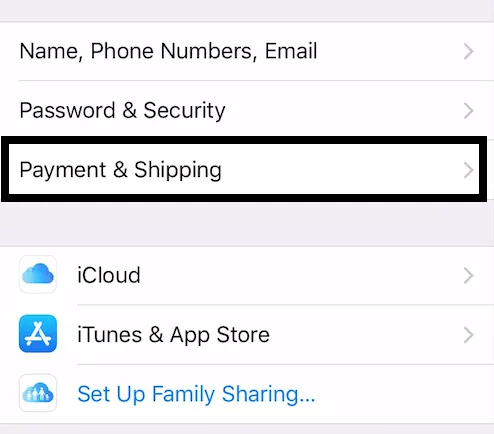
Select your Payment method, and on the next screen, you can click Edit to change your Payment info.
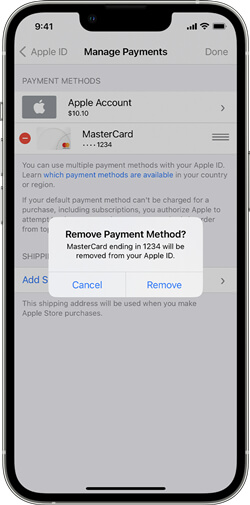
Once the payment info is updated, press the done button to save the payment changes.
Method 3. Update Media Purchases Info
Follow the instruction below to update Media Purchases info.
Unlock your iPhone and then select the settings option.
Tap on your Apple ID, available on the top of your screen.
Now choose Media & Purchases option.
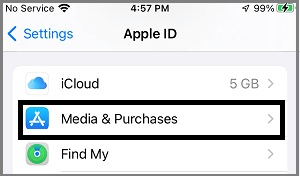
Select the View Account option from the pop-up menu and then choose the Manage payment option.
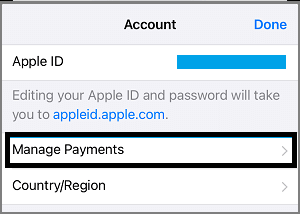
Now all the payment methods will be available on your screen; select the payment methods to update your info.
Method 4. Check for Unpaid Balance
If an unpaid balance causes the problem, then the only way to solve it is by clearing all the unpaid balances. Here are the steps to check and pay the unpaid balance on your iOS device.
First, open your iPhone and then select the Settings option on iPhone.
Now navigate down and then select the iTunes & Apple Store option.
Tap on your Apple ID, and a popup window will appear on your device. Select the View Apple ID option and then enter your password to continue.
Now scroll down and look for Subscriptions; if there is an unpaid subscription, a verification required error will appear on your iPhone.
Select the unpaid subscription and pay the unpaid balance to eliminate this error.
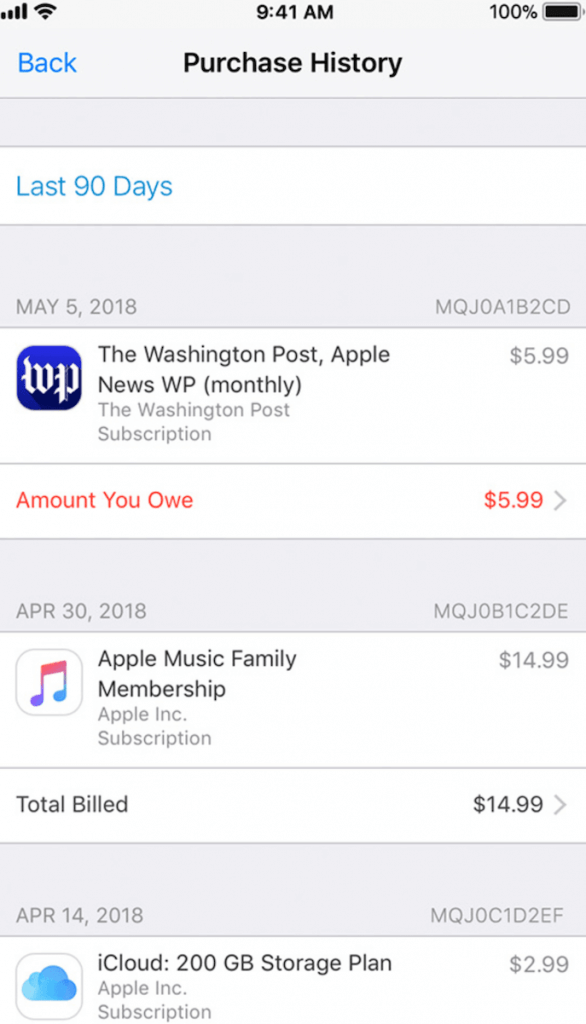
Method 5. Disable “Require Password” in Restrictions [Screen Time Enabled]
Follow the instruction below to disable Required Password in Restrictions. Make sure that your Screen Time is enabled while following this method.
Open your iPhone and look for Settings. Look for the Screen Time > Content & Privacy Restrictions option and click it.
Now, from the “Under Content & Privacy Restrictions” option, click on iTunes & App Store Purchase.
Choose Don't Require and select the In-app Purchases option, then choose Allow.
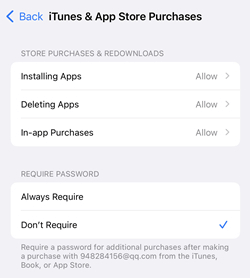
Bonus Tip: What to Do if I Forgot Apple ID Password?
When you use the above methods to get rid of the verification required on the App store, you must input your Apple ID password to continue the process. But what will happen when you don’t remember your Apple ID password and desperate to find Apple ID password? You will not be able to log in with your Apple ID because it requires a Password to unlock your Apple ID.
But don’t worry because WooTechy iDelock will help you remove your Apple ID without any password. With the help of this tool, you can remove various iOS locks such as Apple ID, Screen Time, Screen lock, and many more.
Features:
Supports all iPhone/iPad devices and all iOS versions, including iOS 16.
Helps users to remove Apple ID, Apple Screen locks on iPhone.
Unlock screen time passcode without any data loss.
With the help of this tool, you can easily recover your device and make it usable again.
Download Now
Secure Download
The main interface of this tool is very straightforward.
How to use iDelock to unlock Apple ID?
Follow the steps below to unlock your Apple ID by using iDelock.
First download WooTechy iDelock on your PC and select Unlock Apple ID from the main screen.

Launch the program and Connect the iOS device to a computer, unlock the phone, and choose the trust option to give access.

Once you've connected your phone, you'll be presented with a few choices. If the "Find my iPhone" feature is disabled or two-step verification is enabled, the process will work.
In case your phone has "Find My iPhone" turned off, the recommended course of action is to use the iDelock software's "Start" to unlock, which will promptly erase the logged-in Apple ID. After clicking this button, the Apple ID will be removed within seconds.

To unlock your Apple ID using iDelock, you will need to reset all settings on your device, but only if Find My iPhone is enabled. To do this, go to Settings > General > Reset > Reset All Settings. Once you've completed the reset and restarted your iPhone, iDelock will initiate the unlocking process, which should only take a few seconds.

If the Two-Factor Authentication is enabled on your iPhone (check it by following the on-screen instruction), you need to perform differently. Please ensure the screen passcode has been set up already. If everything is alright, click on Next to continue.

Next, you will see a pop-up window. Read the notes carefully and enter 000000 for confirmation.

A few seconds later iDelock will successfully remove Apple ID from your device.

What Else Could Prevent You from Downloading Apps on iPhone?
When downloading Apps on your iPhone the only way available is to download Apps from the App store. But many users have reported many issues while downloading the app from the App store, and they don't know why their App store keeps saying verification is required.
We have mentioned above the top 5 methods to solve this problem on your iPhone, but this issue is not the only reason that can prevent you from downloading Apps on your iPhone.
Here are some other reasons that can prevent you from downloading Apps.
Slow or unstable Internet connection
Unpaid balance
Invalid Apple ID
App not available on App Store
Not enough storage space
Wrong iPhone settings
The iOS version is not up to date
Can You Download Apps on iPhone without App Store?
By default App Store is only the legit method to download apps on iPhone. But if you still want to download apps without App Store, you can use various methods, such as jailbreaking your device, using third-party apps, such as Cydia Impactor and more. You can also use Safari to download the application. Here is how you can do it.
Open Safari and visit the official website of the application which you want to download.
Look for the app and click the Download button to install it on your iPhone.
Conclusion
So this is how to get rid of the verification required on the App store on your iOS device. Follow these methods individually until you find the best one to solve your issue. Also, this article has answered all your questions, such as why this error appears on your App store. In addition, we have also introduced a tool, iDelock, which will help you recover your iOS device when you have forgotten your Apple ID password. This Tool is compatible with all the iOS devices such as iPads, iPhones, MacBooks, and more.
Download Now
Secure Download









