Note: The device may be unlocked only with the user's authorization.
People often forget their passcode if it is too complex or the device is not used for a long time. This is a common problem, and thus you'll be stuck at the lock screen and can not access the data and service on the device.
If you are facing such a problem, don't worry; we are going to explain various methods that you can use to unlock the device. We will explain them step by step so that you can easily follow up. Let's start the discussion.
Quick Answer: What to Do if I Forgot My iPhone Passcode?
We understand that you are in a miserable situation when you forget the passcode; however, there is nothing to worry about. You can easily get rid of the problem without any hassle.
If you want to solve the problem and bypass the passcode without any worries, you should use WooTechy iDelock. It is a third-party tool, and it works perfectly well on all iOS versions including the newly released iOS 15. Most importantly, it has an excellent success rate.
Another solution is restoring your iPhone via iTunes. It is an official solution, while it does not work on all devices and in all situations. There can be some problems and errors, such as the iTunes error code.
If iTunes does not work well, you can also try erasing the device via iCloud. There are more chances of its success. However, you need to remember the Apple ID and password logged on the locked iPhone.
Method 1: Use WooTechy iDelock to Unlock the Locked iPhone
If you want to unlock your locked iPhone in a quick and easy way, you can tryWooTechy iDelock. It is a professional unlocking tool that can help you remove various iDevices locks, including the screen lock, without password. Check more of its features below.
Why you should choose iDelock:
- It can remove the passcode easily in no time. Within a few steps and clicks, you will get into your locked iPhone again.
- It can also help you bypass Apple ID password, Screen Time passcode and MDM lock.
- It works perfectly well on locked, disabled, cracked iPhones.
- It is compatible with all iPhone models and iOS versions, including the iOS 15 and iPhone 13.
Steps to Unlock iPhone Using iDelock:
Step 1: Launch iDelock on your computer. There will be four options on the screen. Click on Unlock Screen Passcode.

Connect your device to your computer via USB cable. Make sure the cable is working; otherwise, your device will not connect. Click on Next.

If your phone is not recognized by iDelock, you need to put your phone in Recovery mode. You will see the instructions on the screen.
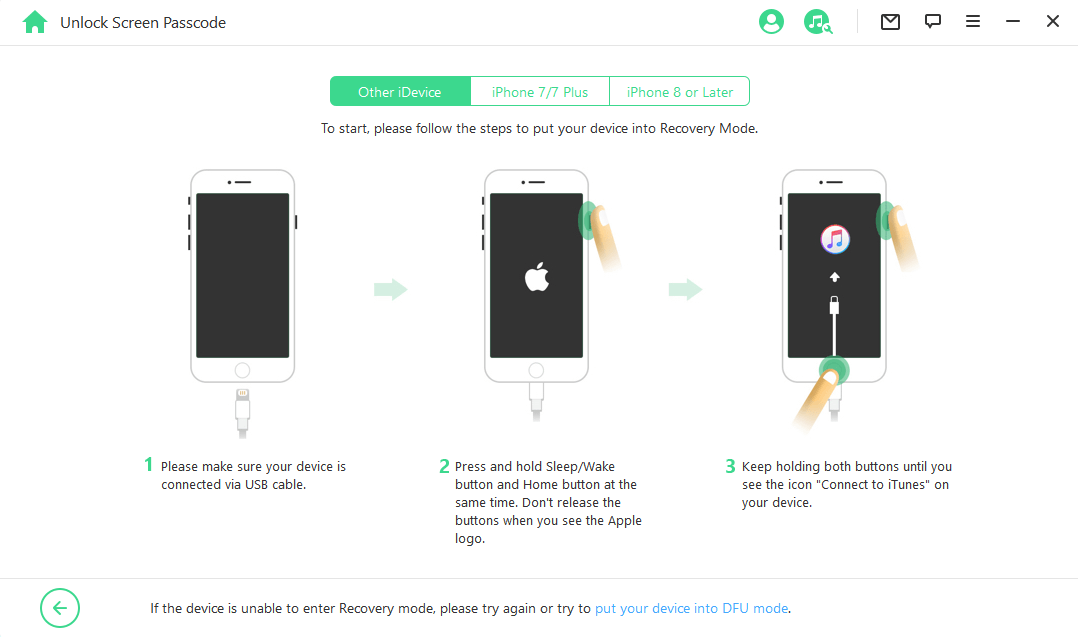
Step 3: After that, you need to select the iOS version and click on Download. The download will start automatically.

After the package is ready, enter 000000 and then click on Unlock.

You need to wait for a few minutes. iDelock will bypass the passcode and restart the device. After that, you can set up the device and use it without any passcode.

Method 2: Restore the Device to Unlock Your Locked iPhone
This is an official method that can be used to unlock an locked iPhone. It is suitable for all iOS versions, while the steps are more complex and you may encounter iTunes error code. After restoring, all your data will be wiped out and your operating system will be updated to the latest version.
Step 1: Open iTunes and check if it is the latest version. You must update it if it is not up to date. Then, connect your device to the computer.
Step 2: You need to put your locked iPhone into recovery mode by following steps below.
Tips: How to Prevent Yourself from Forgetting Passcode Again
Use the Combination You can Remember
The first thing that you can do is setting an relatively simple passcode. The passcode should be what you can easily remember. It can be a part of your ID or phone number, birth date, special date, or anything else that you will never forget.
Use Face ID or Touch ID
It is better to use Face ID or Touch ID on the device. It will be an alternative way if you forget the passcode.
Summary
If you are struggling with a locked iPhone after forgetting the passcode or your device is now disabled, you can use any of the suitable solutions that we have discussed. Forgetting the iPhone passcode is not a big deal; however, you will lose your data if you reset or restore the device.
Among all the methods. We recommend WooTechy iDelock for this problem because it is a professional tool that is easy to use. It will work on all iPhones and iPads without any restriction of the iOS version, even if the one your device running is iOS 15. Just download and give it a try!











