Note: The device may be unlocked only with the user's authorization.
"I always have a long and complex passcode. Just if someone ever steals my iPhone 8, they won't be able to unlock it. However, I forgot the passcode because I use Face ID too much, and now, I can't remember it. "
If this happens to you sometimes in one way or another, then here in this article, you will know how to unlock iPhone 8 without a passcode.
Way 1: Unlock iPhone 8 without Passcode Using WooTechy iDelock [Effective]
Are you stuck by the screen passcode for hours and don't know what to do? Luckily, you have come to the right place. We will show you the top 3 ways to unlock iPhone. First, the most effective way is using a secure unlocker called iDelock.
This all-in-one iOS unlocker, WooTechy iDelock, is exactly what you need to bypass screen lock and even Apple ID/iCloud accounts, screen passwords, screen time passcode, and much more.
Features of iDelock:
- iDelock is a user-friendly tool that even tech beginners can use.
- Unlock your iPhone 8 screen lock with only a few clicks.
- Enable you to bypass Apple ID, screen-time passcode, and even remove supervision from iPhone.
- You can check the compatibility before using the software.
- It works well on all iOS versions, including the latest iOS 16/17.
To learn how to unlock iPhone 8 without passcode using WooTechy iDelock, follow these steps:
Step 1: Install and open WooTechy iDelock. Choose "Unlock Screen Passcode" mode.

Step 2: Connect your phone to your computer via a USB cable and click "Next".

If by any chance, your computer is not able to find your phone, then you will need to put your iPhone into recovery mode.
Step 3: Download and extract the firmware.
Now you should download the firmware and wait for it to complete.

Step 4: Unlock passcode.
When your iPhone is prepared, read the notice and enter "000000" to confirm you agree to unlock your device, then click "Unlock". Now you will begin the process.

You will then need to wait only a few minutes until the lock is removed on your iPhone.
Way 2: Unlock iPhone 8 without Passcode Using iTunes
Forgot your iPhone 8 passcode and feeling locked out? If you synced your iPhone with your computer before this happened, there's good news! You can unlock it using a normal restore through Finder (macOS Catalina and later) or iTunes (macOS Mojave and earlier).
To do this, you will need your phone, any computer as long as it's the latest version of iTunes, and a USB cable to connect your phone to the computer.
Step 1: Open iTunes on your computer. Use a Lightning cable to connect your iPhone 8 to the computer you previously synced it with.
Step 2: In the Finder sidebar or iTunes window, click on the icon that represents your iPhone.
Step 3: Click the "Restore iPhone..." button. This initiates the process of resetting your device and removing the forgotten passcode.
Step 4: A confirmation pop-up might appear asking you to confirm the restore. Click "Restore" again to proceed.
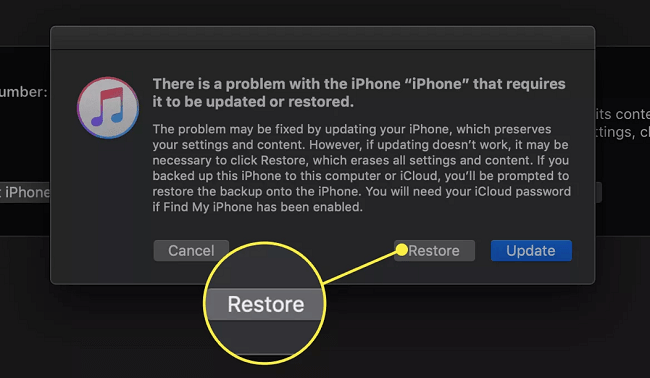
Step 5: When you select restore, iTunes will download the software to your device. It may take 15 minutes.
Step 6: Then, wait a couple of minutes, your iPhone should be restored to factory settings.
Way 3: Unlock iPhone 8 without Passcode Using Recovery Mode
If you are locked out of iPhone 8 because forgotten passcode, and you happen to not sync it with your computer before, you need to use recovery mode to reset your iPhone 8 and regain access. This process erases all your data and settings, so make sure you haven't backed up your phone recently.
Here's how to enter recovery mode on your iPhone 8:
Step 1: Press and hold the Side button (located on the right side of your iPhone) until the power off slider appears. Slide the slider to the right to completely turn off your iPhone.
Step 2: While your iPhone is off, connect it to your computer using a Lightning cable.
Step 3: With your iPhone connected, quickly press and release the Volume Up button, then quickly press and release the Volume Down button. Finally, press and hold the Side button until the Apple logo appears. Keep holding the Side button even after the logo disappears. Don't release it until you see the recovery mode screen with a black background and a white "connect to iTunes" or "connect to Finder" icon.
Resetting Your iPhone 8 with iTunes or Finder
Now that your iPhone is in recovery mode, you can use your computer to erase it and reset the forgotten passcode. Here's what to do:
Step 1: On your computer, open iTunes (for macOS Mojave or earlier) or Finder (for macOS Catalina and later).
Step 2: As soon as you launch iTunes or Finder, you should receive a pop-up message informing you that your iPhone has been detected in recovery mode. The message will give you two options: "Update" and "Restore."
Step 3: Click on "Restore" to completely erase your iPhone and remove the forgotten passcode.
Step 4: iTunes or Finder will ask you to confirm your choice. Click "Restore" again to initiate the process. It might take a few minutes for your iPhone to be reset to factory settings.
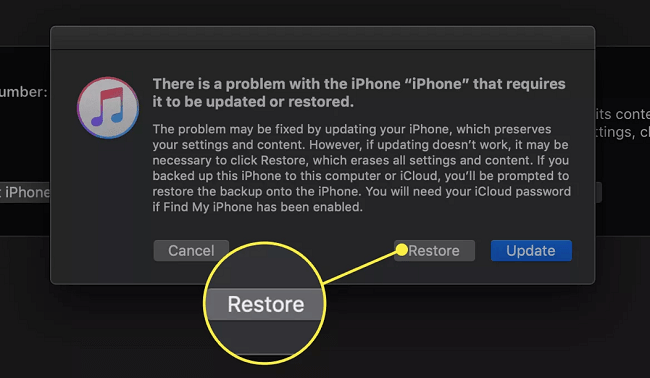
Step 5: Once the reset is complete, your iPhone will restart and display the familiar "Hello" screen. You can now follow the on-screen prompts to set up your iPhone 8 as a new device.
Way 4: Unlock iPhone 8 without Passcode Using iCloud
If your iPhone 8 has Apple ID on and the Find, My iPhone feature enabled, then you can use iCloud to unlock iPhone 8 without a code. This will erase your iPhone remotely, and you'll be able to unlock the iPhone.
Step 1: Go on your computer and go to iCloud homepage.
Step 2: Sign into your iCloud using your Apple ID.
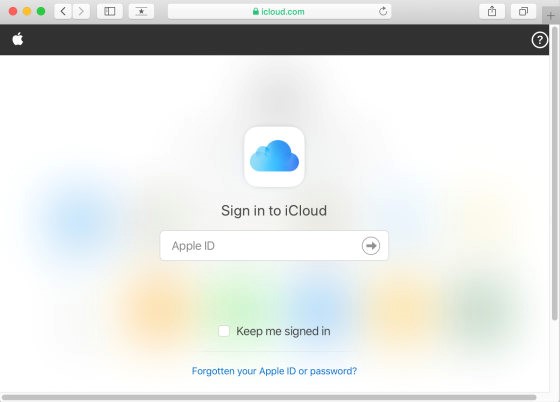
You might be asked to enter a Two-Factor Authentication. If you do click on didn't get a verification code and then choose "Text Me" to get a text message with a code. Even though you can't unlock your iPhone, you will still see the message on the notifications bar. Enter the code and click Trust.
Step 3: After you sign it, select "Find iPhone" and enter your Apple ID password again.
Step 4: Your iPhone should appear on the display page. If not, then click "All Devices" and select your iPhone.
Step 5: Click "Erase iPhone".
Step 6: Now, you can now unlock your iPhone 8 without a passcode.
Bonus: Unlock iPhone without Passcode by Tricking Siri
It's important to note that, to do this method, you will have to have an older iOS version. If you have an updated iOS, this will not work.
To do this follow these steps:
Step 1: If your iPhone is connected to the internet and Siri is enabled, hold the home button to activate Siri. Then ask Siri, "Hey Siri, what time is it"?
Step 2: Siri will show you the clock icon, and then you must tap on the clock.
Step 3: You will then tap on the "+" to add a world clock.
Step 4: Enter anything after adding a clock and then click "Select All".
Step 5: After that, click the "Share" icon.
Step 6: When you select share, a new window will appear, and you must click on "Message".
Step 7: Compose a message to wootechy and tap on return.
Step 8: After you press return, you will select WooTechy, tap on WooTechy, and create a new contact.
Step 9: Add a photo to the contact. When you are transferred to the photo library, press the home button, and your device will be unlocked.
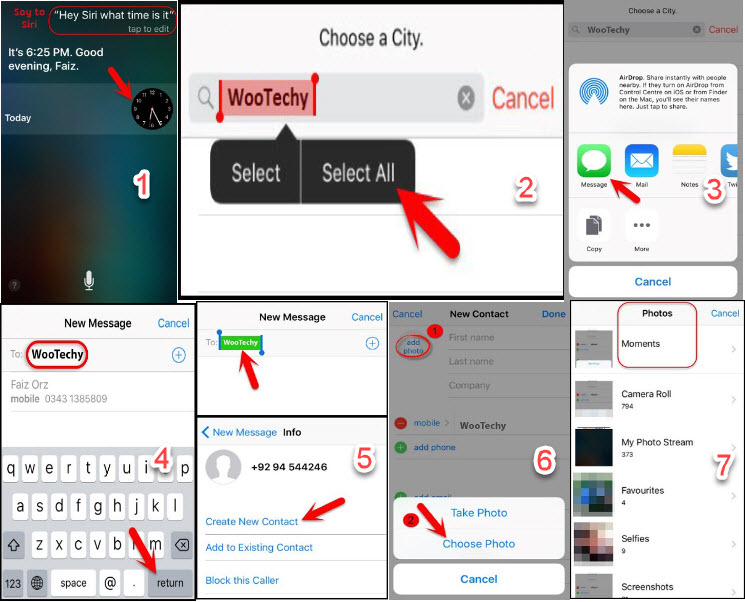
Conclusion
Using these methods mentioned above, you will be able to unlock your iPhone 8 without passcode. However, you should be aware that other methods have many limitations. WooTechy iDelock is the only working method that unlocks your iPhone 8 without any passcode required, and it only takes a couple of minutes. Don't beat yourself up before giving the power unlocker a trial.












