Note: The device may be unlocked only with the user's authorization.
Feeling restricted on your work phone or tablet? Maybe certain apps are blocked, or you can't personalize your device the way you like. If your organization uses Miradore Mobile Device Management (MDM), this could be the culprit.
If you are thinking of getting rid of Miradore MDM, this guide will equip you with the knowledge to remove Miradore MDM with or without passwords and reclaim control over your device.
In this article:
- Part 1. What is Miradore MDM? - Full Review
- Part 2. How to Unenroll Miradore MDM with Passwords on iPhone?
- Way 1. Unenroll Miradore MDM via Control Center
- Way 2. Unenroll Miradore MDM via Apple DEP
- Way 3. Unenroll Miradore MDM via iPhone Settings
- Part 3. How to Remove Miradore MDM without Passwords?

Part 1. What is Miradore MDM? - Full Review
Miradore is a widely used MDM platform offering a robust feature set for businesses. It is a comprehensive cloud-based platform designed to facilitate the management of both company-owned and personal devices across multiple operating systems, including Android, iOS, macOS, and Windows. With Miradore, organizations can efficiently oversee device inventory, track locations, and remotely configure settings and restrictions, bolstering device security and compliance.
For Android: Miradore enables quick location retrieval with remote alarm triggering, aiding in the swift recovery of lost devices.
For iOS: The Apple device management of Miradore has URL control, kiosk mode, policy enforcement, and comprehensive inventory gathering, which empower organizations with granular control over iOS devices.
For Windows: Miradore's automated patch management extends to a wide array of software products, enhancing system security and stability across Windows devices.
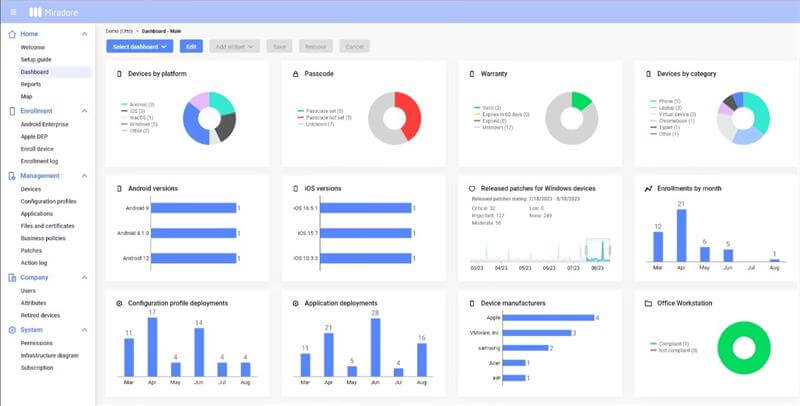
Pricing of Miradore MDM
| For 50 Devices | PREMIUM | PREMIUM+ |
| A-Month-Plan | $137.5 | $197.5 |
| A-Year-Plan | $1380 | $1980 |

- Miradore offers a free version that includes a solid range of features;
- It integrates well with other platforms like AzureAD and Windows 10.
- Many users appreciate the user-friendly interface of Miradore.

- Some users report that installations occasionally fail without a clear reason
- It is difficult to remove.
- Miradore does not provide detailed error messages when deployments fail, making troubleshooting challenging.
Part 2. How to Unenroll Miradore MDM with Passwords on iPhone?
If you're using an iPhone or iPad provided by your organization, it's likely that Miradore MDM is required by your IT administrator to maintain adherence to company policies and security standards. Therefore, you might not be allowed to uninstall the Miradore MDM app or its profiles without approval from your IT department. As a result, to unenroll and remove Miradore MDM, you have to get the permissions and credentials from the IT administrator.
1 Unenroll Miradore MDM via Control Center
If you have the main access to Miradore Control Center, the following methods can be used to remove Miradore MDM from your iPhone:
Step 1: Log into your Miradore MDM account using your credentials.
Step 2: Navigate to the “Devices” section and locate the iPhone you wish to remove.
Step 3: Click on the “Lifecycle” submenu, then select “Unenroll Device”.
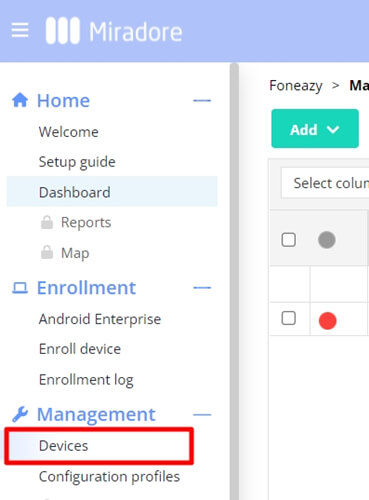
Step 4: When the confirmation pop-up appears, click the “Unenroll” button to remove the MDM profile from the main server.
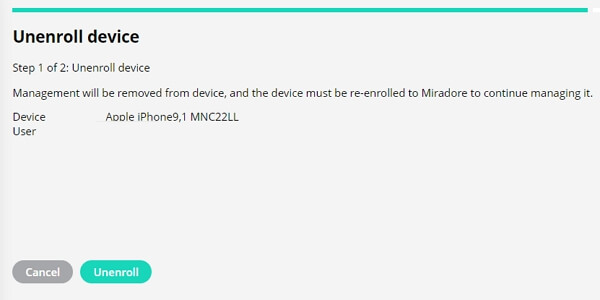
Many users recommended. Remove Miradore MDM in a few clicks without security risks
Free Download
For Win
2 Unenroll Miradore MDM via Apple DEP
Apple's Device Enrollment Program (DEP), now integrated into the broader Apple School Manager and Apple Business Manager platforms, is a part of Apple's deployment programs designed to help businesses and educational institutions easily deploy and configure iOS, macOS, and tvOS devices. For Apple users, you can remove Miradore MDM via Apple DEP as follows:
Step 1: Launch the Miradore app and navigate to Enrollment > Apple DEP.
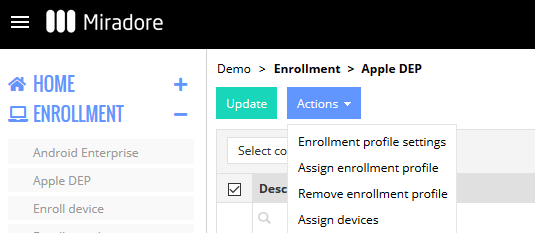
Step 2: Locate your iPhone from the list of recognized devices and select it.
Step 3: Click on Actions > Remove enrollment profile, then proceed to factory reset your device.
3 Unenroll Miradore MDM via iPhone Settings
The Miradore mobile device management profile can now be removed directly through your iOS settings by default. If you're unsure how to proceed, you can follow the steps outlined below:
Step 1: Go to Settings > General > VPN & Device Management.
Step 2: Access the Miradore configuration profile and select either "Remove Downloaded Profile" or “Delete App.”
Step 3: If prompted, input your device passcode, then proceed to tap "Delete." Restart your iPhone after deleting the Miradore configuration profile.
Part 3. How to Remove Miradore MDM without Passwords?
What if you don’t have the permission from the IT administrator? Can you remove Miradore MDM without knowing then? Yes, you can. WooTechy iDelock MDM bypass tool is perfect for such a situation. Whether you are locked out of MDM, or just want to remove MDM profile on your iPhone or iPad, iDelock can do it within a few clicks without passwords.
Key Features of WooTechy iDelock

75.000.000+
Downloads
- iDelock is compatible with all iDevices and iOS versions, including the latest iOS 17.
- Besides Miradore MDM removal, it also supports Jamf MDM removal, Haxnode MDM removal, MDMPatcher MDM removal, and Rippling MDM removal, as well as other MDM profiles in the market.
- Not only MDM, it can also remove Apple ID, screen locks, and Screen Time Restrictions quickly and safely.
- It boasts the highest success rate in removing MDM, ensuring both your privacy and device security.
- Thanks to its user-friendly interface, it's simple to operate, making MDM removal a hassle-free process for all users.
-
Free Download
Secure Download
How to Remove Miradore MDM via iDelock?
Step 1: Launch iDelock on your computer and click on "Bypass MDM" on the screen.

Step 2: Connect your iPhone to the computer using a USB cable and ensure to trust the connection if prompted.

Step 3: Choose the appropriate option based on your situation:
If you are currently locked out of the MDM screen, select "Bypass MDM" and then click "Start to Bypass." Follow the on-screen instructions, and when prompted, click "Already Done" after confirming your device is on the MDM screen.

If your device is supervised and managed by another organization, select "Remove MDM" and then click "Start" to proceed with removing the MDM profile.

iDelock will then execute the selected operation, either bypassing or removing the MDM profile on your iPhone. Please be patient during the process, as it may take several minutes. Once completed, you will receive a confirmation message indicating the success of the operation.

Conclusion
By following this guide, you've gained the knowledge of Miradore MDM and how to remove Miradore MDM from your iPhone and reclaim control over your user experience. If you want to do it secretly, WooTechy iDelock is the most recommended solution for it. Give it a try now!
Free Download
Secure Download










