Note: The device may be unlocked only with the user's authorization.
Have you bought a used iPhone or iPad, only to find it locked by a Mobile Device Management (MDM) profile? Whether due to unwanted oversight or restrictive policies, regaining control is essential.
To remove MDM and regain full control of your device, a tool called MDMPatcher Universal emerges as a potential hero in this scenario, promising to bypass MDM restrictions and grant you freedom over your device. But is it really a magical solution, or are there hidden risks to consider?
This comprehensive MDMPatcher Universal review will equip you with all the information you need to make an informed decision.
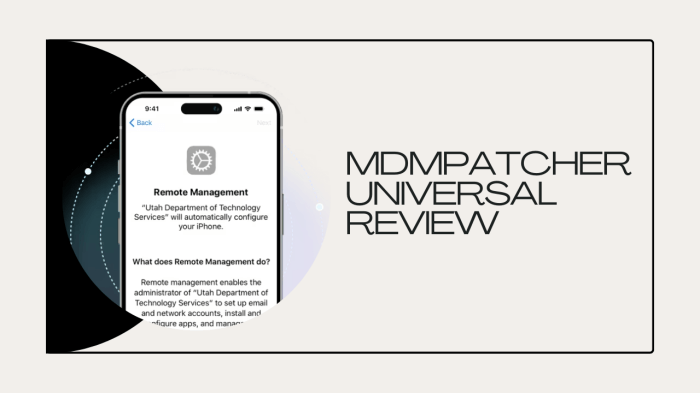
In this article:
- What is MDMPatcher Universal?
- Things People Want to Know about MDMPatcher Universal
- Q1. What devices does MDMPatcher Universal support?
- Q2. Is MDMPatcher Universal free?
- Q3. Is MDMPatcher Universal safe?
- Q4. Can using MDMPatcher Universal be detected by the organization?
- Q5. Does MDMPatcher Universal Actually Work?
- How to Use MDMPatcher Universal?
- MDMPatcher Universal Bypassing MDM Not Working? Try Alternative [iOS 17/18 Supported]

What is MDMPatcher Universal?
Developed by an individual enthusiast and shared freely on GitHub, a platform that hosts code repositories, MDMPatcher is a software tool designed to assist users in bypassing or removing Mobile Device Management (MDM) profiles from iPhones or iPads. An MDM profile is typically used by organizations to remotely manage, control, and enforce policies on iOS devices used within the organization. This might include installing apps, setting restrictions, and managing device functionality remotely.
The tool is quite beneficial for someone who unknowingly buys a second-hand iPhone or iPad that comes with a pre-installed MDM profile. Normally, administrative credentials from the entity that installed the MDM are required to remove MDM profiles, which might not be possible in the case of second-hand devices.
Things People Want to Know about MDMPatcher Universal
Now that we've introduced MDMPatcher Universal as a solution, there is more to explore about MDMPatcher Universal. Let’s see what it can do and address the questions that users commonly have.
Q1. What devices does MDMPatcher Universal support?
MDMPatcher Universal is designed to work on Mac computers running macOS version 10.13 (High Sierra) or later. This includes Macs with both Intel processors and those with Apple's M1 chips.
As for compatibility with iOS devices, MDMPatcher Universal can bypass the MDM (Mobile Device Management) lock on a range of iPhone models, starting from the iPhone 5s up to the iPhone 13. It supports these models up to iOS version 15.
Q2. Is MDMPatcher Universal free?
Yes. It is free to download on GitHub. While MDMPatcher Universal itself is free to download and use, there can be hidden costs to consider.
Q3. Is MDMPatcher Universal safe?
MDMPatcher Universal itself doesn't appear to have known security vulnerabilities according to the available information. However, bypassing MDM weakens the security measures on the device, making it more susceptible to malware and data breaches. MDMPatcher Universal might not always work, especially with newer iOS versions.
Q4. Can using MDMPatcher Universal be detected by the organization?
Whether the organization detects MDMPatcher Universal depends on the organization's MDM solution and how they monitor their devices. MDMPatcher Universal might bypass MDM restrictions without the organization immediately noticing. If you start using the device in a way that violates MDM policies (e.g., downloading unauthorized apps), the organization might suspect something is wrong. Even if you bypass MDM, the organization can still remotely wipe the device if they detect a security breach.
Q5. Does MDMPatcher Universal Actually Work?
MDMPatcher Universal has been reported to work effectively for many users, particularly with older iOS devices, successfully bypassing MDM profiles and restoring full access. However, its success can vary based on factors like the device model and iOS version. Users with newer devices or iOS updates may encounter compatibility issues. Additionally, while the tool itself may not have significant known vulnerabilities, bypassing MDM does carry inherent risks, such as potential security threats.
How to Use MDMPatcher Universal?
If you find yourself needing to remove a Mobile Device Management (MDM) profile from an iOS device, and you have access to a compatible Mac, you can use MDMPatcher Universal. Here’s a detailed step-by-step guide on how to do this:
Step 1: Download MDMPatcher Universal
Visit the GitHub website and search for MDMPatcher Universal. Download the tool onto your Mac computer that runs macOS 10.13 or later.
Step 2: Install and Launch the Program
Once the download is complete, proceed with the installation of the program. Follow any on-screen instructions to successfully install MDMPatcher Universal. After installation, open the program.
Step 3: Connect Your iPhone
Use a compatible USB cable to connect your iPhone to the Mac.
Once connected, MDMPatcher Universal should automatically detect your device and display relevant information such as the model, iOS version, IMEI, UUID, and serial number (SN) on the interface.
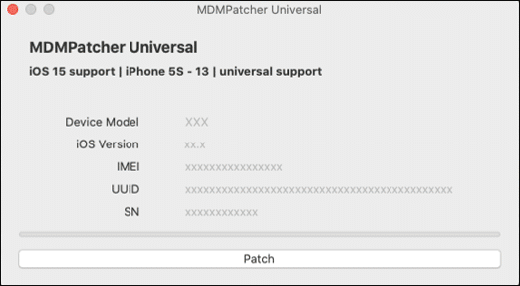
Step 4: Initiate the MDM Bypass
Look for the “Patch” button, typically found at the bottom of the program’s main interface, and click on it. This will start the process of removing the MDM profile from your iPhone.
Step 5: Completion of the MDM Removal
The MDM removal process might take a little while. Once it’s complete, MDMPatcher Universal will display a “Success!” message, indicating that the MDM profile has been successfully removed from your device.
You can now proceed to set up your device as needed without the restrictions previously imposed by the MDM.
MDMPatcher Universal Bypassing MDM Not Working? Try Alternative - iOS 17/18 Supported
While MDMPatcher Universal offers a promising solution, it may not always be effective, especially with newer iOS versions. Some users report facing compatibility issues with their specific device or iOS version. The patching process might not always be smooth, requiring trial and error. Additionally, there's always the risk of something going wrong and bricking your device.
A lot of users complain that when they open MDMPatcher, a prompt pops up saying "MDMPatcher Universal Quit Unexpectedly". When MDMPatcher Universal bypassing MDM is not working, then switching to a better alternative may be the ultimate answer. WooTechy iDelock is one of the best and most recommended software when it comes to MDM removal. It supports the latest iOS 17/18 and iPhone 15/16. So when you are not doing well with MDMPatcher Universal for newer versions, you know who to turn to. Within a few clicks, MDM is deleted and requires no accounts and passwords!
- Supports Newer iOS Versions: Compatible with the latest iOS updates, including iOS 17/18.
- Ensures Data Security: Guarantees the protection of your data throughout the process.
- Offers Customer Support: Provides robust customer service to assist with any issues or questions.
- Higher Success Rates: Achieves better outcomes in bypassing security features compared to MDMPatcher Universal.
- Better Device Compatibility: Works with both iPhone and iPad, ensuring broad applicability.
- Comprehensive Removal Services: Not only bypasses MDM but also removes screen locks, Apple ID locks, and Screen Time restrictions without passwords.
- Discreet Operation: Conducts all operations covertly, ensuring that administrators receive no alerts about the changes.
Free Download
Secure Download
Why Choose iDelock for MDM Removal?
How to Use WooTechy iDelock to Bypass MDM?
Step 1: Download and install WooTechy iDelock. After the installation finishes, choose the "Bypass MDM" option and follow the prompts to connect your device using a USB cable.

Step 2: Before starting, select the appropriate option for your situation. In this case, select "Remove MDM."

Step 3: Click on "Start" to begin the process. iDelock will promptly initiate the procedure.

Step 4: The MDM removal process should be brief, and upon completion, it will be successful.

Conclusion
MDMPatcher Universal presents a viable solution for those needing to bypass MDM restrictions on their iOS devices. While it offers significant benefits, users must weigh these against the risks involved. For those facing issues with MDMPatcher, exploring alternatives like WooTechy iDelock may provide a safer and more reliable path to device freedom.
Whether you’re a savvy tech user or someone new to the scene, MDMPatcher Universal can be a powerful tool—just ensure you navigate its complexities with caution.
Many users recommended. Remove iOS 17/18 MDM in a few clicks without security risks










