Note: The device may be unlocked only with the user's authorization.

“I recently got my hands on a great deal for a second-hand iPhone. Excited to start using it, I switched it on, only to be stopped by an iCloud account from the previous owner that is now linked to the iPhone. What should I do?”
Here is a user from Apple community. Are you looking to remove iCloud from your iPhone but don't know where to start just like him? If you've ever found yourself facing a similar situation, then you have come to the right place. This comprehensive guide will walk you through how to remove iCloud from iPhone. We will explore 3 methods to accomplish this task even without a password.
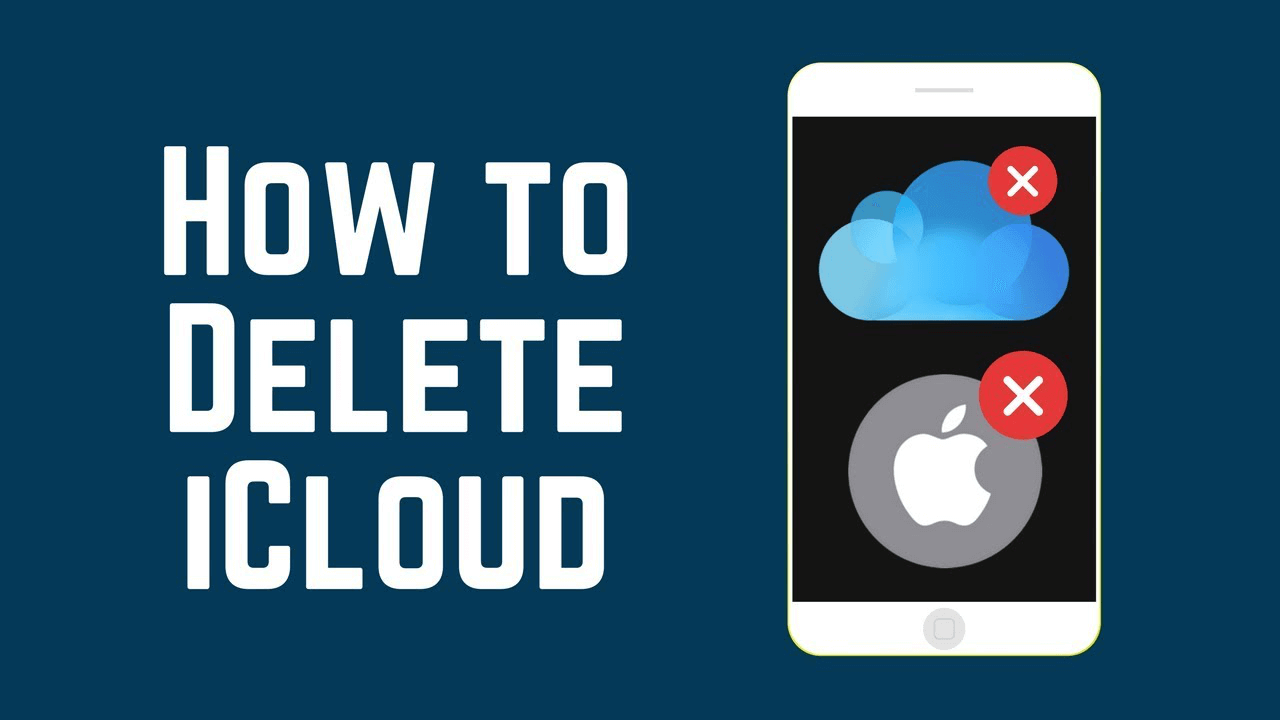
- Part 1. What is iCloud for?
- Part 2. How to Remove iCloud from iPhone? - Official Way
- Part 3. How to Remove iCloud from iPhone without Password ? - iDelock
- Part 4. How to Remove iCloud from iPhone Online?
- Part 5. How to Switch to Another iCloud Account?
- Part 6. iCloud Removal iPhone Tips
- Part 7. FAQs About Removing iCloud from iPhone
What is iCloud for?
iCloud is Apple's cloud-based storage service that allows you to sync and access your data across all your Apple devices seamlessly. It acts as a central hub for all your Apple devices. It stores your data in the cloud, making it available to you on any device linked to your iCloud account. Whether you take a picture on your iPhone, add a new contact on your iPad, or edit a document on your Mac, iCloud ensures that the changes are synced across all your devices. It is also convenient to recover deleted files from iCloud.
Reasons to Remove iCloud from Your iPhone
While iCloud offers several benefits, there are specific scenarios where removing it from your iPhone makes sense. Some common reasons include:
If you want to use a new iCloud account, you'll need to remove the existing one from your iPhone.
Before selling or giving away your iPhone, it's crucial to disassociate it from your iCloud account to protect your data and privacy.
If you're experiencing syncing problems with iCloud, removing and re-adding your account might resolve the issue.
How to Remove iCloud from iPhone? - Official Way
There is an easy way to remove iCloud from iPhone by simply deleting it. But this method only works if you know the password of your account. If you know the password of your account, then this is one of the fastest ways to remove iCloud from your iPhone. You just have to follow a few simple steps:
Step 1: On your iPhone, go to “Settings,” then tap on your name.
Step 2: Once you are in your profile, scroll down and tap on the “Sign Out” located at the end of the screen.
Step 3: When you tap on “Sign Out,” you will be asked to enter your account password and then hit “Turn Off.” Now you will be asked to confirm your action by tapping on “Delete from My iPhone,” and you are good to go.
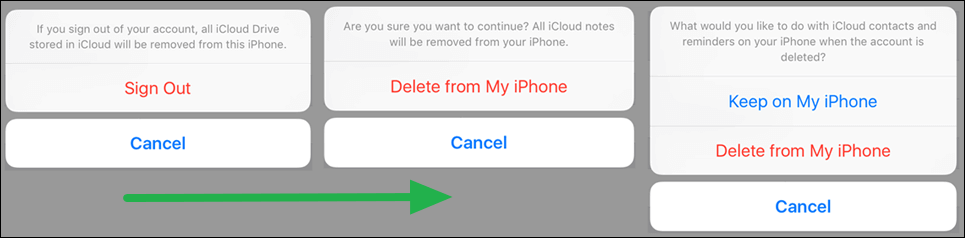
How to Remove iCloud from iPhone without Password ? - iDelock
What if you forgot iCloud password and need to remove iCloud from iPhone? What to to next? Don’t worry! iDelock offers an alternative solution. iDelock is a Apple ID remover for iPhone and iPad that allows you to bypass Apple ID/iCloud without password and unlock your iPhone.
Imagine when you've purchased a used iPhone or iPad, and the previous owner's iCloud account is still linked to the device. Or when you've forgotten your iCloud password and need to remove the account. iDelock is pretty handy when you encounter one of these situations for its iPhone iCloud lock removal skill.
Key Features of WooTechy iDelock

75.000.000+
Downloads
- Remove screen lock, Apple ID lock, MDM lock and Screen Time lock without passcode.
- The highest success rate among the competitors.
- Compatible with all iPhone models and iOS versions including the iPhone 14 and iOS 16.
- Super user-friendly interfaces enable everyone to use this tool seamlessly.
-
Download Now
Secure Download
Step 1: To begin the unlocking process, open WooTechy iDelock on your PC and select the "Unlock Apple ID" option from the main interface. Using a USB cable, connect your iPhone to your PC securely.
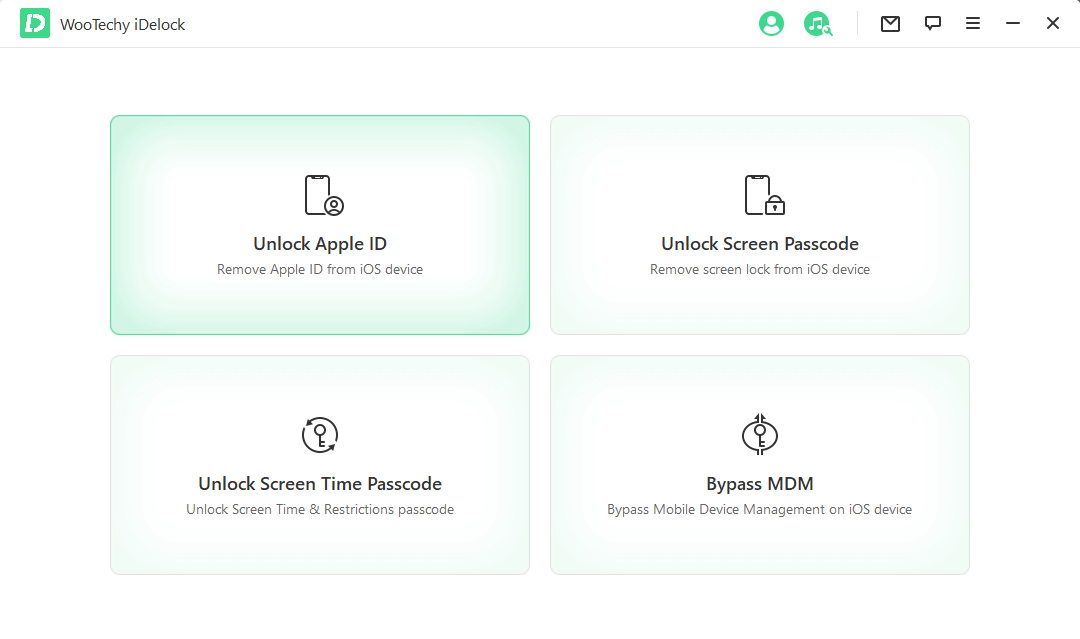
Step 2: To start removing iCloud from your iPhone, click on “Start.”
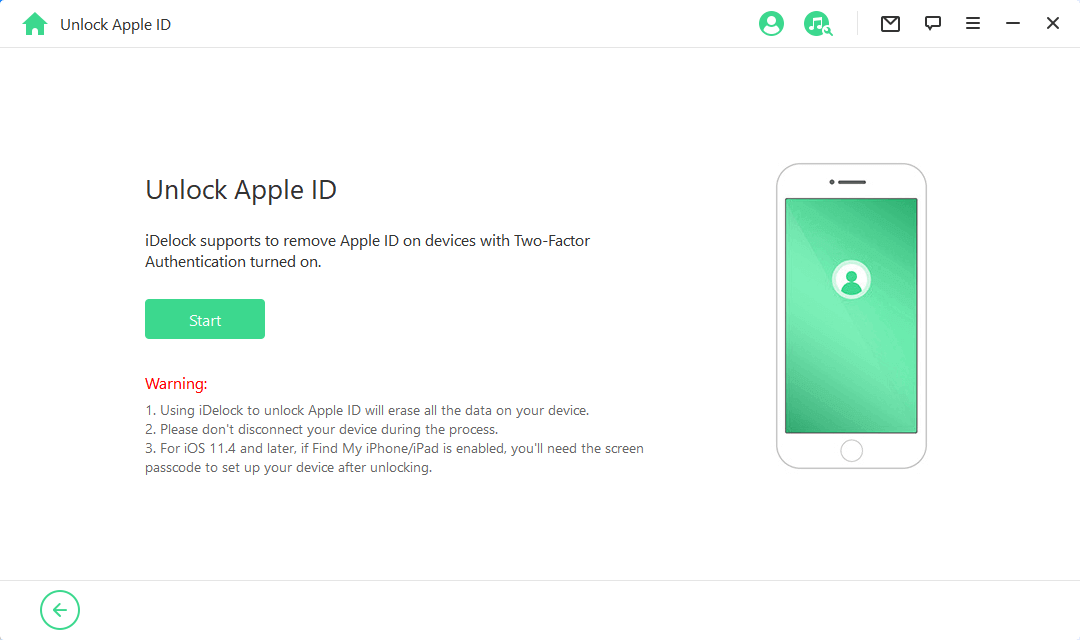
Situation 1: If Find My iPhone is already disabled on your device, you can proceed by clicking the "Start Unlock" button in the software.
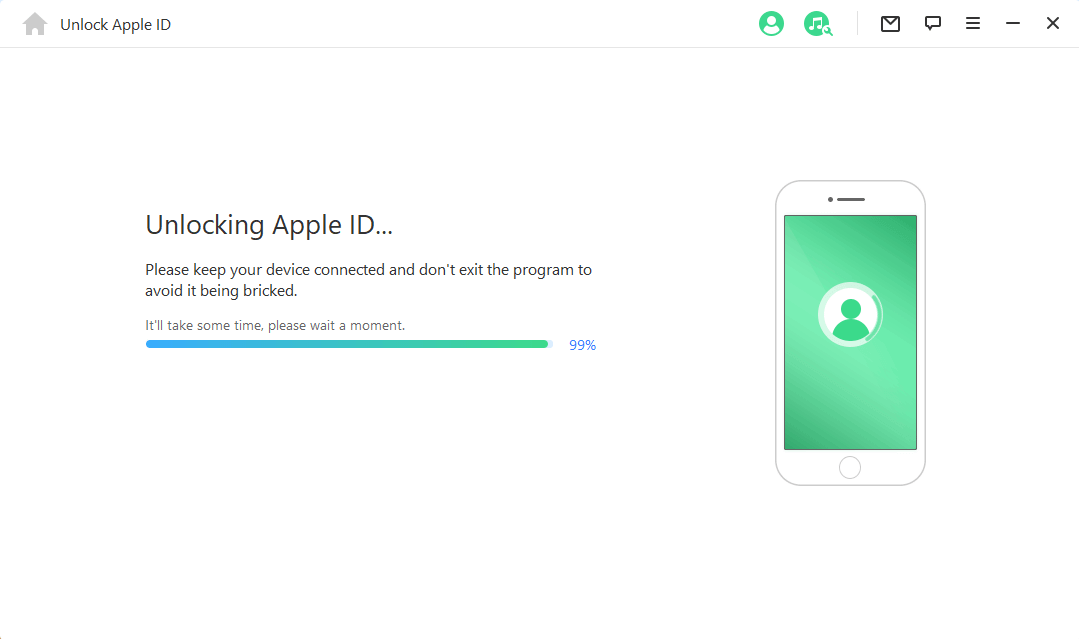
Situation 2: If Find My iPhone is enabled on your device, go to Settings > General > Reset > Reset All Settings on your iPhone to reset all settings. Once the reset is complete, return to the software interface and click "Start Unlock."
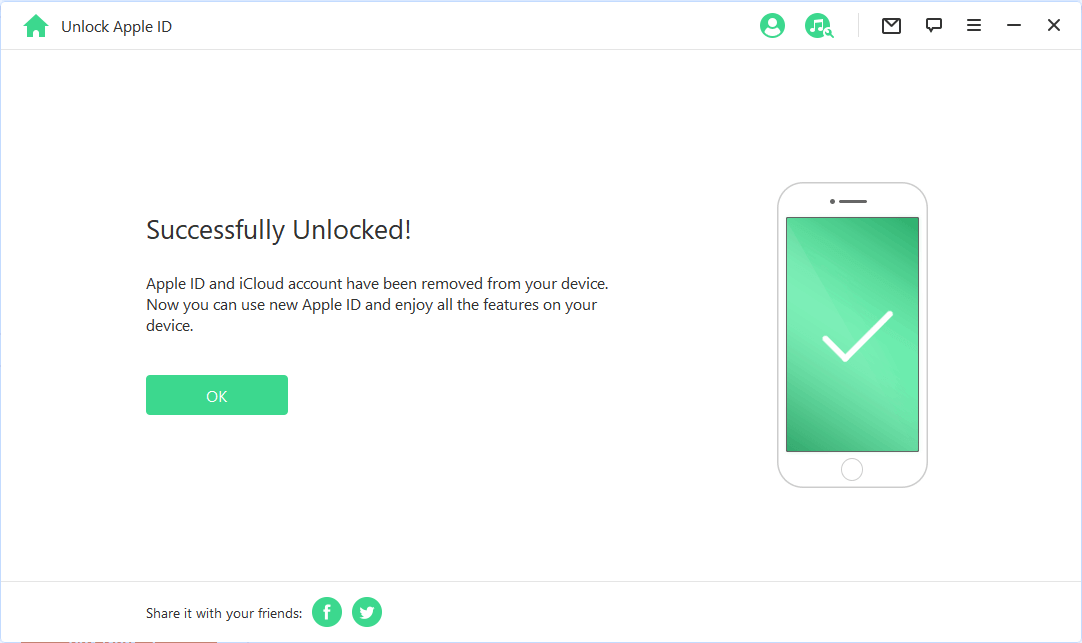
Step 3: Wait for a few minutes while iDelock works its magic to unlock your Apple ID. Once the unlocking process is complete, your device will restart.
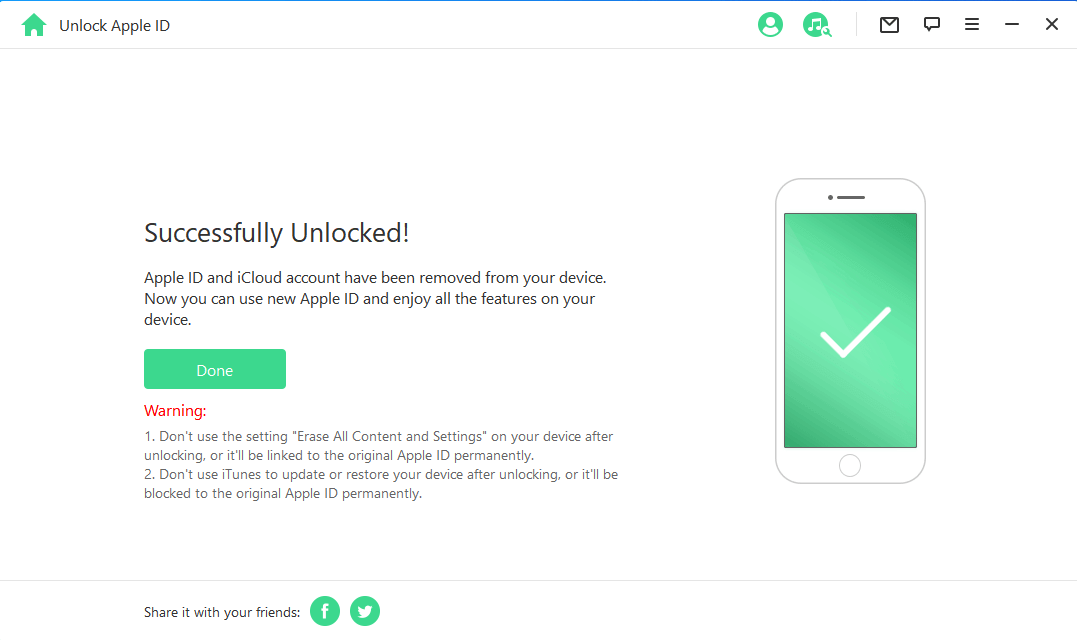
Download Now
Secure Download
How to Remove iCloud from iPhone Online?
When you encounter a situation where you forget the password of your iCloud account, you can try another method to remove iCloud - using an online platform that can help your remove iCloud without password. Follow these steps to remove iCloud online.
Step 1: To get started with removing iCloud from your iPhone, you can visit Apple iPhone Unlock from any device.
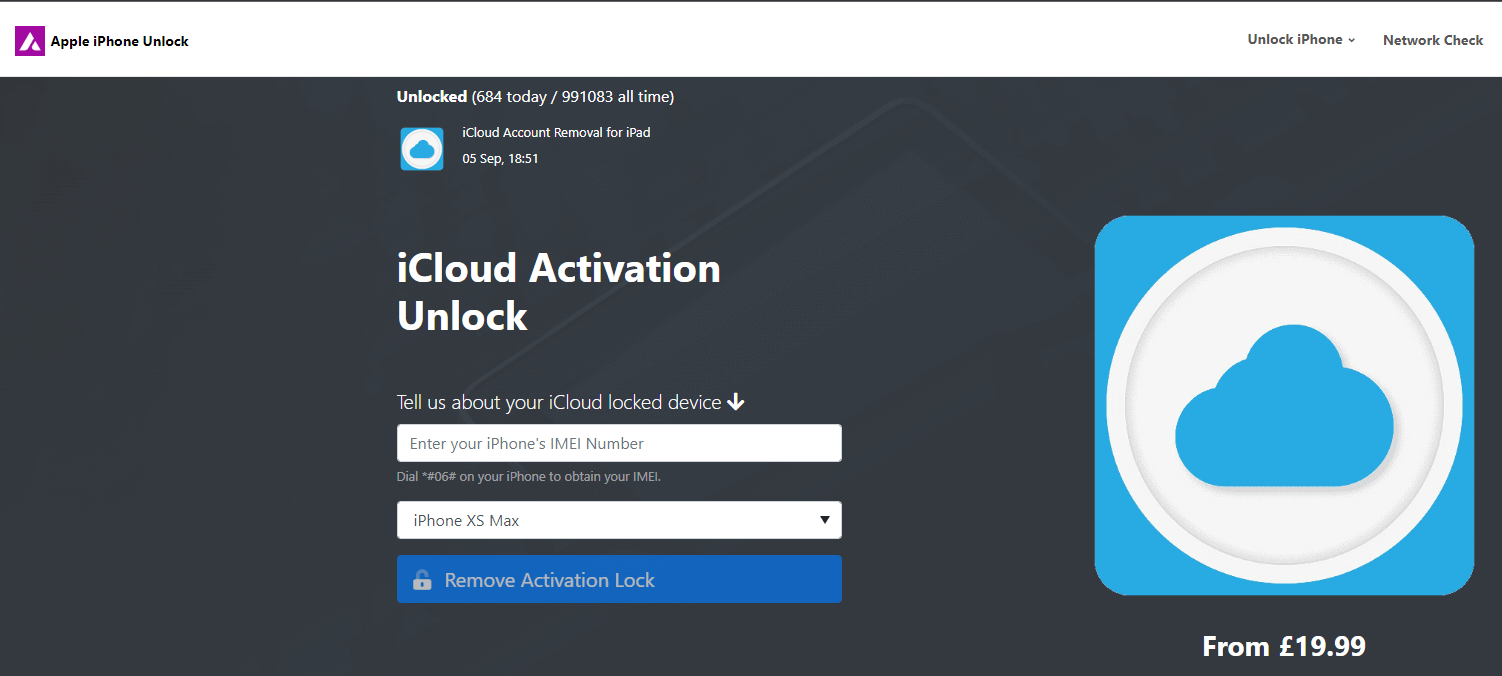
Step 2: Once you are in the interface of the website, enter the IMEI number of your device and select the model of your iPhone and click on “Unlock Cloud.”
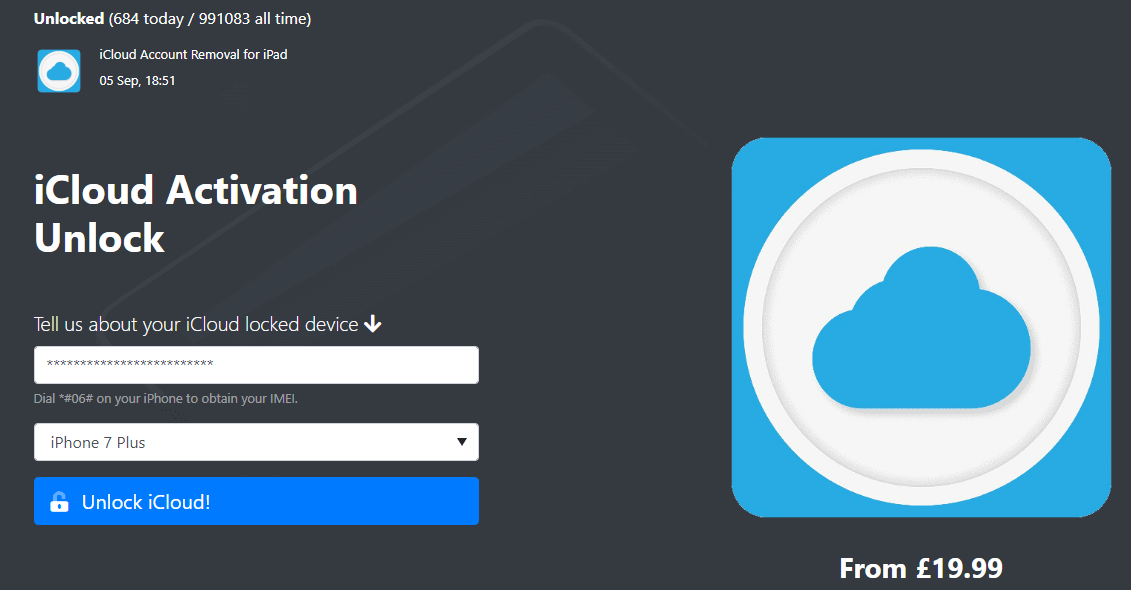
Note
The website claims to resolve your issue within 72 hours. But we can’t guarantee you success using this method. It has a very low success rate. Keep that in mind before deciding to choose this method.
How to Switch to Another iCloud Account?
Many people remove their iCloud account because they want to switch to a new iCloud account. it's a straightforward process. Here's what you need to do:
Open "Settings" and find "Accounts & Passwords."
Tap on "Add Account."
Select your email provider from the list (e.g., iCloud, Google, Outlook, etc.), or choose "Other" if your provider is not listed.
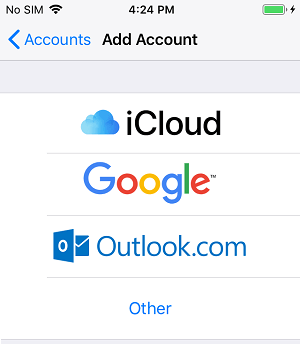
Follow the on-screen instructions to enter the email address, password, and any other required details for the new account.
Choose which services you want to enable for this email account (e.g., Mail, Contacts, Calendars). You can toggle them on or off based on your preferences.
After providing all the necessary information and selecting the desired services, tap "Next" or "Save" to complete the setup process.
Note
Remember that this process adds a new email account and its services to your device but doesn't allow you to have multiple iCloud accounts active at the same time. If you want to use a different iCloud account for services like iCloud Drive, iCloud Photos, Find My iPhone, and iCloud Backup, you'll need to sign out of the existing iCloud account and sign in with the new one, which will replace the existing iCloud account on your device.
iCloud Removal iPhone Tips
Before removing iCloud from your iPhone, there are a few essential things to keep in mind:
Data Backup
Always back up your data before removing iCloud from your iPhone. This ensures that you have a copy of your important data in case anything goes wrong during the process.
Activation Lock
If your iPhone has the "Find My iPhone" feature enabled, removing iCloud will trigger the Activation Lock. This means that before the new user can set up the device, they will need to enter the previous owner's Apple ID and password. Make sure to disable the Activation Lock before handing over or selling the device.
Security and Privacy
Removing iCloud will disconnect your iPhone from Apple's cloud services, including email, photos, and documents. Be aware of the privacy implications and ensure that you have securely stored any important files before removal.
iClould Find My iPhone
If you're removing iCloud to address iCloud-related issues, you might want to consider troubleshooting options before removing the account. iCloud issues can often be resolved without removing the entire account.
FAQs About Removing iCloud from iPhone
1. Can I remove iCloud from my iPhone without a password?
Yes, there are methods available, such as using iDelock, that allow you to remove iCloud from your iPhone without needing the password.
2. Will removing iCloud from my iPhone delete my data?
Removing iCloud from your iPhone will not delete your data if you choose to keep a copy of it on the device during the sign-out process. However, it's always a good idea to back up your data before making any changes.
3. Can I switch to a new iCloud account on my iPhone?
Yes, you can easily switch to a new iCloud account on your iPhone by signing out of the current account and signing in with the new one.
4. What happens if my iPhone has the Activation Lock enabled?
If your iPhone has the Activation Lock enabled, removing iCloud will trigger it. Before the new user can set up the device, they will need to enter the previous owner's Apple ID and password. Be sure to disable the Activation Lock before transferring the device.
5. Can iCloud issues be resolved without removing the account?
Yes, many iCloud-related issues can be resolved without removing the entire account. It's advisable to explore troubleshooting options before opting for iCloud removal.
Conclusion
We hope this article will help you in learning how to remove iCloud from iPhone with and without a password. By using any of the above-mentioned methods, you can remove iCloud from your iPhone. Choose any of the methods that best match your requirements and needs.
But as far as the safety and success rate is concerned, we always recommend readers to use WooTechy iDelock for better and secure results. Apart from removing iCloud from iPhone, you can use iDelock for several different purposes. We can assure you that after choosing iDelock, you will not be disappointed with your decision.
Download Now
Secure Download









