Adding contacts to WhatsApp is a prerequisite to start having chats on WhatsApp. Thankfully, adding new contacts is not a difficult task, in fact it can be done in just a few simple steps. This guide will show you the easiest way to add contact to WhatsApp, and within minutes you'll know how to add someone on WhatsApp quickly (whether it's iOS or Android)! Read on!

- Part 1: [iPhone] How to Add Someone on WhatsApp?
- Part 2: [Android] How to Add Someone on WhatsApp?
- Part 3: How to Add Contact to WhatsApp via QR Code?
- Part 4: How to Export Contact on WhatsApp?
Part 1: [iPhone] How to Add Someone on WhatsApp?
Here are the steps to add WhatsApp contacts on your iOS device:
Step 1: In the WhatsApp chat pane, tap on the Chat icon.
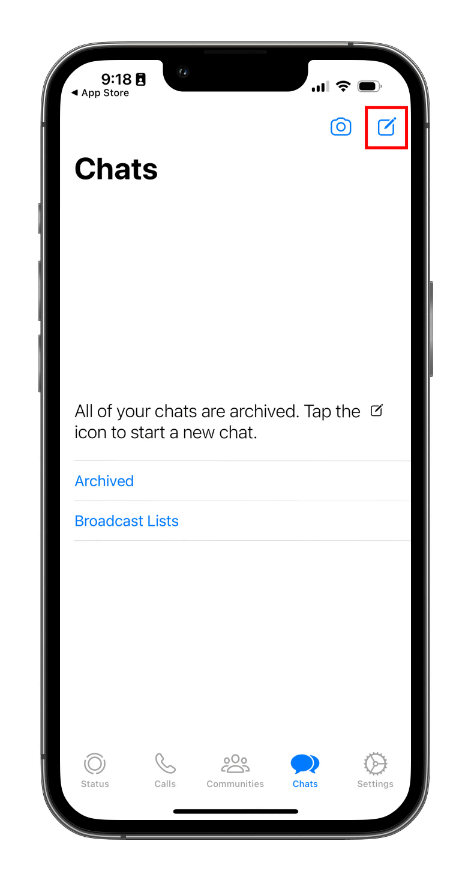
Step 2: Select "New Contact".
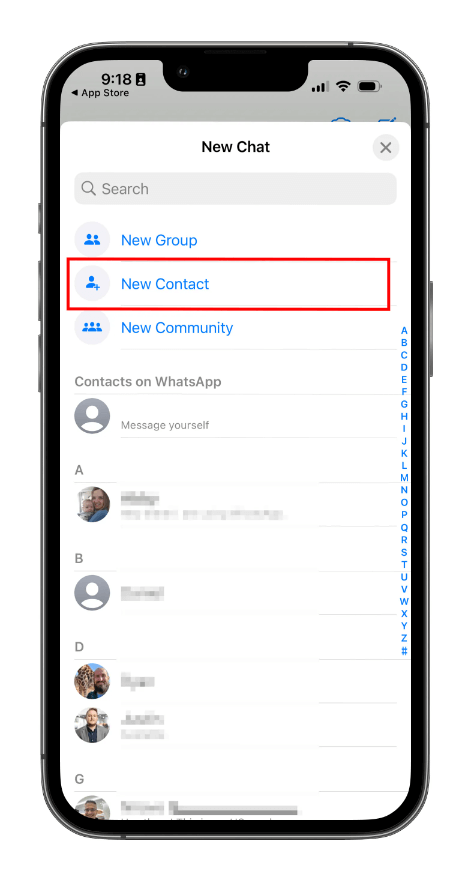
Step 3: Enter the name and phone number of the person you want to add.
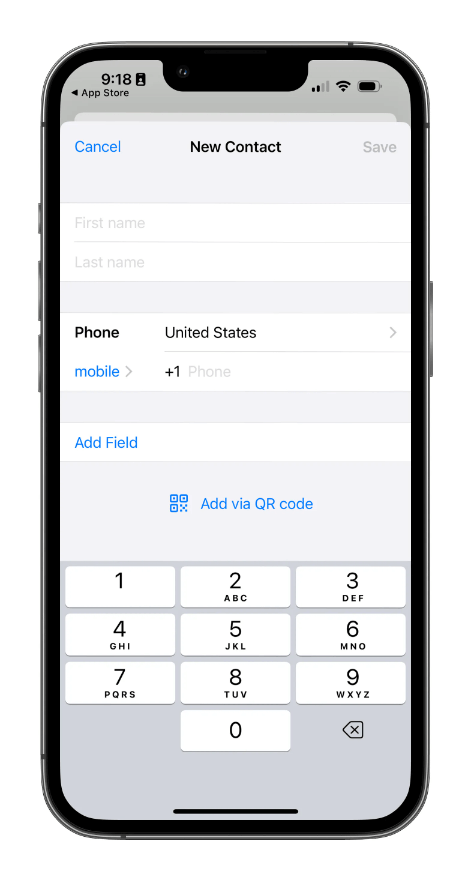
Step 4: Click "Save". The new contact will appear in your Address Book.
Part 2: [Android] How to Add Someone on WhatsApp?
Follow the steps below to add WhatsApp contacts on your Android device:
Step 1: In the WhatsApp chat pane, click on the Chat icon.
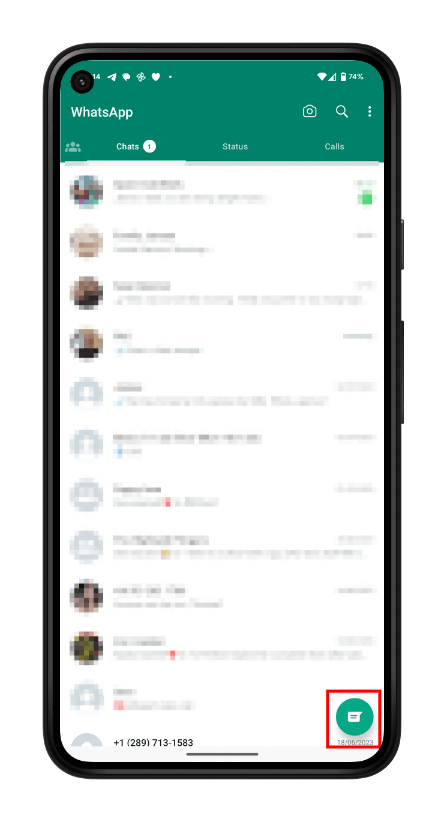
Step 2: Select "New Contact".
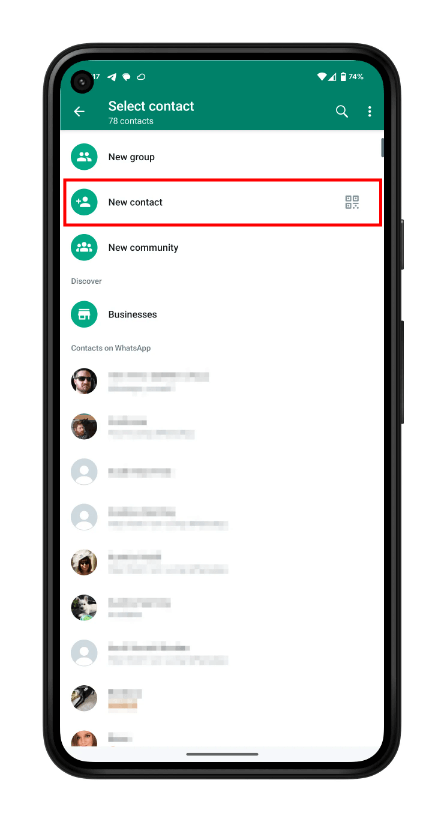
Step 3: Enter the contact information of the person you want to add.

Step 4: Click "Save". Your new contact will appear in your contact list.
Part 3: How to Add Contact to WhatsApp via QR Code?
Scanning QR code is the easiest way to add a WhatsApp contact if you are face to face with the person. In this way you don't need to enter anything manually, you can easily add someone to your WhatsApp contacts just by the QR code. There are 2 ways to add contacts to WhatsApp via QR code:
Method 1: Others scan your QR code to add you
Step 1: Open WhatsApp > Settings.
Step 2: Tap the QR code icon next to your name to show your WhatsApp QR code.
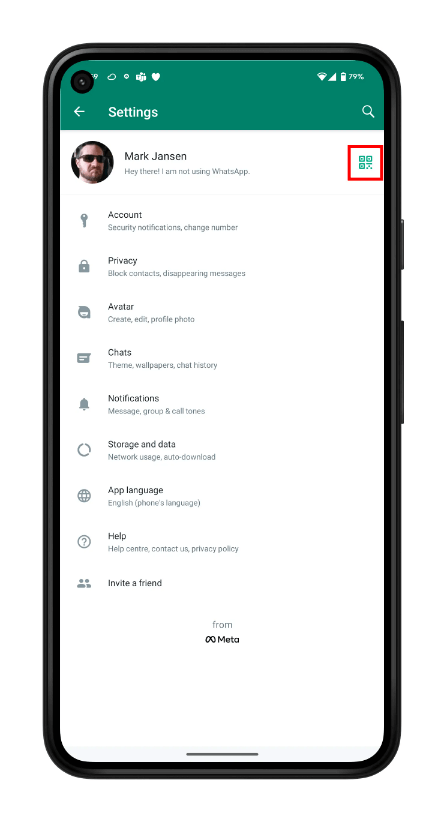
Step 3: Have someone scan your WhatsApp QR code with his own WhatsApp, then click Add to Contacts.
Method 2: You scan others' QR code to add others
Step 1: Open WhatsApp > Camera icon.
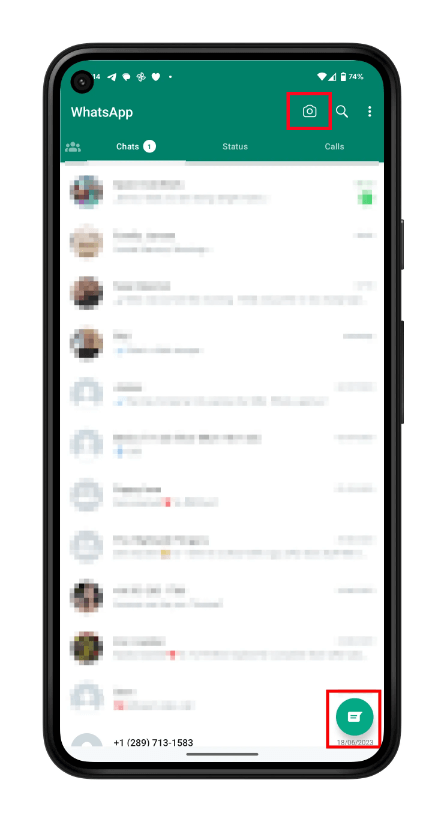
Step 2: Scan someone else's WhatsApp QR code with your WhatsApp camera.
Step 3: Once recognized, select Add to Contacts.
Part 4: How to Export Contact on WhatsApp?
When it comes to exporting WhatsApp contacts, you can't leave out WooTechy WhatsMover, and it can be said that there is no easier way to export WhatsApp contacts than using it.
As a powerful and complete WhatsApp management tool, WooTechy WhatsMover can easily and quickly export WhatsApp contacts. Without any technical knowledge, you can export all your WhatsApp contacts even chats, videos, photos, emojis with just a few simple clicks, making exporting WhatsApp contacts a breeze!
WooTechy WhatsMover - Best Tool to Export WhatsApp

5,000,000+
Downloads
- Supports exporting all WhatsApp data, including contacts, chats, photos, videos, files, emojis, with the ability to preview and select the parts you need before exporting
- Supports exporting to different formats (HTML/CSV/XLS /PDF), providing multiple access and viewing options
- Easy to use, export all WhatsApp data in a few simple steps without any technical knowledge
- High compatibility, works with most iPhone and Android models, supports WhatsApp and WhatsApp Business
- Not only export WhatsApp, but also transfer, backup and restore WhatsApp data on iPhone and Android
Free Download
Secure Download
How to Export WhatsApp Contact?
Step 1: Download and install WooTechy WhatsMover on computer. Connect your device with USB cable. Click Back Up WhatsApp on Devices and back up your WhatsApp contacts.

Step 2: After the backup, select Restore/Export WhatsApp Backup. Choose the backup you just created and click Export to Computer.

Step 3: Select the Contacts file. Then choose the location and format (XLS/CSV/HTML/PDF) to export, and click Export to export WhatsApp contacts.

Step 4: Once the export is complete, click Done. Now all your WhatsApp contacts have been exported successfully.
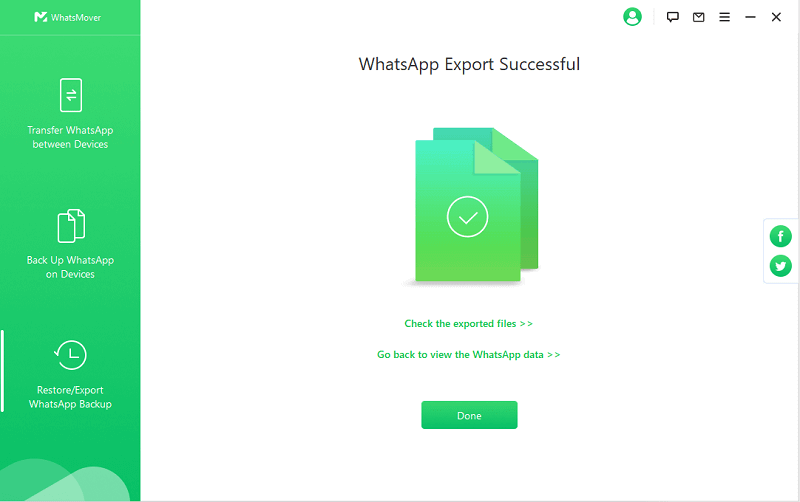
[Video Tutorial] How to Export WhatsApp Contacts?
Conclusion
Well, these are the quick ways on how to add WhatsApp contact and how to export WhatsApp contact. You will realize that it is not really complicated. It's worth mentioning again that if you want to export all your WhatsApp contacts in the easiest way, then WooTechy WhatsMover must be your first choice. As a full-featured and easy-to-use WhatsApp tool, it allows you to export WhatsApp contacts without any hassle at all. Try it now!
Free Download
Secure Download









