 User Problem
User Problem
My old iPhone 7 Plus has been malfunctioning even after it had undergone a series of repairs. My friend came to my help by giving me his old iPhone 8 but with his iCloud account still on the phone. Unfortunately, I cannot reach him anymore because he passed on. Please, I need urgent help on how to sign out of his iCloud account from the iPhone and sign in with my account. – Anastasia Long
It is possible to remove the iCloud account from the iPhone without a password, and this article will share the same tips and tricks we used to solve Anastasia's iCloud account issues. Therefore, you will discover various ways to sign out of iCloud on any iPhone, iPad, or iPod touch.
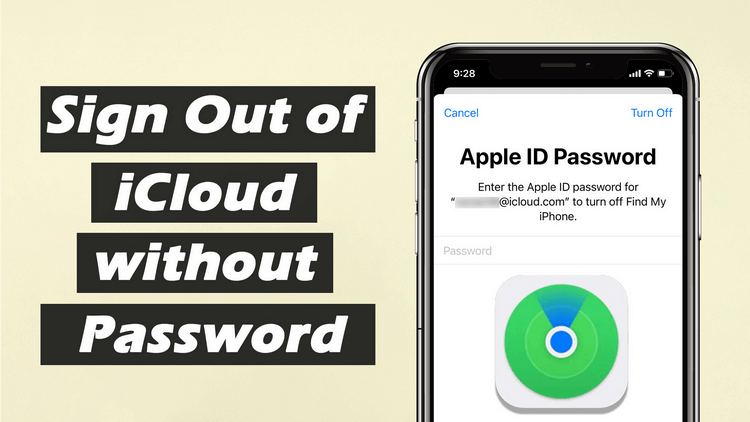
Why Do You Need to Sign Out of iCloud?
iCloud is a cloud storage service that was designed and developed by Apple in 2011 to help Apple device users seamlessly store, retrieve and manage their files, information and data online. You won't have a good experience while using an iOS device without iCloud. Hence, here are some scenarios where you may have to sign out iCloud account to sign in with your account:
You bought a secondhand iPhone or iPad and would like to remove the previous owner's iCloud account.
You bought a new iPhone and would like to sign out of iCloud on the old device before giving it out.
You want to change your region on App Store, and Apple requires you to sign out of iCloud.
You want to sell your iPhone and wouldn't want the buyer to use your iCloud account.
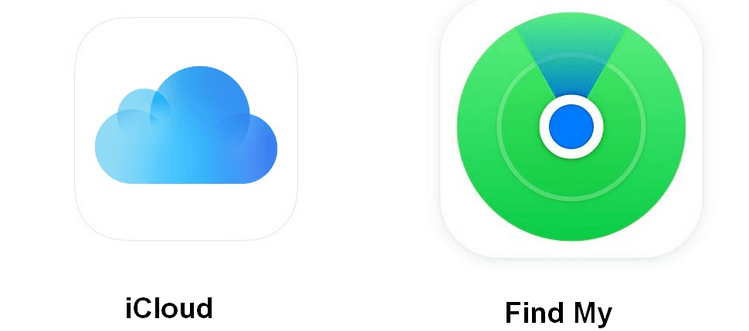
Part 2. How to Sign Out of iCloud Without A Password?
The beauty of iOS is iCloud but that doesn't make iCloud flawless as it has its shortfalls. You may have heard that signing out of iCloud without a password is impossible, but I'm here to tell you otherwise. Yes, it's possible to sign out of iCloud without a password; and the following parts of this article will enlighten you on the tools and techniques to use.
Method 1: Use Third Party Unlocking Tool
Designed by Wootechy, iSalvor is an efficient and effective software to bypass iCloud activation lock and turn off FMI on iPhone, iPad, and iPod touch. This software enables secondhand iPhone users stuck on Apple activation lock and those who have forgotten their Apple ID password to regain access to their iOS device, and fully use the features of their iPhone without hitches.
Hence, if you're searching for a firsthand solution to sign out of iCloud on your iOS device, then search no more because iSalvor can handle the task efficiently within minutes.
Features of iSalvor:
- A complete solution to Sign out of iCloud without a password.
- Disables the "Find My" and iCloud activation lock feature on the iPhone, iPad, or iPod touch.
- Highly convenient to use even by computer beginner as the process and steps are simple and straightforward.
- All forms of tracking via the previous owner's iCloud account will be disabled and blocked.
- The software prevents any form of glitch or technical error while operating.
Steps to Sign out of iCloud without Password through iSalvor
Since our iPhone is already jailbroken, we can directly move on to the iCloud lock bypass process.
Step 1. Download and install a free or paid version of Wootechy iSalvor on the computer. Launch the software and select the "Turn Off FMI" mode.
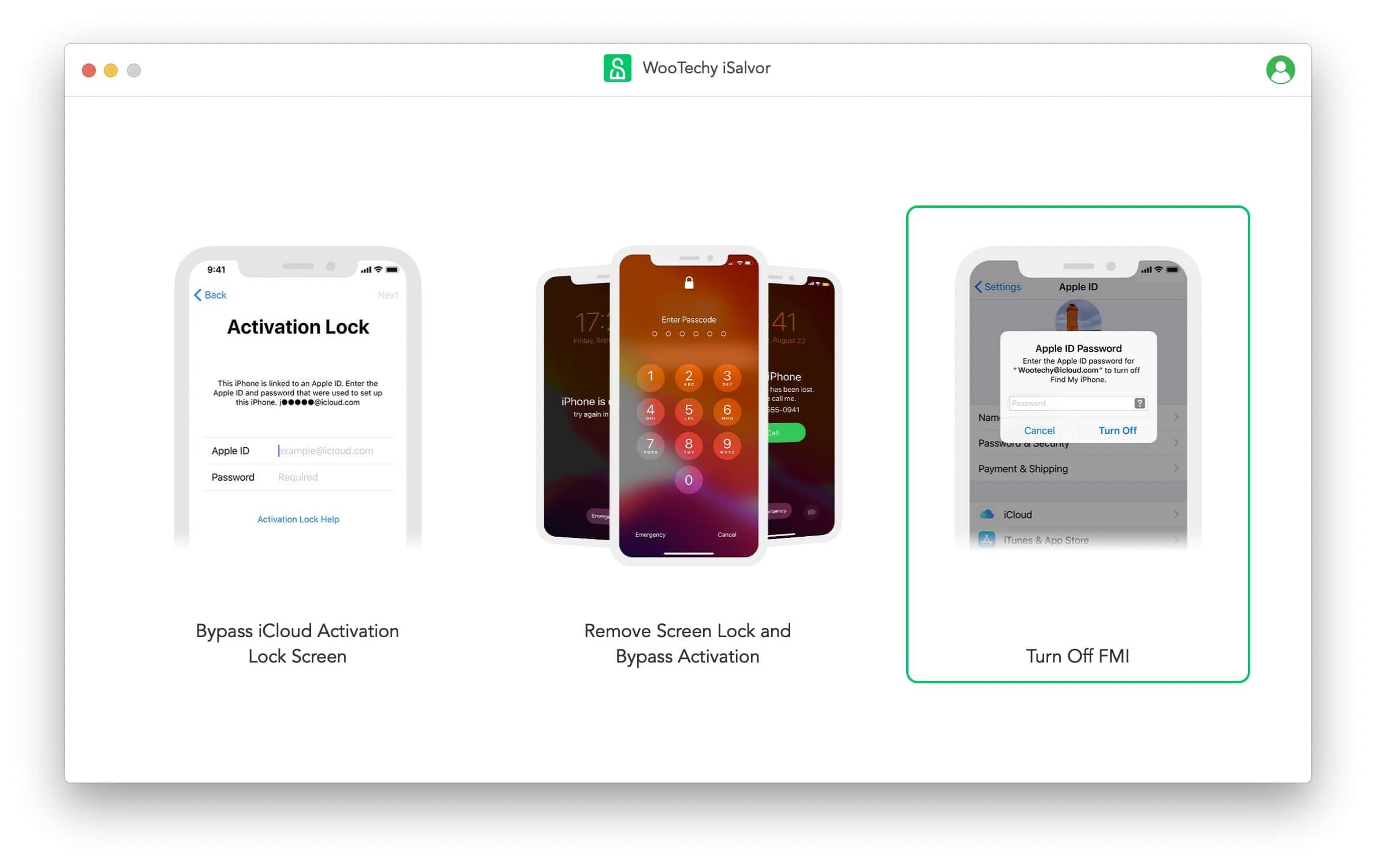
Step 2. Connect your device to the computer and click "Start". Make sure your device trust the computer. Then follow the instructions to jailbreak your device and click the "Next" button to proceed.
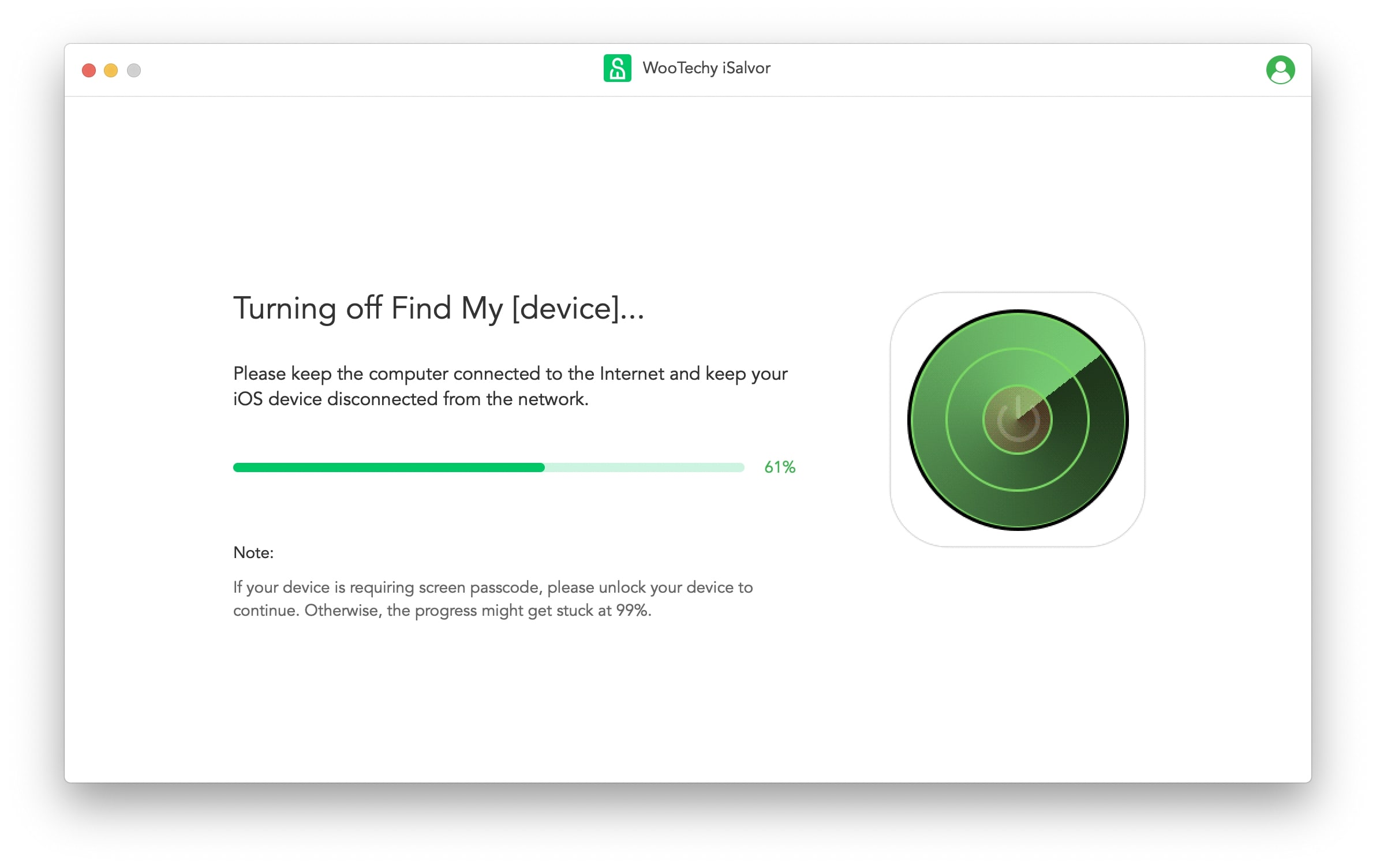

If the Find My [device] feature has been successfully turned off, iSalvor will remove the Apple ID from Settings.
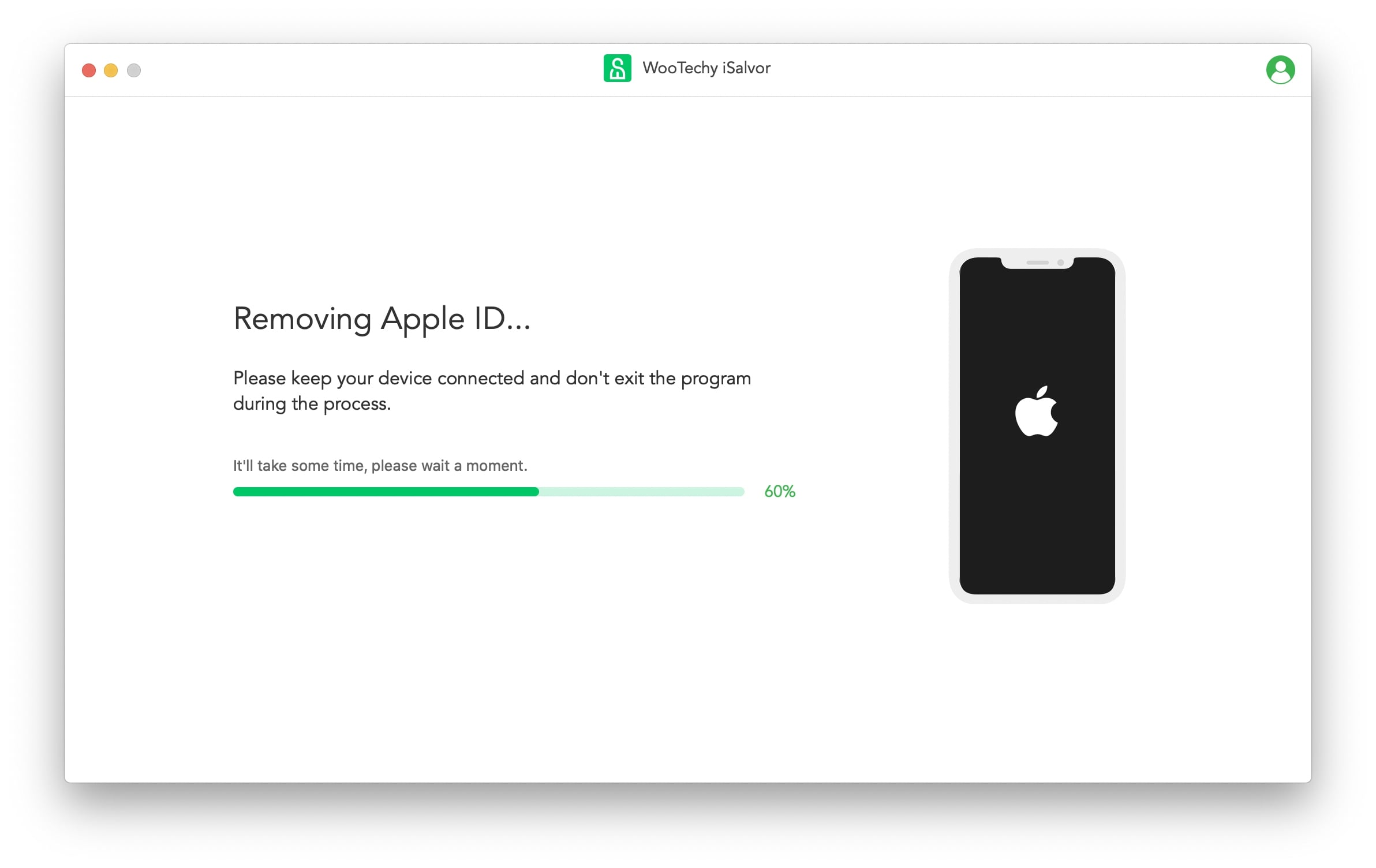
Step 3. When the process is done, the previous Apple ID will be removed. You can use it as brand new.
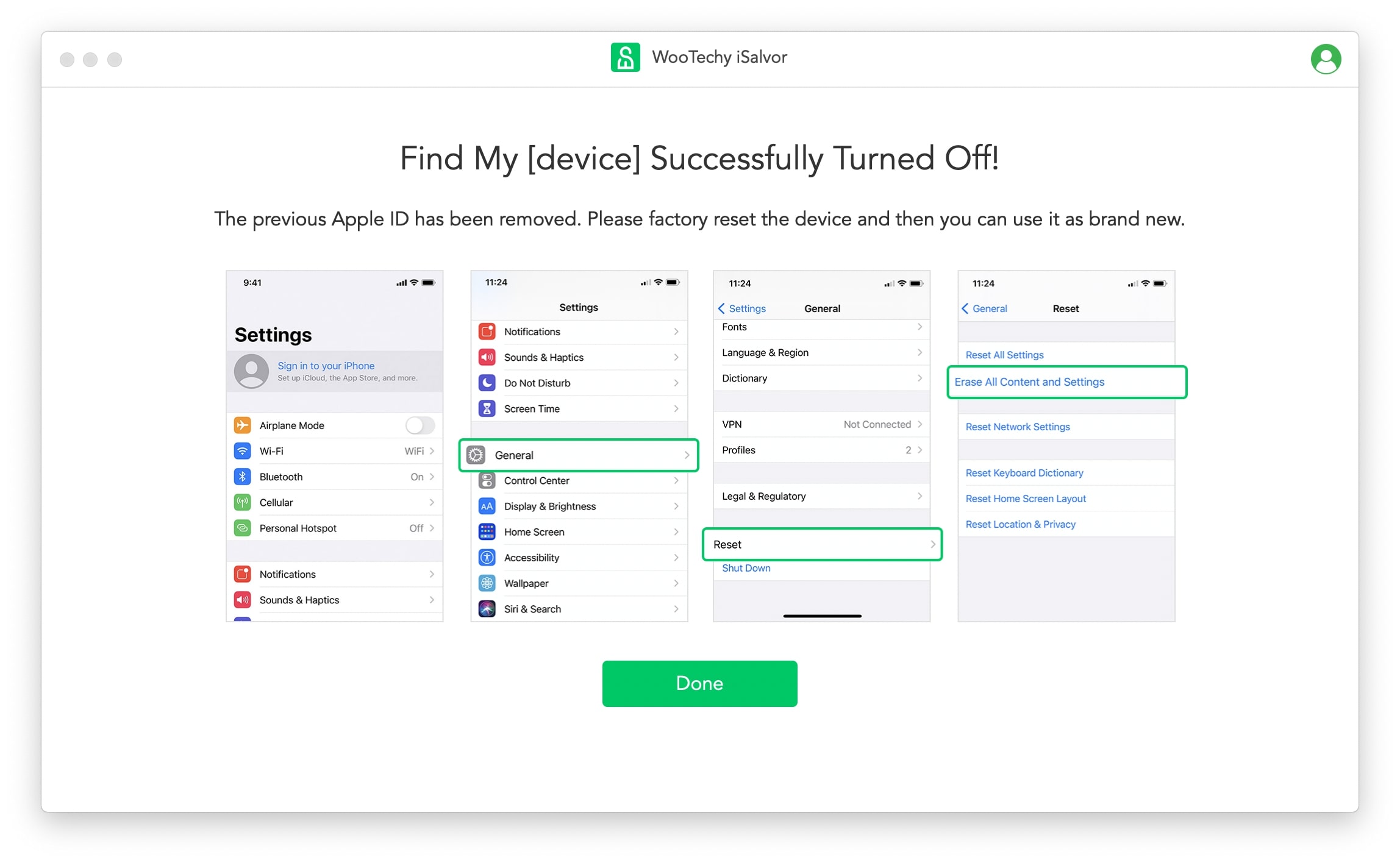
Method 2: Sign out of iCloud without Password via Apple Support
If you know you are the rightful owner of the device and you have proof of purchase, you can walk into any Apple store. However, if you don't have proof of ownership, Apple will not be able to help you. It's worth trying though but knows that this solution doesn't guarantee success.
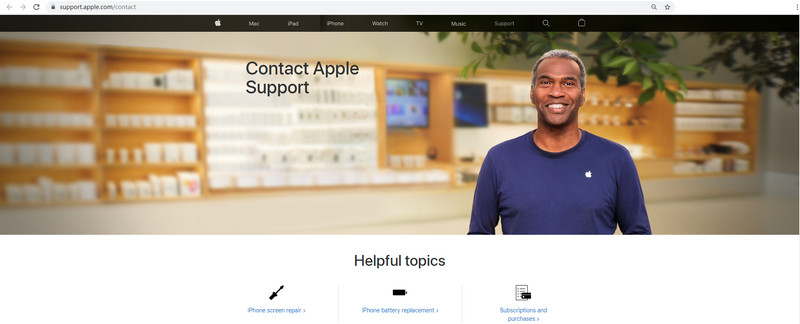
Part 3. How to Sign Out of iCloud with the Previous Owner's Help
This set of solutions are only useful if you physically or remotely contact the previous owner of the device, and he/she is willing to help.
#1 Let the Previous Owner Enter the Correct Password
The chances of getting the iCloud username and password from the previous owner of the iPhone are slim, but if the person is a friend or family member, he or she may agree to your request. More so, you can hand over the device to him/her to disable iCloud on the device, and then give it back to you.
#2 Let the Previous Owner Sign out through iCloud.com
If the previous owner of the iPhone is not within physical range, you can contact him or her if possible and request for the removal of the iCloud account from your iPhone remotely via iCloud.com. They can follow these steps for easy iCloud sign out:
Step 1. Log in to iCloud with Apple ID and password.
Step 2. Click Find My > All Devices.
Step 3. Select the device you want to sign out from the device list, and then lick "Remove from Account".
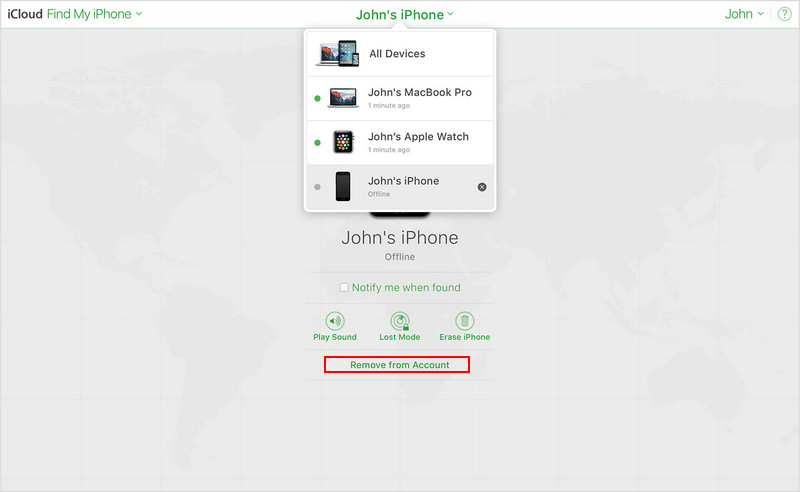
How to Get Contact with the Previous Owner?
You can get three basic ways to contact the previous owner of your iPhone or iPad from the paragraphs below.
1. Use iCloud Login Finder
iCloud Login Finder is a service that helps you find the previous email addresses associated with your device. There are dozens of such services free online, just choose one of them to meet your needs.
2. Find IMEI and Contact Network Carrier
You can get the IMEI number at the back of the phone or on the SIM card tray. Use the IMEI to check for the network that sold the phone to the user, and then ask them to connect you with the previous owner.
3. Use Info Provided by Lost Mode
If the device is on Lost Mode, you may find the contact details of the previous owner on the home screen page request that you return the device. Use it to contact him/her.
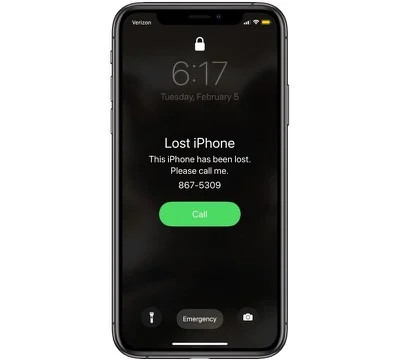
Part 4. FAQs on How to Sign Out of iCloud Without Password
Below are some frequently asked questions from our readers, hope the answers might help.
Q1: How do I remove the previous owner's Apple ID?
We've already discussed the 2 possible ways: use thrid party unlocking tool - Wootechy iSalvor or contact the previous owner to remove it.
Q2: Is there any way to remove Apple ID without a password?
Yes. If "Find My" is turned off, you can use iTunes to restore the device, but if "Find My" is turned on, this method will not work.
Q3: Can I sign out of iCloud through third party software?
Yes, you can easily remove your iCloud account from your device with a third-party tool such as Wootechy iSalvor. Make sure you've investigated the qualifications of the third-party software to avoid scams.
Q4: Does turning off the "Find My" disable the Activation lock?
If "Find My" is turned off, the Activation Lock is automatically turned off on the device.
Conclusion
We may not have addressed every question you have about iCloud sign out without a password, but we have an all-in-one solution for signing out of iCloud without a password. Download Wootechy iSalvor iOS unlocking tool now to remove the iCloud account from your device. Just download and give it a try!












