iPhone SIM Not Supported or Not Valid? Having a SIM card problem with iPhone 14, iPhone 13, iPhone 12 or earlier iPhone models? No need to worry anymore. This super comprehensive guide will show you why and what to do when SIM Not Supported iPhone. And more importantly - you'll learn how to bypass iPhone SIM Not Supported issues! Scroll down to see!
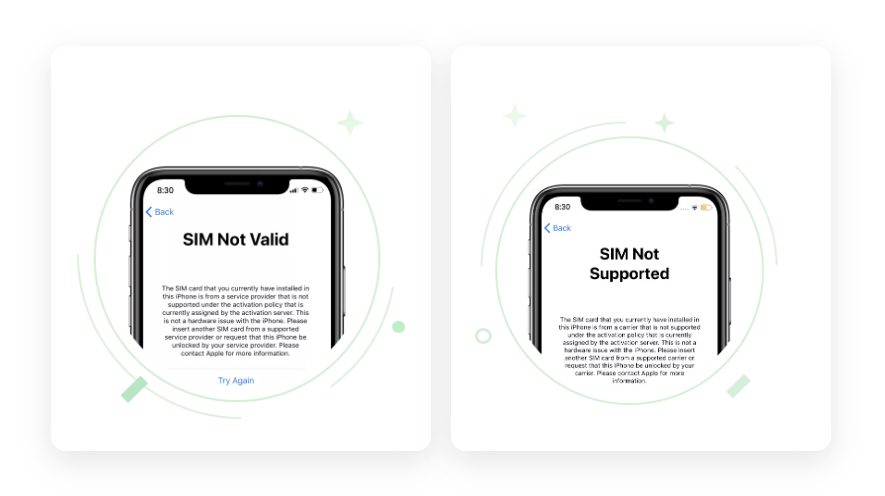
- Part 1: Why SIM Not Supported iPhone?
- Part 2: What to Do If SIM Not Supported iPhone?
- Part 3: How to Bypass iPhone SIM Not Supported?
- Part 4: FAQs About iPhone SIM Card
Part 1: Why SIM Not Supported iPhone?
What does SIM Not Supported mean? SIM Not Supported on an iPhone typically means that the iPhone is locked to a specific carrier, and that the SIM card inserted in the phone is not compatible with that carrier. SIM Not Supported is one of the most common iPhone SIM issues. Why your iPhone SIM Not Supported? Here are some common major causes of iPhone SIM not supported:
The SIM card is not compatible: Not all SIM cards are compatible with all iPhones. If you are using a SIM card that is not compatible with your iPhone, or if you are using a SIM card from other country which is not activated, you may see the "SIM Not Supported" message.
The iPhone is locked to a specific carrier: If you bought the iPhone from a carrier, it might be locked to that carrier and not compatible with other carriers. In this case, you will not be able to use a SIM card from another carrier until the phone is unlocked.
The iPhone is not activated: If the iPhone is not activated, you will not be able to use it with any SIM card. This can happen if you have not completed the initial setup process or if your iPhone is not registered with Apple.
Software issues: Sometimes software issues can cause the "SIM Not Supported" message to appear on an iPhone. This can be due to a variety of reasons, such as outdated software, a carrier settings update, or a software bug.
Hardware issues: In some cases, SIM Not Supported can be caused by a hardware issue with the iPhone's SIM card reader or other components. This can occur due to damage to the device or a manufacturing defect.
If your iPhone SIM Not Supported, don't worry, follow the instructions below to resolve the issue.
Part 2: What to Do If SIM Not Supported iPhone?
When the SIM Not Supported or SIM Not Valid message is displayed on iPhone, you can try the following steps:
Check the SIM card: Make sure that the SIM card is inserted correctly and that it is not damaged. Try removing the SIM card and reinserting it to see if that resolves the issue.
Resetting network settings: Go to Settings > General > Reset > Reset Network Settings. This will erase all Wi-Fi passwords, VPN and APN settings, and cellular settings on your iPhone. After resetting, try inserting the SIM card again to see if the issue is resolved.
Check for carrier updates: Make sure that your iPhone has the latest carrier updates installed. To check for updates, go to Settings > General > About and look for a Carrier Settings update.
Check for software updates: Make sure that your iPhone is running the latest version of iOS. To check for updates, go to Settings > General > Software Update and download any available updates.
Check for hardware issues: If none of the above steps resolve the issue, it could be a hardware problem. Contact Apple Support for further assistance, or take your iPhone to an authorized repair center to have it checked for hardware issues.
Part 3: How to Bypass iPhone SIM Not Supported?
What if you have recently purchased a used iPhone or changed carriers and you see the "SIM Not Supported" or "SIM Not Valid" on the phone and you realize that the iPhone is not compatible with SIM card or carrier? How to solve the SIM Not Supported iPhone problem? Is there any way to unlock SIM card?
There are indeed some methods online to teach you to bypass iPhone SIM Not Supported and unlock SIM card, but many of them may cause damage to your iPhone and are not recommended to try easily. Here, we share one of the safest and fastest ways to bypass iPhone SIM Not Supported - using a professional iPhone SIM bypass tool - WooTechy iSalvor. As a reputable SIM lock removal software, WooTechy iSalvor can quickly unlock iPhone SIM card in minutes, allowing you to easily switch to another carrier and use your iPhone without any restrictions. Let's see the power of WooTechy iSalvor!
Unlock SIMs from any carrier: Easily remove iPhone, iPad SIM locks from a variety of carriers. Quickly unlock SIM cards regardless of which carrier they're locked to, such as AT&T, T-Mobile, Verizon, and Sprint.
Unlock Apple devices iOS locks: Quickly bypass SIM card locks, iCloud activation locks, and screen locks on iPhone, iPad, and iPod touch. Easily unlock Apple device locks even without Apple ID or password.
High success rate: With advanced SIM unlocking technology, the success rate is almost the highest in its category.
Easy to use: No technical requirements, the process is very simple, anyone can use this tool to unlock SIM card.
Good compatibility: Support most iPhone models and iOS versions.
Full refund if unsuccessful: A 30-day refund policy is always available. (Although the high success rate makes this policy useless).
Free Download
Secure Download
Free Download
Secure Download
How to Unlock SIM card on iPhone with Wootechy iSalvor?
Step 1. Download and launch WooTechy iSalvor on your computer and select the Remove iPhone SIM Lock option.
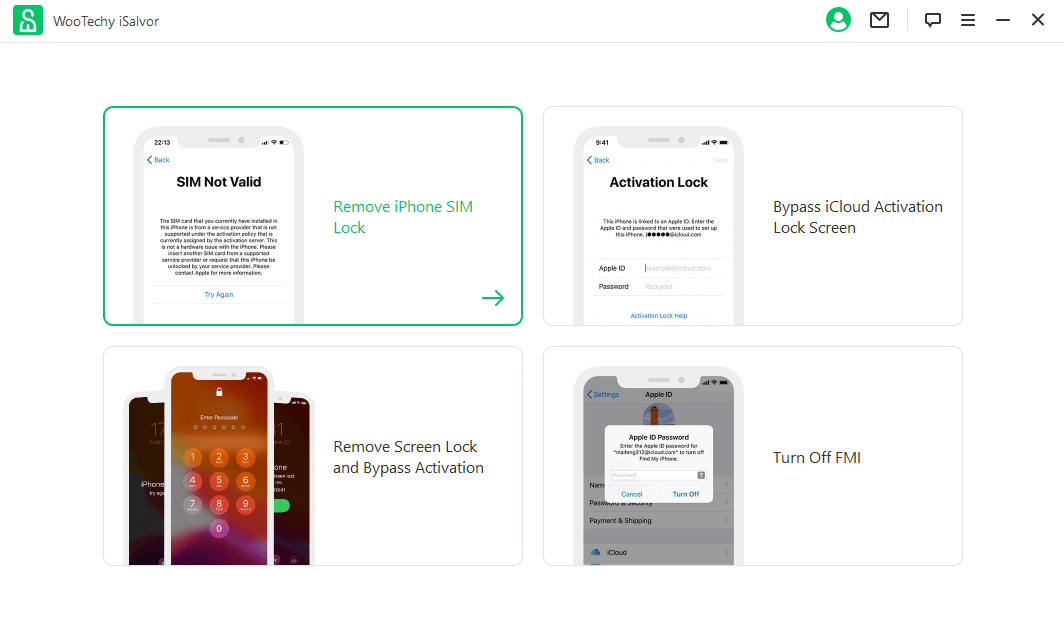
Step 2. Connect your iPhone to computer.
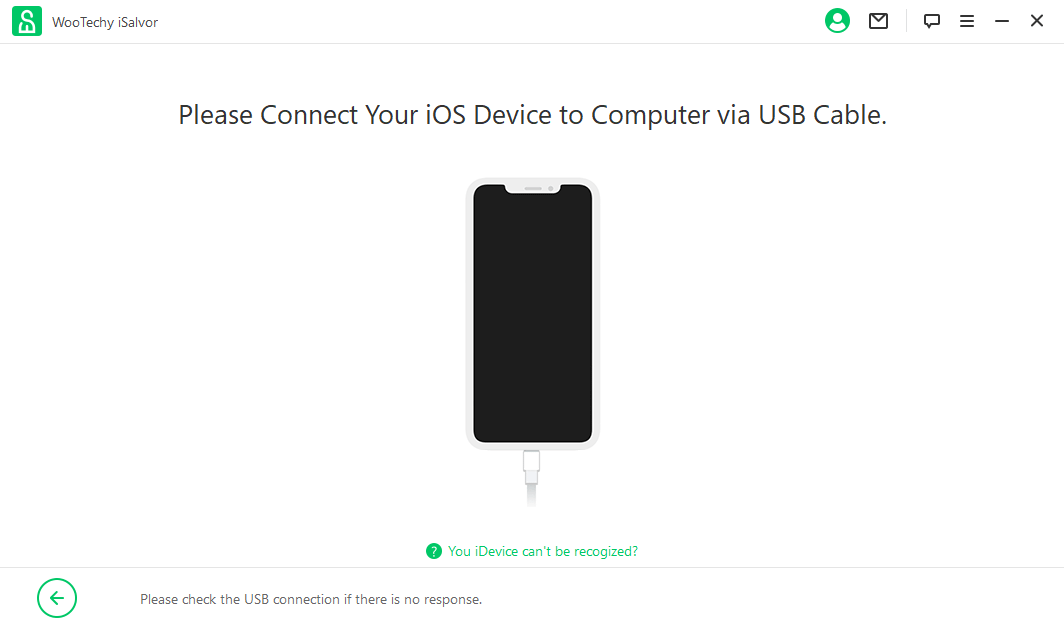
Step 3. Jailbreak your device. If you are using Windows, click the Jailbreak Tutorial for a detailed guide. If you are using Mac, then follow the on-screen instructions. After jailbreaking, click Next to continue.
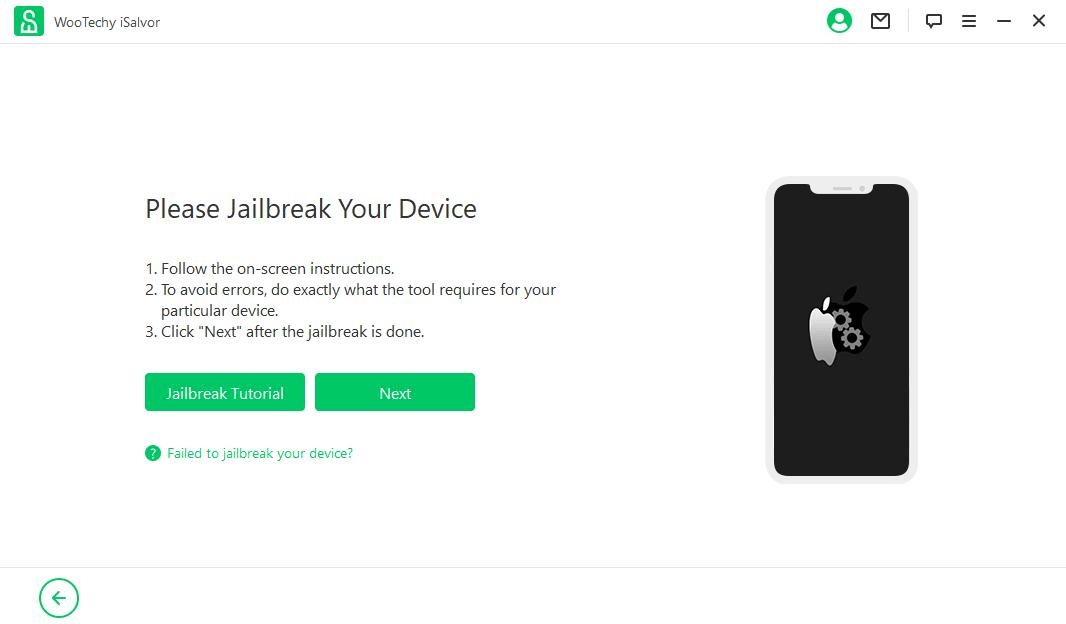
Step 4. Click Start and WooTechy iSalvor will begin removing the SIM lock on your iPhone.
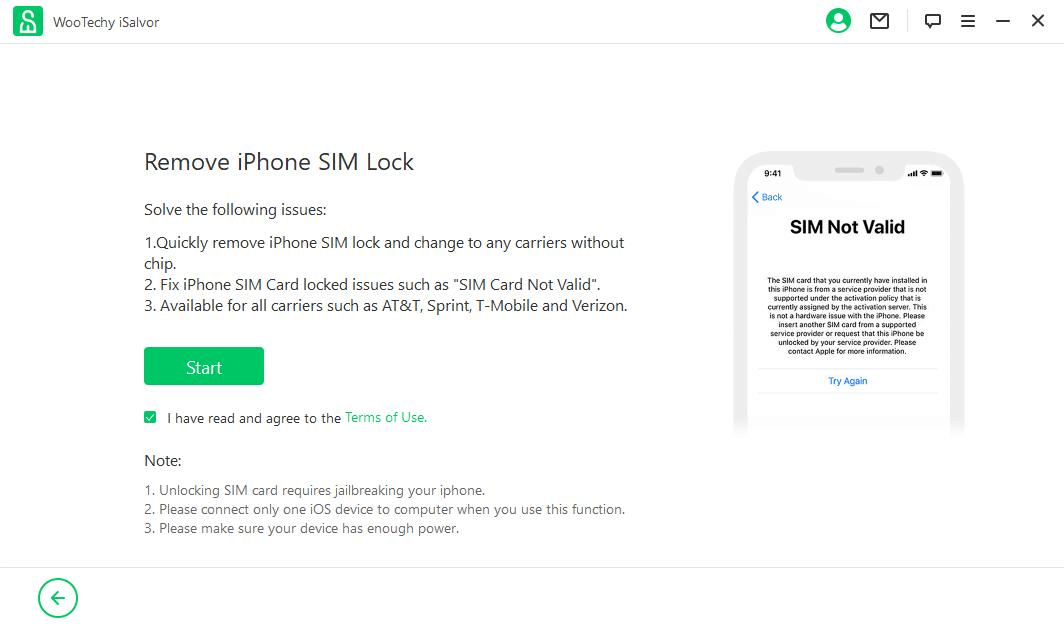
Wait for several minutes and you will see the successful message on the screen. Now your iPhone can be used with any SIM card.
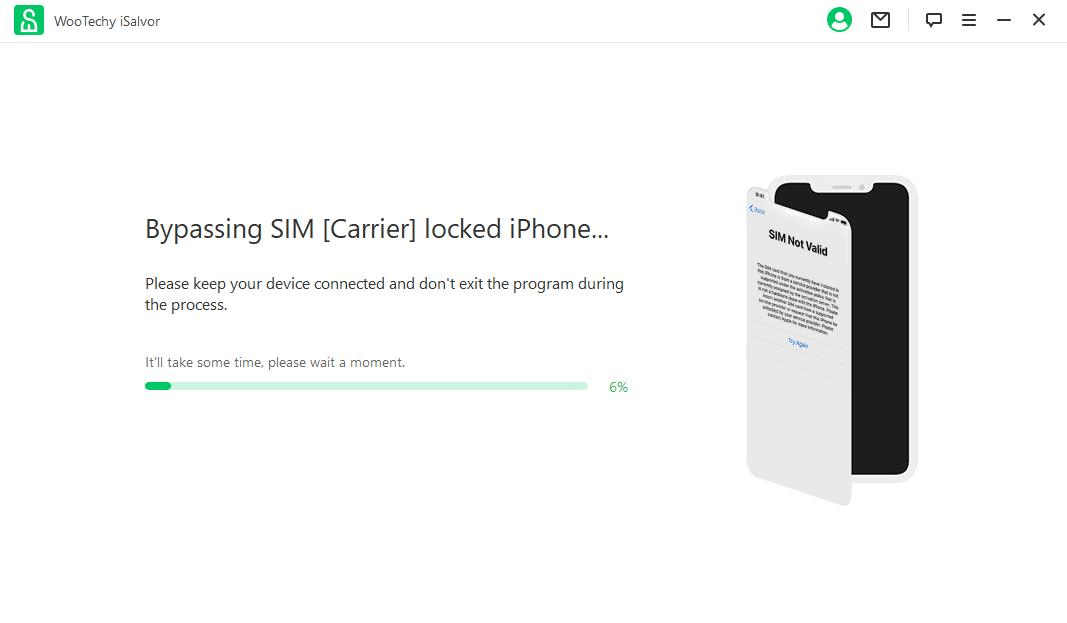
Free Download
Secure Download
Free Download
Secure Download
Part 4: FAQs About iPhone SIM Card
Q1. Do iPhones have SIM cards?
Yes, iPhones typically use a SIM card, which stands for Subscriber Identity Module, to connect to cellular networks.
The SIM card is a small plastic card that contains a chip that holds information such as the phone number, network authorization data, and other personal data. When you insert a SIM card into your iPhone, it enables you to make calls, send texts, and use data services provided by your carrier.
However, some newer iPhone models also support eSIM technology, which allows you to activate a cellular plan without the need for a physical SIM card.
Q2. Where is the SIM card in an iPhone?
The location of the SIM card on iPhone varies depending on the model of the phone.
For iPhone models up to and including the iPhone 4S, the SIM card slot is located on the top edge of the phone. To access it, you need to insert a SIM eject tool or a paperclip into the small hole next to the slot, which will cause the tray to pop out. You can then remove the SIM card from the tray and insert a new one if necessary.
For iPhone models from the iPhone 5 and newer, the SIM card slot is located on the right-hand side of the phone. To access it, you need to insert a SIM eject tool or a paperclip into the small hole next to the slot, which will cause the tray to pop out. You can then remove the SIM card from the tray and insert a new one if necessary.
It's important to note that not all iPhone models have a physical SIM card slot. Some newer models, such as the iPhone XS, XS Max, and XR, support eSIM technology, which allows you to activate a cellular plan without the need for a physical SIM card. In this case, you would need to activate the eSIM through your carrier.
Q3. How to remove SIM card from iPhone?
How do I remove the SIM card from my iPhone? You can follow these steps to get SIM card out of iPhone:
Turn off your iPhone: Press and hold the power button until "slide to power off" appears on the screen. Then, slide the power off switch to the right to turn off your iPhone.
Locate the SIM card slot: On most iPhone models, the SIM card slot is located on the right-hand side of the device. Look for a small pinhole near the edge of the phone.
Insert a SIM eject tool or paperclip: To open the SIM card slot, you will need a SIM eject tool or a paperclip. Bend the end of the paperclip so that it forms a small, straight pin. Then, insert the pin into the pinhole on the iPhone's SIM card slot.
Remove the SIM card tray: Press the pin into the pinhole until the SIM card tray pops out of the iPhone. You can then remove the tray by pulling it gently out of the phone.
Remove the SIM card: Once the SIM card tray is out of the phone, you can remove the SIM card by gently pushing it out of the tray with your finger or a small tool.
Reinsert the SIM card tray: When you are finished removing the SIM card, push the tray back into the SIM card slot until it clicks into place.
Turn on your iPhone: Press and hold the power button until the Apple logo appears on the screen. Then, release the button and wait for your iPhone to finish starting up.
Note: It is important to handle the SIM card with care and avoid touching the gold contacts on the card. If you are unsure about how to remove the SIM card, you can also contact Apple Support for assistance.
Q4. Why does my iPhone say no SIM?
If your iPhone says "No SIM", it means that it is not detecting a SIM card inserted into the SIM card tray or there is an issue with the SIM card or SIM card slot. Here are some possible reasons why your iPhone is showing "No SIM" message:
SIM card is not inserted properly: Make sure that the SIM card is properly inserted into the SIM card tray, and the tray is fully inserted into your iPhone.
SIM card is damaged or faulty: Check the SIM card for any visible signs of damage, such as scratches or bends. If the SIM card looks fine, try inserting it into another phone to see if it works there.
SIM card is not activated: If you recently got a new SIM card or switched carriers, the SIM card may not be activated yet. Contact your carrier to activate the SIM card.
SIM card tray is damaged: If the SIM card tray is damaged or bent, it may not be able to properly read the SIM card. In this case, you may need to take your iPhone to an authorized repair center to get it fixed.
Software issue: A software issue could also cause the "No SIM" error. Try restarting your iPhone or resetting your network settings.
Q5. How to unlock SIM card on iPhone?
To unlock a SIM card on an iPhone, you will need to contact your carrier and request them to unlock the phone. The process for unlocking an iPhone can vary depending on your carrier's policies, but typically involves the following steps:
Check if your iPhone is eligible to be unlocked: Most carriers have eligibility requirements for unlocking iPhones, such as a minimum period of active service, no outstanding payments or contractual obligations, and the phone must not be reported lost or stolen.
Contact your carrier: Once you have confirmed that your iPhone is eligible to be unlocked, contact your carrier's customer service or support team. You will need to provide them with your iPhone's IMEI number, which can be found in the iPhone's settings or by dialing *#06#.
Request an unlock: Ask your carrier to unlock your iPhone. They may require you to provide additional information or complete a request form.
Wait for confirmation: After you have requested an unlock, your carrier will usually send a confirmation email or message with further instructions. This process may take a few days to complete.
Insert a new SIM card: Once your iPhone is unlocked, you can insert a new SIM card from any compatible carrier and start using your phone.
It is important to note that unlocking your iPhone does not necessarily mean that it will work with all carriers. You will still need to ensure that the new carrier's network and SIM card are compatible with your iPhone. So, the best way is still - use WooTechy iSalvor to bypass the SIM lock on your iPhone.
Conclusion
This article explains why and what to do when SIM Not Supported iPhone, and also answers common questions about iPhone SIM card and SIM locked iPhone, now you must have gotten rid of the annoying iPhone SIM not supported problem!
It's worth emphasizing that if you want to quickly remove SIM lock on iPhone/iPad from carrier, then you couldn't miss WooTechy iSalvor! With just a few simple clicks, you can bypass SIM lock from iPhone/iPad, and after unlocking the SIM lock you can use your Apple device without any carrier restrictions or SIM limitations! Download and try it out!
Free Download
Secure Download
Free Download
Secure Download








