Samsung's Secure Folder has given users a new way to protect their important data and keep it safe from unauthorized access. If you're also using the Secure Folder feature on your Samsung device to keep important photos safe, then you may have experienced a situation where you lose important data from it for accidental deletion or any other reason.
If that's the case, and you're looking for a way to recover photos from Secure Folder, then your search has ended here. This post will guide you through the process of how to recover photos from Secure Folder on Samsung with/without backup.
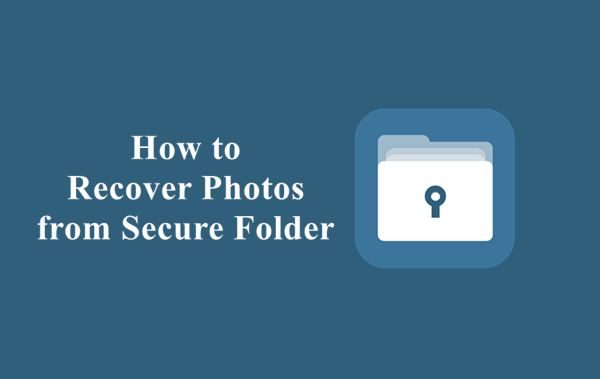
- Part 1. What Is the Secure Folder?
- Part 2. Where Are My Photos in the Secure Folder?
- Part 3. How Do I Recover Pictures from a Secured Folder?
- 1. Recover Deleted Photos from Samsung Secure Folder Without Backup
- 2. Recover Deleted Photos from Samsung Secure Folder from Backup
Part 1. What Is the Secure Folder?
If you recently started using the Secure Folder feature on your Samsung device, you may not be very familiar with it yet. So, let's briefly introduce the Secure Folder before we move on to the process of how to recover photos from it.
The Secure Folder is a security feature that allows you to create an isolated, protected space on your Samsung device. This space is completely separate from the rest of your device and has additional layers of security.
The data stored in the Secure Folder is protected from external threats thanks to Samsung's Knox security platform. This feature is available on any Android device running Android 7.0 Nougat or higher and comes pre-installed on some of Samsung's modern smartphones.
Part 2. Where Are My Photos in the Secure Folder?
After completing the Secure Folder set up process on your Samsung device, you will see a new 'Secure Folder' app in the app drawer.
You can use this app to access all the data stored in your Secure Folder by entering the passcode or fingerprint that you set up during the initial setup.
If you want to store any new photos or files in your Secure Folder, then follow the simple instructions below.
Open the Secure Folder app on your device and enter a passcode or fingerprint to unlock it.
Tap on the three vertical dots in the top-right corner of the screen and select the Add Files option.
Go to Images and choose all the photos you wish to move to Secure Folder, then tap Done and choose either Copy or Move to add the selected photos to Secure Folder.
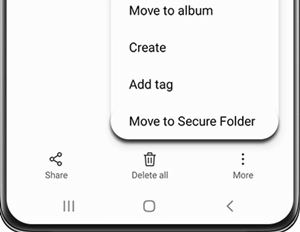
Part 3. How Do I Recover Pictures from a Secured Folder?
In case you accidentally deleted or lost some important photos from the Secure Folder on your Samsung device, then don't worry. You can easily recover the deleted photos from your Secure Folder using one of the methods mentioned below.
1. Recover Deleted Photos from Samsung Secure Folder Without Backup
Many users believe that if they don't have an eligible backup, then it would be impossible to recover deleted data from their Secure Folder due to the advanced encryption used by Samsung. However, that's not true. If you use WooTechy iSeeker for Android to recover deleted photos from Samsung Secure Folder, there's no need to worry about losing those precious memories permanently.
This powerful data recovery software is capable of recovering deleted photos from Samsung Secure Folder even if you don't have a backup or if your device is rooted. Plus, it supports a wide range of data types and Samsung devices so you can use it regardless of your specific device model or Android version.
Key Features of WooTechy iSeeker Android

100.000+
Downloads
- It can recover 11+ types of data, including WhatsApp data, photos, videos and so on.
- It can recover lost data on Android without backup and without rooting your phone.
- It offers an intuitive user interface with a simple click-based recovery process.
- It allows you to preview and select recoverable data before you restore them.
- It provides a free trial to all users to test the utility and compatibility.
Free Download
Secure Download
Free Download
Secure Download
Follow the below steps to use iSeeker(Android) to recover deleted photos from Samsung secure folder:
Step 1. Download and launch iSeeker Android on your computer and also connect your phone to the computer. Afterward, select Recover Phone Data.

Step 2. Choose Quick Scan or Full Scan according to your need.

Step 3. Once the scan is completed, preview and select the photos you want to recover and click Recover.

2. Recover Deleted Photos from Samsung Secure Folder from Backup
Samsung Secure Folder also includes a useful backup and restore feature that allows you to upload all of your files to the cloud and then download them to any other device. If you're lucky enough to have a backup of your Secure Folder data, then you can use it to recover the deleted photos without any hassle.
Below are the steps to recover deleted photos from Samsung Secure Folder from backup:
Go to the Settings app on your Samsung device and then select the Backup and restore option.
Tap the Restore data option, then choose Photos from the list of data types.

Finally, tap on the Restore now button to start the restoration process.
Conclusion
Although Secure Folder was introduced to overcome the security issues and allow users to store private and important data, there are still some cases where the data stored in it can be lost or deleted. Hopefully, this article has helped you understand the whole process of how to recover photos from Secure Folder on Samsung in an easy and effective way.
However, if you don't have a backup of your data or the backup file is corrupt, then you can try using WooTechy iSeeker for Android to easily get back all your deleted or lost photos with ease and a high success rate. So, give it a try today!
Free Download
Secure Download
Free Download
Secure Download








