Smartphones and their high megapixel cameras have made it instant and simple to capture and store memorable moments. Our smartphones are full of many valuable photos and videos that we never intend to lose. However, it is not uncommon to see Android users complaining about the permanent deletion of their photos from Gallery due to any data loss incident, such as accidental deletion, system crash, factory reset, SD card issue, etc. The situation becomes more terrifying when you don't find the deleted photos in the trash folder.
But every digital problem has a solution today, and this article is all about it. Here we will discuss in detail how to recover permanently deleted photos from Android Gallery using different methods.
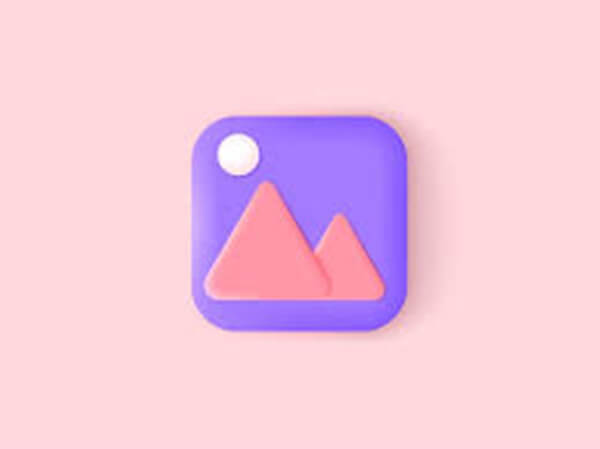
- Part 1. Is It Possible to Recover Permanently Deleted Photos From Android
- Part 2. Recover Permanently Deleted Photos from Android Gallery with Backup
- 1. Re-download Permanently Deleted Photos from Google Photos
- 2. Recover from Google Drive
- 3. Recover from Cloud Backup
- 4. Recover from OneDrive
- Part 3. Recover Permanently Deleted Photos from Android Gallery Without Backup
Part 1. Is It Possible to Recover Permanently Deleted Photos From Android
Yes, you can recover permanently deleted photos from Android even if they don't show up in the Gallery or trash folder. When a photo is deleted, it still remains in the phone's storage until that storage location is overwritten by new data. So, all you have to do is use a powerful data recovery tool (explained in Part 3) to conduct a deep scan and extract deleted photos. Alternatively, if you have also created the backup of photos before their deletion, then you can restore the backup to recover deleted photos. Let's now explore the best-proven ways on how to recover deleted photos from Android Gallery.
Part 2. Recover Permanently Deleted Photos from Android Gallery with Backup
Android users can make photo backups on multiple mediums, such as Google Drive, the brand's cloud backup, OneDrive, and similar other mediums. Below are the detailed steps on how to get deleted photos from Gallery through different backup mediums.
1. Re-download Permanently Deleted Photos from Google Photos
If you use Google Photos to back up your photos, then even if you have deleted the photos from the Gallery, the photos will still be stored in Google Photos. So, you can easily download the photos from Google Photos to your phone. Follow the below steps and learn how to restore deleted photos from Gallery with Google Photos:
Open the Google Photos app on your Android device and sign in with your Google account (if required).
Select the photos you want to restore.
Tap on the 3-dot icon from the top right corner and then tap Download.
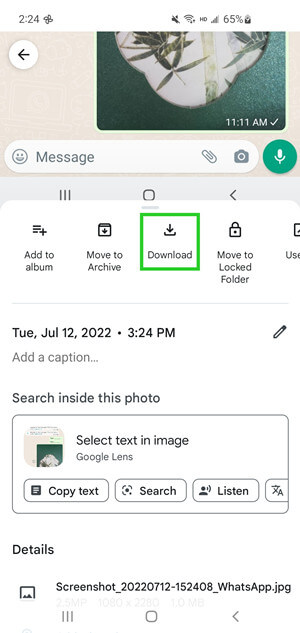
If you don't find photos in the list, then tap Library > Trash. From there, look for deleted photos, select them, and then tap Restore.
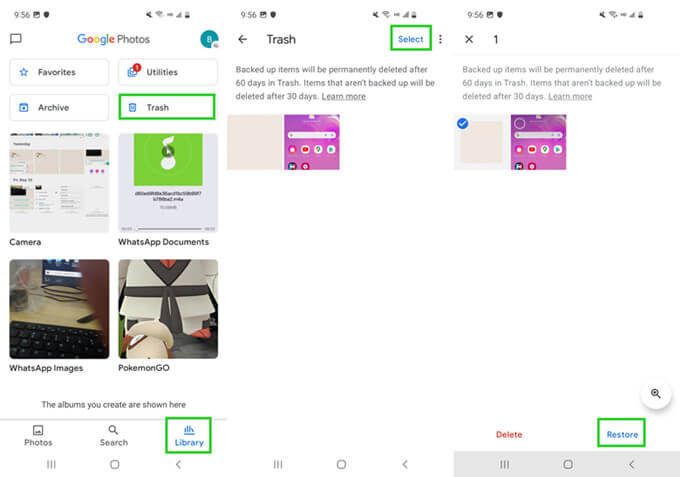
This way, you can easily re-download permanently deleted photos from Google Photos.
2. Recover from Google Drive
Another useful way to get back permanently deleted photos is through Google Drive. While Google Photos and Google Drive store photos separately, Google Drive can serve as a potential recovery source for permanently deleted photos. So, if you have uploaded your photos to Google Drive, then you can also recover permanently deleted photos with Google Drive. Follow the below steps to learn how to get deleted photos from Gallery with Google Drive:
Open the Google Drive app on your Android device and sign in with your Google account (if required).
Select the photos you want to restore.
Tap on the 3-dot icon from the top right corner and then tap Download.

3. Recover from Cloud Backup
If the Google photo recovery doesn't work, you can still try Cloud recovery. Many phone brands nowadays provide cloud services for users to manage phone data, such as Samsung Cloud, OPPO Cloud, Xiaomi Cloud, etc. If you used your brand's cloud service to store photos, then it's time to recover the deleted photos from there. Let's take the example of Samsung Cloud and discuss how to see deleted photos in Gallery with cloud backup:
Open the Settings app from your Android device and tap Accounts and backup.
From the Samsung Cloud section, choose Restore Data.

Select Photos as the data type and then tap Restore.
4. Recover from OneDrive
Just like Google Drive, many users, especially Microsoft 365 subscribers, use OneDrive to store photos. So, if you have also stored photos on OneDrive before they got deleted, then you can now recover them from OneDrive. Follow the below steps to restore permanently deleted photos from Gallery with OneDrive:
Open OneDrive app on your Android device and sign in with your Microsoft account (if required).
Tap Photos from the bottom menu bar.
Select the photos you want to restore.
Tap on the 3-dot icon from the top right corner and then tap Save.
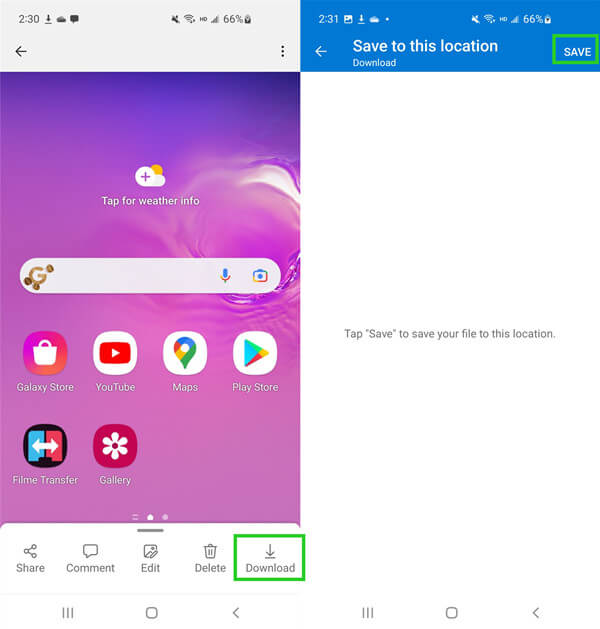
Part 3. Recover Permanently Deleted Photos from Android Gallery Without Backup
The above methods to recover permanently deleted photos from Gallery only work if you have made a prior backup of photos in those services. But can you recover permanently deleted photos without backup? If you haven't made photos back up beforehand and now your photos are permanently deleted, then WooTechy iSeeker for Android is the best way to recover photos.
WooTechy iSeeker for Android is an intelligent and powerful Android data recovery tool that is reputed for its highest data recovery rate in the industry. It connects with your Android device, conducts a deep scan, and then lets you selectively recover photos. It can also recover WhatsApp photos directly from phone storage or Google Drive backup. In short, it is an all-in-one Android data recovery tool.
Key features of iSeeker Android

100.000+
Downloads
- Multiple data types: Other than photos, it can also recover other 11+ types of lost data on Android, such as videos, messages, calls.
- All devices supported: It is compatible with 6000+ Android phones and tablets and also all Android OS versions, including Android 13.
- Broken Device Supported: You can even recover your data when your phone is broken and unresponsive.
- No backup and root: It won't require backup or root in the recovery process.
- Free trial: It offers free trial to all users.
Free Download
Secure Download
Free Download
Secure Download
Video Guide to Recover Permanently Deleted Photos from Gallery on Android:
Follow the below steps to use WooTechy iSeeker for Android to recover permanently deleted photos from Android Gallery:
Step 1. Download and launch iSeeker Android on your computer. Afterward, select Recover Phone Data. Connect your Android device with the computer via USB cable and click Start.

Step 2. Pick between Quick Scan or Full Scan. The recommended approach is that you opt for Full Scan to ensure you recover all the lost photos.

Step 3. Wait till the tool conducts a deep scan of your Android device. After the scan, you can preview all the recoverable photos. Select the photos you want to get back and then click Recover.

Conclusion
It is a terrifying situation to know that your memorable photos are somehow deleted permanently. The loss can occur unintentionally or intentionally, but there are still many ways to recover the photos. Above we have discussed how to recover permanently deleted photos from Android Gallery with or without backup. You can follow the method that best suits your scenario.
However, the recommended approach is to use iSeeker for Android, as its deep scan, preview before recovery, and click-based interface provides instant and reliable recovery of photos. Get it and enjoy the free trial right now!
Free Download
Secure Download
Free Download
Secure Download








