With Samsung notes on your Galaxy phone, you can create any note containing pictures, text, voice notes, and also music. It has made the process of making memos and notes quite easy with its handy features. What if you somehow accidentally delete your notes or lose all of your important files in Samsung notes because of a factory reset or water damage?
Well, worry not because we are here to your rescue. In this article, we will present you with a complete guide to recover Samsung notes with various methods that will work effectively even in the case you didn‘t create a local backup for your notes or didn’t sync to the Samsung cloud.
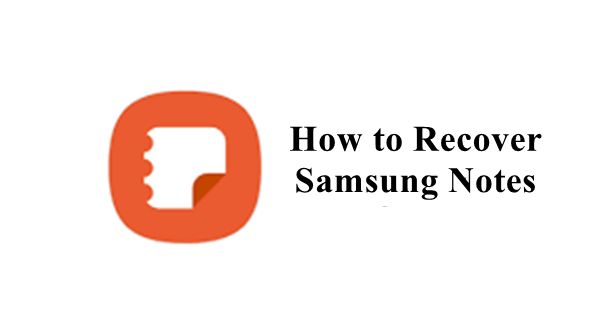
- Part 1. Where Are My Samsung Notes Stored?
- Part 2. Why Did My Samsung Notes Disappear?
- Part 3. How to Restore Samsung Notes
Part 1. Where Are My Samsung Notes Stored?
When you save Samsung notes, they are stored in the internal storage of your Samsung Galaxy device. The quickest way to find your note saved on your phone is to open the Samsung Notes app and go to Folders. All the notes you created will be displayed there.
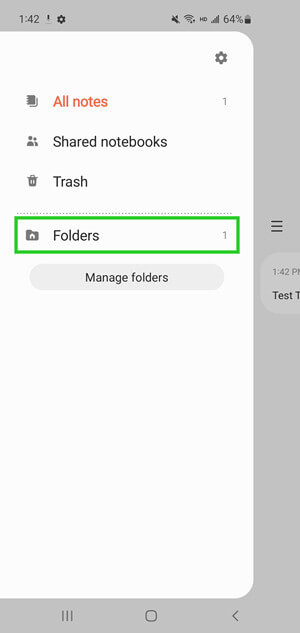
Part 2. Why Did My Samsung Notes Disappear?
There are various reasons that may get your notes disappeared from your Samsung phone. Some of the most common reasons are as listed: software update, glitches, accidental deletion, device damage, cache built up in your Notes application, factory reset, or even format change.
If due to any of the reasons, you lost your Samsung notes and want to know how to get Samsung notes back, then keep on following the article.
Part 3. How to Restore Samsung Notes
If you are worried about the loss of the important notes and memos you created in Samsung Notes, then don’t worry anymore. Below are some feasible solutions that will potentially help you bring your notes back to your device.
1. Recover Samsung Notes from Trash Folder
There is a Trash folder in the Samsung Notes App. Whenever you delete the notes, they move to the Trash folder. And here the deleted notes stay for 15 days before they are permanently deleted. If users accidentally deleted their important notes, they could restore the notes from the trash folder easily within 15 days.
Steps to restore deleted Samsung notes from the trash folder:
Firstly, tap on Samsung Notes in the Samsung main menu.
In the left top corner, tap on the menu option.
Here you will find the Trash folder with the deleted notes.
Select the notes you want to retrieve and tap on the Restore option. Your selected items will be restored to Samsung Notes App.
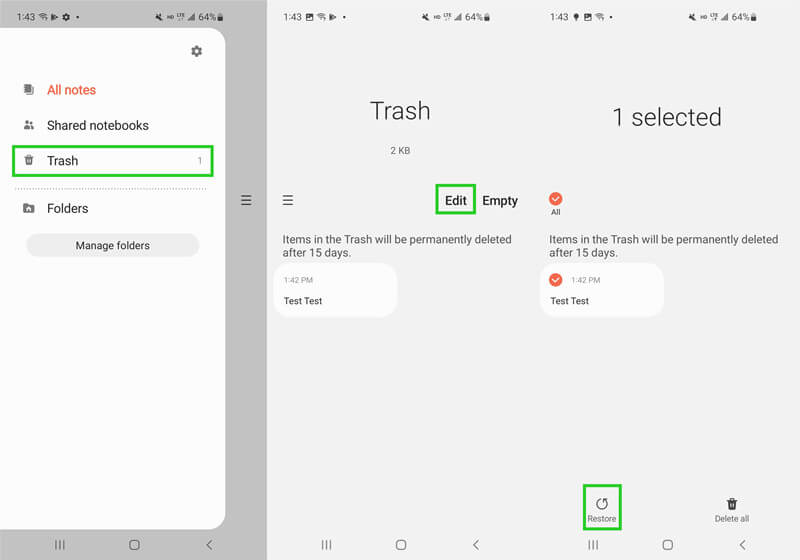
2. Recover Samsung Notes from Google Drive
Google Drive is the most widely-used tool to manage data for Android users. If you are also one of the Google Drive users and have backed up your data on Google Drive prior to losing the important notes, then you could restore the backup to easily get back the deleted Samsung notes to your devices.
But you should know that to restore the Google Drive backup, you need to factory reset your phone first, which will erase all the content on your device. So, before starting, remember to keep a copy of all important files elsewhere.
Steps to restore Samsung notes from Google Drive
Open the Settings app on your Samsung device and tap on General Management > Reset > Factory data reset.
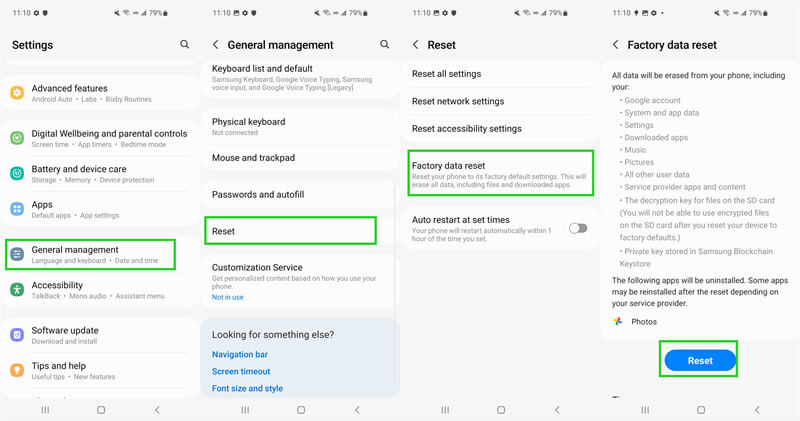
Then set up your phone and sign in with your Google Account. When you are asked to restore a backup, choose Restore from Google Backup.
Next, when you see the prompt Choose a backup to restore, select the backup that you created before you deleted the notes and tap Restore.

3. Recover Samsung Notes from Samsung Cloud
Samsung users can also backup and restore phone data with the help of Samsung Cloud. So, if you have utilized Samsung Cloud to back up your notes, you can get the deleted notes back to your device by restoring a backup from Samsung Cloud.
Steps to recover Samsung notes from Samsung Cloud:
Go to the Settings app and tap on Accounts and backup.
From the Samsung Cloud tab, tap on Restore data.

Here, you will select the type of data you want to restore i.e., Samsung Notes.
Next, you will tap on Restore, and your desired backup will begin downloading instantly.
Once the download has been completed, tap on Done, and your notes will be restored.
4. Recover Samsung Notes Without Backup
If in case, any of the above methods weren‘t useful for you, or unfortunately, you didn't back up the notes. Then in that scenario, we recommend using WooTechy iSeeker for Android which performs exceptionally well to restore any lost data without any backup.
With fast and easy features, you can restore photos, messages, and contacts without rooting your Android device. The tool can bring life back to your data whether you lost it due to water damage, a virus attack, a system crash, or even if you forgot your password. You will get your data back in a matter of a few clicks. It is completely safe and works equally well for both rooted and unrooted devices.
What Makes iSeeker Android Stand Out

100.000+
Downloads
- Supports over 11 types of data, such as WhatsApp data, photos, videos and so on.
- Can easily recover data lost data under various scenarios.
- Works for 6000+ Android phones/tablets (including Android 13).
- Requires no root and no backup for restoring lost data.
- Provides free trial to all users.
Download Now
Secure Download
Download Now
Secure Download
Follow the below steps to use iSeeker(Android) to recover notes on Samsung:
Step 1. Download and launch iSeeker Android on your computer and also connect your phone to the computer. Afterward, select Recover Phone Data as recovery mode from the main screen.

Step 2. Choose Quick Scan or Full Scan according to your need.

Step 3. Once the scan is completed, preview and select the note files you want to recover and click Recover.

To Conclude
In this article, there is an in-depth discussion about how to recover deleted Samsung notes. We have explained several methods step by step to you so you can get your notes back. In any case, if you forgot to create a local backup for your Samsung notes, then you should check out WooTechy iSeeker for Android to restore your notes. Enjoy the free trial by clicking the link below right now!
Download Now
Secure Download
Download Now
Secure Download








