Whether you have dropped your device and the screen has been unresponsive since or your device has been damaged and you came across a black screen issue. Stop panicking as you are not alone and many Samsung users reported the same problem. Users in this case mostly worry about losing important data from their devices. You must be wondering is there a method to undergo Samsung black screen data recovery?
Well, there are ways to overcome this issue. In this article, we have listed some quick fixes and an efficient data recovery tool for Samsung data recovery with a black screen.

- Part 1. Why Is Your Samsung Getting Black Screen?
- Part 2. Best Tool for Samsung Data Recovery with Black Screen
- Part 3. Fixes for Black Screen Samsung
Part 1. Why Is Your Samsung Getting Black Screen?
If your Samsung phone is facing a black screen issue this might be due to software or hardware issues. Here we have listed down some possible causes responsible for the problem:
The device has gone through extreme weather or a harsh environment.
An old battery or overcharging your device.
Incompatible accessory or charging cable.
Dated software, crashing applications, memory issues.
Built up cache for many applications can lead to the Samsung black screen.
Water damage may cause software and hardware issues.
Installing APK applications that may contain malware that can attack the operating system of your device.
Part 2. Best Tool for Samsung Data Recovery with Black Screen
We recommend users that they should always create a local backup for their data in case their device meets an accident. In case your device is unresponsive because of the black screen and you have not created a backup for your data, WooTechy iSeeker for Android comes in handy.
This data recovery tool is a reliable and efficient option and works equally well with every Android device. The simple interface of the software makes it quite easy and simple for the users to fetch their data from the affected Samsung device. With a guaranteed success rate, you can also selectively restore data. Whether your phone was damaged accidentally, suffering from a black screen, or attacked by malware/bug, this tool will surely be helpful.
Key features of WooTechy iSeeker for Android

75.000.000+
Downloads
- It can recover 11+ types of lost data,including photos, videos, messages and so on, which will sure cover all your needs.
- It supports 6000+ Android devices and the newest Android 13.
- It allows you to preview the scanned data and then selectively recover files right away.
- It can recover data from various scenarios, such as water damage, virus attack, unresponsive screen, black screen, system crash, etc.
- It conducts deep scans to extract all the recoverable data.
- It provides a free trial to users to help test the utility.
Download Now
Secure Download
Download Now
Secure Download
Here are the simple steps to recover data from Samsung phone with black screen with iSeeker(Android):
Step 1. Install and launch iSeeker Android on your computer. Then connect your phone to the computer. Afterward, select Recover Data from Broken Phone from the main screen.

Step 2. Select your device name and model, then click Next and follow the on-screen instructions.
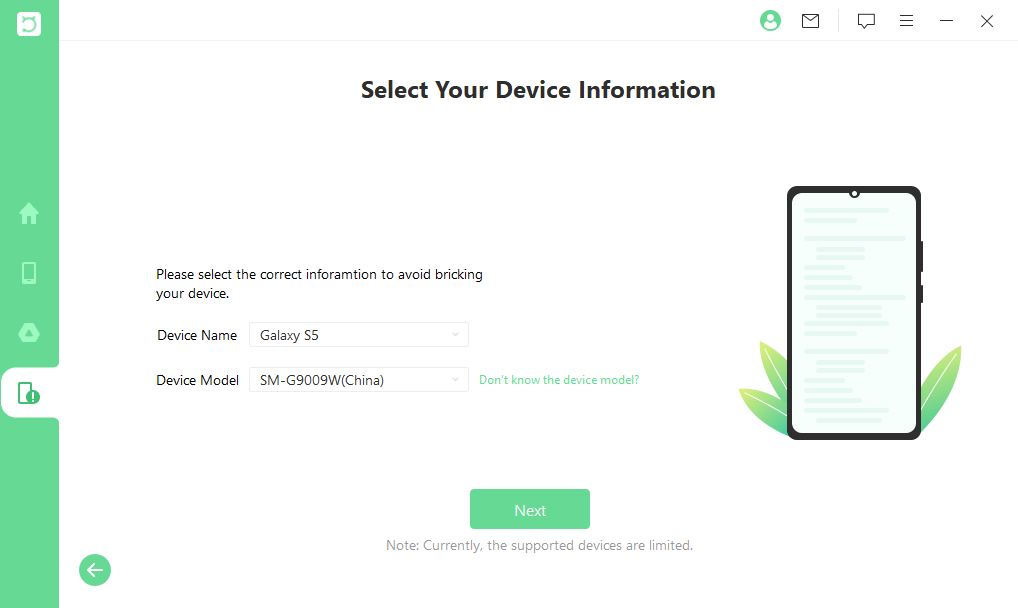
Step 3. Select all the file types you want to restore. iSeeker will then start analyzing your device for the data.
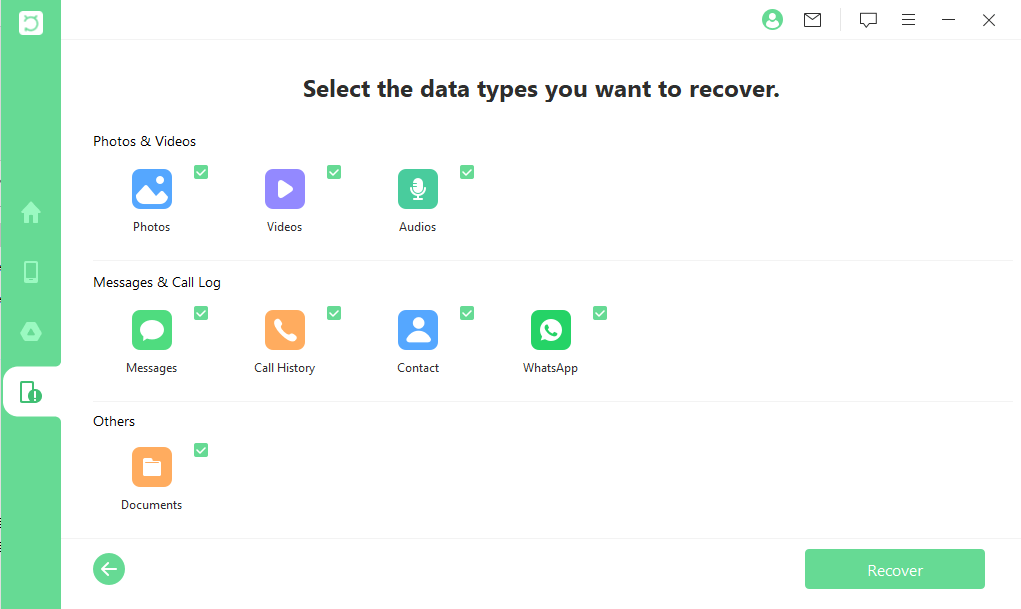
Step 4. After all the data is displayed on the screen, preview them and choose the files that you want to restore and click Recover.
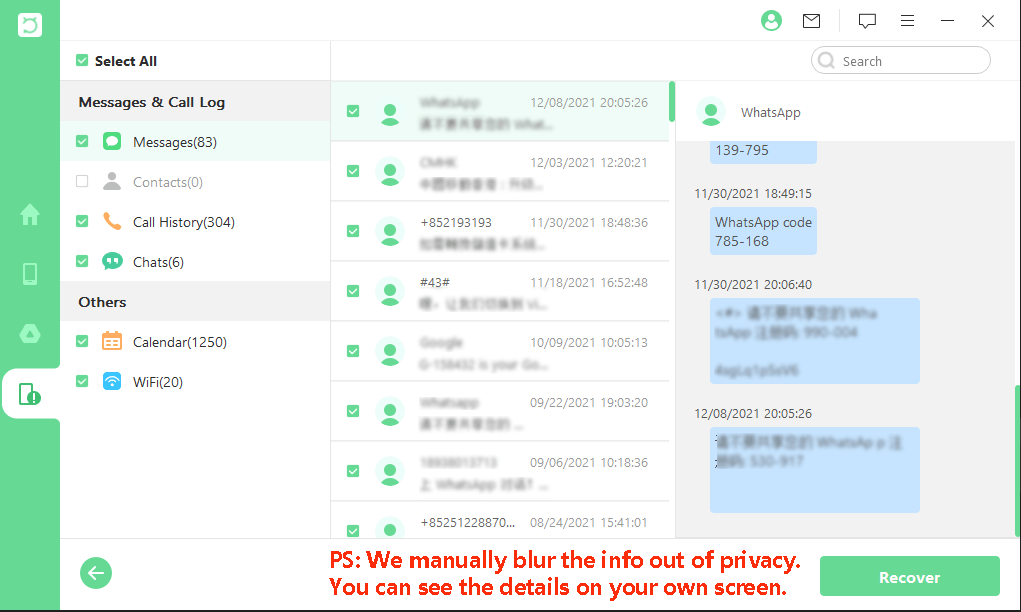
Part 3. Fixes for Black Screen Samsung
Now, we will discuss some ways that might be helpful for getting your Samsung phone out of the black screen. You can try these fixes according to your situations.
1. Wipe Cache
Building up cache partition in your device can cause innumerable issues to your mobile phone like slowing down your system, freezing the phone screen, and even black screen issues. Wiping off the cache partition can free up space and even solve the related issues.
Firstly, you will power off your Samsung device by pressing and holding the Power button.
To enter into recovery mode, you will have to press Volume Up, Power and Home button simultaneously until the device enters the recovery mode.
In the recovery mode, you will select the Wipe cache partition by pressing the Volume Up or Down button, and then, select the option by the Power button.
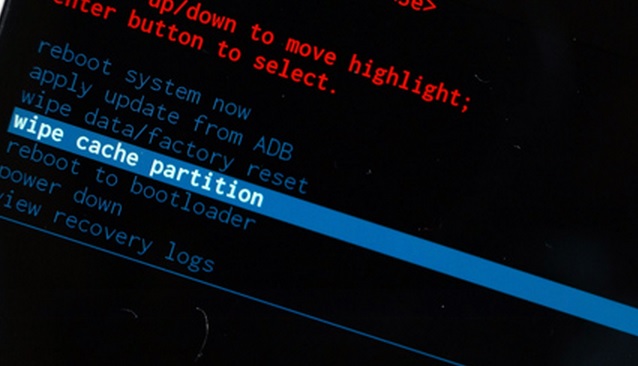
Then you will choose the Yes option by volume buttons and then press the Power button.
There will appear a pop-up reboot system now, select it by pressing the Power button and your device will restart.
Now, check whether or not your phone is responsive and working normally.
2. Force Restart Your Phone
In some cases, you can also try to restart your device. Restarting a device usually fixes any small issue your device is going through. In this section we will guide you on how to force restart your Samsung phone in case you have a black screen issue:
Press and hold the Volume down and Power button simultaneously for 10 seconds or until your screen appears blank.
Then, you will let go the Volume down button and keep holding the Power button. You will see your device rebooting.
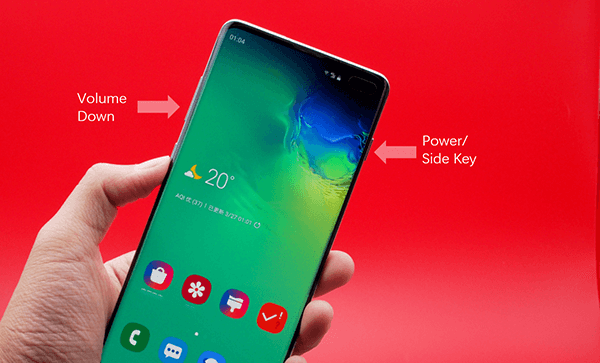
3. Use Safe Mode
If a virus in an application is causing your Samsung dark screen issue, you can enter Safe Mode and then uninstall the app. This may solve the black screen problem. Here are the steps you can follow to enter into safe mode:
Turn off your Samsung device and then turn it on by pressing the power button.
When the Samsung logo shows up, press and hold the Volume down button until the lock screen with Safe mode on the bottom left appears.
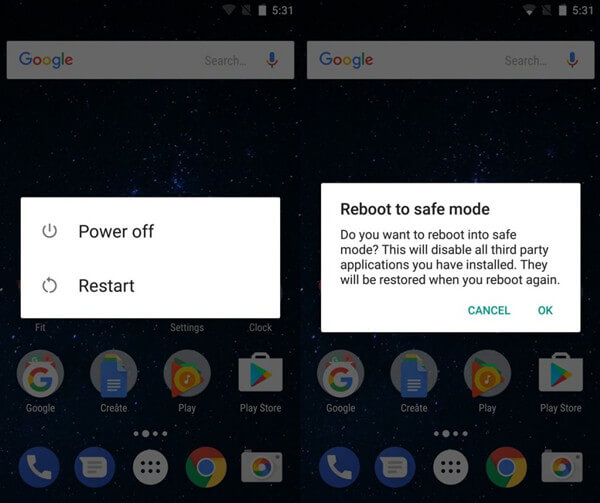
Go to Settings and select application manager, then select the app causing the issue and uninstall it.
Lastly, restart the device.
Conclusion
In this article, we have discussed some possible reasons for Samsung phone turning into black screen problem. Also, we recommend using WooTechy iSeeker Android to get off all your data before repairing your phone. And we also mentioned some quick fixes that might help you get rid of the black screen issue. Click the free download link to get iSeeker Android and get back your data on the black screen Samsung now!
Download NowS
Secure Download
Download Now
Secure Download








