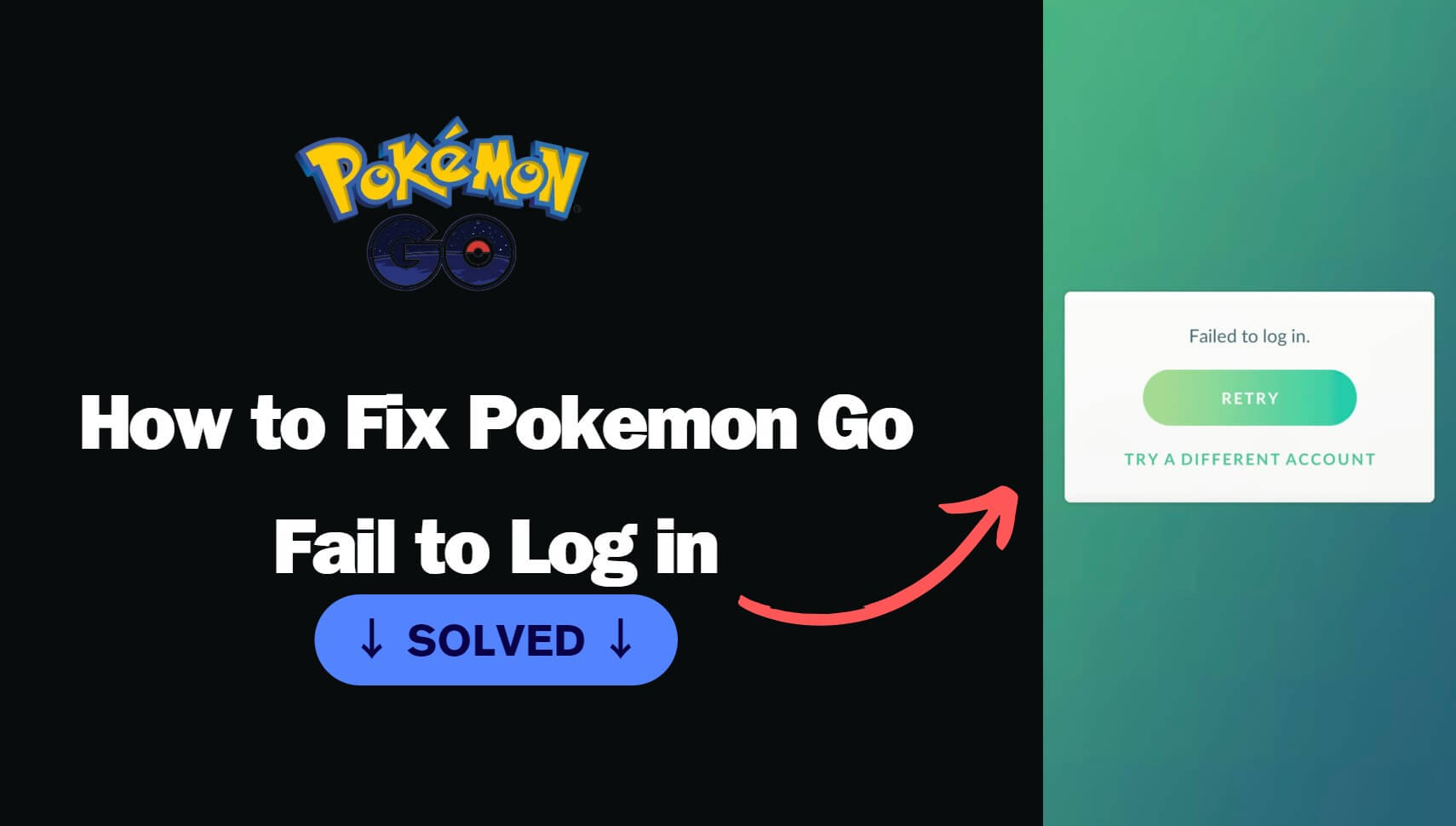Note:Only works when you grant permission.
Wondering how to fix Pokemon Go fail to log in?
Pokemon Go is widely known for bringing augmented reality gaming into the mainstream. The game comes with multiple login methods. You can link your Facebook, Google, and Apple accounts to log in and play. However, sometimes you may feel frustrated when Pokemon Go fails to log in and gives you an error message saying, "Failed to login."
Pokemon Go login issues are more common than you think. If you face such problems, you will find solutions to all the Pokemon Go login issues in this article.
- Part 1. Why I Can't log in with Facebook in Pokemon Go
- 1.1 Reasons Why You Can't Log in to Pokemon Go Using Facebook
- 1.2 How to Fix the Fails to Log in with Facebook
- Part 2. Other Troubleshooting for Pokemon Go Fail to Log In
- 2.1 Pokemon Go Unable to Authenticate
- 2.2 Fail to Find the Login Method with Google, Facebook, or Apple
- 2.3 Can’t Create An Account
- Part 3. Secret Tips for Playing Pokemon Go without Walking
Part 1. Why I Can't log in with Facebook in Pokemon Go
The most common of the Pokemon Go login failure issues is the inability to log in with Facebook. So let's put this issue in the first PART and fix it.
Niantic, the company behind the development of Pokemon Go, has recently acknowledged an issue with Facebook login. While the company claims that the issue has been resolved from their end, some players still get the "Failed to login" issue when signing in using Facebook. If you are also, you could follow the below troubleshooting guides and fix it.
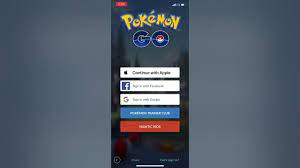
1.1 Reasons Why You Can't Log in to Pokemon Go Using Facebook
Unstable connection:
Pokemon Go is a location-based game, so you must walk to different locations to fulfil objectives and hatch Pokemon. This can take players to locations where the network or Wifi connection is unavailable. So, an unstable internet connection is a possible cause of login issues.
Outdated Pokemon Go or Facebook apps:
If your Pokemon Go app is outdated, it can fail to log you in using Facebook and other login methods. While an outdated Facebook app could be the culprit for login issues, the Pokemon Go app will alternatively redirect you to a web browser login if the Facebook app is outdated.
Server repairs:
While Niantic does an excellent job at keeping its servers online for uninterrupted player access, server repairs are inevitable. When you try to log in to Pokemon Go when the servers are down for maintenance, you will get login errors until the repairs and maintenance are complete.
Device issues:
Pokemon Go is a resource incentive game with minimum device requirements. Developers recently made Android 8 and iOS 14 versions mandatory to play the game. If your device is operating on an older OS version, you won't be able to log in or run the game.
1.2 How to Fix the Fails to Log in with Facebook
Check if your Pokemon Go app needs to be updated:
An outdated app can often interrupt the login process. You can go to the authentic App Store on your iOS device or the official Google Play Store on an Android.
For iOS devices, go to Profile > Pokemon GO and update your app.
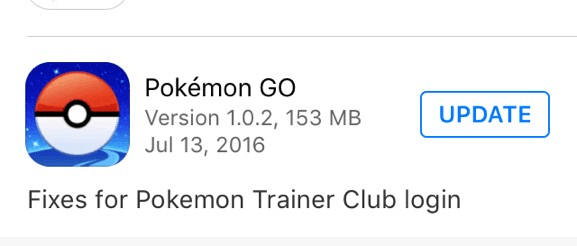
For Android devices, go to Menu > My apps & games > Pokemon GO and update the app if an update is available.
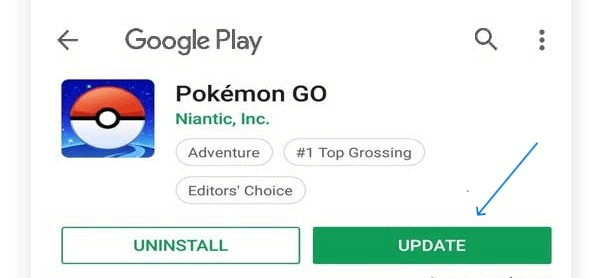
Restarting your device:
Often, restarting your device can cause the Pokemon Go app to resync data with Facebook or any other platform and resolve the login issues.
Try changing your Facebook password:
If the above-mentioned methods fail to resolve your issue, you can try modifying your Facebook password. Double tap to open the official Facebook application on your mobile device and then go to your profile photo icon.
Now select Settings & Privacy and select Settings. You can find the Security and Login option, and once you tap on it, you can change your password by tapping the Change Password button.
Part 2. Other Troubleshooting for Pokemon Go Fail to Log In
Returning to the central question of How to Fix Pokemon Go Fail to Log in. There are a variety of reasons for this. You can try the following troubleshooting tricks to fix your login issue.
2.1 Pokemon Go Unable to Authenticate
Unable to Authenticate issue is mainly caused by 2 situations. The first is a poor internet connection. You could try to go to an area with a strong GPS and internet signal. Meanwhile, restart the Pokemon Go App and log in again.
Secondly, Pokemon Go's server is experiencing temporary problems. In this case, you need to wait for the official fix or contact their email address. (But it will take longer to process the problem.)
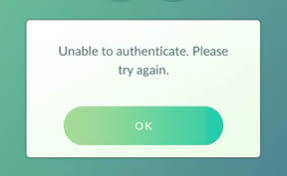
2.2 Fail to Find the Login Method with Google, Facebook, or Apple
Check whether you mistakenly selected a child's date of birth when you first opened Pokemon Go. In this case, you cannot log in using a third-party account. You must uninstall the program, reinstall it and fill in the correct data.
2.3 Can’t Create An Account
If you are a child, you cannot sign up for an account unless your parent has a Niantic Kids account. You need to share your parents’ email addresses and be contacted by Pokemon Go officials to obtain their parents’ authorization and consent.
Part 3. Secret Tips for Playing Pokemon Go without Walking
As per a study, people who play Pokemon Go can expect to walk an average of 5,600 steps a day while playing the game. While the walking aspect of the game is excellent, many people live in areas that are either unsafe to walk long distances or the weather makes any outdoor activities difficult.
If you want to play Pokemon Go without going out and walking long distances, you should know about iMoveGo. The iMoveGo comes loaded with features that are designed for playing AR games without moving. This is a location spoofing tool that allows you to change your location inside the Pokemon Go. You can even get 10 KM eggs in your bedroom.
Here is everything you should know about iMoveGo and how it can save you hours of walking time:
3.1 What iMoveGo Can Do?
- Easy to teleport GPS to anywhere in Pokemon Go.
- Cooling timer option to prevent the tool from changing location too frequently.
- Built-in PokeStop and Gym location list to quickly move to these often visited locations in Pokemon Go.
- Compatible with Pokemon Go and other popular location-based games.
- It allows you to control walking speed and routes similar to perfectly mimic walking.
- Joystick controls for GPS movement for seamless 360-degree movement.
- Compatible with both old and newer iOS (Up to iOS 17) and Android (Up to Android 14) versions.
WooTechy iMoveGo - The Best Pokemon Go Location Changer

75.000.000+
Download
3.2 Steps for using iMoveGo
Now that you know about all the Pokemon Go-focused features of the iMoveGo location spoofing tool, you are probably wondering how to use it. Using iMoveGo is easier than you might think, and here are the steps you need to follow:
Step 1: Download the iMoveGo location spoofing tool on your computer. Follow the steps to complete the installation process and launch the software.
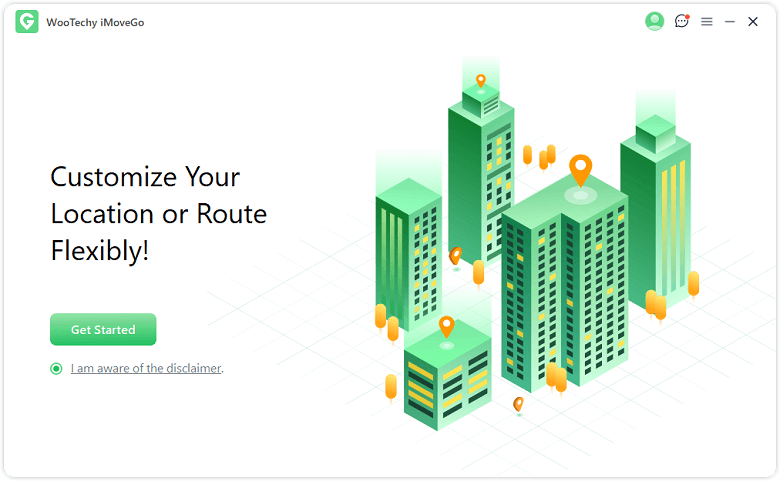
Step 2: Now connect your device containing the Pokemon Go app to the computer. For iOS users, unlock the device by tapping "Trust" to complete the connection. You can use a working USB cable or WiFi to establish a stable connection.

Step 3: At the top right corner of the iMoveGo map screen, you can choose between Teleport Mode, Jump Teleport Mode, Two-Spot Mode, Multi-Spot Mode, and Joystick Mode. Then, you can start your Pokemon Go location changing and levelling up fast.
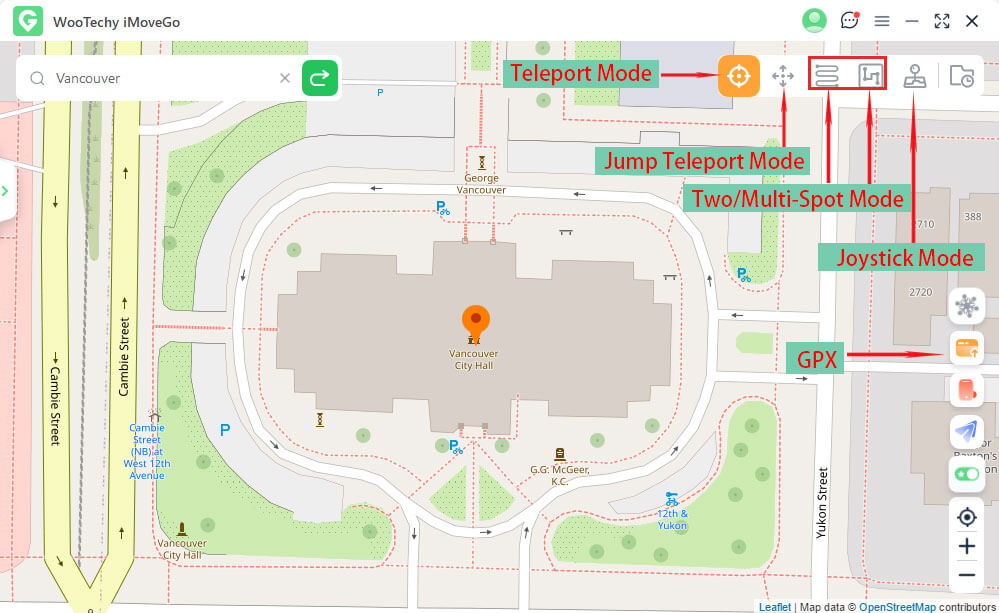
For example, after selecting Teleport Mode, you can choose the location that you want to move your GPS to. Now, you must click the Move button to begin location spoofing, and your location will change in the Pokemon Go app.

Except for quick teleportation, I recommend you try Jump Teleport Mode and Multi-Spot Mode. Jump Teleport Mode allows you to plan your route and automatically jump to the next location after a cooldown time. Multi-Spot Mode enables you to plan a Pokemon route and adjust the movement speed by sliding the speed bar so your GPS marker doesn't move too fast.

Additionally, you can fine-tune the location by using the joystick to move to the precise location provided by the PokemonGo.
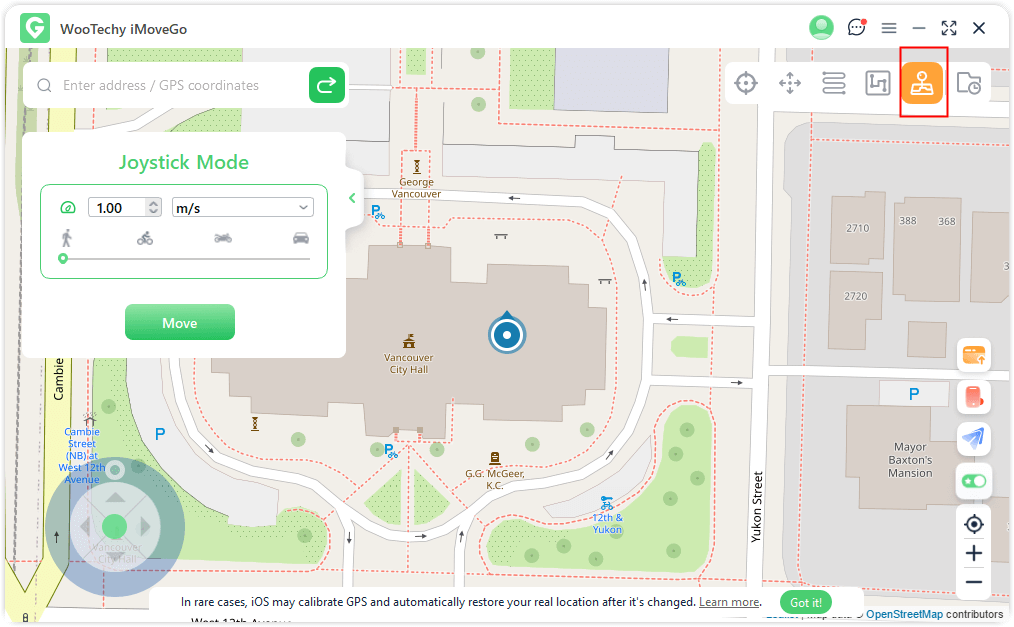
Conclusion
If you needed clarification about how to fix the Pokemon Go Fail to log-in error, this article should have resolved your issue. You can fix the Failed to Login error by following the troubleshooting steps in the previous section.
We have also provided tips and tricks to play Pokemon Go without walking to enhance your playing experience. Feel free to try iMoveGo location spoofing for free to play Pokemon Go without moving hundreds of km.
Try it Free
Secure Download
Buy Now
Secure Buy