The Photos app is an integral part of the iOS experience, allowing users to capture, store, and cherish precious memories. However, with the release of the iOS 18 beta, numerous bugs have surfaced, causing frustration and inconvenience for many users.
In this article, we'll delve into the most commonly reported iOS 18 Photos app bugs based on user feedback, providing you with a comprehensive overview of the challenges faced by early adopters. Let’s find out together.
Part 1. What' New about Photos App in iOS 18?
Before reviewing the bugs that users are experiencing in the iOS 18 Photos app, we first need to have a comprehensive knowledge of the new features introduced, which can help us in the following reading.
1. A Streamlined Interface
The iOS 18 Photos app embraces a unified layout, placing everything at your fingertips. You don’t need to tap a few times to find your photos. Swiping and scrolling become second nature as you effortlessly navigate through your photo library. This intuitive design philosophy minimizes friction, allowing you to focus on what truly matters – your photos and stories.
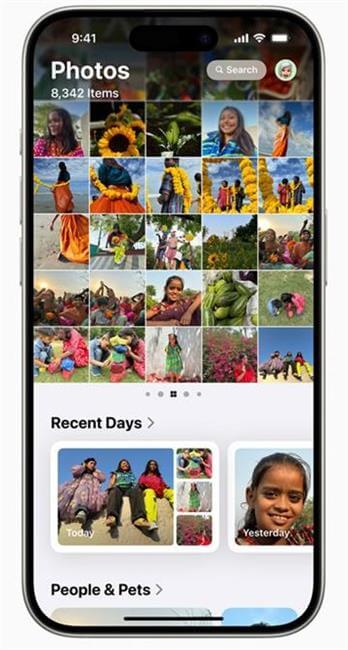
2. Photo Library
Photo Library occupies the prime position within the unified screen, readily accessible with a simple swipe down. Photos are organized in a grid format, providing a clear and concise overview of your collection. To delve deeper, a toolbar at the bottom empowers you to explore photos by year or month, enabling you to revisit specific periods with ease.
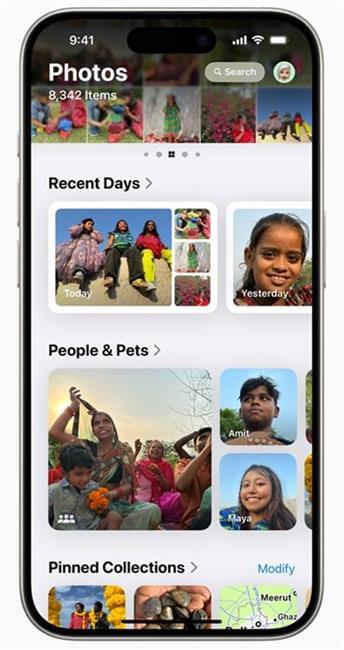
3. Granular Control
In iOS 18, you get to filter your photo library. A dedicated button grants you access to a filter tool, allowing you to refine your view based on your preferences. You can choose to display only photos, videos, or favorites, while simultaneously banishing unwanted screenshots from your sight.
4. The Carousel
The Carousel is a new feature in iOS 18 Photos. It highlights your best content in a beautiful, poster-like view. The images featured in the Carousel will change every day. You'll also be able to customize which images appear in the Carousel. Swipe right from your library to view featured photos and favorites.
5. Apple Intelligence
Apple Intelligence unlocks a world of creative possibilities within the Photos app. In iOS 18 Photos app, there are many revolutionary new features concerned to it. Here we outlines a few key features within the iOS 18 Photos app that are powered by Apple Intelligence:
Clean Up - a tool that allows you to remove unwanted objects from the background of photos.
Memory Movies - a feature that allows you to create short videos of your photos and videos with descriptions.
Image Playground - a feature that allows you to create new images featuring people in your Photos Library.
Genmoji - a feature that allows you to turn photos of people into emoji.
Improved search - which will allow you to find images in your Photo Library by describing the photo or video you are looking for.
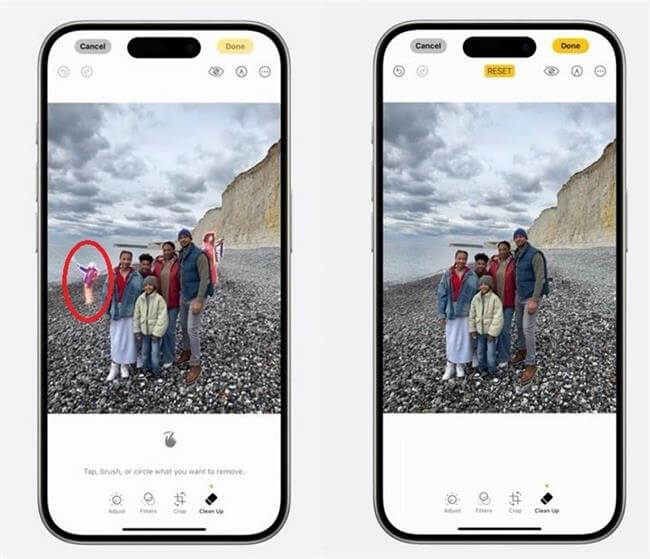
Part 2. All the Reported iOS 18 Photos App Bugs - Real Users
While Apple works diligently to refine the software, it's important to acknowledge the real-world experiences of users who have encountered issues with the Photos app in iOS 18. Many users who took the plunge into the iOS 18 beta are encountering a wave of bugs plaguing the Photos app. Let's delve into the reported issues and see what's causing headaches for iPhone users.
Many users recommended. Downgrade iOS 18/Fix iOS 18 Update Issues easily
Free Download
Secure Download
1Missing Functionality
Depth Effect Absence: A core creative feature, the Depth Effect, seems to have vanished from the Photos app. Users were previously able to use this functionality to manipulate photo depth for artistic effects, but it's currently unavailable, even for previously compatible images.
Restricted Photo Access: Sharing photos has become an unexpected hurdle. The photo gallery access is missing, preventing other applications from accessing the Photos library. This can be particularly frustrating when attempting to share photos through social media apps or messaging services.
Inaccessible Favorites: The "Favorites" collection, a haven for cherished photos, is curiously missing in the current beta version. This makes it difficult for users to readily access their most treasured images in one central location.
Photo Shuffle Selection Shortfall: Personalization options within the Photo Shuffle lockscreen have been impacted. Notably, the "People" and "Pets" filters are currently unavailable, limiting users' ability to customize their lock screens with these specific categories.
2Display and Performance Issues
Duplicate Photo Thumbnails: While the "duplicate photo" feature remains functional, a peculiar visual glitch has been reported. The thumbnails for identified duplicates are displaying in a rotated format (90 degrees). This can be a confusing inconsistency when browsing through photo collections.
Downgraded Resolution: For users of the iPhone 14 Pro, a potential concern has emerged. High-resolution photos captured with the device's 48MP camera are currently displaying at a lower 12MP resolution within the Photos app. This unexpected reduction in image quality may be a cause for concern.
Photo Search Stagnation: Searching for specific photos has become an exercise in frustration. The search functionality within the Photos app appears to be malfunctioning, hindering the ability to locate desired images. This can be a significant time-waster when users are trying to find specific photos in their library.
3Syncing and Speed Concerns
Slow iCloud Photo Syncing: iCloud Photos synchronization seems to be experiencing a slowdown. Photos captured on one device are not syncing seamlessly with other iPhones, even with iCloud Photos enabled. This can disrupt the user experience by creating inconsistencies across different devices.
Performance Lag: The Photos app itself is exhibiting sluggishness for some users. Videos are taking longer to load, and overall navigation feels delayed.
Camera Capture Delays: The camera app also seems to be affected, with users reporting a decrease in image sharpness and photos taking an unusually long time to appear in the gallery.
Part 3. Common Fixes for Photos App Bugs in iOS 18
While the reported bugs in the iOS 18 Photos app can be frustrating, there are a couple of common troubleshooting steps you can try before throwing in the towel.
1. Restart iPhone
A simple restart can often work wonders for resolving temporary glitches and software hiccups. When the Photos app on your iPhone encounters a bug, restarting it can clear its memory and allow the Photos app to fresh start. This is a quick and easy fix that might just do the trick.
Press and hold the side button and either volume button until the power off slider appears.
Drag the slider to the right to turn off your iPhone.
Then, press and hold the side button again until you see the Apple logo.
After your iPhone restarts, open the Photos app and see if the bug you were experiencing has been resolved.
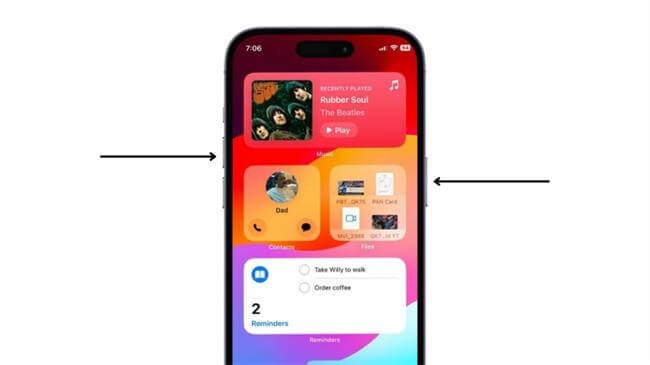
2. Use a Professional System Repair Tool
If restarting your iPhone doesn't fix the issue and the bugs are significantly impacting your ability to use the Photos app, you might consider using a professional iOS system repair tool like WooTechy iPhixer to fix all kinds of Photos app issues without losing data. Also, if you are not satisfied with the iOS 18, iPhixer also offers one-click-solution to downgrade your iPhone and go back to iOS 17. Wonderful, isn’t it?
Key Features of WooTechy iPhixer: Fix iPhone Photos App Issues with A High Success Rate:

75.000.000+
Downloads
- Not only can iPhixer fix Photos app issues after update, it can also fix other iOS 18 bugs, over 150, that you may encounter before/during/after the update;
- It offers a downgrade/upgrade option, which means you don't have to use iTunes or the Finder to do it for you, saving you a lot of time.
- It runs on iPhone, iPad and iPod touch and is compatible with the latest version and beta of iOS.
- It's easy to navigate and great for non-technical people, so you have no technical worries.
- iPhixer comes with a 30-day money back guarantee so you can rest assured.
Free Download
Secure Download
How to Use iPhixer to Fix iOS 18 Photos App Bugs?
Step 1: Connect your iPhone to your PC and open iPhixer. Select "Standard Mode" under Apple System Repair, then click "Next." Make sure your device is unlocked.

Step 2: Choose the "Download" option to retrieve the necessary software.

Step 3: Click "Start Standard Repair" to begin the repair process. Let iPhixer handle the update and repair tasks smoothly.

How to Use iPhixer to Downgrade from iOS 18 to iOS 17?
Step 1: Download and install WooTechy iPhixer on your PC. Open the software and select the "iOS Upgrade/Downgrade" option.
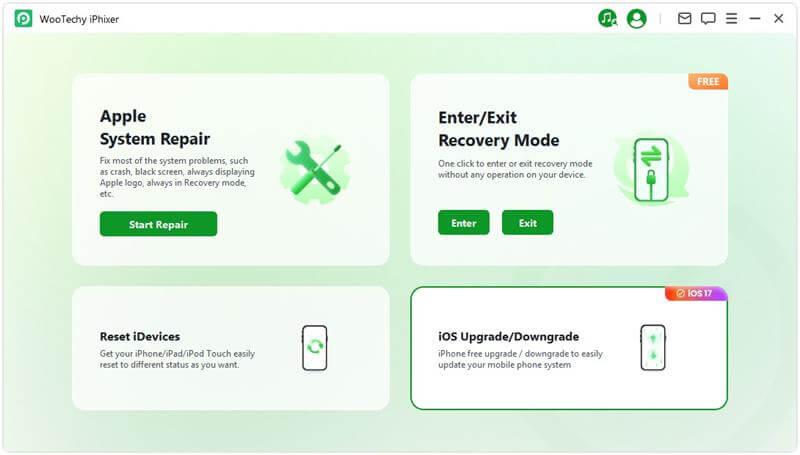
Step 2: Choose the "Downgrade iOS" option and connect your iPhone to the computer using a USB cable.
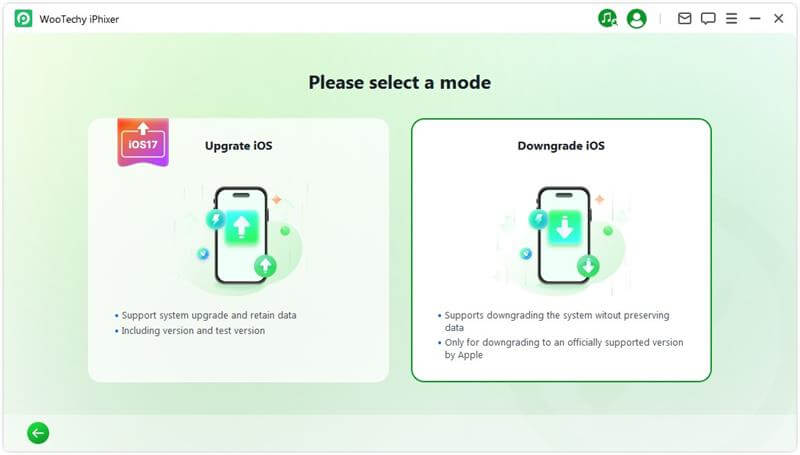
Step 3: Select your device model and click "Download" to obtain the appropriate firmware package. The software will automatically extract the package; this may take a few minutes.
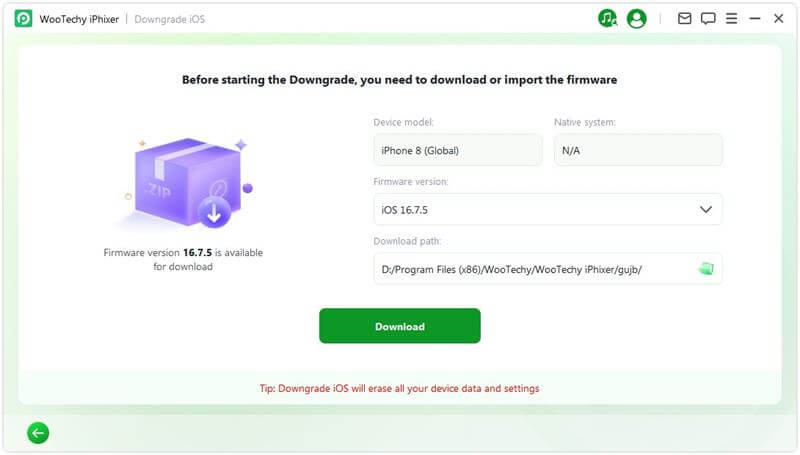
Step 4: Click "Start Downgrade iOS" to begin downgrading your device to iOS 17.
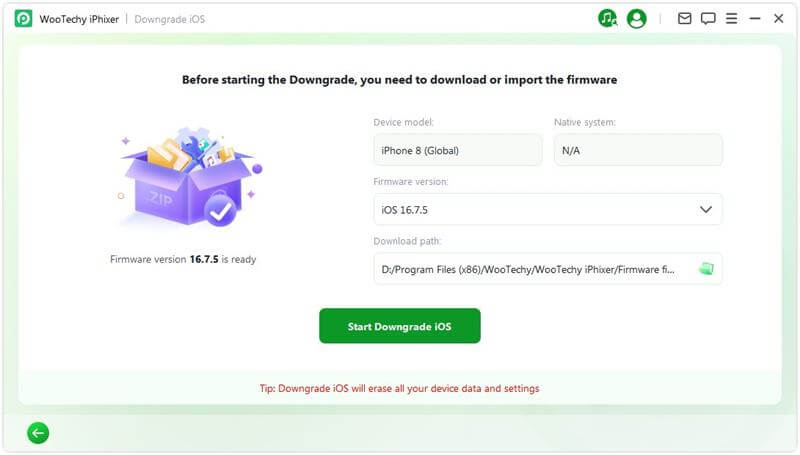
After the process is complete, a pop-up message saying "Done" will confirm that you have successfully downgraded from iOS 18 to iOS 17.
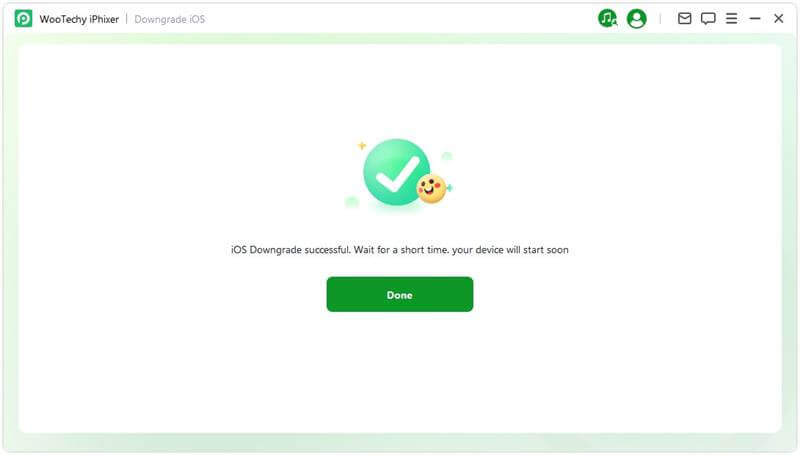
Conclusion
iOS 18, despite its promising features, has brought forth a set of bugs specifically affecting the Photos app. These bugs can range from missing photos to crashes and freezing, causing frustration for iPhone users.
While potential workarounds like force restarting your iPhone may temporarily alleviate the issues, an effective method such as using a professional repair tool, like WooTechy iPhixer, may actually do the trick.
Free Download
Secure Download










