 Question
Question
my iPhone 11 is stuck on the restore screen. I have tried to restart it. I also connected the phone to my laptop and the phone won't even come up on my laptop anymore. Please help!
Is your iPhone displaying a black screen with the support.apple.com/iphone/restore message? Actually, iPhone stuck on restore screen can happen from time to time. Especially when you try to update your iPhone device to the latest iOS version, iPhohe restore screen issue can occur..
Don't panic if you are worried that you may lose all your precious data and photos when attempting to recover from this screen. Try these 6 methods to get your iPhone restore screen working normally again.
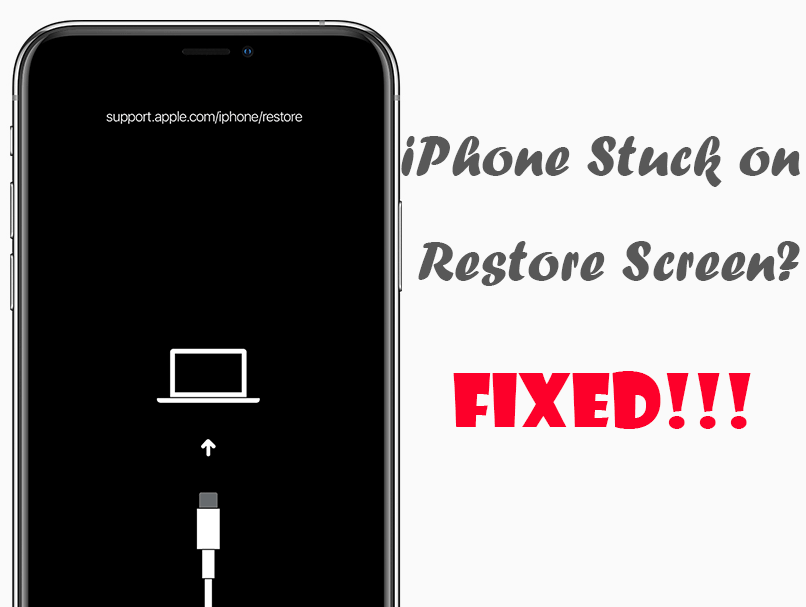
- Part 1. What Does the Restore Screen Mean on iPhone?
- Solution 1. Use the Original Cable and Force Restart iPhone
- Solution 2. Exit iPhone Restore Screen with One Click [Free]
- Solution 3. Fix iPhone Stuck on Restore Screen with iPhixer (No Data Loss)

- Solution 4. Update iTunes and Reinstall OS
- Solution 5. Restore iPhone with iTunes/Finder (Data Loss)
- Solution 6. Restore iPhone in DFU Mode (Data Loss)
Video Guide to Fix iPhone Stuck on Restore Screen with 100% Success Rate
Part 1. What Does the Restore Screen Mean on iPhone?
The support.apple.com/iphone/restore screen usually means that your iPhone is stuck in recovery mode. And it can be caused by several reasons. Using an outdated iTunes is one of the reasons leading to iPhone stuck on connect to itunes screen issue.
Besides, some iOS systems bugs and software glitches will also effect your iPhone restore screen. If you jailbreak your iPhone, then your iPhone may be stuck on restore screen.
Since iPhone stuck on restore screen is a common iPhone software issue, we can get the right method to help you out. The following lists top 6 proven solutions to help you out.
Solution 1. Use the Original Cable and Force Restart iPhone
While non-original cables can sometimes work when restoring your iPhone, the quality can vary significantly between brands. If the restore screen appears on your iPhone, first of all, always use the original cable when restoring your iPhone. Apple authorizes these cables, so you know you can trust them with your data, applications, and photos.

Apart from that, you should also force restart the device to fix your iPhone stuck on restore screen.
- To force restart iPhone 8/X/XS/XR/11/12/13/14/15/16, respectively press down and let go of Volume Up button and Volume Down button quickly, then hold the Side button until the Apple logo appears.
- To hard reboot iPhone 7/7 Plus, simultaneously hold the Volume Down button and the Side button until the Apple logo shows.
- To force reboot iPhone 6 and older, press down the Home button and the Top/Side button together until the Apple logo is visible.

Solution 2. Exit iPhone Restore Screen with One Click [Free]
If your iPhone 6/7/8/X/11/12/13/14/15/16 is on the restore screen for a quite long time, then you are able to use a tool to exit the iPhone restore screen freely and quickly. WooTechy iPhixer offers Enter/Exit Recovery Mode feature to help you achieve that.
WooTechy iPhixer can recover an iPhone stuck on the restore screen with just one click. Here's how to use it.
Step 1. Download and install the software onto your PC. Launch it and you will see Enter/Exit Recovery Mode. Since your iPhone is on the restore screen, the software can automatically detects it. So simply press the Exit button to get out of it.
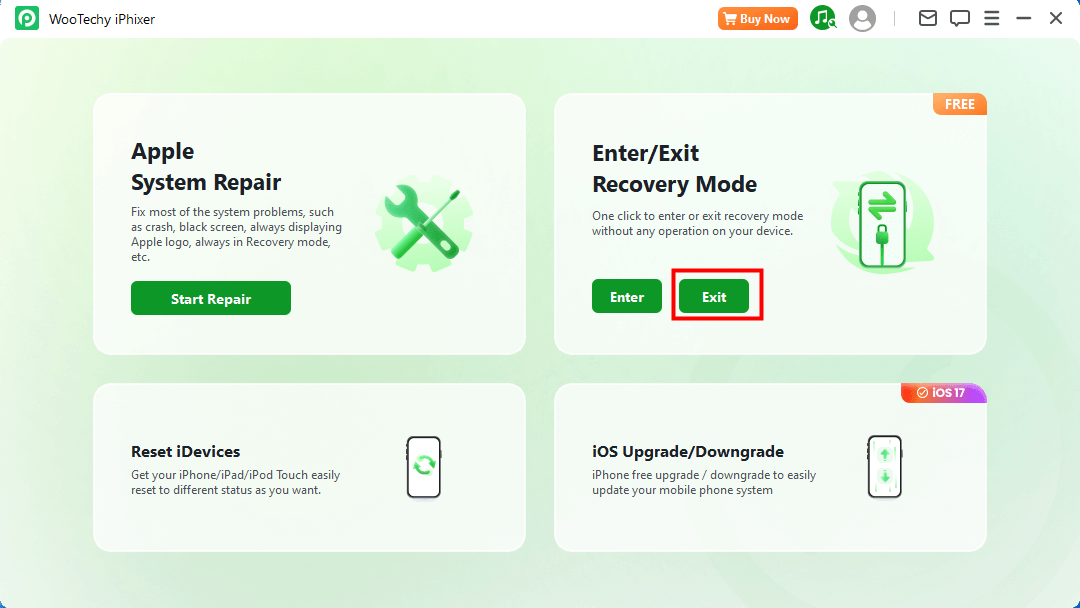
Step 2. Wait for the notification screen appears and then your iPhone should get normal.
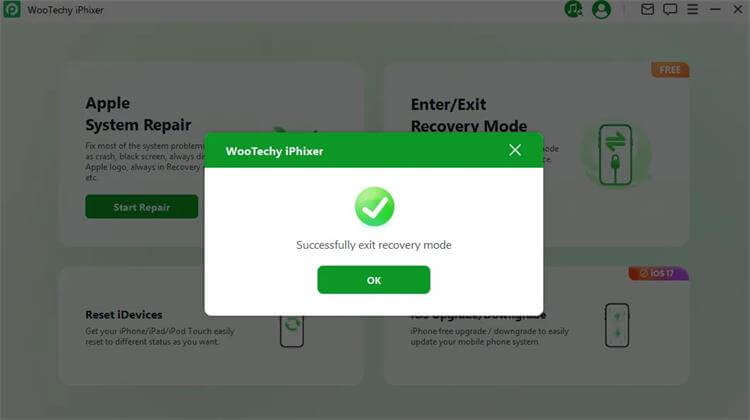
If your iPhone is still stuck on the restore screen after the simple operation, then you may have to fix its deeper system glitches with the following steps.
Solution 3. Fix iPhone Stuck on Restore Screen with iPhixer (No Data Loss)
In case the above ways fail to get your iPhone out of the restore screen, then you have to use professional iOS repair software to resolve the problem if you don't want to cause any data loss.
WooTechy iPhixer can solve all your iPhone software issues which may result in iPhone stuck on restore screen and bring the device back to normal with any signed iOS version you like installed.
Key Features of iPhixer: Fix iPhone Stuck on Restore Screen with 100% Success Rate
- Get rid of iPhone restore screen and repair all iPhone/iPad/iPod touch/Apple TV issues such as iPhone bottom of screen not working, iPhone blinking Apple logo, preparing iPhone for restore stuck and more without data loss.
- Work on different models of iPhone and compatible with all iOS versions including the newly-released iPhone 14/15/16 and iOS 16/17/18.
- Apart from getting your iPhone out of restore screen, iPhixer can also update your iPhone and remove all other potential bugs with a high success rate.
- Easy to use, it is better than iTunes to update and restore iPhone as iPhixer causes no data loss and other unknown iTunes errors.
- Provide other functions like resetting your iPhone/iPad/iPod touch with or without password.
Here's a quick guide on how to use iPhixer to fix an iPhone stuck on restore screen.
Download and install WooTechy iPhixer to your PC or Mac. You will have four available options to fix an iPhone stuck on restore screen. Use the following steps to recover your iPhone without data loss.
Step 1. Select Standard Mode and make your iPhone connected to your computer with the original USB cable. iPhixer will soon detects your iPhone on the resore screen that need repairing.

Step 2. The next step is to download the firmware for your device, which the software will automatically detect for you. Just click on the Download button.

Step 3. After the firmware has been downloaded, iPhixer will verify and extract the software. Click the Start button in iPhixer to proceed. Finally your iPhone will restart automatically and return to the normal Home screen.

Solution 4. Update iTunes and Reinstall OS
Has it been a while since you updated iTunes? Outdated versions of iTunes can cause iPhone stuck on restore screen problem when updating or restoring your device, so make sure you always use the latest version.
- Click on the Help tab and select Check for Updates from the drop-down menu to update iTunes.
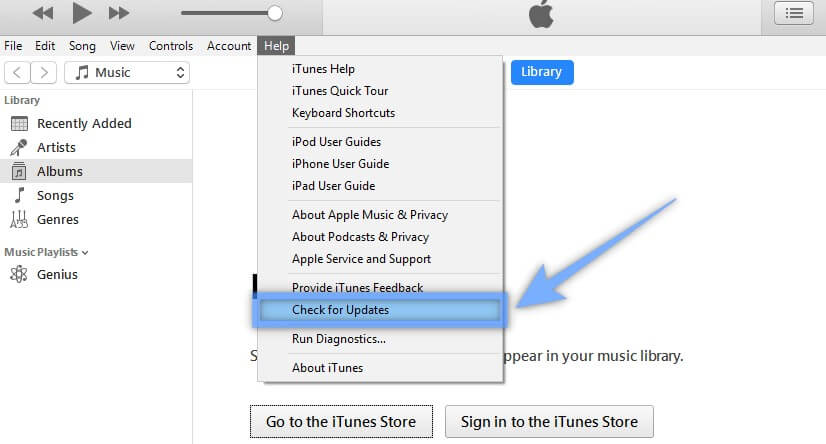
PC users who download iTunes through the Microsoft store may not see the update option. In this case, Microsoft Store will automatically update iTunes for you. Click the ellipsis button (three dots in a row) in the top right corner of the Microsoft Store and select Download and update to make sure iTunes is the latest version.
- Then launch the latest iTunes and connect your iPhone that is on restore screen with your computer.
- Click on the Update button on the notification message shown to reinstall the OS and further bring your iPhone back to normal.

Solution 5. Restore iPhone with iTunes/Finder (Data Loss)
When your iPhone is stuck on restore screen, you can directly use iTunes to restore it to factory settings, thus further fix the issue. But this method will result in the loss of your all data.
- a. Start the latest version of iTunes/Finder and connect your device to your computer.
- b. Click on Restore button. Confirm your action by clicking the Restore button again.
- c. Wait until the process is complete. After that, your iPhone will become like a new device and has no issues.
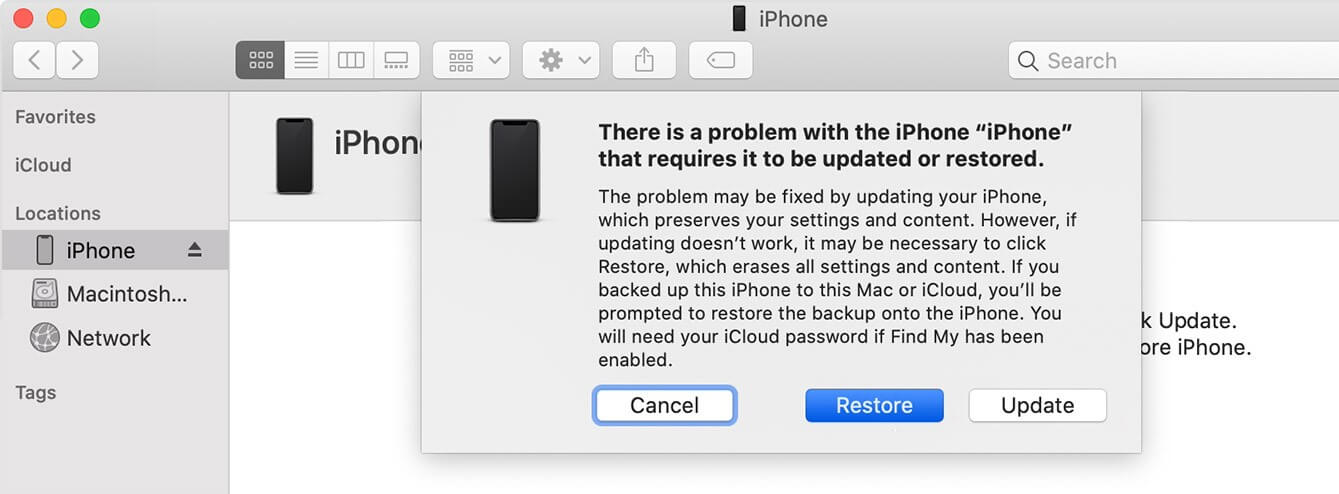
Solution 6. Restore iPhone in DFU Mode (Data Loss)
Putting an iPhone stuck on the restore screen into DFU mode and then restoring it is a more advanced recovery method that will also result in data loss. Here's how to do it.
- a. Attach your iPhone to your computer with the USB cable and fire up iTunes.
- b. Depending on your model, you have to follow the instructions below to enter DFU mode.
- iPhone 8 and above: Respectively press the Volume Up button first and then the Volume Down button. Hold the Side button and release it when the screen gets black while press the Volume Down and Power buttons for 5 seconds. After that, let go of the Power button but keep pressing the Volume Down button for another 5 seconds.
- iPhone 7/7 Plus: Press the Side button and Volume Down button at the same time for 10 seconds, then only release the Side button but continue holding down the Volume Down button for at least 5 seconds.
- Other iPhone models: Hold the Side button and the Home button together for 10 seconds, then only release the Side button but continue pressing down the Home button for at least 5 seconds.
- c. When iTunes detects your iPhone in DFU mode, a message will pop up on the screen. Click OK and then Restore iPhone button.

Conclusion
That's all about iPhone restore screen and you can have 6 different methods to solve it. To effectively solve your iPhone stuck on restore screen while causing no data loss, your best choice is using the useful software – WooTechy iPhixer. If you still need help, don't hesitate to check out our support center for professional advice on restoring and fixing your iOS devices.










