Ever initiated an iCloud restore on your iPhone, only to find it's been stuck on "Time Remaining: Estimating" for an agonizingly long time? You're not alone. This frustrating glitch can leave you wondering if the restore is progressing or frozen entirely. Fear not, iPhone users! This comprehensive guide equips you with a range of effective solutions when you try to restore from iCloud stuck on Time Remaining Estimating instead.
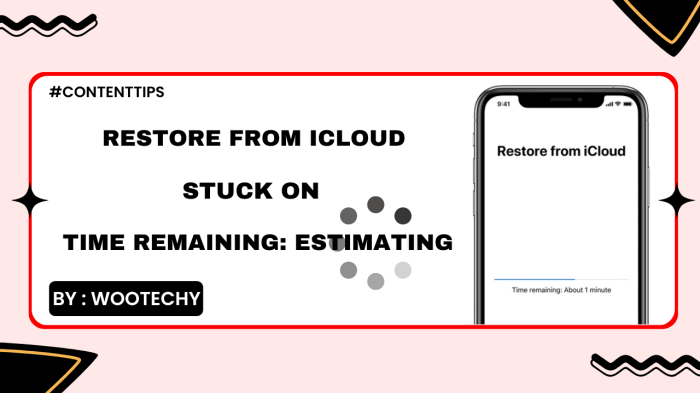
Table of Contents
Part 1. Why My iPhone Stuck on Time Remaining Estimating When Restoring From iCloud?
Part 2. 4 Common Ways to Fix iPhone Restoring From iCloud Stuck on Time Remaining Estimating
- Optimize Network and Device
- Free Up iPhone Storage
- Update Your iPhone
- Cancel and Restart the Restore
Part 3. Ultimate Solution for iPhone Restore from iCloud Taking Forever
Part 1. Why My iPhone Stuck on Time Remaining Estimating When Restoring From iCloud?
An iPhone stuck on "Time Remaining: Estimating" during an iCloud restore can be incredibly frustrating. The lack of a clear timeframe leaves you wondering if progress is being made or if the restore is frozen entirely. Before diving into solutions, let's explore some reasons behind this common glitch:
Slow Internet Connection: Restoring from iCloud relies heavily on a stable, high-speed internet connection. A sluggish connection can significantly prolong the download process, causing the time estimate to appear perpetually stuck.
Overburdened iCloud Servers: Apple's iCloud servers occasionally experience peak usage periods. If you attempt a restore during such times, it can lead to delays and inaccurate time estimations.
Corrupted Backup: In rare instances, the iCloud backup you're trying to restore from might be corrupt. This can hinder the download process and prevent the time estimate from updating.
Insufficient Device Storage: Restoring a large backup requires ample free space on your iPhone. If your device storage is nearing capacity, the restore might stall due to insufficient space to accommodate the downloaded data.
Software Glitches: Temporary software glitches on your iPhone or within iCloud can sometimes disrupt the restore process.
Part 2. 4 Common Ways to Fix iPhone Restoring From iCloud Stuck on Time Remaining Estimating
Once you have figured out what the cause is that causes your iPhone to restore from iCloud taking forever, then it’s time you take action about it. Here's a range of effective solutions to get your iPhone back on track.
Many users recommended. Fix Restore from iCloud Time Remaining Estimating Stuck without losing data
Free Download
Secure Download
1Optimize Network and Device
A sluggish internet connection or minor glitches on your iPhone can significantly slow down your iCloud restore and leave the "Time Remaining: Estimating" message stuck. We are now offering you some key steps to optimize your network and device for a smoother restore process. Hope you find it useful.
Verify Your Wi-Fi Connection
This might seem like a no-brainer, but a strong and stable Wi-Fi connection is paramount for a successful iCloud restore. You can:
Run a Speed Test: Use a speed test app or website to check your internet download speed. Aim for a download speed of at least 10 Mbps for a faster restore.
Minimize Network Congestion: If possible, avoid peak usage times on your Wi-Fi network. Disconnect any non-essential devices from your Wi-Fi to free up bandwidth for the restore process.
Consider a Wired Connection (if possible): If available, connect your iPhone directly to your router using a Lightning to USB cable. A wired connection often offers a more stable and faster connection compared to Wi-Fi.
Restart Your iPhone and Wi-Fi Router
A simple restart can often be the magic bullet to get things moving again. Restarting your iPhone and Wi-Fi router clears temporary memory (cache) that can become cluttered over time. This can lead to minor glitches that disrupt network connectivity and slow down data transfer, impacting the iCloud restore process.
Power Down iPhone: Completely turn off your iPhone by holding down the side button and either volume button until the "slide to power off" slider appears. Slide the slider to the right to power off your device. Wait for 30 seconds before turning it back on.
Restart Wi-Fi Router: Locate the power button on your Wi-Fi router and unplug it from the power source for 10 seconds. Plug it back in and wait for the router to restart completely, which typically takes a minute or two.

Check iCloud System Status
Before diving deeper into troubleshooting, it's wise to check if there are any ongoing issues with iCloud services. Visit Apple's system status page and look for any reported problems with iCloud Backup and Restore. If there are any known issues, wait until they are resolved before attempting the restore again.
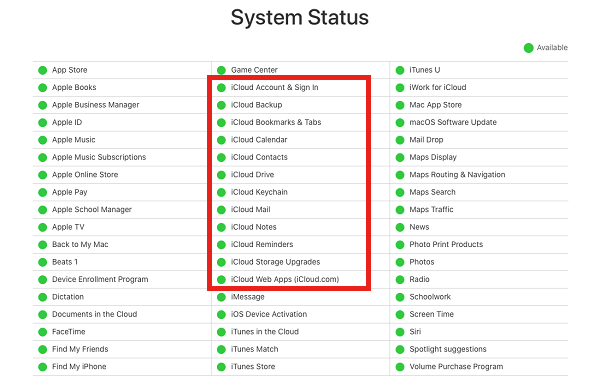
2Free Up iPhone Storage
A successful iCloud restore hinges on having enough free space on your iPhone. If your device storage is nearing capacity, the restore process might stall due to insufficient space to accommodate the downloaded data. That may be the reason why your iPhone stuck on Time Remaining Estimating.
First you need to find out what’s taking up your storage. Navigate to Settings > General > iPhone Storage. This screen provides a detailed breakdown of how your storage space is being used. Here, you can identify the categories consuming the most space, such as apps, photos, videos, or system data.
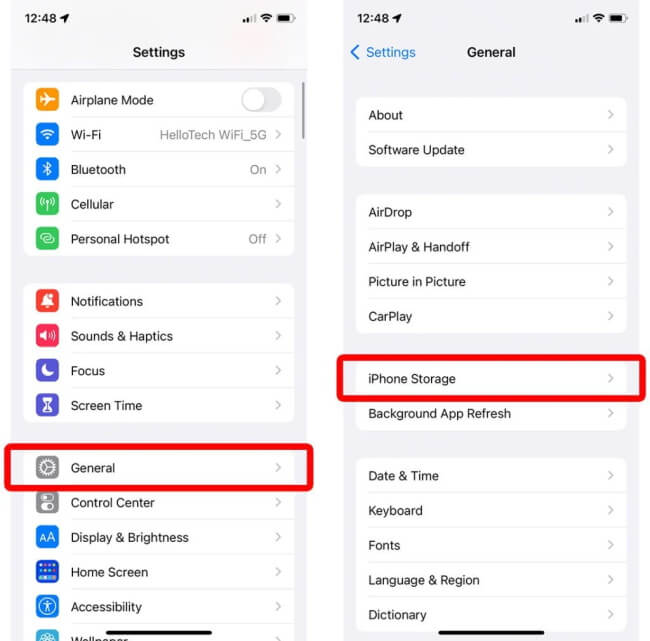
After identifying storage hogs on your iPhone, you can :
Uninstall Unused Apps
Review Your Photo Library
Clear Safari Cache and Browsing Data by going to Settings > Safari > Clear History and Website Data.
Offload Unused Apps by going to Settings > General > iPhone Storage, tap on an app, and select "Offload App".
Delete App Data by going to Settings > General > iPhone Storage, tap on an app, and explore options to delete app-specific data (e.g., clear cache, delete browsing history).
Related Read: How to Update iPhone with Not Enough Storage
3Update Your iPhone
An outdated version of iOS on your iPhone can sometimes lead to compatibility issues with iCloud backups, causing the restore process to stall. Here's why keeping your iPhone software up-to-date is crucial for a successful restore and how to ensure you're running the latest version:
In your iPhone, tap on the Settings icon.
Scroll down and tap on General.
Look for the Software Update option and tap on it.
Your iPhone will automatically check for available updates. If an update is available, you'll see details about the update, including its version number and a brief description of what it includes.
If an update is available, tap Download and Install. You might be prompted to enter your iPhone passcode to proceed. The download and installation process might take some time, depending on your internet speed and the size of the update.
Tip
It's generally recommended to back up your iPhone before installing a major iOS update. This ensures you can revert to a previous version if you encounter any unexpected issues after the update.
4Cancel and Restart the Restore
If the initial iCloud restore attempt encounters issues and gets stuck, a fresh start can often be the key to getting things back on track. Here's how to strategically cancel the ongoing restore and restart the process for a potentially smoother experience:
Open the "Settings" app on your iPhone.
Go to the "iCloud" settings.
Navigate to the "Backup" section.
Tap on "Stop Restoring iPhone" on the following screen.
Confirm by clicking on "Stop" when prompted with a pop-up asking if you want to halt the restore process.
When you're prepared, you can initiate the process again and proceed with your iCloud restore.
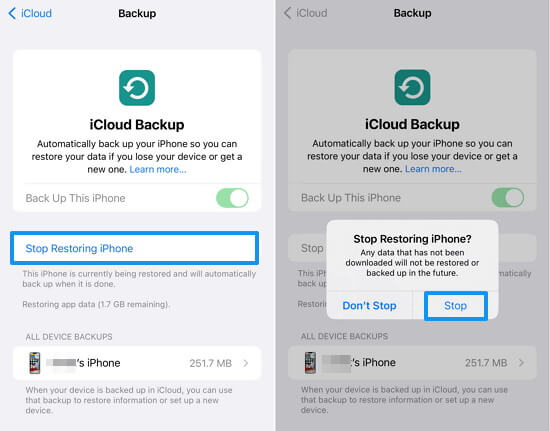
Part 3. Ultimate Solution for iPhone Restore from iCloud Taking Forever
If you've exhausted all the methods outlined in this guide and are still unable to restore your iPhone from an iCloud backup, it may be time to consider a more robust solution. The WooTechy iPhixer iOS System Repair tool is the answer in such scenarios. This tool efficiently addresses the iPhone restore stuck problem without losing your data. Regardless of the underlying cause, you can trust this tool to swiftly resolve the issue, ensuring a smooth restoration process in no time.
Key Features of WooTechy iPhixer: Fix iPhone Restore from iCloud Taking Forever

75.000.000+
Downloads
- Resolve various issues encountered during iOS restores, including a stuck "Time Remaining" message, failed restore in Recovery Mode, and preparing-iPhone-for-restore stuck.
- Compatible with all iPhone models and iOS versions, including the latest iOS 17.
- Can fix software bugs causing restore issues while potentially recovering data during the process.
- Upgrade or downgrade iPhone’s OS version, including the latest iOS 17.
Free Download
Secure Download
Follow the steps below to resolve iPhone restoring from iCloud stuck on time remaining estimating in a few clicks:
Step 1. Connect your iPhone to your computer using a USB cable, then launch iPhixer. Proceed by clicking on "Start Repair" within the Apple System Repair section. Opt for Standard Mode if you wish to preserve your data.

Step 2. Enter recovery or DFU mode on your phone following the onscreen instructions.

Step 3. Click the "Download" button to obtain the firmware matched with your device model and OS version.

Step 4. Once the download is finished, initiate the process by clicking on "Start Standard Repair". Your issue will be resolved within minutes. Your iPhone will restart automatically with the newest update installed successfully.

FAQs about Restoring from iCloud Time Remaining Estimating
Q1. How long does it typically take to restore from an iCloud backup?
The restore time depends on several factors, including the size of your backup, your internet connection speed, and Apple's server load. Typically, restoring an iPhone from an iCloud backup can take anywhere from a few minutes to several hours. Larger backups with more data will naturally take longer to restore. It's not uncommon for the process to take anywhere from 1 to 4 hours, but this can vary in individual cases.
Q2. What happens if I cancel a stuck iCloud restore?
Canceling a stuck restore will stop the download process. The partially downloaded data will be deleted from your device. You can then restart the restore process and hopefully avoid the "Estimating" issue.
Q3. How can I speed up my iPhone restore from iCloud?
This whole article is about this topic. Well, to summarize it:
Connect to a strong 5 GHz Wi-Fi network or use a wired connection (if possible) for faster data transfer.
Restart both your iPhone and Wi-Fi router. It can clear temporary glitches.
Visit Apple's System Status page to see if server issues are causing delays.
If progress seems stuck, cancel the restore and start fresh. It might give a more accurate time estimate.
If these don't work, reach out to WooTechy iPhixer for system repair.
Conclusion
The “Restore from iCloud stuck on Time Remaining Estimating” issue can be frustrating, but it doesn't have to be a dead end. By following the troubleshooting steps outlined in this guide, you'll be well-equipped to overcome this hurdle and get your device back up and running smoothly. Remember, there's almost always a solution, and with a little patience and troubleshooting, you'll be back in control of your device in no time.
If you are looking for a quick and effective solution. Then iPhixer may be your choice. Try it to resolve whatever the problem is and make your restore smooth and successful.
Free Download
Secure Download









