In case you moved your iDevice from a previous iOS version to a new version but things weren't going as you expected, you may want to roll back the iOS update. Did you upgrade to the newest iOS 15 version to fix annoying bugs as well as enjoy new features the upgrade brings only to be faced with issues such as poor battery life? This article provides a solution by showing how to roll back iOS update.
You'll first see how to back up your device before moving to another iOS. Then you will learn several ways to downgrade or roll back to a previous iOS version. Read on to discover all this information.
Below is a quick comparison of the iOS rollback methods discussed in this article.
| Methods | iTunes/Finder | iMaster |
| Ease of Use | Complicated | Easy to Use |
| Time-Taken | Depends | Depends |
| Data Loss | None if you make a backup | Has backup feature |
| Success Rate | 80% | 95% |
Important! Preparations for Rolling Back iOS Update
Rolling back iOS update requires the previous software version and iPhone factory reset, therefore it s recommended to back up your important iPhone data to avoid data loss. Below is the opreparation work you need to finish.
1. Download Necessary iPSW File to Computer
Whether you want to roll back to a previous iOS version using iTunes or a third-party app, you need to download the iOS software firmware (IPSW file) from the official download page. Use the steps below to find and download the right IPSW file for your device.
- Visit IPSW.me.
- Select iPhone and then the exact model of your device, iPhone 12 Pro, for example.
- Then choose the earlier iOS version you want to download to.
- Lastly, click the Download button and an .ispw file will be saved to your computer. Now you are ready to roll back iPhone update.
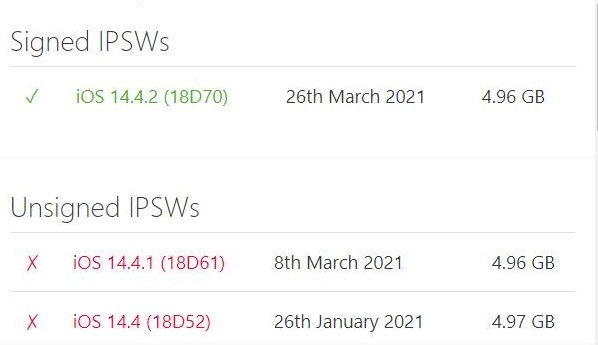

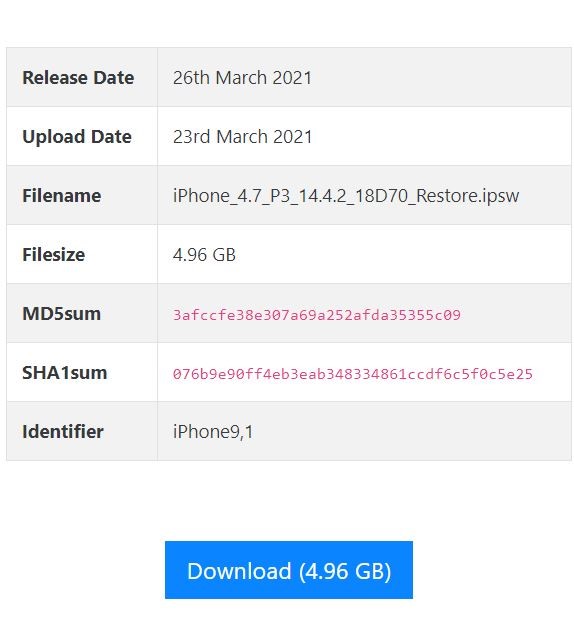
2. Make a Backup of iPhone Data to Avoid Data Loss
As we have mentioned above, your device will be wiped to factory settings after iOS downgrading, and the later version backup cannot be used on the earlier iOS version. So we always recommend you make a full backup of your device before reverting to a previous iOS version. This section explains how to back up your iPhone with iTunes.
- Luanch the iTunes/Finder program on your computer.
- Connect your iPhone to the computer with a USB cable and select Trust if asked to do so.
- Click on your device and go to the Summary tab.
- Under the Backups section, choose This Computer, lastly click the Back Up Now button.
- Wait for the backup process to complete. Now you have your iPhone data backed up to computer, you may restore it to your phone after reverting iOS update.
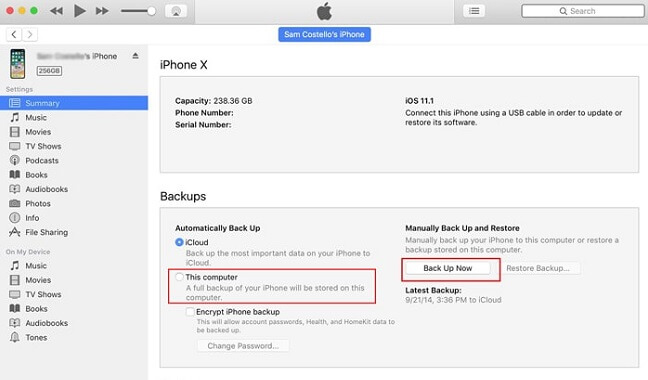
Roll Back iOS Update Using iTunes or Finder
Now all the prepration work is done, you will learn every step required to revert to an older iOS version manually by using iTunes.
1Put Your iPhone in Recovery Mode
To downgrade iOs, you should first connect your iPhone to a PC or Mac, then put it in recovery mode. Here is how to do that for different iPhone models:iPhone 8 or later: Press and quickly release the Volume Up button, then do the same for the Volume Down button. Afterward, press and hold the Side button until the recovery mode screen appears.
iPhone 7/7 Plus: Press and hold the Side and Volume Down button simultaneously until the recovery mode screen appears.
iPhone 6 or earlier: Simutaneously press and hold the Home and Power buttons you reach the recovery mode screen.
With your device in recovery mode, follow the steps outlined below.
2 Restore iOS Device to Downgraded Version
Yout iTunes/Finder should open automatically with your device in Recovery Mode. Now, keey youe iPhone connected to the computer and follow the steps below on how to roll back iOS.
- Find your iPhone on the iTunes or Finder screen.
- Hold the Shift key (On PC) or the Option key (on Mac) and click the Restore button.
- Remember the IPSW file you have downloaded before? Select that file on your computer and click Open.
- Agree the terms and consitions, and lastly, click the Restore button. The iOS downgrade process will begin and takes aboyt 15 minutes to finish.
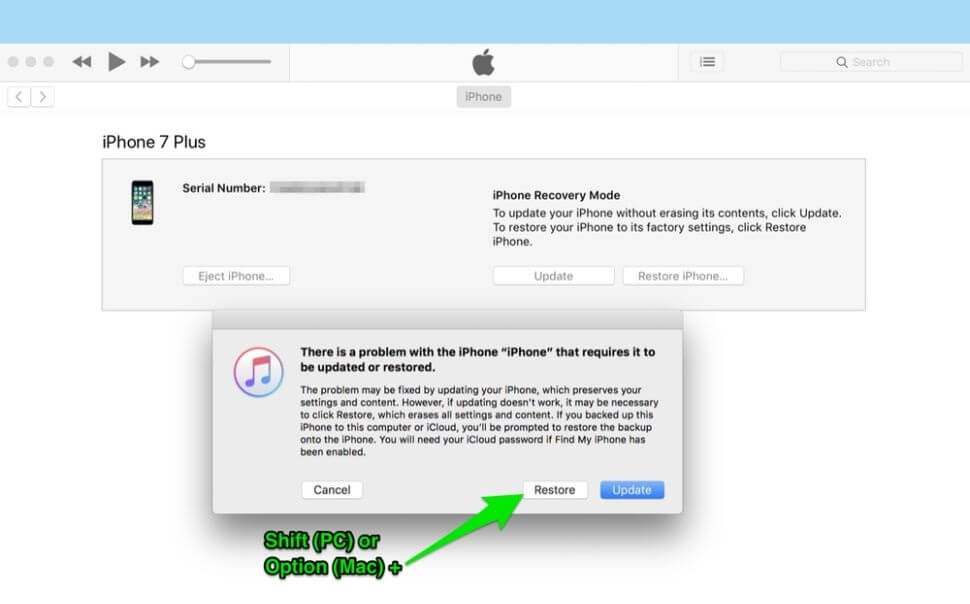

(iOS 15 Supported) Roll Back iOS Update in One Click
If you are not familiar with electronic devices and are tired of the complicated procedures in the above method, don't be frustrated, you can always revert to previous and signed iOS version easily with WooTechy iMaster - a professional iOS downgrade tool.
iMaster lets iOS users revert or update to any supported iOS version without the hassles of manually rolling back through iTunes.
What's more, this application is a one-click and one-stop solution for iOS downgrade needs. You can make a full backup of your device, downgrade your iOS, or upgrade it all with ease.
Wootechy iMaster - Best iOS Downgrade Tool
- Roll back iOS update to any supported version without losing data.
- Make a backup of your iPhone data for free.
- It works on any iOS devices and iOS versions, even the latest iOS 15.
- You can test out the program with its free trial package.
Watch this video to learn how to roll back iOS updates easily.
Having considered some of the app's features, see the steps below for instructions on how to use the app to back up your iDevice and roll back iOS 15 updates.
- After downloading and installing iMaster, launch the program on your PC and connect your device.
- On the app interface, you'll see three modes. Choose the Downgrade iOS option.
- On the next screen, choose a supported firmware version for your device. Then click Next to download the firmware to your PC.
- On the screen that follows, click Start to begin the iOS rollback process. It will be done in only a few minutes.
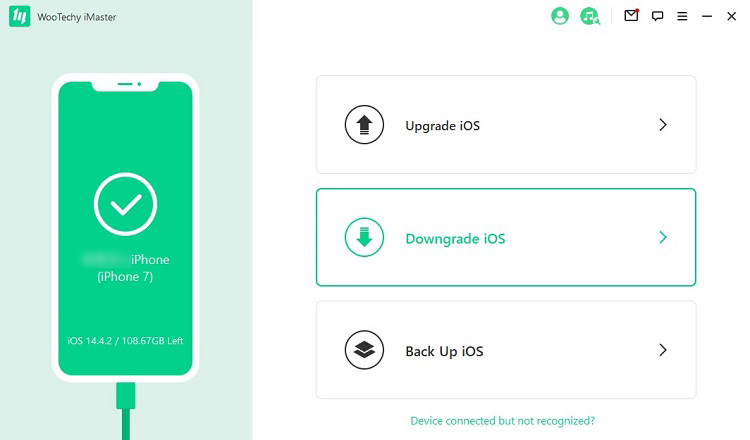


FAQs about Rolling Back iOS Update
Find answers below to some of the questions you might have about rolling back iOS updates.
Q1: Does Factory Reset Change iOS Version?
No. Putting back your iOS device to factory settings won't change or remove your current operating system. The iOS version you have installed prior to performing the reset is what your iPhone will reboot to.
Q2: How Do I Restore My iPhone to Its Original iOS?
It's officially impossible to go back to the original iOS version your device runs on if Apple has stopped signing that particular version. You may, however, use some third-party apps to downgrade to an earlier and unsigned iOS version. But you can always restore your iOS to its factory settings, if that's what you mean by original iOS in the first place.
Q3: How Do I Manually Backup My iPhone?
You can manually make a full backup of your iPhone by using iTunes, Finder, or iCloud. We explained how to make use of iTunes for making a full manual iDevice backup in this article.
Conclusion
Now, you must know the detailed steps to roll back iPhone update without data loss, whether by using iTunes or a third-party tool like WooTechy iMaster. iMaster is one simple solution if you don't want to deal with the hassles of backing up and rolling back iOS manually. And if you want to downgrade the latest iOS 15, this tool is also the best choice.












