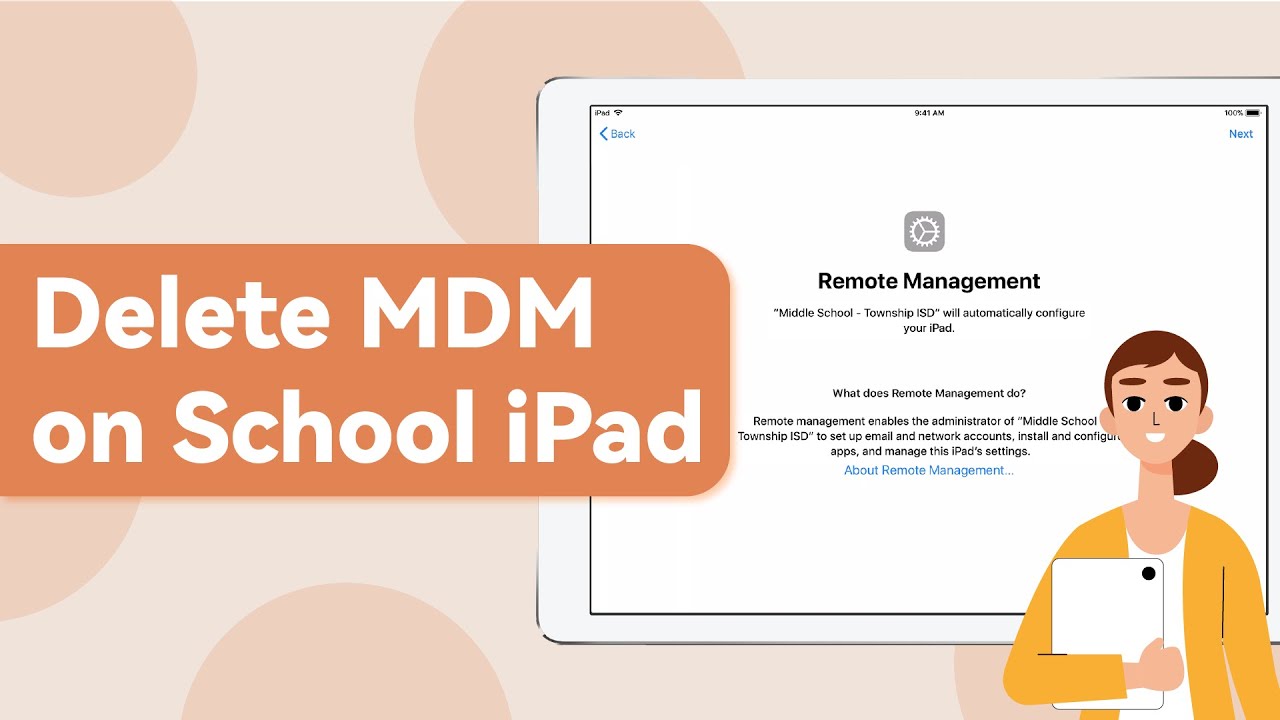Note: The device may be unlocked only with the user's authorization.
Remote management lock on iPad/iPhone can restrict the user from various actions. The user cannot do those things that are restricted by the administrator. Even if the user resets the device, he will have the MDM screen that cannot be bypassed without entering the credentials.
Moreover, if you have bought a second-hand phone with an MDM profile, you will be restricted from various features. In all these cases, it is necessary to remove remote management from iPhone and iPad, and we are here to help you out. Today, we will share the method/tool to bypass remote management lock without any hassle. Keep reading.
Part 1. What Is iPhone/iPad Remote Management Lock?
What is MDM lock? Well, MDM is short for Mobile Device Management, which is also called Remote Management lock. It is a special feature offered in iPhones, iPads and Macs. This helps the administrators or owners of the device to manage it remotely. The administrators can add or remove the profiles from the device, erase the device without taking permission from the user with Remote Management on iPhone/iPad.
Restrictions applied when your iOS device is locked by MDM:
 Prevent the device from being reset or activated without admin credentials.
Prevent the device from being reset or activated without admin credentials.
 Limit app installation, removal, and usage.
Limit app installation, removal, and usage.
 Block changes to Wi-Fi, Bluetooth, VPN, or other system settings.
Block changes to Wi-Fi, Bluetooth, VPN, or other system settings.
 Prevent users from signing out of iCloud or changing Apple ID settings.
Prevent users from signing out of iCloud or changing Apple ID settings.
 Enforce passcode rules and screen time restrictions.
Enforce passcode rules and screen time restrictions.
 Allow the administrator to erase or lock the device remotely.
Allow the administrator to erase or lock the device remotely.
 Block AirDrop, USB file transfers, or external data sharing.
Block AirDrop, USB file transfers, or external data sharing.
 Prevent users from updating or downgrading iOS/iPadOS.
Prevent users from updating or downgrading iOS/iPadOS.
 Force VPN use, Wi-Fi configurations, and tracks device location.
Force VPN use, Wi-Fi configurations, and tracks device location.
 Lock the device with a custom message and prevents usage.
Lock the device with a custom message and prevents usage.
Part 2. How to Verify If My iPhone/iPad Is Being MDM Locked or Not?
Now that you know what the MDM lock means, you can check whether your iPad or iPhone is being remotely managed. Go to Settings > General > About. If you see "This iPhone is monitored and managed by...", your device is MDM-locked and supervised y your organisation. You will also see the name of the administrator who is supervising the device.
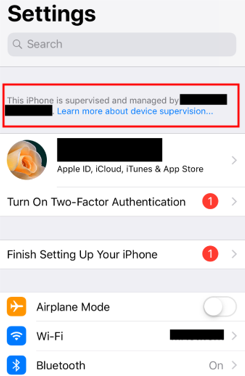
If you want to see the profiles and the remote management restrictions, go to Settings > General > Profiles & Device Management. You will see the MDM profile there. Tap on the profile, and you will get all the restrictions the administrator has made.
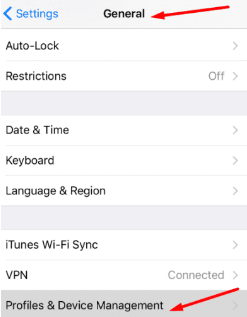
Bear in mind you cannot delete this MDM profile without the credentials. Even if you try to reset the device, you will be locked out of the MDM screen, and you cannot do anything in that case. If you're in trouble how to remove remote management from iPad and iPhone, you can bypass the MDM or remove remote management from iPad/iPhone using WooTechy iDelock.
Part 3. How to Bypass and Remove Remote Management from iPad/iPhone - iOS 18 Supported
WooTechy iDelock is a tool designed for iPhone or iPad remote management bypass. It is a beginner-friendly tool that anyone can use it to remove remote management lock from iPad/iPhone without passcode. No need for remote management account ID or passwords. You can remove it easily with iDelock!
Features of iDelock:
- iDelock requires no experience or expertise, and you will get rid of the remote management lock within a few minutes.
- It is compatible with all iOS versions, including the latest iOS 16/17/18. You can use it to unlock any iPhone passcode without computer.
- For satisfaction, you can use the free version of the tool to check the compatibility of the device.
- No matter you are locked out of the MDM screen or your device is supervised and managed by schools/orgnizations, iDelock will help you bypass it easily.
- Besides removing MDM, it can also bypass Apple ID passcode, screen passcode and Screen Time passcode without losing data.
Watch the video to bypass Remote Mangagement Lock in One Minute
Steps of Using iDelock to Remove Remote Management
Step 1: After installing iDelock, open it. You need to click on Bypass MDM.

Step 2:Connect your device to the computer. And then trust the PC if you have not done that before.

Step 3: There will be 2 cases for you to choose based on your situation.
- If you are locked out of the MDM screen now, select the first option.
- If your device is supervised and managed by other organizations, then you need to choose Remove MDM.
- Then click on Start and iDelock will begin removing or bypassing MDM from your device.
- After a few minutes, the remote management lock will be removed or vypassed successfully.




FAQs About iDelock Solution
Q1: How can I know if my device is supported or not?
iDelock works on all iOS versions; however, you can check the compatibility of the device using the tool. Download the free version of iDelock and open it. Click on Bypass MDM. Connect your device to the computer. After that, click on Start to Bypass. If your device is not compatible, you will see the message, Your device is not supported.
Q2: Will iDelock erase data on iOS devices after MDM bypassing?
Yes, iDelock erases the data and installs a new firmware on your device.
Q3: What is the limitation of the free trial version?
The free trial version is only for testing whether the device is supported or not. You cannot bypass MDM using the free trial.
How to Bypass and Remove Remote Management from iPhone/IPad without Computer?
If you prefer removing remote management on the device without PC, then you can also remove it through settings. However, this method only works when you know the credentials to the remote management account. Here is how you do it:
Step 1: Open iPhone Settings and tap on General.
Step 2: Choose VPN & Device Management.
Step 3: Select the Device Management Profile option.
Step 4: At the bottom of the screen, choose Remove Management.
Step 5: Enter the password when prompted.
Part 4: People Also Ask About Remote Management Lock
Q1. What is the Difference between MDM profiles and MDM Remote Management?
MDM Remote Management is a way to manage the device remotely, but for managing the device, it is necessary to have an MDM profile on the device. The user of the device has to approve the profile. If the device is owned by the organization, then they can easily approve the profile, and for user-owned devices, they need to request. The profile enrolls the device for remote management and gives the administrator control over the device.
Q2. Can MDM Remote Management actually be removed?
Yes, you can turn off or bypass MDM restrictions on iPhone/iPad. If you have the credentials or you can request the administrator, it won't be a problem. But if you don't have credentials, you need to bypass it. You can use iDelock to bypass MDM Remote Management. It will remove the profiles and all restrictions. However, if you reset the device in the future, you will need to bypass it again. You can use iDelock on the same device again until its license expires.
Q3. Can MDM see photos?
No, if your device is supervised, the administrator cannot see photos or videos on your device. There is no authority to do that. Even if the administrator is using third-party applications or tools to manage the device, he cannot look into photos. He cannot view, edit, or delete photos. However, the administrator has the right to disable some features like iCloud Photos, so you won't be able to use them.
What MDM Cannot See:
 Personal photos and videos
Personal photos and videos
 Messages (iMessage, SMS, or WhatsApp chats)
Messages (iMessage, SMS, or WhatsApp chats)
 Emails and contacts (unless using a company-managed account)
Emails and contacts (unless using a company-managed account)
 Browsing history in Safari or other private apps
Browsing history in Safari or other private apps
 Social media activity (unless using a managed app)
Social media activity (unless using a managed app)
Q4. Is MDM remote management safe for your device?
MDM is completely safe, and there is nothing to worry about it. It is essential for corporates and organizations to manage the device. This way, they keep the data secure and safe. It imposes some restrictions because the device is being used for organizational purposes.
Q5. Does removing remote management on iPhone cause data loss?
No. Removing remote management on an iPhone typically does not cause data loss, as remote management is more about controlling device settings and restrictions. However, it's crucial to note that the process may vary based on the method used. It is recommended that you use a professional MDM removal tool like WooTechy iDelock. If you reset your iPhone through iCloud or enable auto-erase after multiple wrong passcode attempts, your data might be wiped.
Final Words
MDM Remote Management is is a powerful tool for administrators but can pose challenges for users. WooTechy iDelock provides an efficient solution to bypass MDM restrictions and unlock your iPhone or iPad. Follow our step-by-step guide to utilize iDelock and free your device from MDM remote management within minutes.