Note: The device may be unlocked only with the user's authorization.
One of the main questions and concerns when getting a new Apple product is forgetting the password. A common question is I recently bought an iPad for my boy, and yesterday he suddenly asked me the passcode of the iPad because he just forgot it. And I don't remember it either. Could you please tell me How to Factory Reset iPad If You Forgot Password?
Not to worry, here we would go over how to factory reset iPad if you quickly forgot the password to understand and complete.
| Factors | Easy to Use | Time-Taken | Success Rate |
| WooTechy iDelock | Very easy to use | 5 minutes | 98% |
| iTunes | Medium | 30 minutes to an hour | 60% |
| iCloud | Somewhat easy, you need to remember your Apple ID. | 10 minutes | If you remember your Apple ID, then 100% if not 0% |
Use WooTechy iDelock to Factory Reset iPad If You Forgot Password(iOS 15 Supported)
So, what you can do is use WooTechy iDelock. This all-in-one iOS decrypted can help you bypass issues of Apple ID/iCloud accounts, screen passwords, screen time passcode, and much more. Besides, this passage now is compatible with iOS 15!
To learn how to unlock your passcode using WooTechy iDelock follow these steps:
Step 1: Open WooTechy iDelock and click Unlock Screen Passcode.
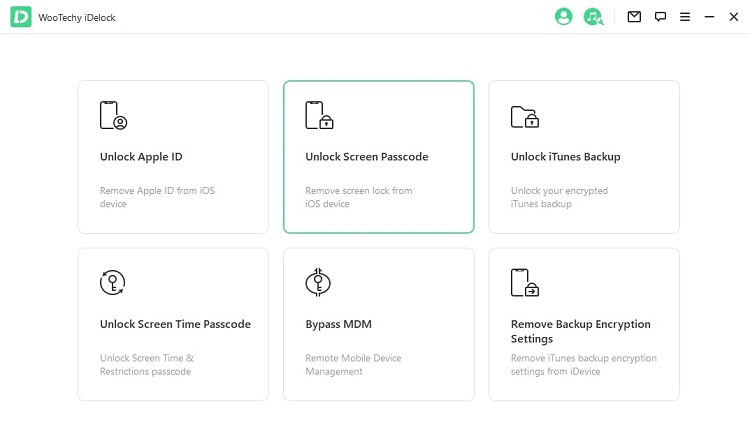
Step 2: Click the Start option.
Step 3: Connect your tablet to your computer via USB cable and click Next.
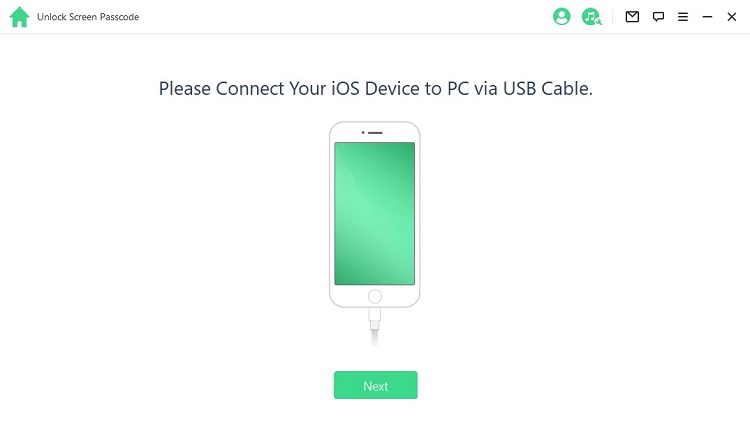
If by any chance, your computer is not able to find your iPad, then you will need to put your iPad into recovery mode.
Step 4: Download and export the firmware
Once you connect your phone to the computer, the program will know your device model and let you know which firmware version you need.
You will then download the firmware and wait until it finishes downloading.
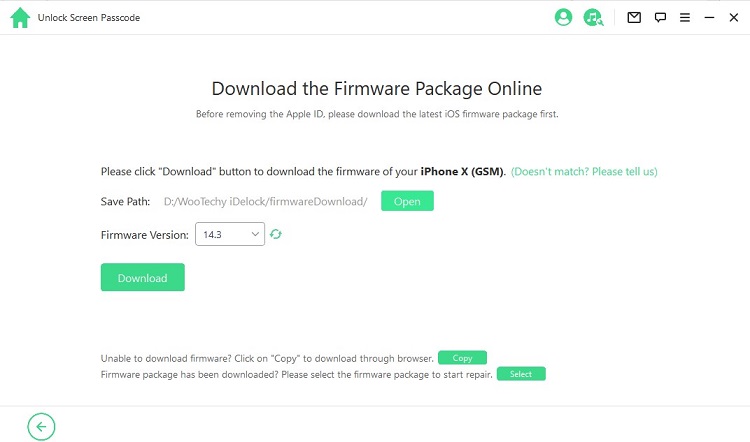
Step 5: After the file finishes downloading, you will be prompt to extract the file. Make sure you click Start to Extract.
Step 6: Unlock passcode
Click the Start Unlock button, and now you will begin the process to Unlock iPad without a code.
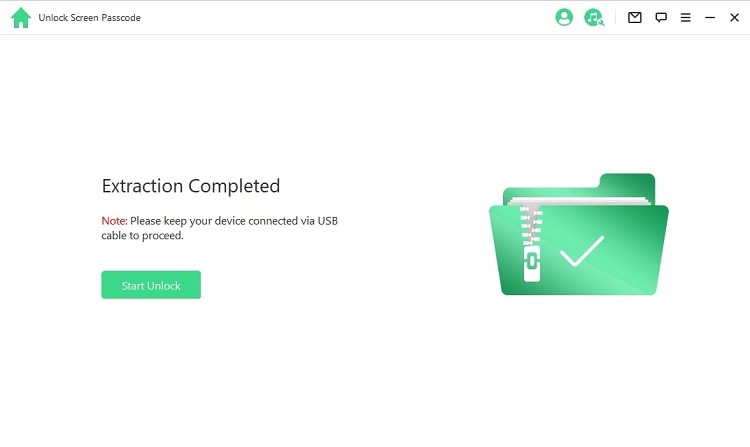
Read the notice and enter "000000" to confirm you agree to unlock your device, then click Unlock.
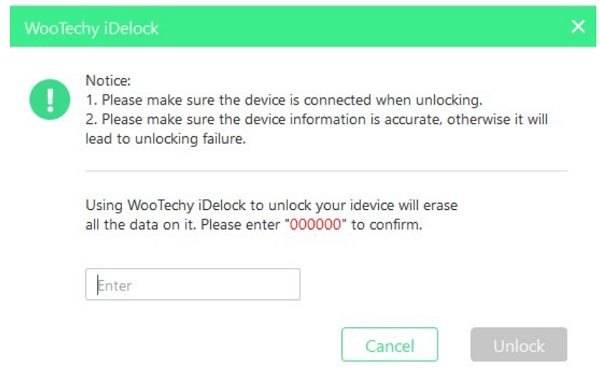
You will then need to wait only a few minutes until the lock is removed on your iPad.
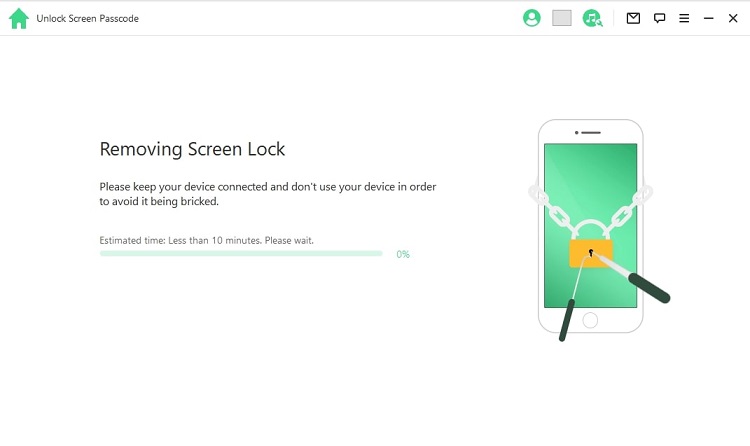
Use iCloud to Factory Reset iPad If You Forgot Password
If you want to factory reset your iPad if you forgot your password, you can try to use iCloud. However, be aware that to do this step, you will need to remember your Apple ID.
So, if you know your Apple ID, you can go ahead and do the steps below.
Before we start, you will need to have the requirements to do this; they include:
- You have to have to Find My iPad enables.
- You have to know your iCloud account and passcode.
- Connect your tablet to the internet.
If you meet the criteria, then you can go ahead and start:
- Visit icloud.com and enter your Apple ID and Password.
- Go to the Find iPhone tab and click it.
- Tap on All Devices and select the iPad you want to unlock.
- Lastly, tap Erase iPad and confirm it to reset your iPad.
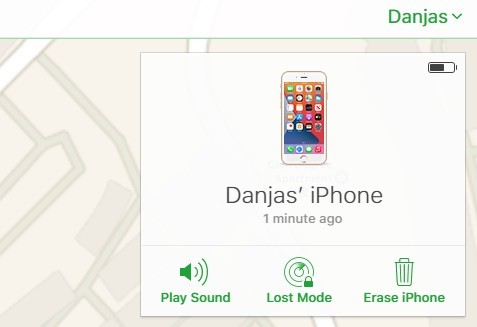
Use iTunes to Factory Reset iPad If You Forgot Password
If the iCloud method didn't work, you could try using iTunes to Factory Reset iPad If You Forgot Password. However, be aware that you will need to have synced your iPad to your computer to do this.
You will be placing your iPad into recovery mode before you start connecting to iTunes, so make sure you back up your data.
To begin the process, start with:
- Grabbing a computer or laptop and going to iTunes.
- Connect the USB or lightning cable to the computer and leave the other end unplugged.
- Now, you will need to hold down the home button on the iPad and connect it to the computer using the USB or lightning cable.
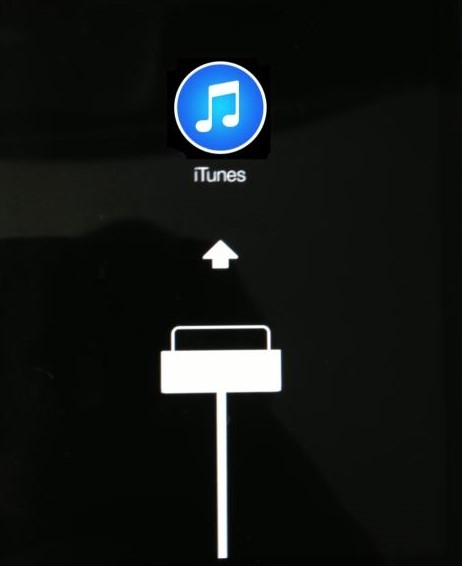
- Lastly, after you connect your tablet, iTunes will recognize it and give you a pop-up. Make sure to click the Restore options to reset the device.
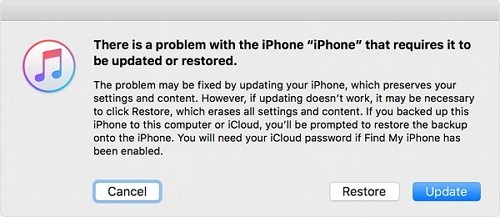
FAQ about Factory Reset iPad
Q1: How Do I Reset My iPad to Factory Settings without The Passcode or Computer?
To factor reset the iPad without passcode or computer, you will need to use the iCloud method mentioned above. In addition, you will need to go to iCloud and enable the Find My iPad feature on the website.
Q2: How Do I Unlock A Disabled iPad without A Computer?
If you don't have a computer and need to unlock a disabled iPad, what you can do is use someone else's internet device and go to icloud.com and erase your device.
To do so, you need to:
- Log into your iCloud using another device on the icloud.com website.
- Sign in with your Apple ID.
- Select all the devices you want to erase and click erase the device.
- Then, you will need to restore your iPad if you have a backup.
Q3: How Do I Wipe My iPad before Selling It?
To erase everything from your device to keep your information secured and safe, follow the steps below.
- Go to settings, then tap on General and scroll down until you see Reset.
- Tap on the Erase All Content and Settings
- Input your passcode and click Erase
- Lastly, you have to wait until the device is wiped, and your iPad should restart with nothing in the iPad.
Q4: How Do I Change Ownership of an iPad?
To change ownership, all you have to do is wipe the iPad before you give it away. Follow the steps in Q3.
Conclusion
You don't have to stress about forgetting your passcode for your iPad. There are plenty of ways to get around it and being able to reaccess your device. However, make sure to check out WooTechy iDelock for more easy-to-use features that you can use. And this tool now supports iOS 15! Just download and give it a try!











