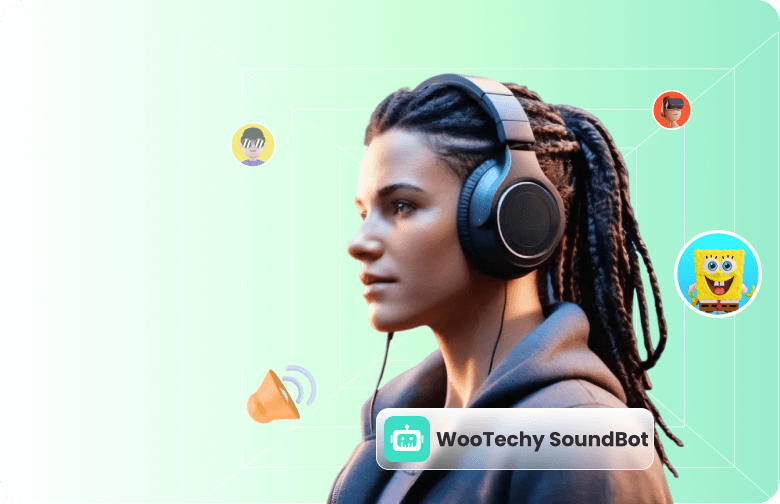Want to completely transform your voice? Clownfish Voice Changer is the right tool to make you sound like someone entirely different. But how do you set it up? And how can you use Clownfish on platforms like Discord and more?
In this guide, we’ll walk you through the setup process, show you how to use it across different platforms, help you fix common issues, and suggest the best alternative if Clownfish doesn’t work for you.
- Part 1. How to Set Up Clownfish Voice Changer
- Part 2. How to Use Clownfish Voice Changer on Discord
- Part 3. Reasons and Fixes for Clownfish Voice Changer Not Working
- Part 4. The Best Alternative to Clownfish Voice Changer
Part 1. How to Set Up Clownfish Voice Changer
You may have seen those streamers and Twitch gamers with those voice-changing mics and wondered, how do they do that? Has every streamer turned to an impression? They're often using simple tools like Clownfish Voice Changer.
With Clownfish, you can easily change your voice to sound like a robot, chipmunk, baby, or switch from male to female and vice versa. Here's a step-by-step guide to help you download, install, and set it up on your PC.
Step 1: Download and Install Clownfish Voice Changer
To get started, you first need to download the correct version of Clownfish for your Windows system. Right-click on the PC icon on your desktop and choose Properties. In the system information window, look for System Type—most modern PCs are 64-bit.
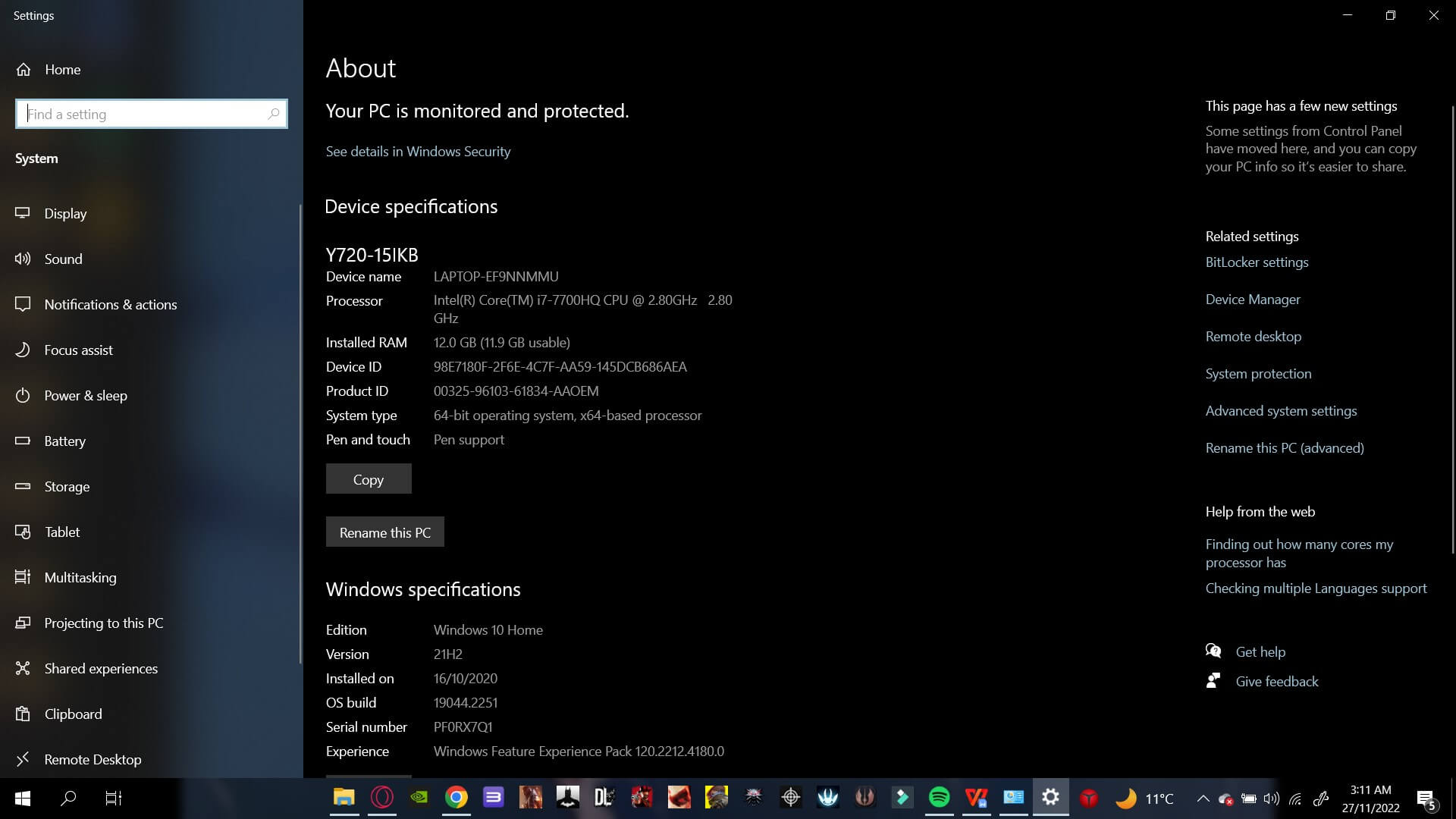
Go to the official Clownfish Voice Changer website. Download the version that matches your system type (32-bit or 64-bit).
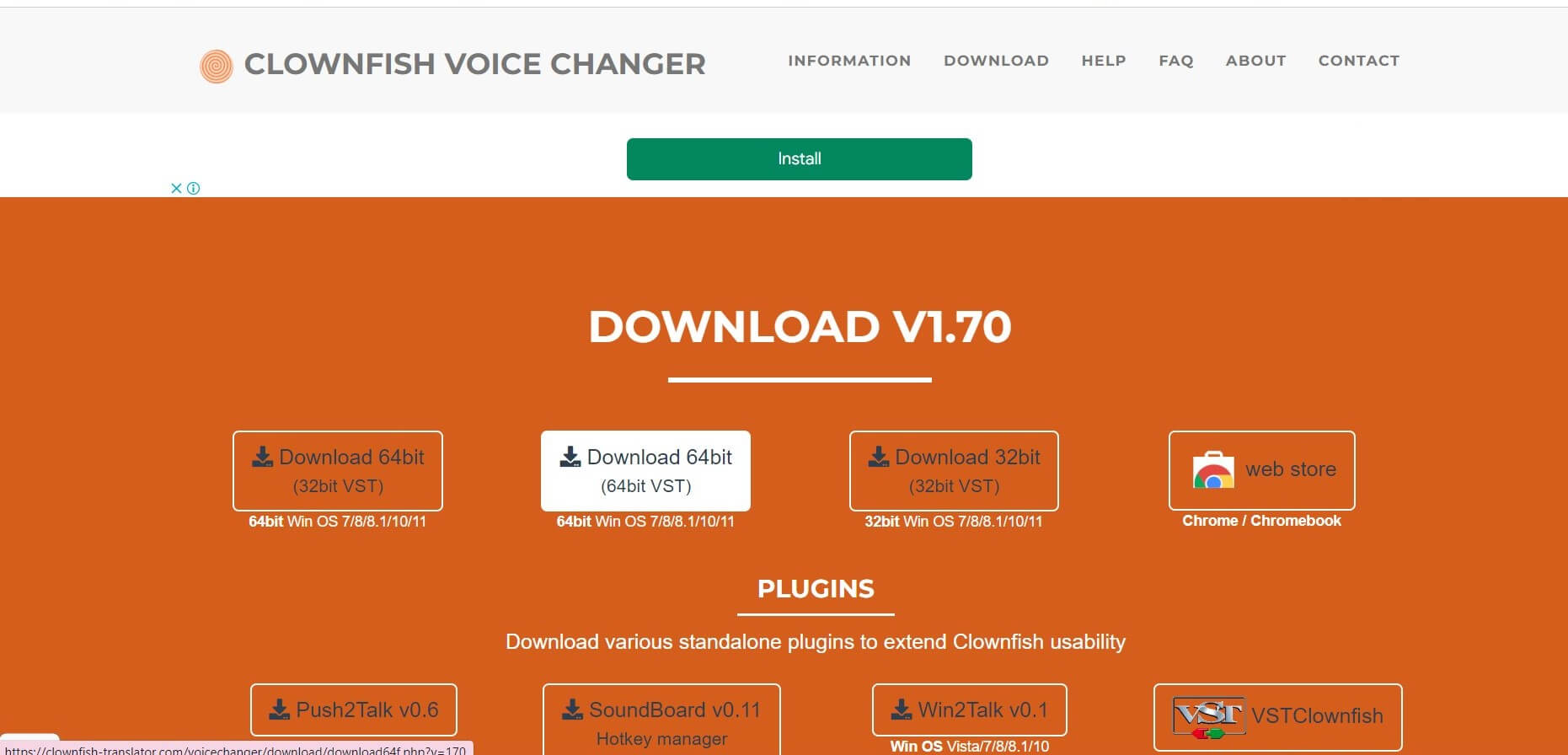
Start installing Clownfish. During installation, a command prompt may briefly pop up stating that the audio service has stopped. This is normal.
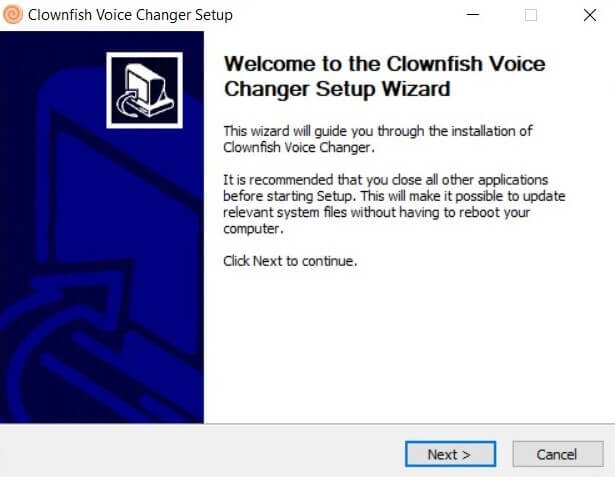
After the installation completes, simply click on Finish. You have now successfully downloaded Clownfish voice changer on your PC. Head over to your desktop and find an icon of the Clownfish voice changer available.
Step 2: Clownfish Voice Changer Set-up
Now that Clownfish is installed, let’s set it up:
Right-click the Clownfish icon in the system tray and choose Setup > System Integration.
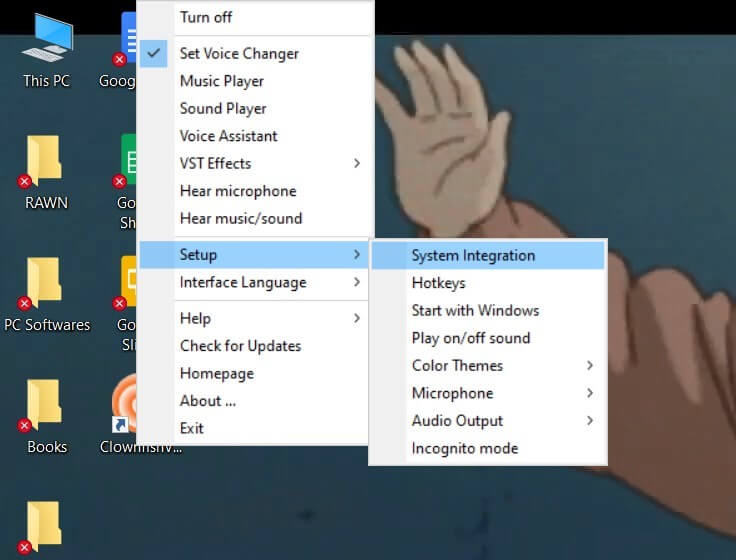
You’ll see a list of available audio devices. Choose your preferred microphone (headphones with mic are recommended for best quality).
Click Install next to the selected device.
Note
Built-in laptop microphones often produce lower-quality voice effects. For best results, use external hardware.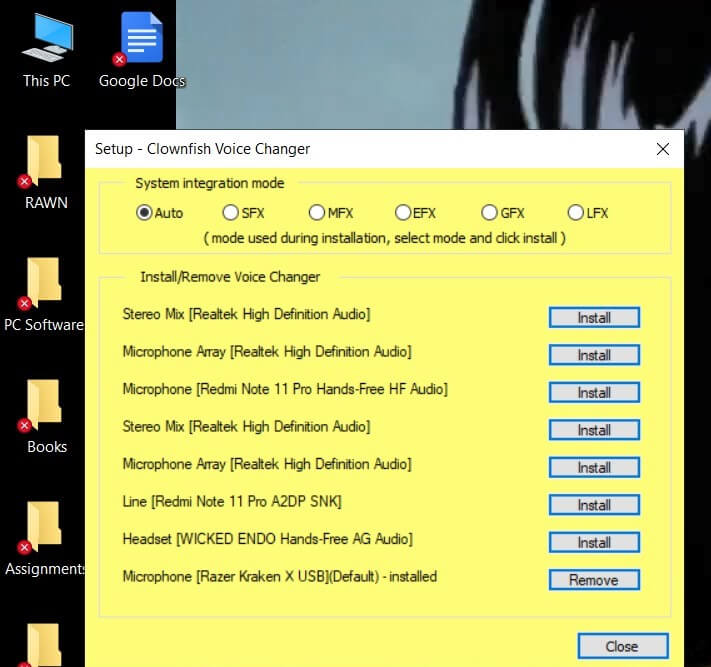
Now that you have installed the input source.
- After selecting your input device, right-click the Clownfish icon again and select Set Voice Changer.
- A window will appear showing different voice effect icons.
- Click any icon to activate that effect, then close the window.
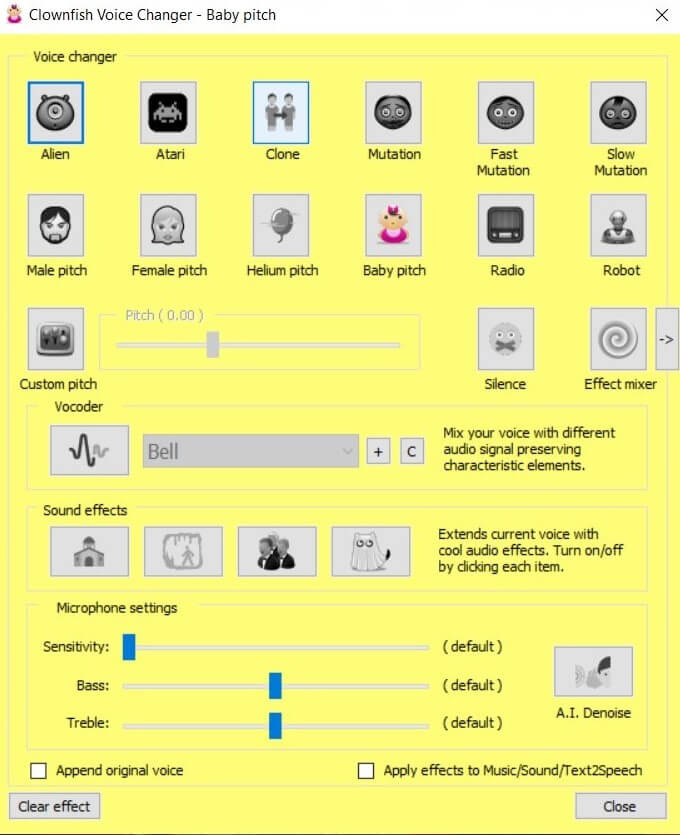
To hear your voice effect, you will need to enable audio output.
- Head to the setup option and scroll down to the audio output.
- Choose your default speakers or headphones.
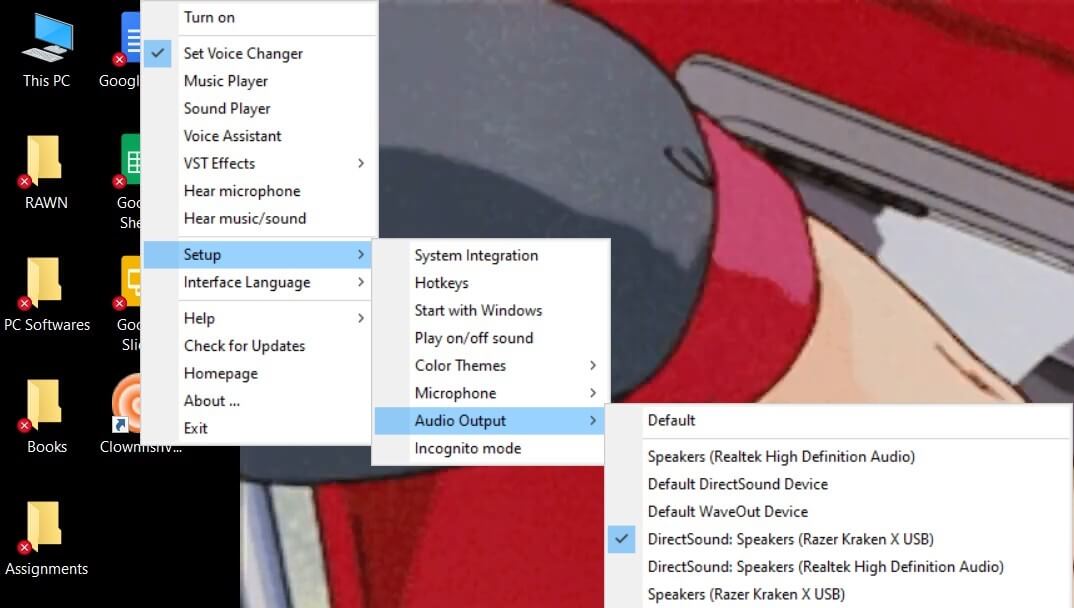
The last step is to check the Hear microphone option in the tray. Also click Turn On to activate the voice changer.
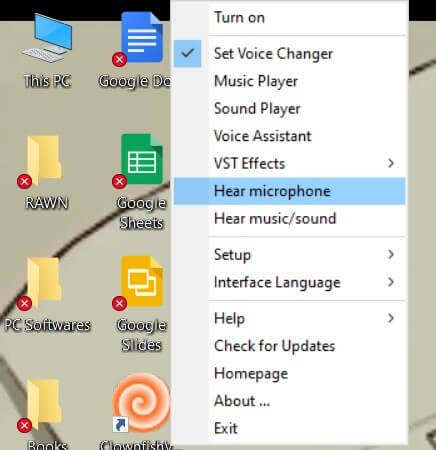
Now, speak into your microphone, you should hear your altered voice in real time!
Part 2. How to Use Clownfish Voice Changer on Discord
Want to use Clownfish Voice Changer while chatting on Discord? No problem—just follow these simple steps.
First, make sure Clownfish is already installed and properly set up on your PC (as shown in Part 1).
Note
If you have multiple audio devices, you’ll need to make sure Clownfish is using the correct microphone.
Go to Control Panel > Hardware and Sound > Sound, then select the Recording tab. Right-click on your active microphone and set it as Default Device and Default Communication Device.
Since Clownfish works system-wide, it automatically applies voice effects to any app using your microphone, including Discord. That means no extra integration or plugins are needed.
Steps to Enable Clownfish in Discord
Launch the Discord desktop app. Click the gear icon in the bottom-left corner of Discord.
Under the App Settings section, click Voice & Video.
In the Input Device dropdown menu, choose Default, or manually select the microphone that Clownfish is using.
Scroll down and click Let’s Check under the “Mic Test” section. Speak into your mic, you should hear your voice with the Clownfish effect applied.
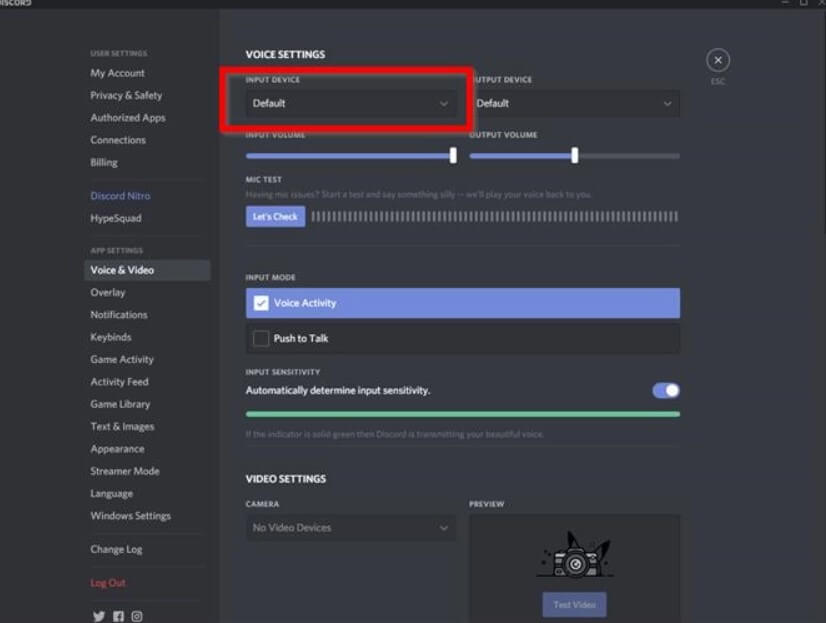
Part 3. Why Is Clownfish Voice Changer Not Working?
Clownfish Voice Changer is a fun and powerful tool for adding voice effects—but like any software, it can sometimes run into problems. Even if you've followed the setup steps correctly, you might still experience issues such as:
- You can’t hear your voice.
- The Clownfish icon is missing from the system tray.
- Your microphone isn’t listed in the options.
- Clownfish crashes or freezes unexpectedly.
All these issues are common. But no worries, we will look for a solution. Try the following fixes.
1. Check the Platform Version
You may use Clownfish for Discord, Skype, or any other platform. Sometimes when you have yet to update an app from the Microsoft store or due to storage issues, an app might not update itself. Issues can arise, which can lead to a disrupted smooth experience. Simply check the Microsoft store or the official website of your platform application and ensure you have the latest version.
2. Update Clownfish Voice Changer
It may also happen that you have updated every platform, but you still need help with issues. The issue might be in something other than the apps but in your voice changer application. Most of these issues will be fixed by simply updating the Clownfish voice changer app.
You can check for updates by clicking on the Clownfish icon on the tray below and right-clicking on it.
You will see an option visible as Check for updates.
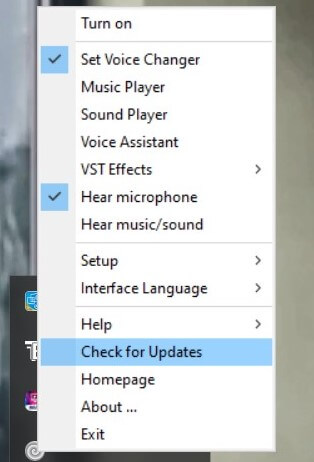
3. Install Microphone in Clownfish
You may be unable to hear your voice. You can simply correct this error by installing the correct microphone option from Setup/System Integration by right-clicking the tray icon. Install the microphone you are using and check again.
4. Installing Clownfish in the Default Location
If Clownfish does not have administrator access to your system, you may be unable to fix any issues. We need to make sure you install Clownfish in the default directory. That directory will be the program files and not any other place on your hardware. Re-install Clownfish from the official site to the default folder to solve this.
Part 4. The Best Alternative to Clownfish Voice Changer
If you're running into bugs or find Clownfish too complicated to set up, there’s a better option: WooTechy SoundBot.
WooTechy SoundBot is a popular voice changer that’s easier to install, more intuitive to use, and packed with way more voice options than Clownfish. It works seamlessly with popular platforms like Discord, Zoom, Fortnite, PUBG, and many more.
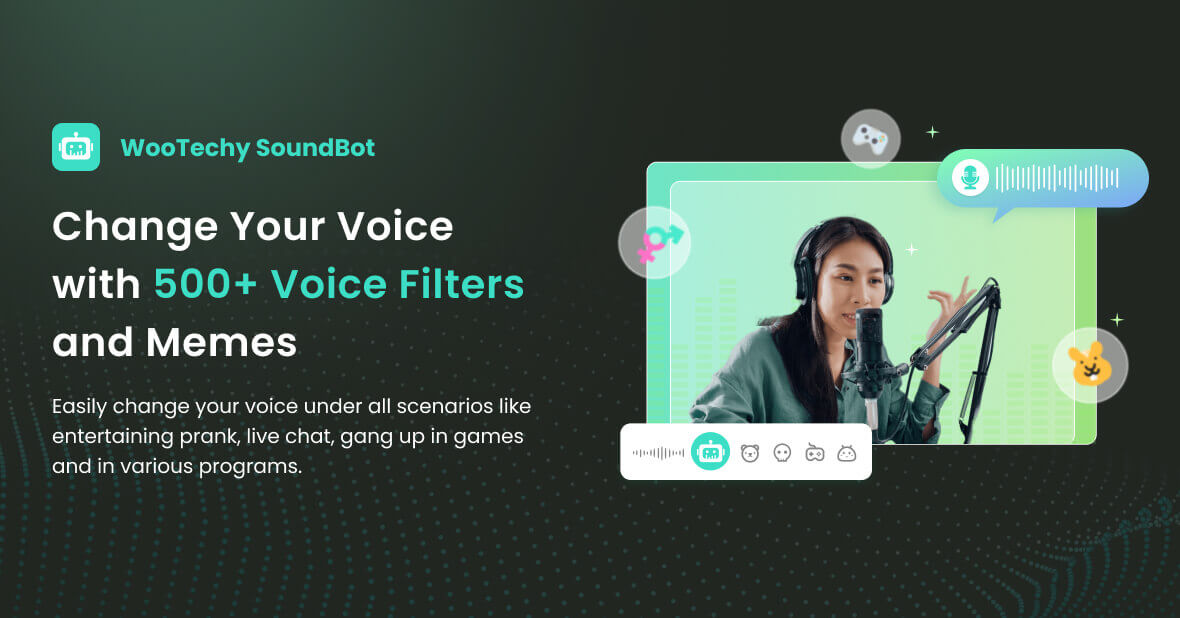
SoundBot – All-in-One Voice Changer

75.000.000+
Downloads
- 350+ voice filters: Instantly switch your voice in real time—with more voices added regularly.
- 1,500+ sound effects: Access the library of voice effects to have more fun.
- Supports Multiple Scenarios: Use it for games, voice chats, livestreams, voiceovers, and more.
- VoiceStudio & Customization: Create your own unique voice effects.
- Voice Export: Save your altered voice in various formats or upload audio for modification.
- The Latest RVC: Use the latest model to clone voice in high quality.
Try it Free
Secure Download
Unlock All Voices
Secure Buy
How to use SoundBot voice changer in 3 easy steps:
Step 1 Download and install SoundBot on your computer. Open it and plug in your microphone and headphone. Set them up as input and output devices respectively.
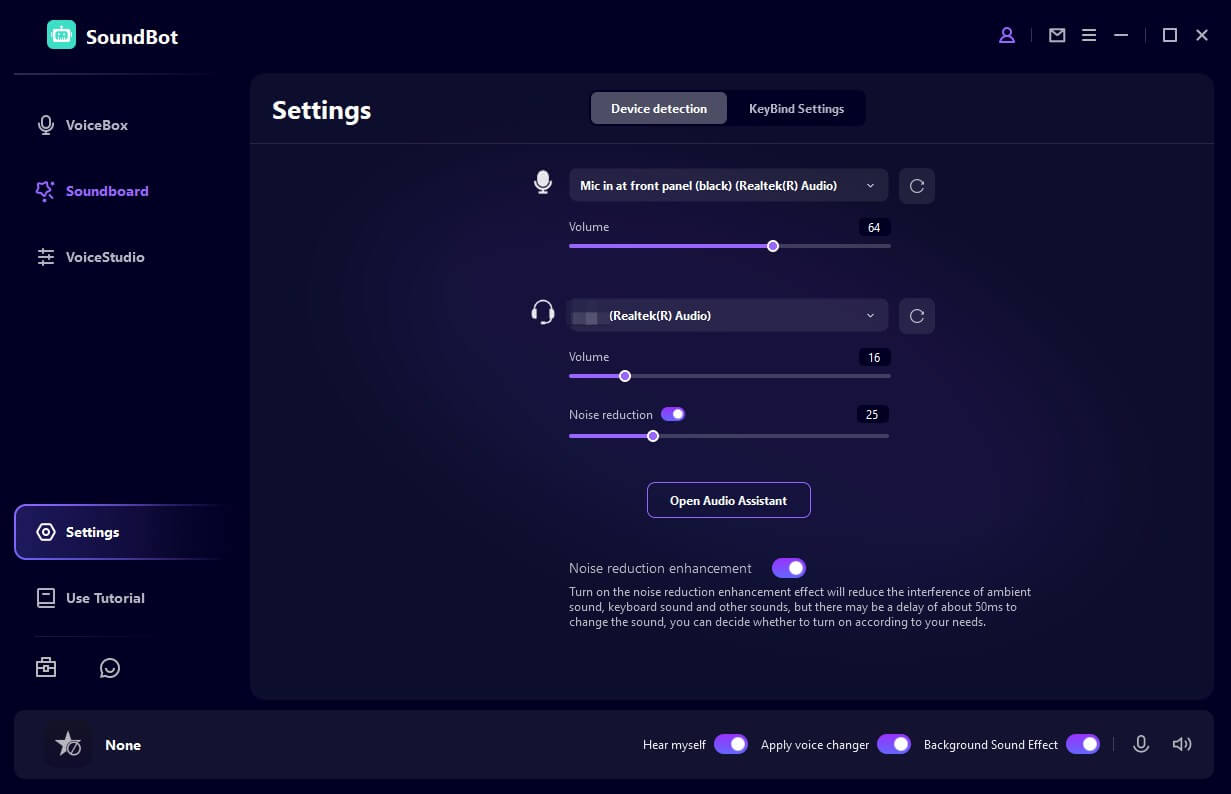
Step 2 Go to VoiceBox tab and choose your favorite voices. Speak into your microphone and your voice is changed in real-time.
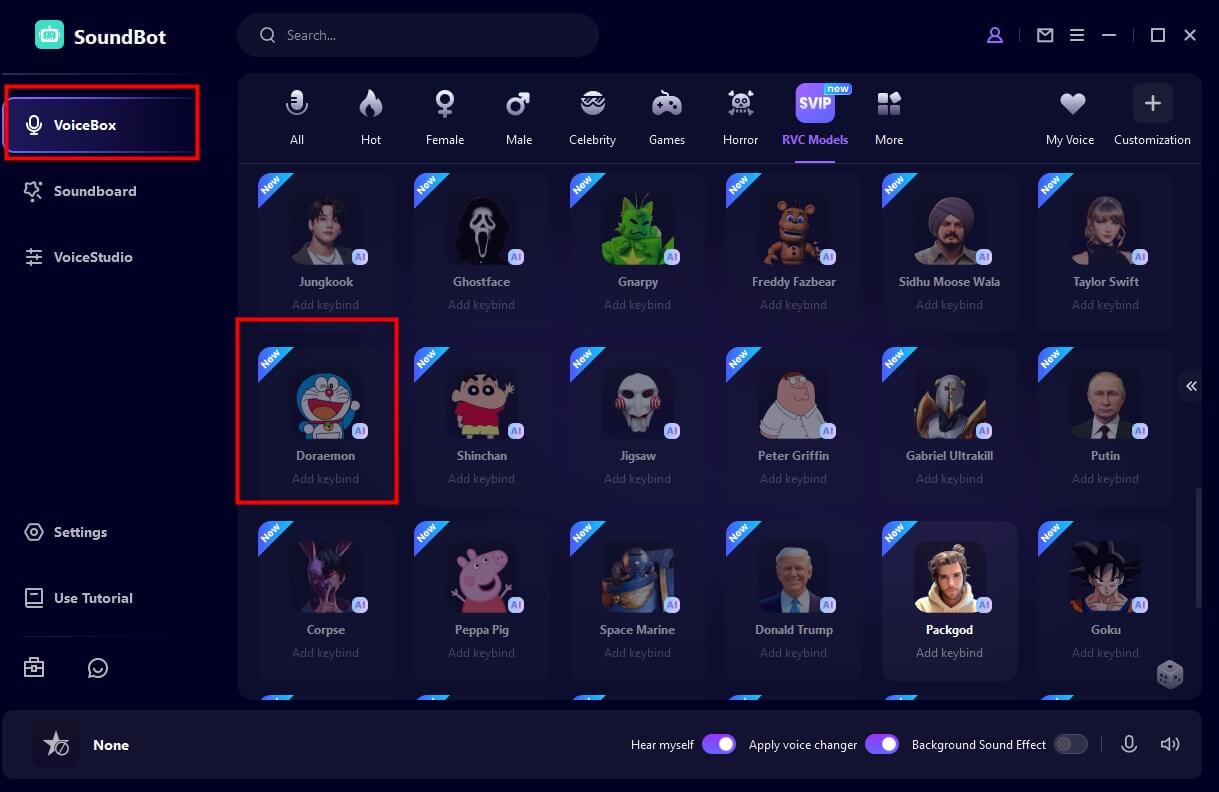
Step 3 To change your voice in games or programs, just make sure SoundBot is running in the background and set Voice Changer Virtual Audio Device as your target program's audio input.
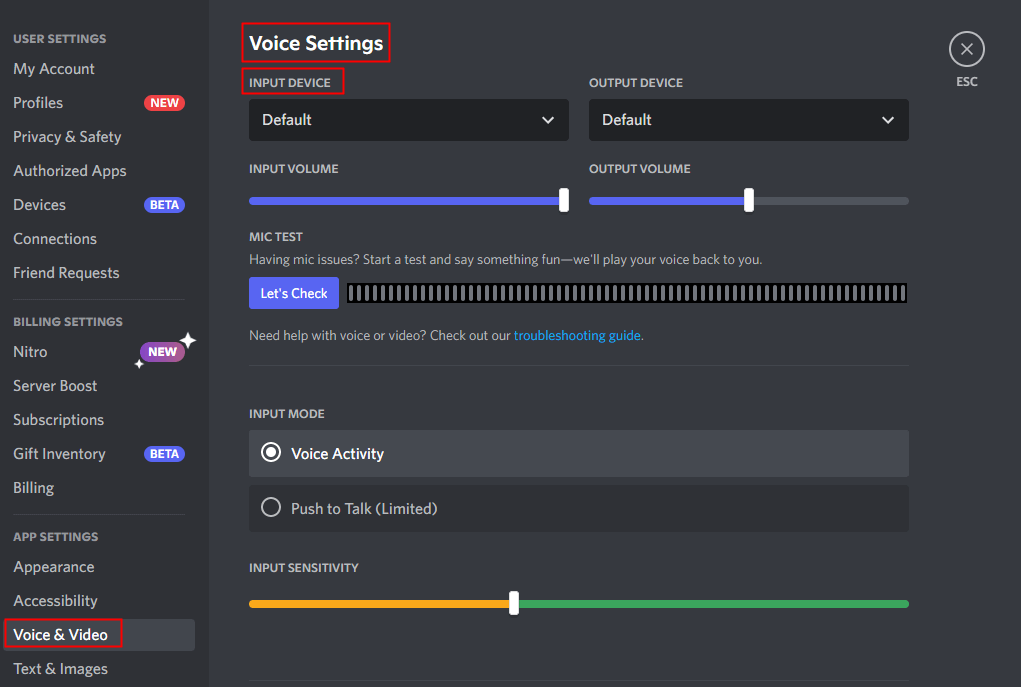
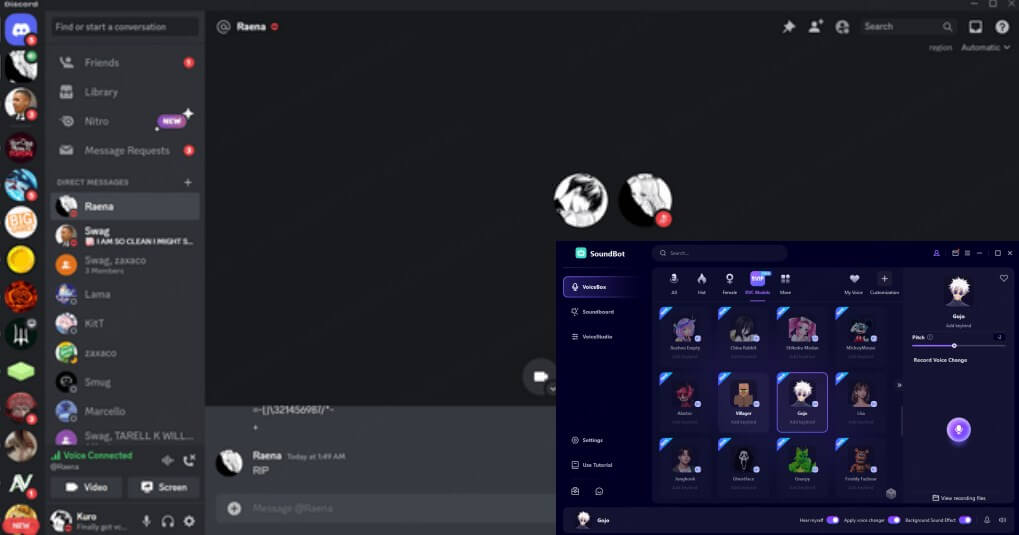
Conclusion
Clownfish Voice Changer is a fun tool for transforming your voice, but it can be tricky to set up and occasionally unreliable. We’ve shown you how to get it working. But if you're looking for a smarter, smoother, and more powerful alternative, WooTechy SoundBot is the way to go.
With more voice options, an easier setup process, and full compatibility with all your favorite platforms, SoundBot is the ultimate voice changer for gaming, streaming, and entertainment.
Try it for free today and hear the difference.
Try it Free
Secure Download
Unlock All Voices
Secure Buy